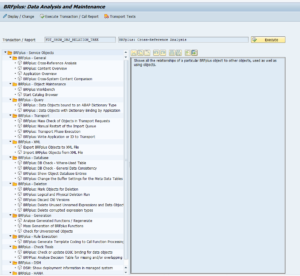BRF+ rules are nice for developers to use, but can give you some serious issues at transport level.
Questions that will be answered in this blog are:
- Which tools and analysis programs are available in case I have issues with BRF+ transports?
- How to recognize BRF+ transport issues?
- Which relevant OSS notes to check in case of transport issues?
BRF+ transport issue detection
BRF+ rules can cause both issues at export (RC-8) and at import (RC-8 or content not updated while transport shows RC-0 or RC-4). Check the transport for BRF+ rules: they start with FDT.
Troubleshooting BRF+ with FDT_HELPERS
The main basis troubleshooting transaction is FDT_HELPERS.
It contains many tools that can assist in issue solving.
BRF+ transport issue support programs
BRF+ versioning and transport information is not displayed by default. You have to switch to expert mode first. See OSS note 2830979 – Versioning and transport information missing in the BRF+ workbench.
Support program FDT_TRANS can be used to put BRF+ rule into a transport (the person that runs this program must be owner of the transport as well):
For mass checking run program FDT_TRANS_MASS_CHECK:
RC-8 upon export
If somebody is still in Edit mode in the BRF+ transport you want to release, then the transport export of the BRF+ transport will end in an RC-8. This is quite hard to detect in the RC-8 export log of the transport. So in case you are faced with export RC-8 of BRF+: ask everybody to go away from the BRF+ edit modes and re-export the transport.
Transport issue OSS notes
You can also check the following OSS notes:
- 1019236 – BRFplus Transport & Deployment: Information for the Support
- 1034609 – BRFplus:Some common transport errors
- 1555422 – BRF+: Frequently Asked Question on Code Generation in BRF+
- 2441813 – BRF+: Error “Unknown ID <object ID> (invalid!)” when importing transport request
- 2511538 – BRF+: Object changed after write to transport
- 2648215 – “FDT notification failed” in BRF+
- 2652677 – BRF+: Directly or indirectly referenced object was never transported
- 2768333 – How to generate code for BRFplus functions (explains the use of the FDT_GENERATION_TOOL program)
- 2868775 – Error while Importing BRF+ Rules FAQ
- 2905019 – BRF+ – Code not automatically regenerated after transport
- 2978178 – BRF+: Deletion of non-existent requests from merge tables during after-import processing
- 3026194 – BRF+: Foreign lock FDT source/target objects could not be locked when releasing a transport request.
- 3053092 – BRF+: Allow transport related errors to be issued as popup in report FDT_TRANS
- 3293958 – BRF+ decision table single entry capture in transport