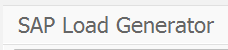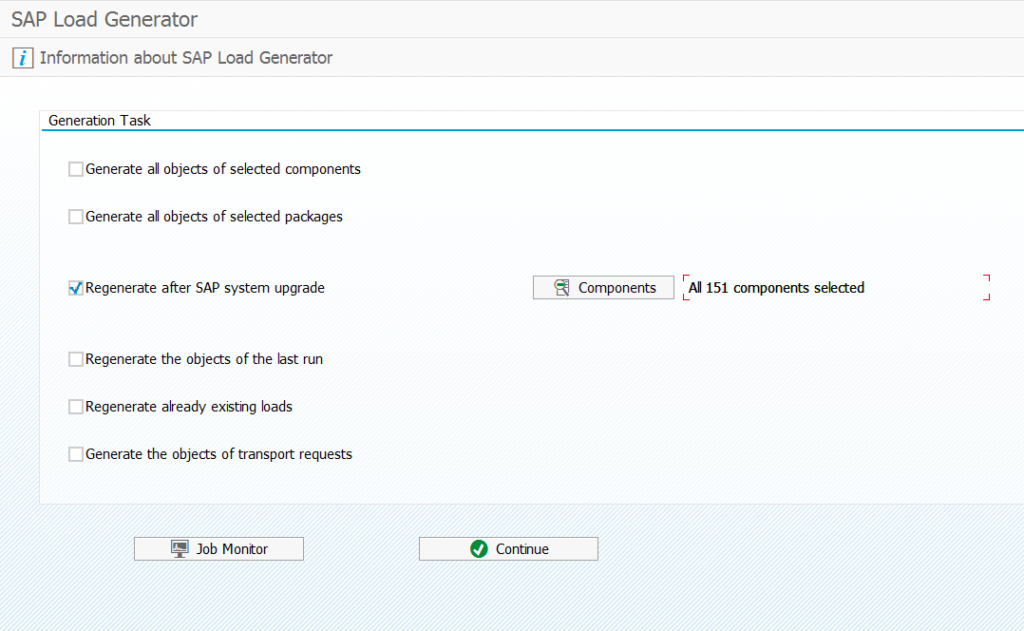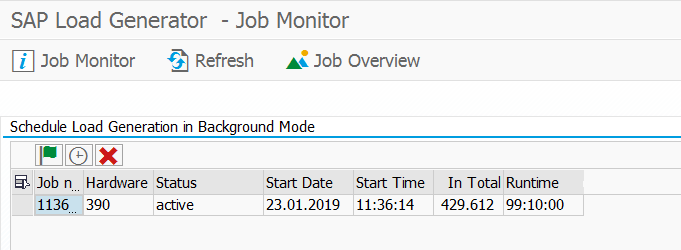After any support pack and upgrade you want to check and make sure the ABAP code in the system is ok and pre-compiled for business use. The SGEN code generator tool does the job for you.
Questions that will be answered in this blog are:
- How to run SGEN?
- How can I see the result behind SGEN?
Running SGEN
Starting SGEN is simple by starting the transaction code SGEN. The initial screen looks like this:
Select the option you want to use. The most common feature option is the Regenerate after SAP system upgrade. Press continue. You now reach the load generator screen to distribute the load across many parallel processes:
Select the servers and press continue.
SGEN is a resource intensive process: performance during the run will be pretty low....
In the load monitor you now release the job and you can start to monitor it:
You can also monitor in SM37 the batch job for program RSPARAGENER8M .
Data behind SGEN
Table GENSETM contains the results of the generation run. The field GENSTATUS is the generation status. Values of this field:
X = generated
E or S = error
I = initial
Touch single program or table
SGEN is a mass transaction for large amounts and can run quite long. If you only need to regenerate single program or table, read this blog.
Background
More background information on SGEN can be found in the FAQ note: 1989778 – FAQ: SGEN.
Other notes: