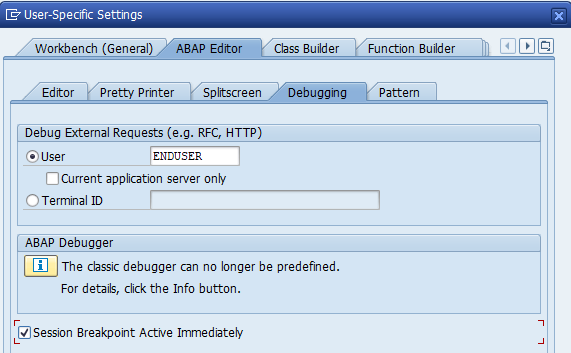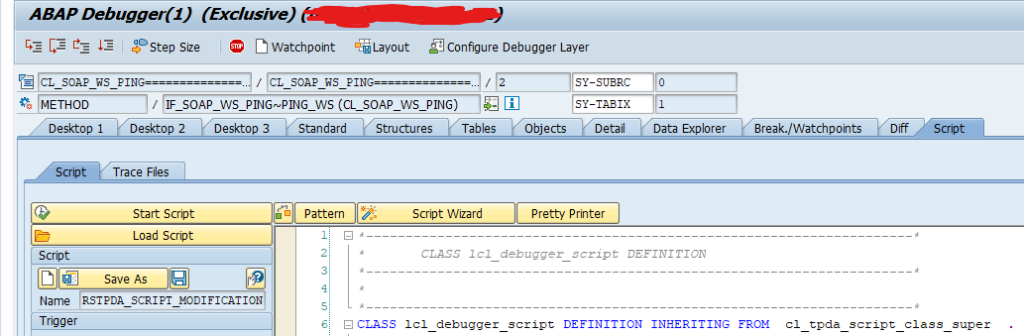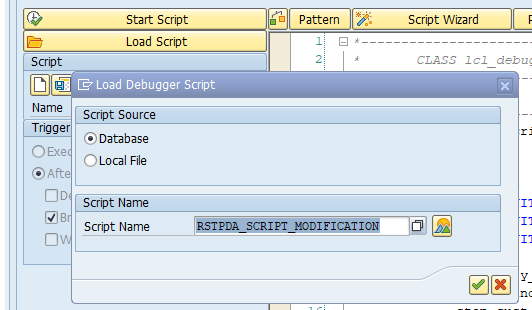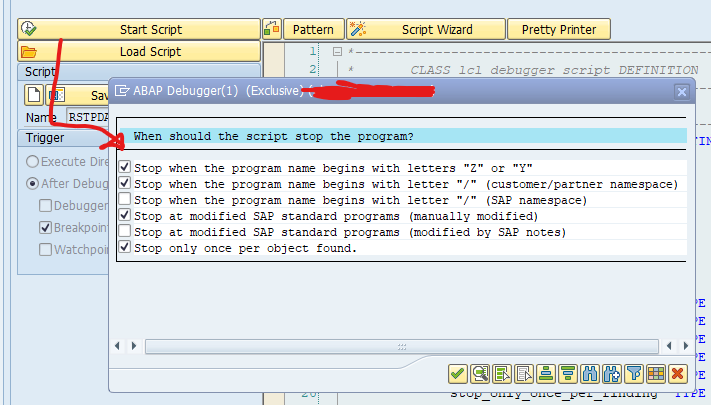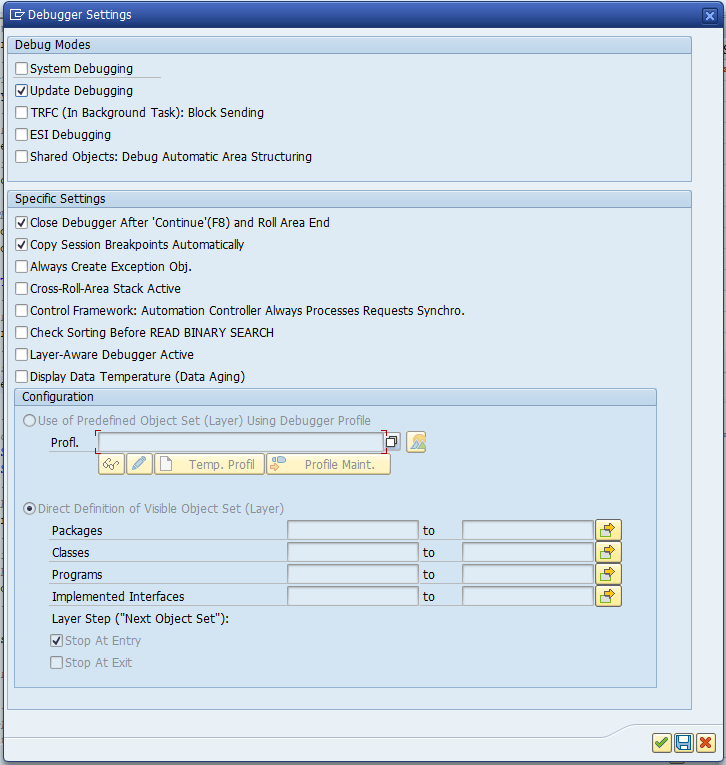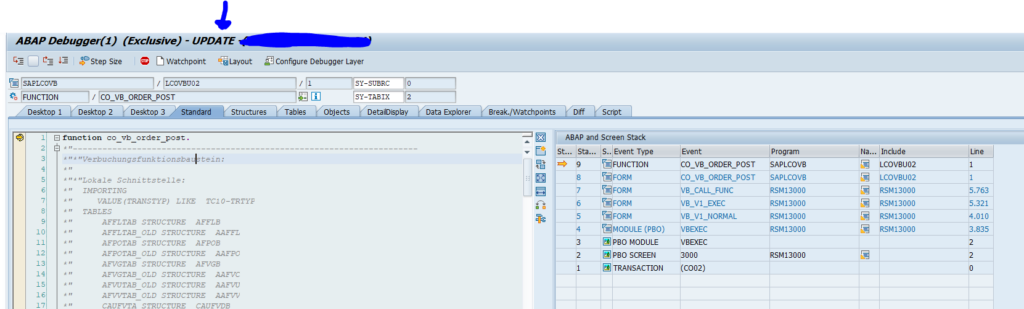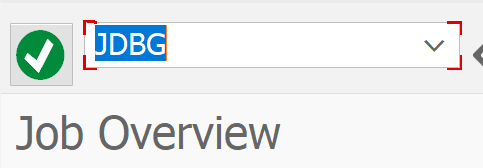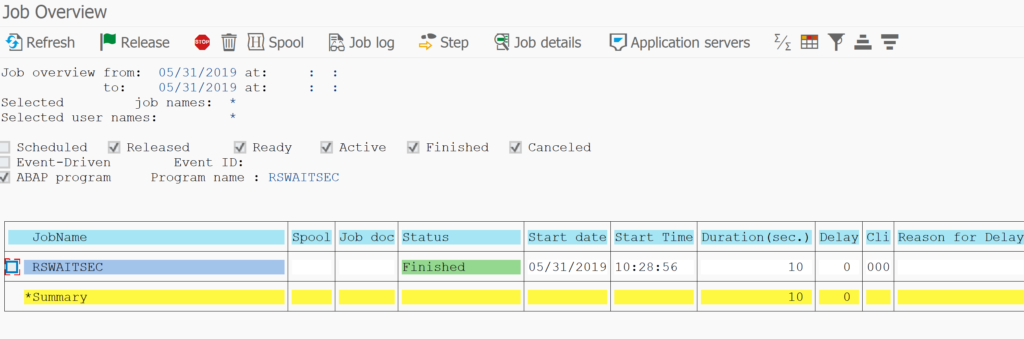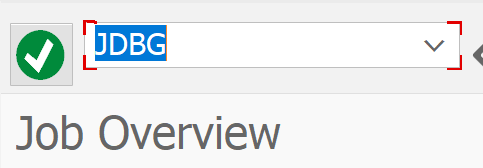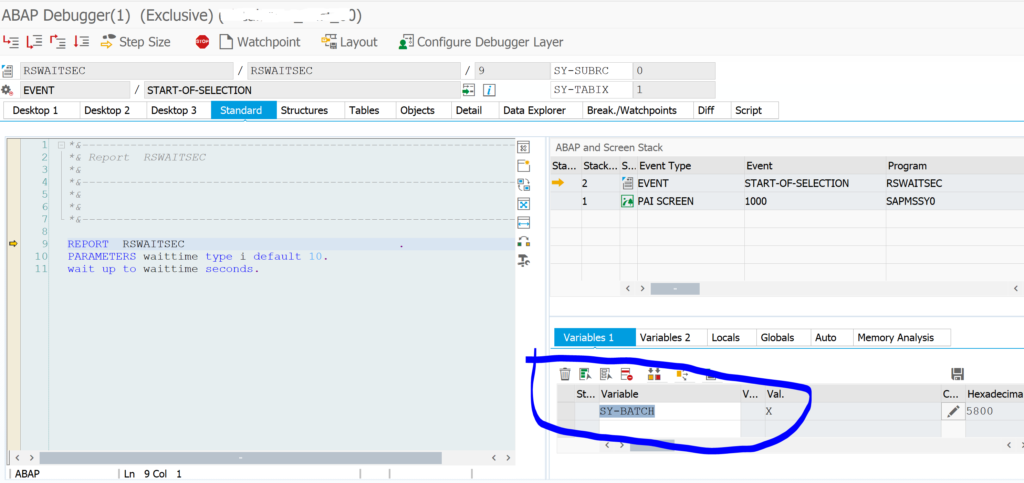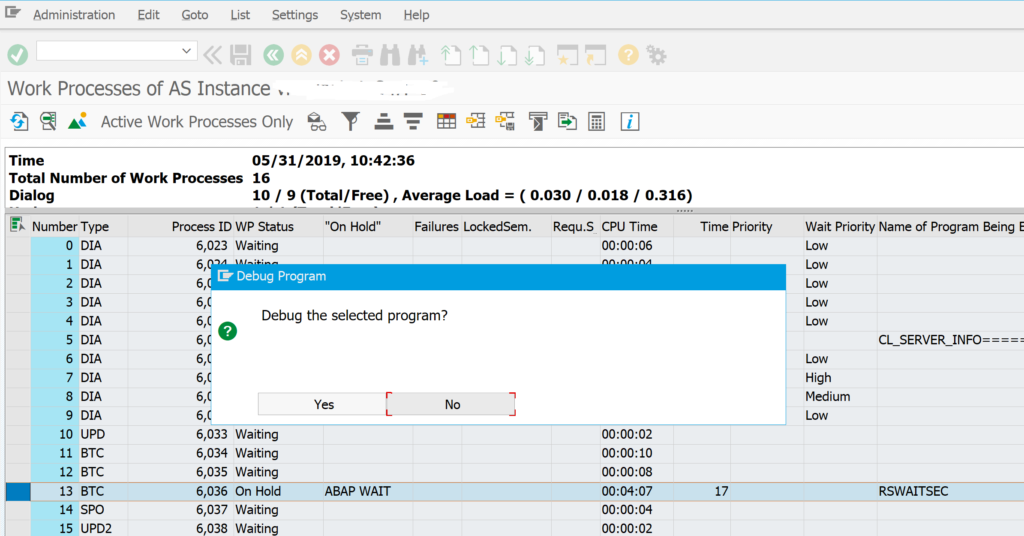In some cases you need to debug the session of another user. This can be needed for example when you need to solve an issue in ABAP for a FIORI app. The end user is doing his work until the break point is reached. Then you take over the session using the normal debugging tools. The basic principle is explained in OSS note 1919888 – Debugging the applications of another user, and in this SAP help file.
Prerequisites:
- You need debug and replace authorization (this is explained in OSS note 1788514 – Authorization check when setting external breakpoints)
- Set the external break point at the code
- Set the user ID to be debugged
Then let the user start the work. You will take over as soon as the break point is reached.
Checklist for issues can be found in OSS note 2462481 – External debug / breakpoint is not recognized.
Set the user ID to be debugged
For your user ID choose the menu option Utilities/Settings. Then select main tab ABAP editor and subtab Debugging:
Now replace your user with the user name for which you want to take the session over using the external break point.