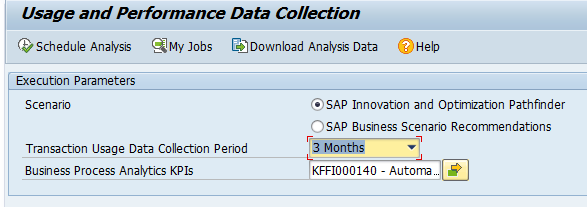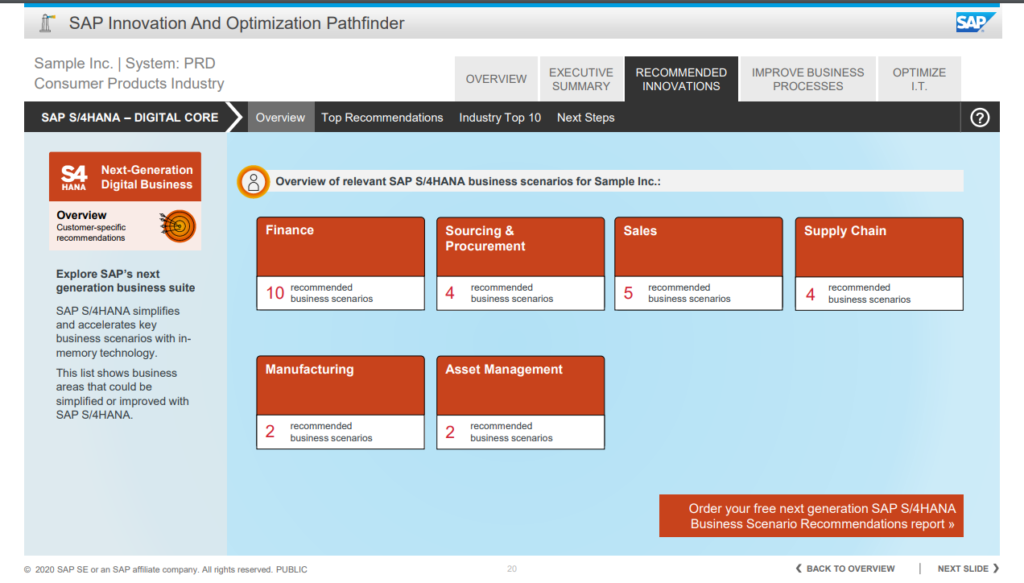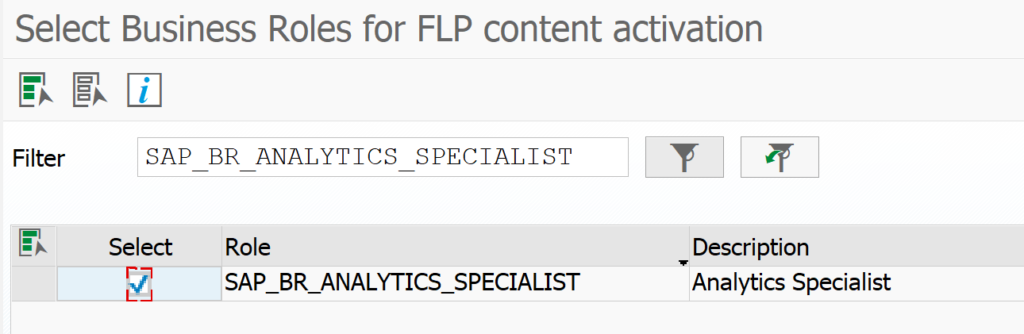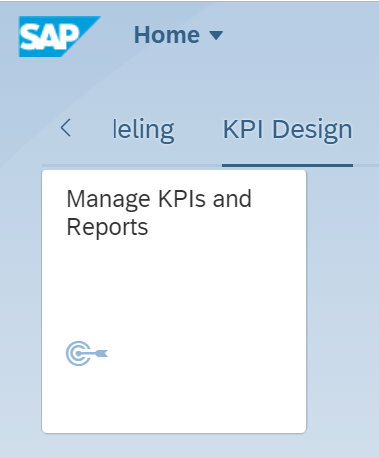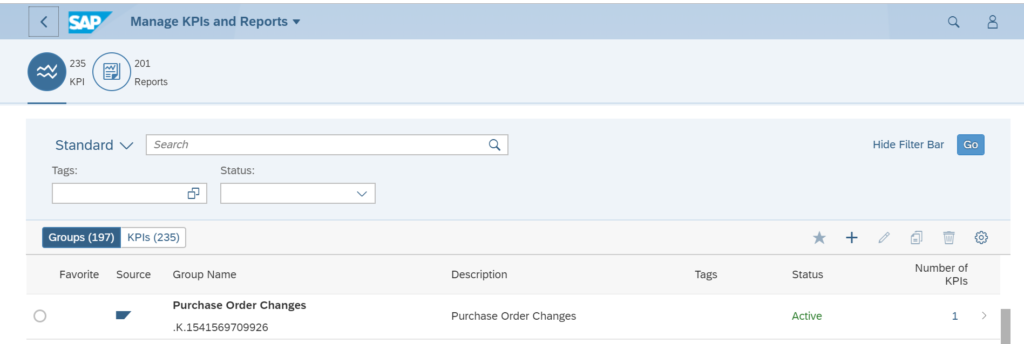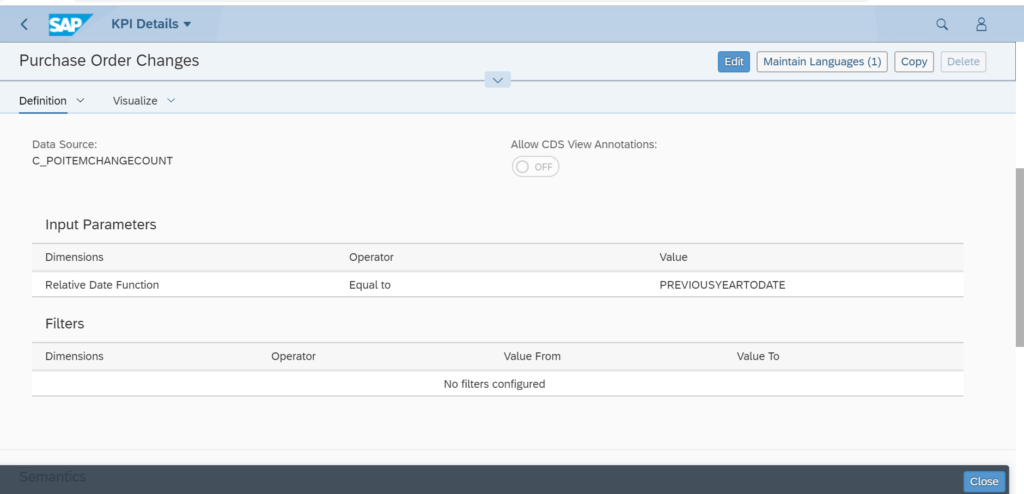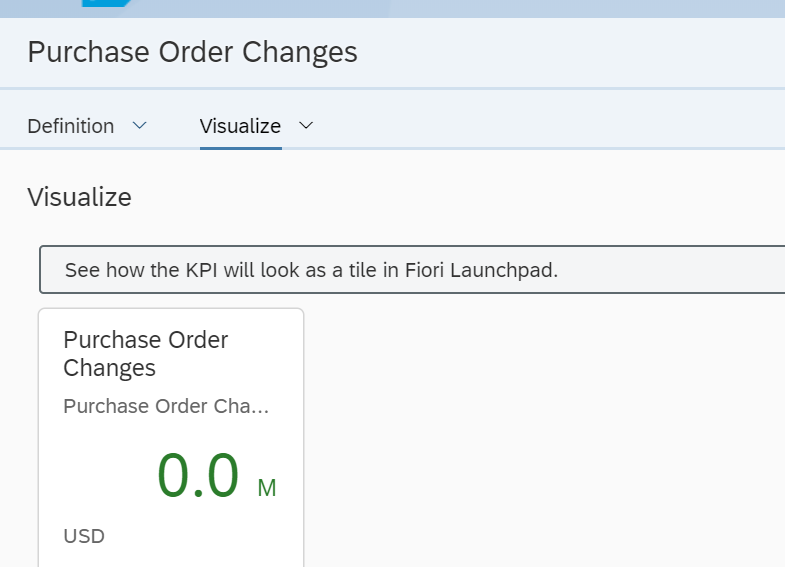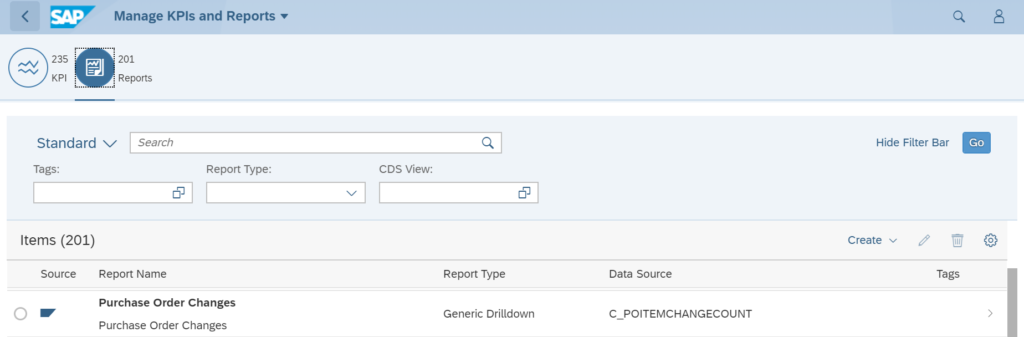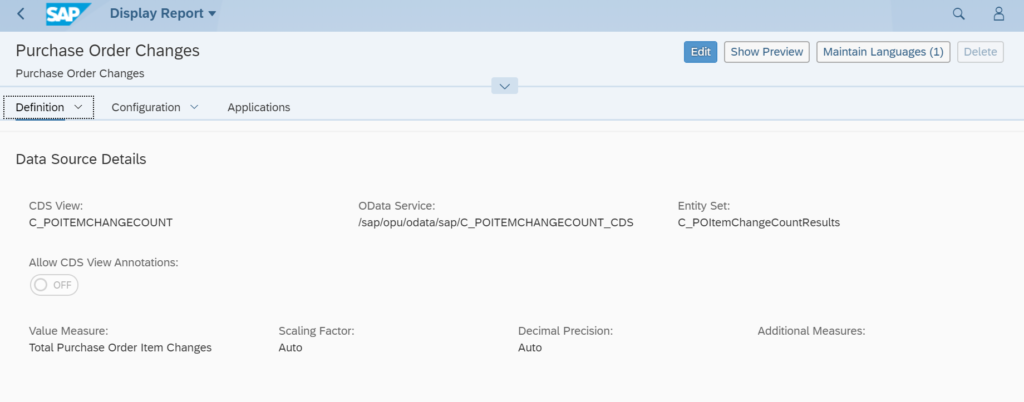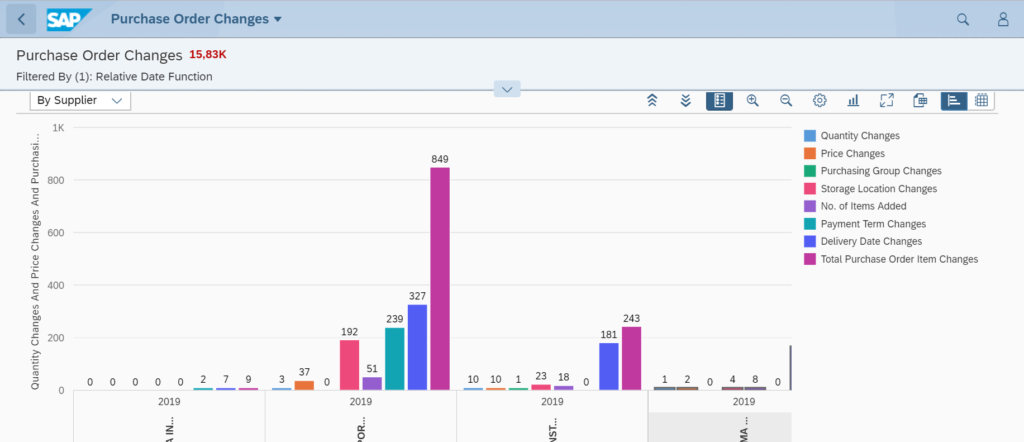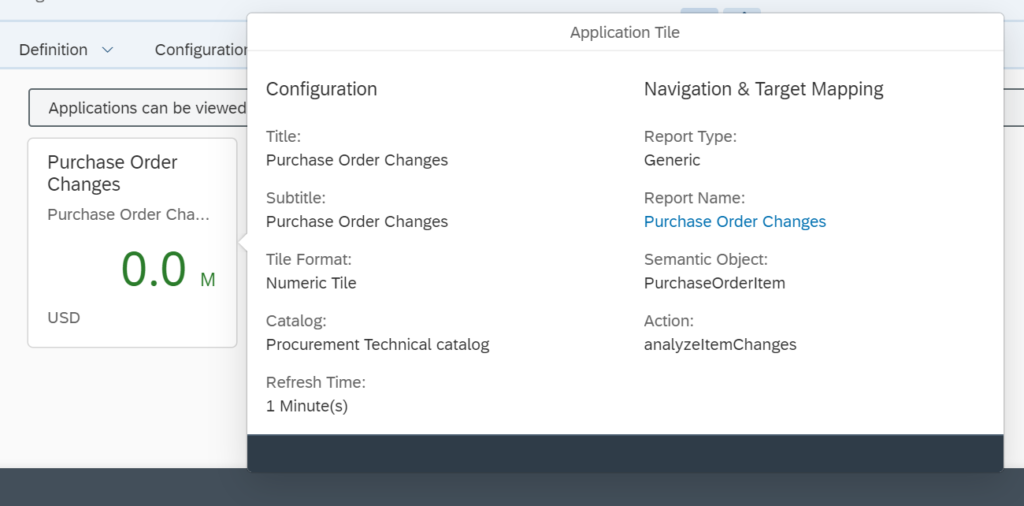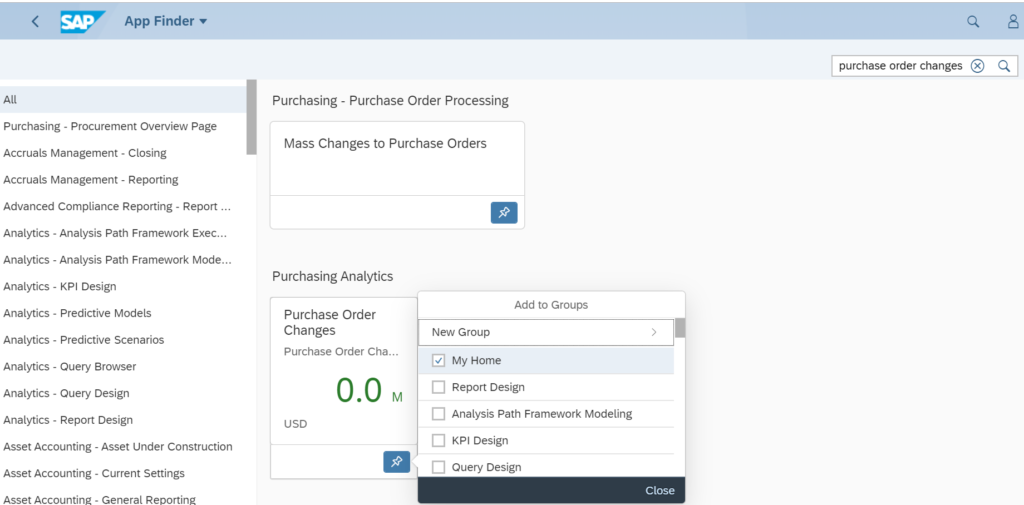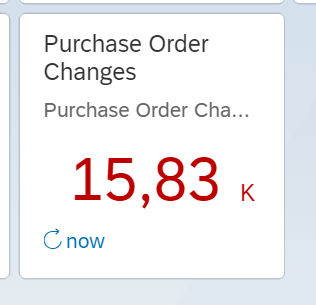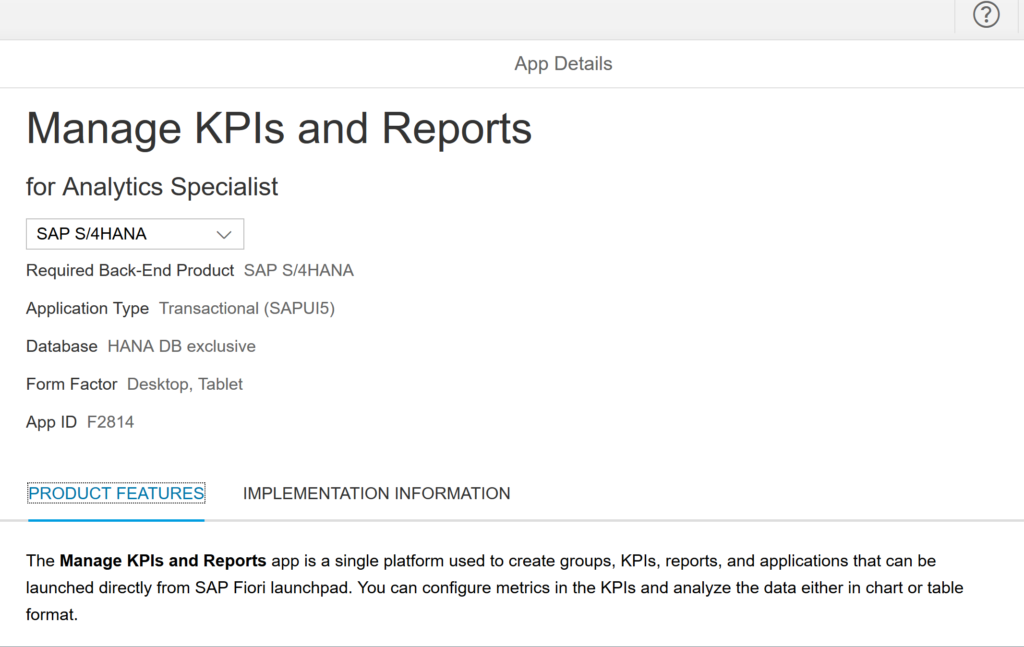SAP pathfinder is an SAP tool to give you insights into your system and let SAP tell you where they think you can improve, optimise and innovate.
Questions that will be answered in this blog are:
- What is SAP pathfinder?
- How do I run it?
- Can I see a sample report of what I will get?
SAP pathfinder will most likely by succeeded by Signavio process insights. Read this blog for more information on Signavio process insights, discovery edition.
SAP pathfinder
SAP pathfinder is part of the innovation and value support part of SAP. The full background can be read on the SAP pathfinder site. This site includes video’s that explain everything.
On this site you can also find an example output report.
Background OSS notes:
How to run SAP pathfinder?
Apply 2 OSS notes: 2758146 and 2745851.
Move the OSS notes to your productive system and run program RC_VALUE_DISCOVERY_COLL_DATA:
Let the analysis run and then download the data. To do that start the program again and push the Download Analysis Data button.
You will need as well a PDF copy of your production system EWA.
If you have the files, upload them at the SAP site, confirm, and wait about 1 to 2 weeks before SAP has finished your report.
Main screen shot from the sample:
In case of issues you can read the troubleshooting guide: 2977422 – Process Discovery (evolution of SAP Business Scenario Recommendations) & SAP Pathfinder report – troubleshooting guide.
Read more in OSS note 2918818 – Usage and Performance Data Collection for Process Discovery (evolution of SAP Business Scenario Recommendations) and SAP Innovation and Optimization Pathfinder on Spotlight on the inclusion of usage and performance data.