This blog is about the new and too much unknown new Swiss knife for idocs: the WLF_IDOC transaction.
The blog will answer questions like:
- What are the new features of the WLF_IDOC transaction?
- Which transactions does WLF_IDOC replace?
- Why should I start using the WLF_IDOC transaction?
- How can I search in idoc content?
Idoc listing
The first function WLF_IDOC replaces are the idoc listing transactions WE02 and WE05.
Starting up WLF_IDOC will give you first screen to enter selections for idocs:
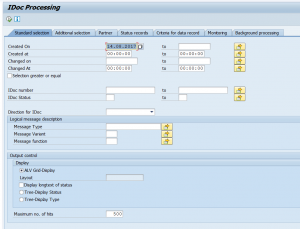
This will give you the output screen with the list:
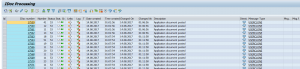
So far nothing new.
The new part is the single idoc view:
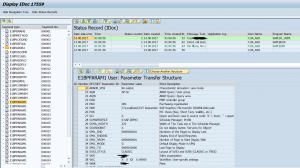
The idoc segments are shown on the left hand side and the idoc statuses top right.
The main new difference is when you select a segment on the left hand side, the right hand side bottom view will show you ALL the segments of that name in the idoc. This will give you a more complete overview of the idoc content. There is no need any more to scroll through the segments one by one: you see all in one shot.
Compare content of 2 idocs
If you are in the list screen of the idocs in WLF_IDOC, you can select two idocs and then use the idoc compare icon to compare the content of the selected idocs:

End result:
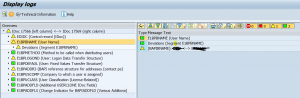
This output screen now shows you the differences in the two selected idocs.
Idoc reprocessing
From the list overview you can start the idoc reprocessing for idocs with status 51. If you select and idoc and press the Process button:

you will be given following choices:
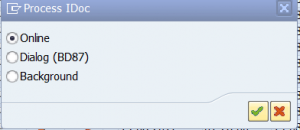
You can do online, background or jump to the classical BD87 idoc reprocessing transaction.
In the overview screen you can select multiple idocs as well for mass processing.
Change idoc status
If you have selected idocs in the overview screen you can use this button to change the idoc status:

You can use this for example to change status 51 (error in processing) to status 68 (error – no further processing) to avoid the idoc from ever being processed again.
Search in idoc content
In the selection screen of WLF_IDOC content there is a tab called criteria for data record.
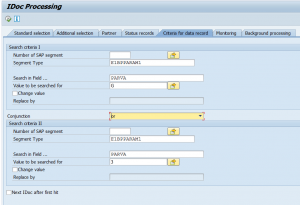
This tab can be used to filter idocs based on content of the idoc for a field fo the segment. You can select based on 1 filter (just leave the second one empty). Or you can use it to have and / or selection of the content of 2 segment data fields.
This can be used for example to fast select all the idocs for a certain material number inside the idocs.
Do keep in mind that the idocs are still filtered based on the data in the first tab (status, date, idoc type, etc.).
Alternative transaction for search is WE09.
Editing idoc content
To be able to edit idoc content, there are 2 ways:
- Classic BD87 and WE19 test tool approaches (BD87 can be used also in production, but WE19 should not be used in production): from WLF_IDOC you can go to BD87 by selecting an idoc and press Process (then select BD87 dialog), or go to WE19 by selecting an idoc and selecting menu option Utilities/Idoc Test Tool.
- Allowing some idoc fields to be edited directly
To allow some idoc fields to be edited, you first have to customize this. In SPRO go to the menu path Cross-Application Components, then select Idoc Monitor for Agency Business and Retail (yes, it is a strange place), finally select Idoc Maintenance Settings.
Now enter the message type and segment you will allow editing. And in the details specify the fields that should be editable. Example is given below:
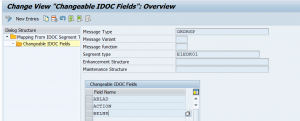
In the WLF_IDOC transaction, you can now select and idoc from the main screen and press the change button. In the details these fields have become editable (and only these fields):

Make the changes and save the idoc. Go back to the main screen in WLF_IDOC and you can reprocess the idoc via the Execute/reprocess idoc button.
You have to indicate the editing per message type/segment/field. It is not suitable for mass processing or test functions. This is really meant for a limited amount of fields in a productive system where business needs to correct idocs (most likely wrong reference numbers or dates).
Running in productive systems
This section requires intermediate SAP knowledge
When you run WLF_IDOC in a productive system (in SCC4 system is set to productive) some functions are restricted:
- Change control record
- Copy IDOC and delete segment
- Change status
If you still want to use these functions, you must have proper authorizations. Next to that add parameter RWLFIDOC_NEW_EXPERT with value X in your user defaults (transaction code SU3).
If you are in WLF_IDOC, key in &expert into the transaction code area and you will be switching to Expert Mode where these functions are available.
See OSS note 2455691 – Missing functions in productive systems in WLF_IDOC.
Bug fixing OSS notes
Please apply following notes to fix bugs get up to date functionality:
- 2583961 – Error WZRE_IDOC020 in WLF_IDOC transaction
- 2719264 – Tcode WLF_IDOC displays IDOC data changes incorrectly
- 2731547 – Formatting of the job name in the IDoc monitor
- 2734460 – IDoc monitor outbound IDocs
- 2766052 – Background processing and IDoc monitor
- 2776628 – Too many jobs created in the IDoc monitor
- 2780140 – WLF_IDOC: changes applied to unexpected segments
- 2842617 – Missing confirmation prompt in the IDoc monitor
- 2851080 – This SAP Note provides a new BAdI in the IDoc monitor
- 2870356 – Number of selected IDocs is not output
- 2895571 – IDoc monitor: Monitoring background processing
- 2942915 – WLF_IDOC: Cannot replace by blank/initial
- 2944675 – IDoc monitor: Search using Parex fields does not work
- 2961763 – IDoc monitor performance improvement
- 2971969 – Display is not updated correctly
- 2977604 – Links are not determined correctly
- 2984067 – Links are not updated
- 3006419 – In the IDoc monitor, the quick info of the column LOG is not displayed correctly.
- 3015165 – WLF_IDOC dumps when executed through webgui
- 3022325 – Advanced selections are ignored
- 3086903 – Unable to modify Idoc in WLF_IDOC
- 3087668 – WLF_IDOC authority check not working for unauthorized message type
- 3111441 – Not possible to turn on expert mode in WLF_IDOC webgui
- 3120019 – Data selection check does not work correctly
- 3125064 – Segment information may be missing during the output of error messages
- 3143791 – WLF_IDOC: message EBR113 should display in status bar
- 3181911 – IDoc processing in different time zones
- 3247924 – WLF_IDOC authorization issues
- 3332437 – WLF_IDOC authorization issues
- 3352174 – transaction WLF_IDOC returns wrong search results
- 3361269 – Error occurs when displaying status records in the IDoc monitor
- 3394918 – WLF_IDOC search issue
- 3444780 – In transaction WLF_IDOC, click button “Choose Another Structure” twice to navigate to another structure
- 3591822 – String search issue in WLF_IDOC transaction
More on idocs
See the blog on idoc tips & tricks.
Thank you, Please also publish the configuration steps to enable the editing of the idoc data.
Very valid comment.
The configuration for making fields editable has been added.
Hi saptechnicalguru,
Thank you for posting this document.
Do you know of any way to use WLF_IDOC to delete a Group segment (A segment with several segments under it)?
The only way I can find for doing this includes having to first delete all underlying segments. The problem with this method is that for each segment removed this way, a new idoc is created and is ready for processing. Desired solution would be to have the original idoc set to status 70 and have only 1 new idoc created ready for processing.
Regards
Tomas
Hi Tomas,
Both WLF_IDOC and BD87 only have good options to edit content of segments. If you are in a development or test system, the best way to execute what you want is using the WE19 idoc test tool function. Here you can easily delete a group segment with subsegments, and then reprocess the idoc. WE19 is not meant for productive use. In productive use you would go to the sending application to make sure they don’t send the extra segments any more.