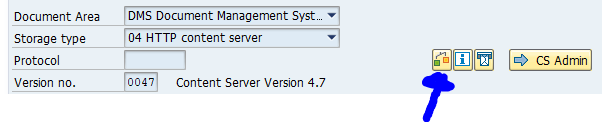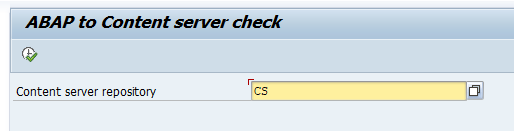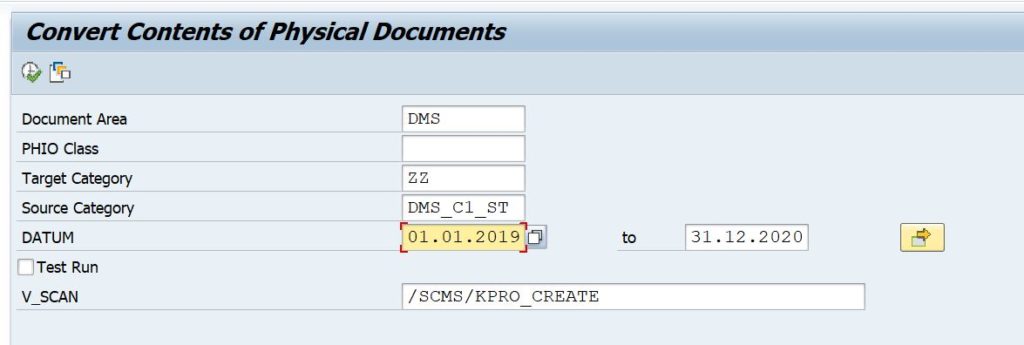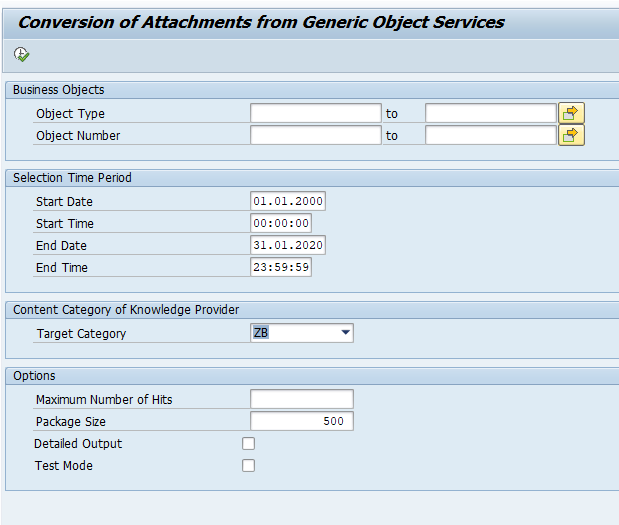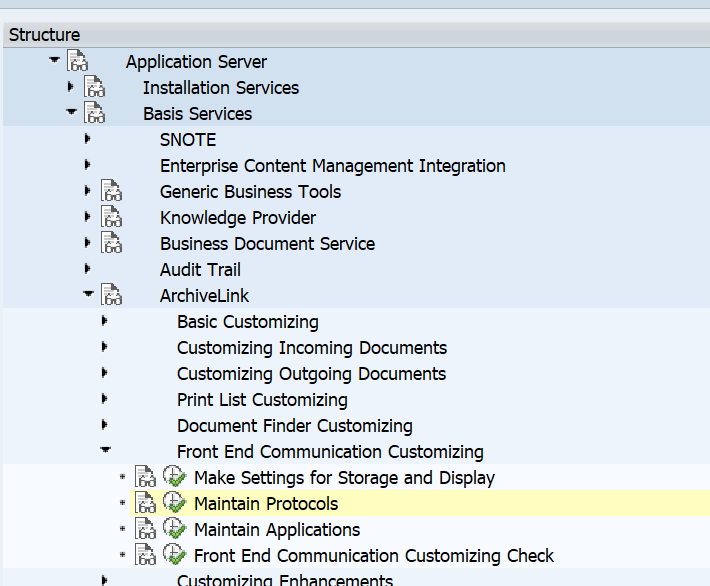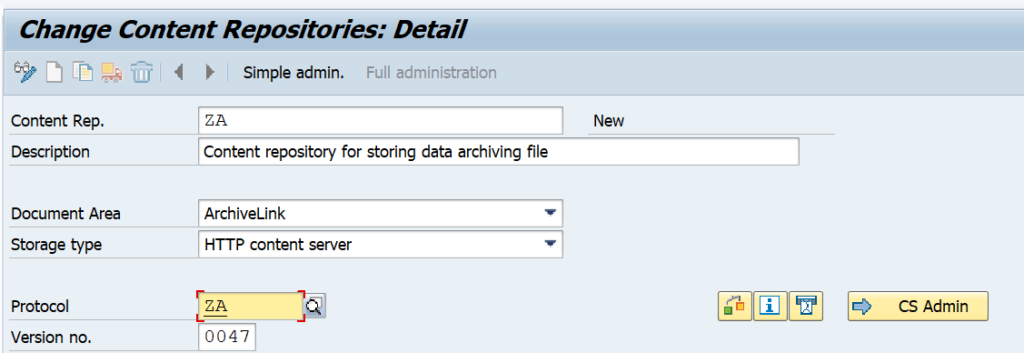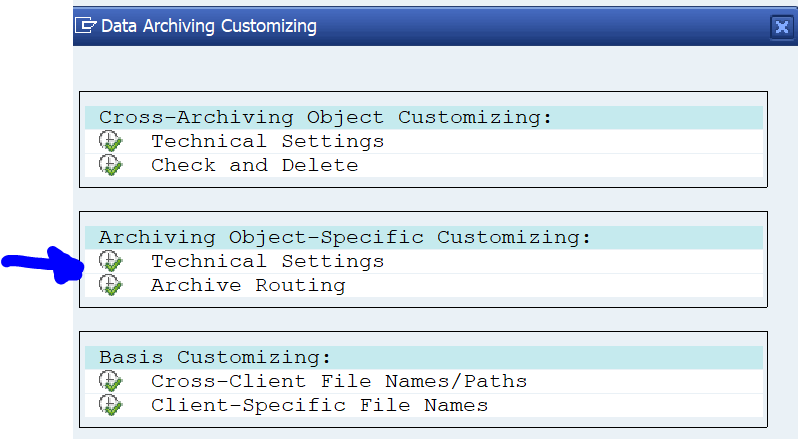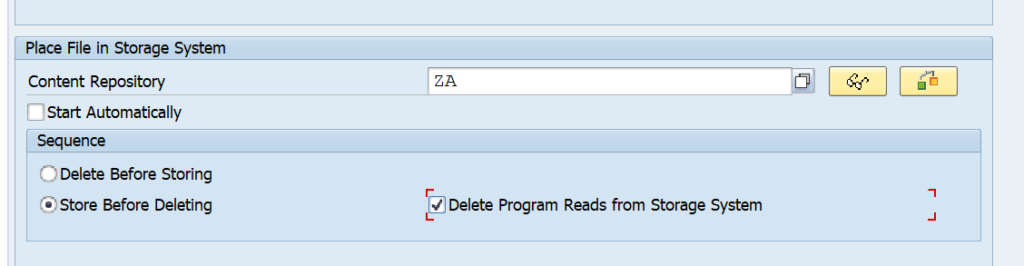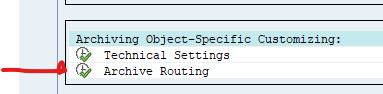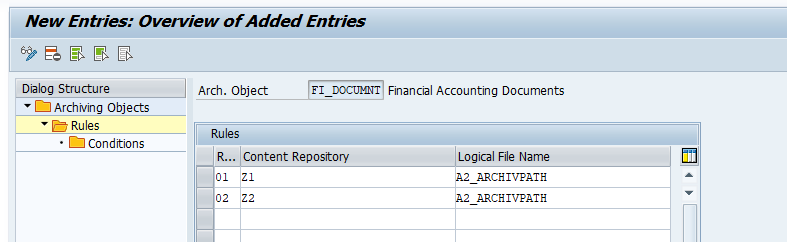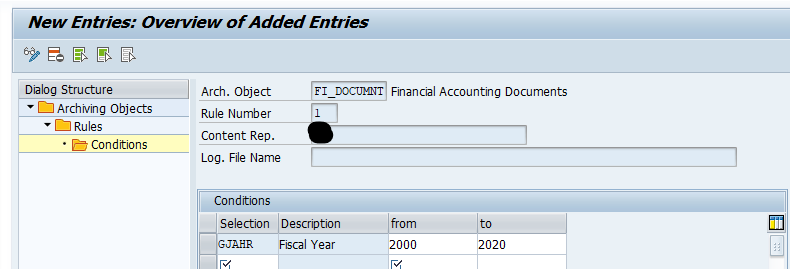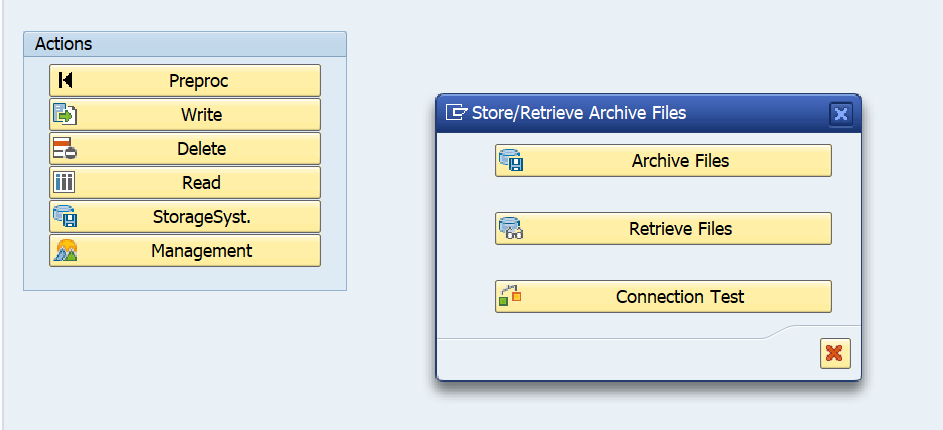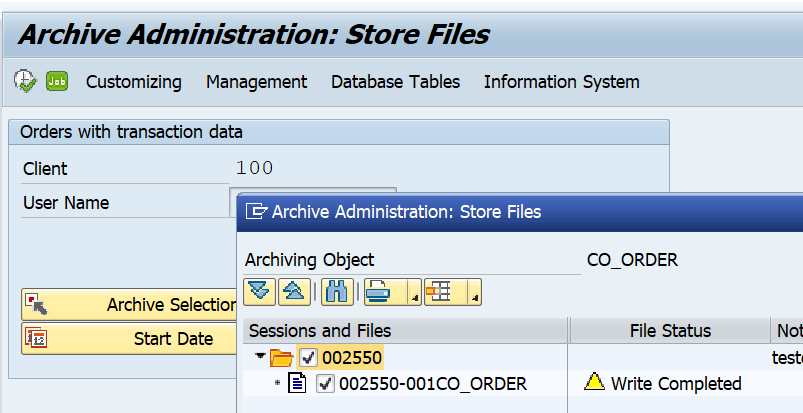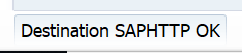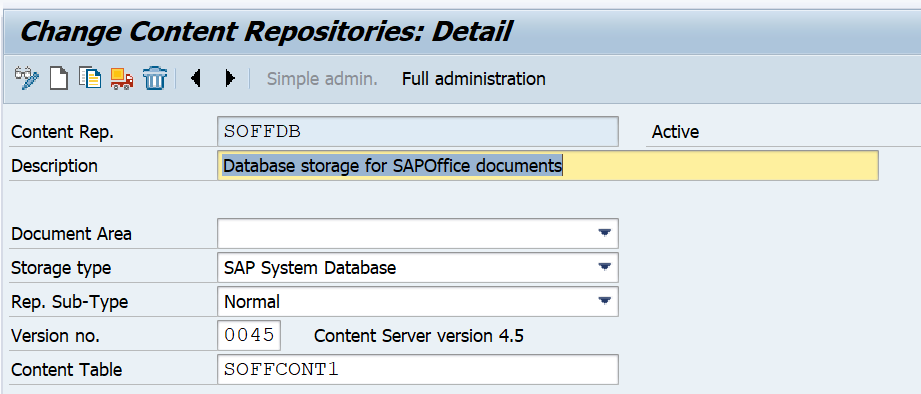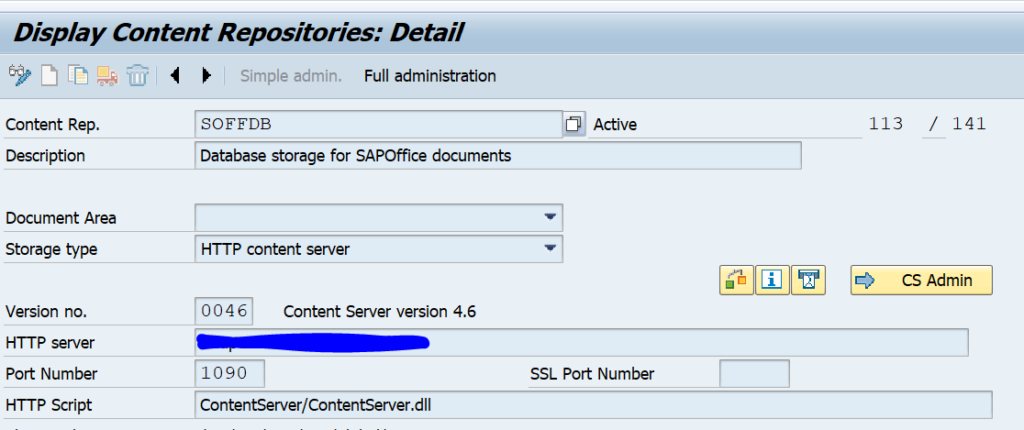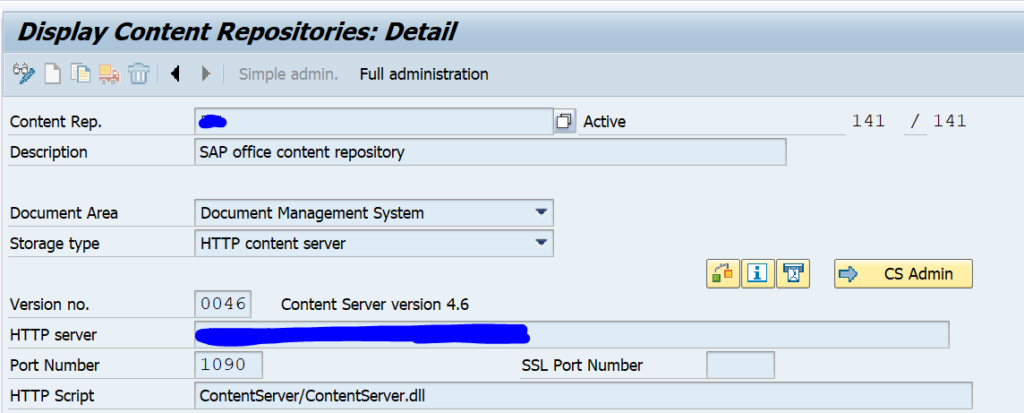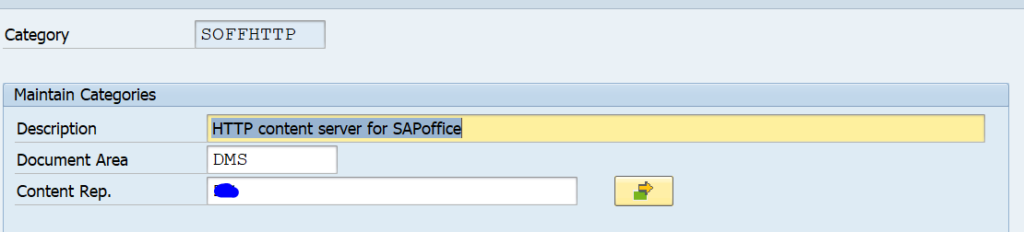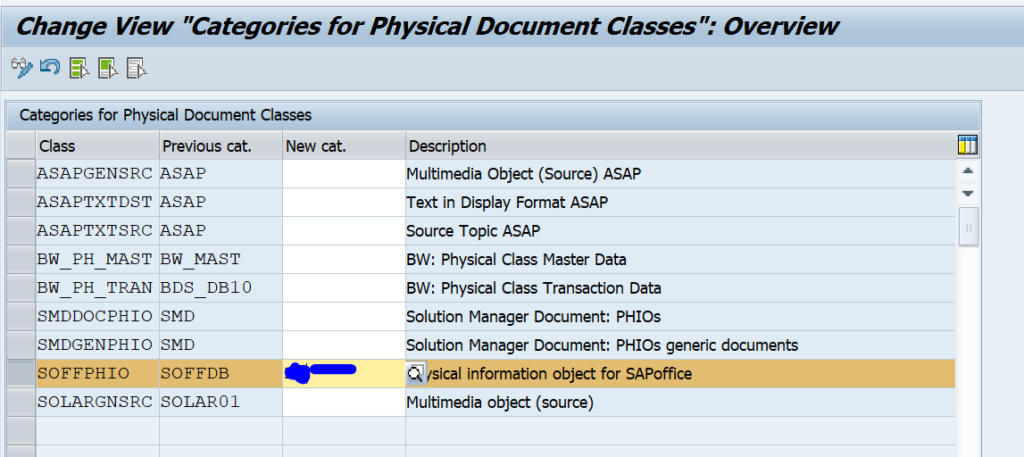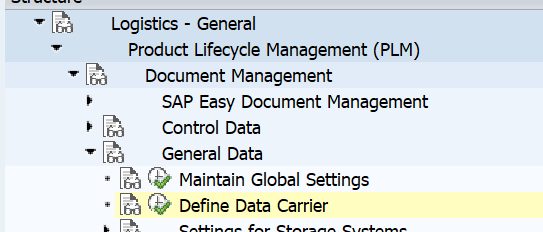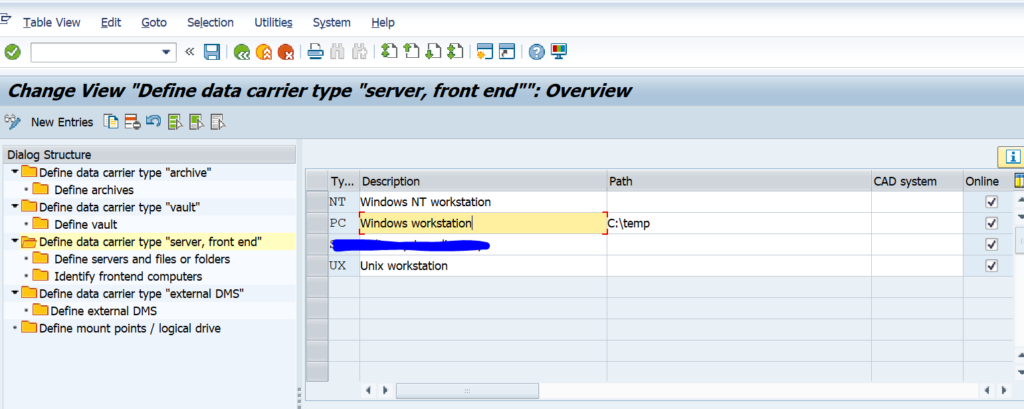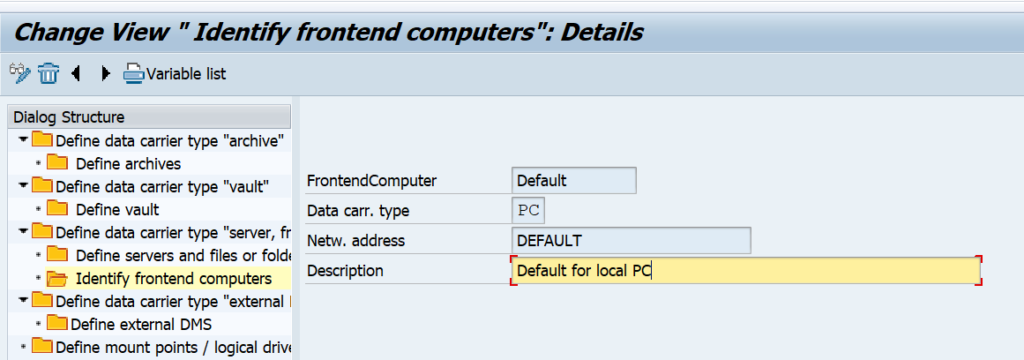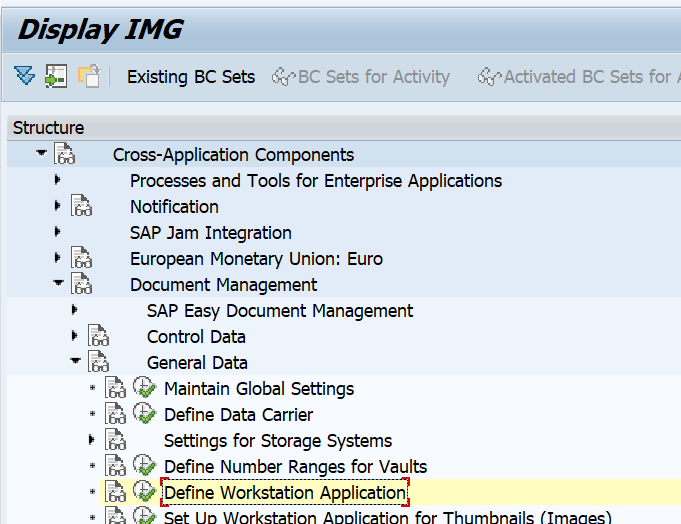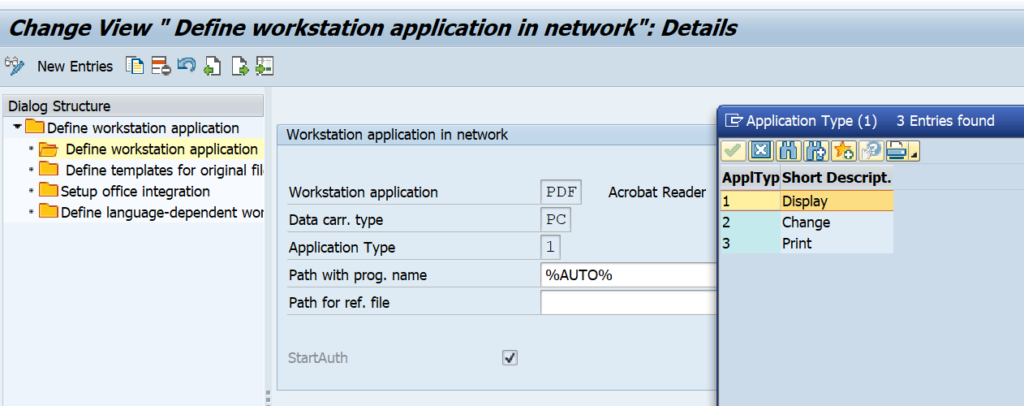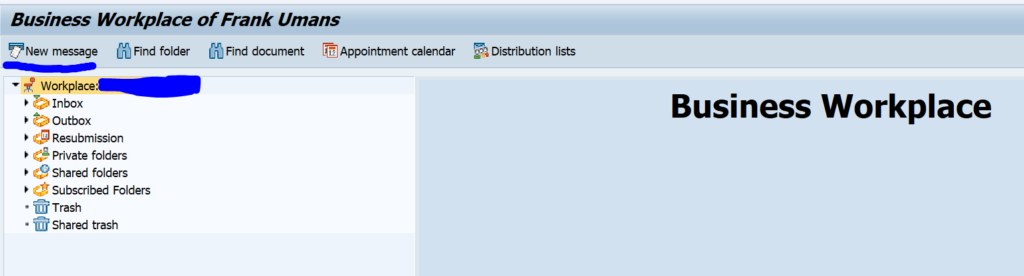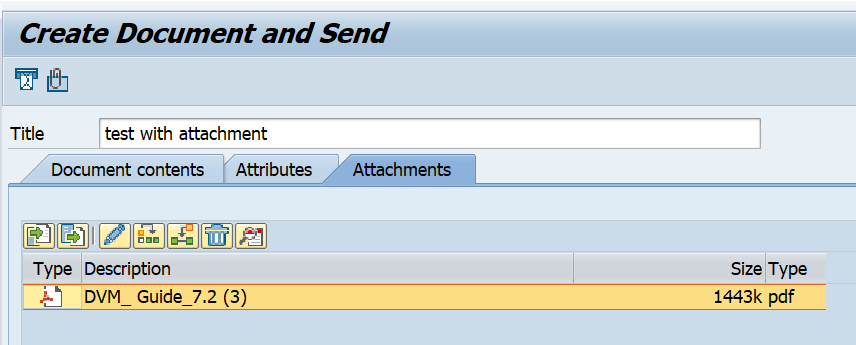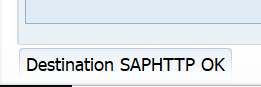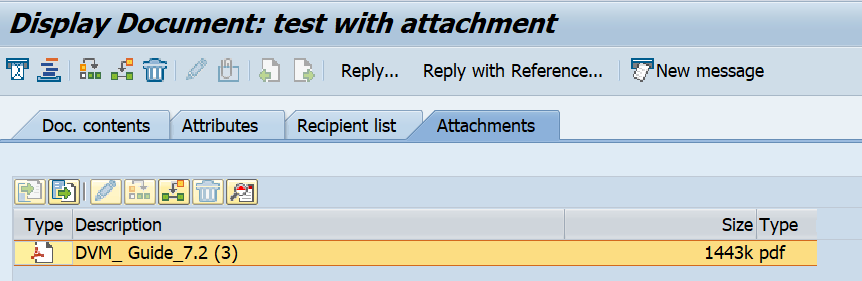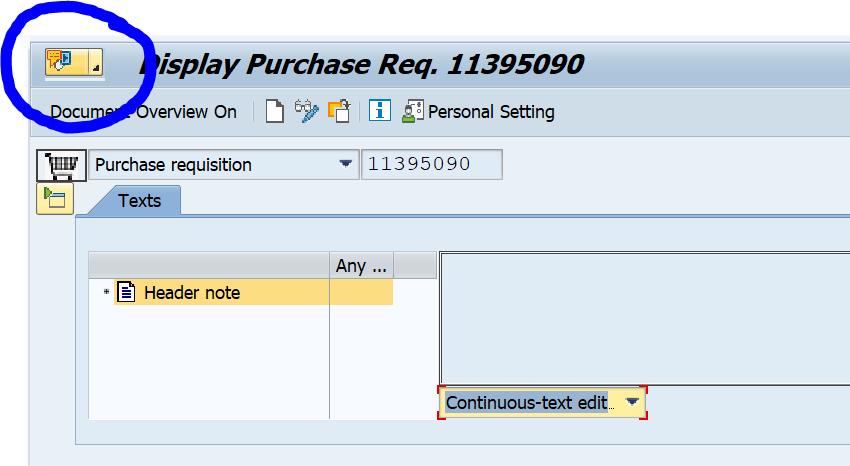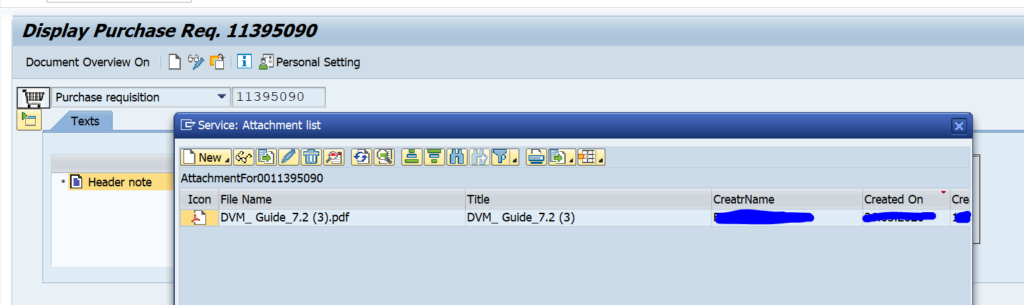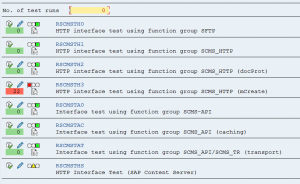A content server can be used to store attachments and other documents. In some cases both the ABAP stack and content server are up and running, but the connection between the two is broken for some reason.
This blog will provide a check program which you can plan in a batch job to check the connection between the ABAP stack content repository and the the content server.
Questions that will be answered in this blog are:
- How can I automate the content server check?
- How can I be alerted if the connection between ABAP stack and content server is broken?
The OAC0 connection check
In transaction OAC0 for maintaining the content server link there is a check button:
We will use the function module SCMS_HTTP_PING which is behind this button for our custom code ABAP test program.
Custom code ABAP check program for testing the ABAP to content server connection
Load this ABAP code into your system and create the texts:
*&---------------------------------------------------------------------* *& Report ZCSCHECK *&---------------------------------------------------------------------* REPORT ZCSCHECK. DATA: z_ok TYPE boolean. CONSTANTS: c_mesid TYPE char3 VALUE 'ZZZ', "system log message ID defined in SE92 c_zero TYPE string VALUE '0 ', c_secirity_n TYPE c VALUE 'N', c_secirity_s TYPE c VALUE 'S'. PARAMETERS p_crep TYPE scms_crep MATCHCODE OBJECT h_crep_http. * initialize ok code z_ok = abap_true. *Fetch http server details SELECT SINGLE crep_id, http_serv, http_port, http_sport, http_scrpt, version FROM crep_http INTO @DATA(ls_crep) WHERE crep_id = @p_crep. IF sy-subrc EQ 0. IF NOT ls_crep-http_port CO c_zero OR ls_crep-http_sport CO c_zero. CALL FUNCTION 'SCMS_HTTP_PING' EXPORTING crep_id = ls_crep-crep_id http_serv = ls_crep-http_serv http_port = ls_crep-http_port http_sport = ls_crep-http_sport http_scrpt = ls_crep-http_scrpt version = ls_crep-version security = c_secirity_n"'N' EXCEPTIONS error_http = 1 OTHERS = 2. IF sy-subrc <> 0. z_ok = abap_false. "not ok ENDIF. ENDIF. *Check Security with S IF z_ok <> abap_false AND NOT ls_crep-http_sport CO c_zero. CALL FUNCTION 'SCMS_HTTP_PING' EXPORTING crep_id = ls_crep-crep_id http_serv = ls_crep-http_serv http_port = ls_crep-http_port http_sport = ls_crep-http_sport http_scrpt = ls_crep-http_scrpt version = ls_crep-version security = c_secirity_n"'S' EXCEPTIONS error_http = 1 OTHERS = 2. IF sy-subrc <> 0. z_ok = abap_false. "not ok ENDIF. ENDIF. IF z_ok = abap_false. "not ok * write to SM21 system log WRITE: / TEXT-004. "ping not ok CALL FUNCTION 'RSLG_WRITE_SYSLOG_ENTRY' EXPORTING sl_message_area = c_mesid(2) sl_message_subid = c_mesid+2 data_word1 = ls_crep-crep_id EXCEPTIONS data_missing = 1 data_words_problem = 2 other_problem = 3 pre_params_problem = 4 OTHERS = 5. IF sy-subrc EQ 0. WRITE: / TEXT-001 , ls_crep-crep_id. "succes to write to SM21 ELSE. WRITE: / TEXT-002 , ls_crep-crep_id. "fail to write to SM21 ENDIF. ELSE. WRITE: / TEXT-003 , ls_crep-crep_id. "ping ok ENDIF. ELSE. WRITE: / TEXT-004 , ls_crep-crep_id. "Ping to webservice not ok ENDIF.
The program uses function module SCMS_HTTP_PING to test the connection. In case of issues it will write an entry to the application log. Use SE92 to create a new system log message. You can choose to replace this code by sending a mail or do anything else.
Running the check program
Running the program is simple:
If the connection fails it writes an entry to SM21.
In case you have multiple content repositories to check: create multiple variants and run the program in background with multiple steps.