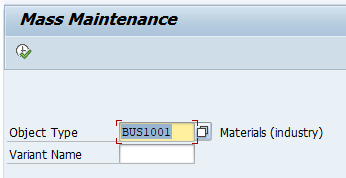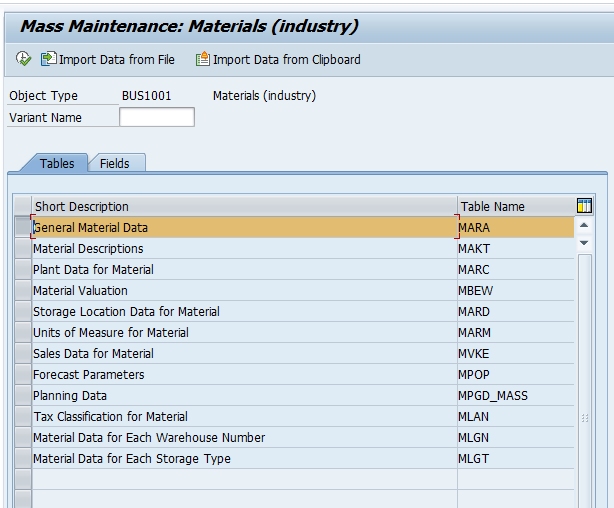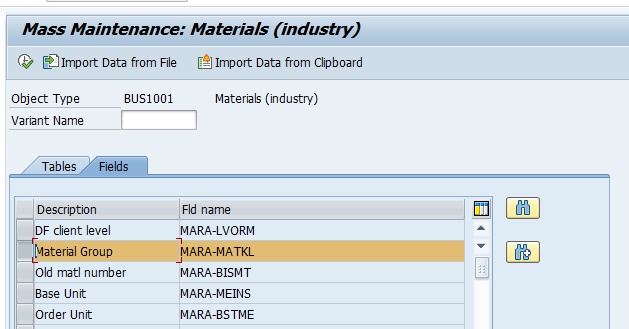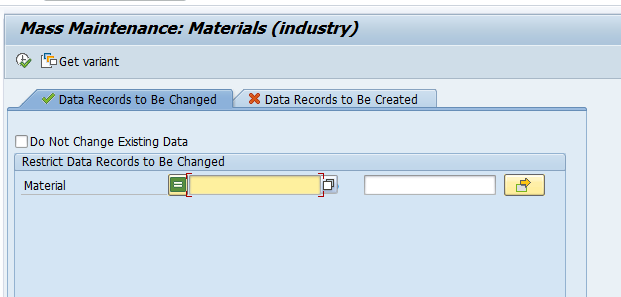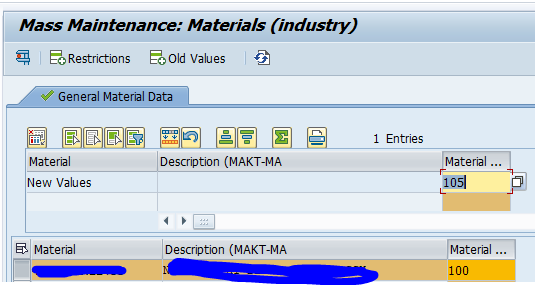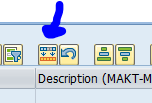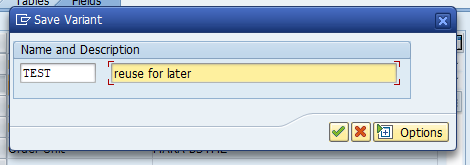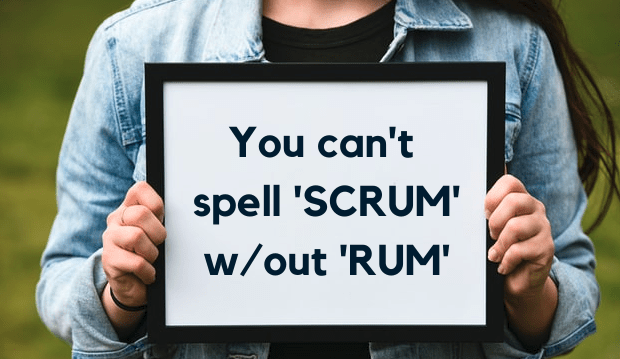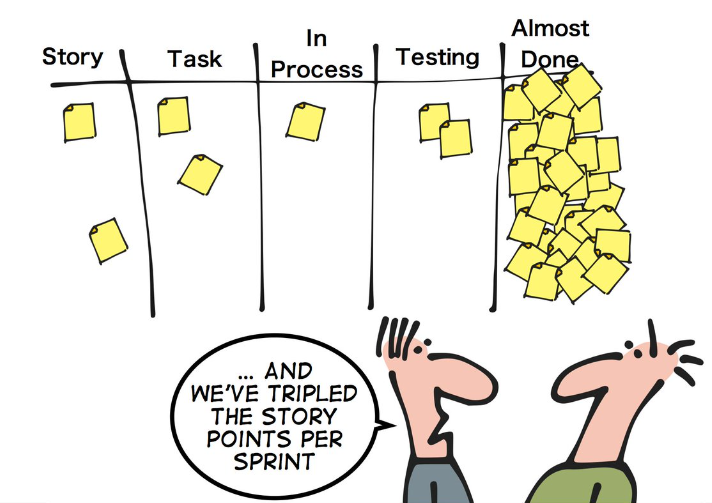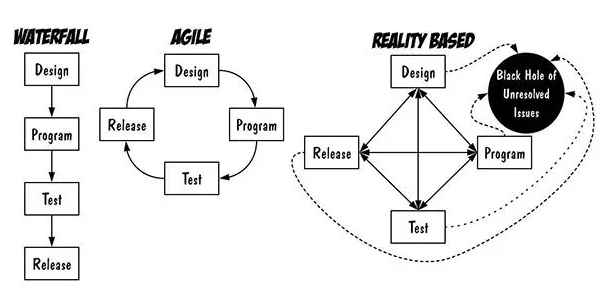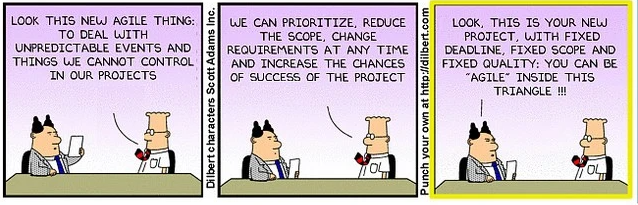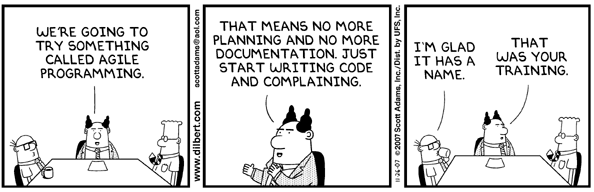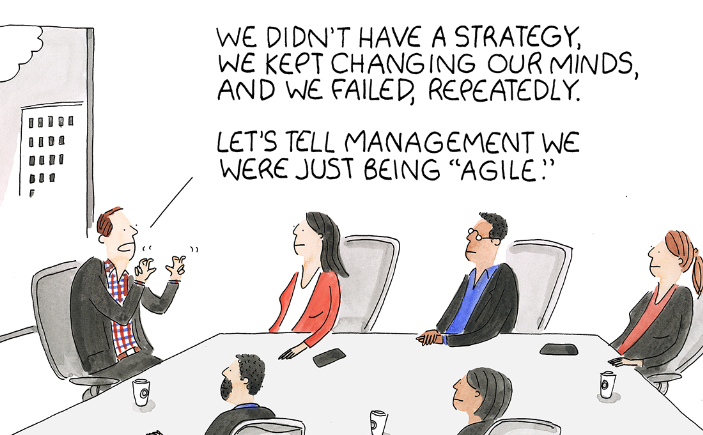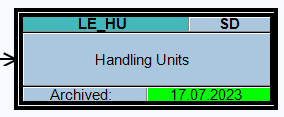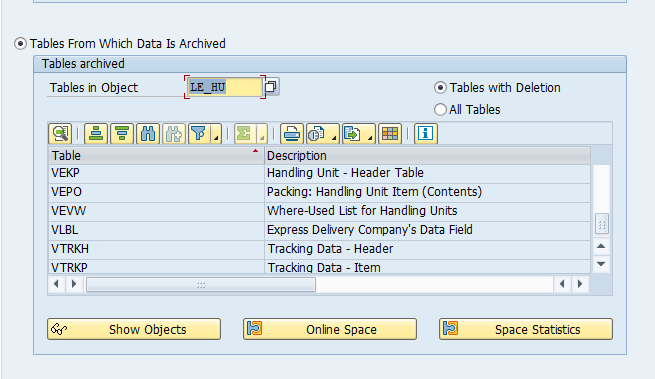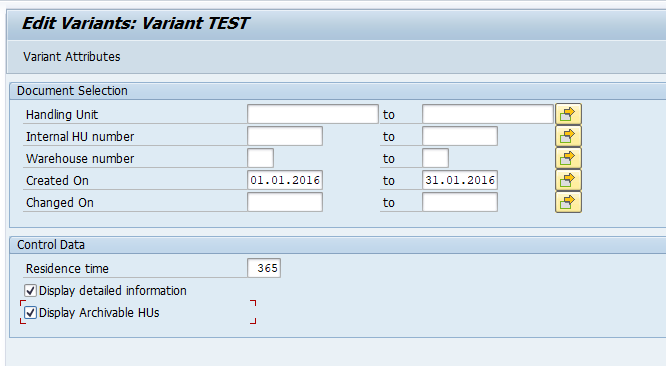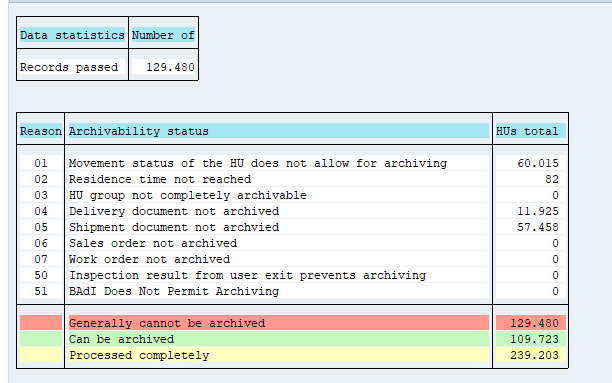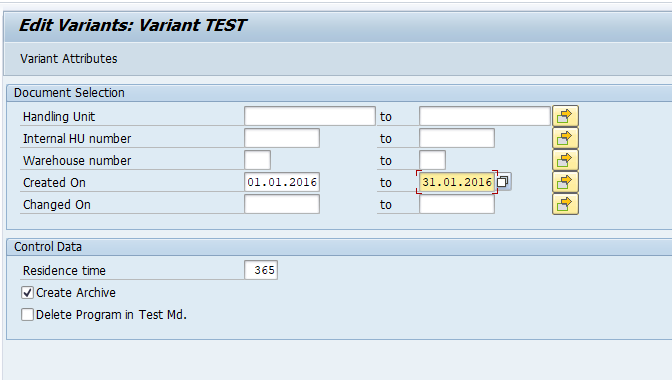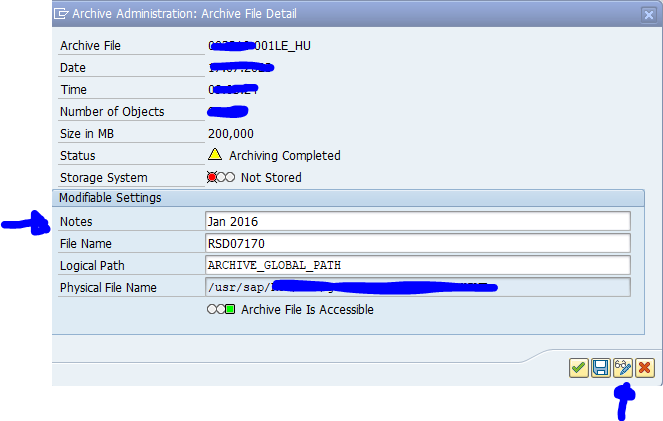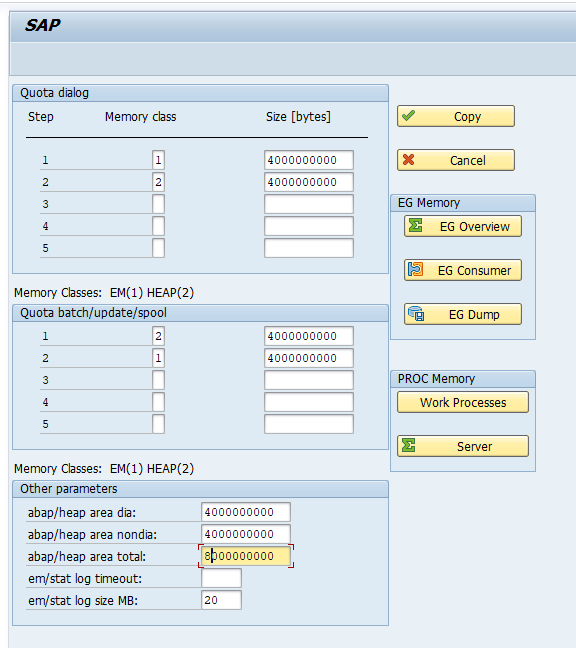The MASS transaction is a powerful transaction to perform mass data updates in a system. It can be used both by IT and business people for data conversion and mass updates on data due to business changes.
But you have to use it wisely. If used unwisely it can overload a system by performing too much changes at the same time or by locking too much data and causing enqueue overflow issues.
As basis person you might not execute the MASS transaction, but is good to realize how it works, since consultants and business might use it. As mentioned before it is a powerful tool that can save a lot of time. So as basis person use the knowledge below to help and not to forbid the use of the MASS transaction.
MASS transaction use
Start transaction MASS. For new runs, select the object and leave the variant field empty:
Press execute. Select the table or tables of the object you want to update:
Select the fields to update:
Press execute. Now enter the selection of materials you need to update:
Press execute.
On top set the new value. Below you see the old values:
Now press the mass update button to transfer the new value to the existing values:
You can now do a final check. Press the Save button on top to save the changes. Depending on the amount of records and complexity of the change this might take more time.
Best practice: run the MASS update first on a non productive system which is a copy of production data. This will give you good idea on the runtimes and performance impact.
Example blogs for mass changes for customer data and vendor data.
Save as variant
If you want to re-use the MASS update for later use, or if you need to run several batches, you can save your setup as variant. This is bit hidden: select the menu option Goto and then Save as variant:
Batch sizes
Try to keep maximum of 10.000 items per MASS update. If you use MASS more often, you can go higher if basis person is guiding the updates and monitoring the system closely.
OSS notes
Relevant OSS notes: