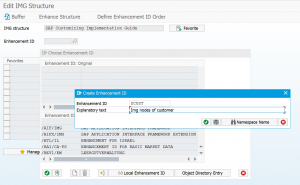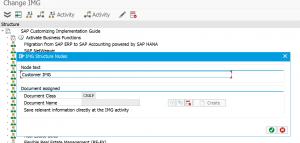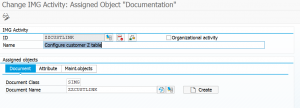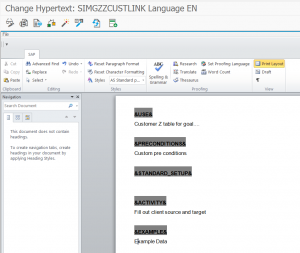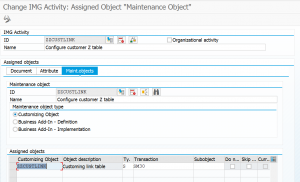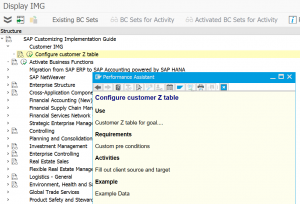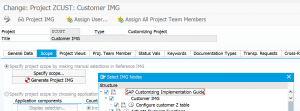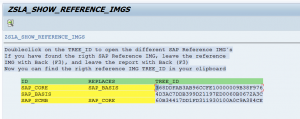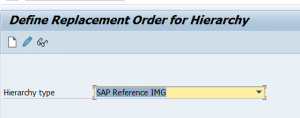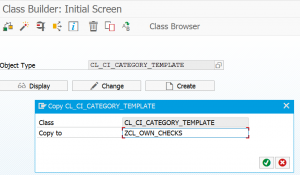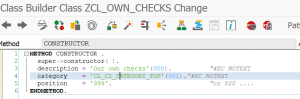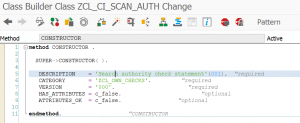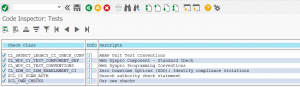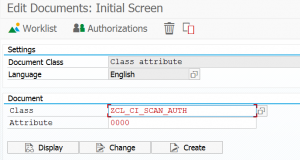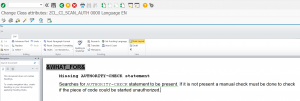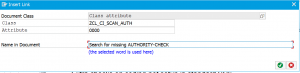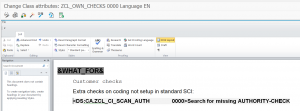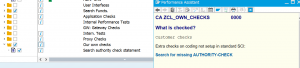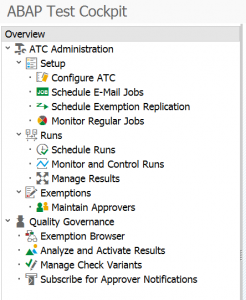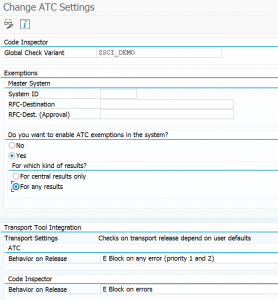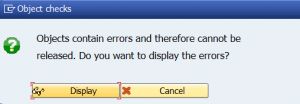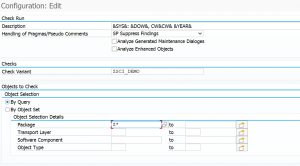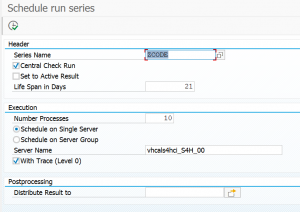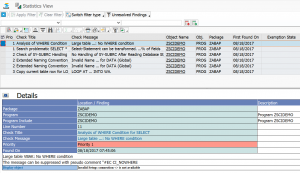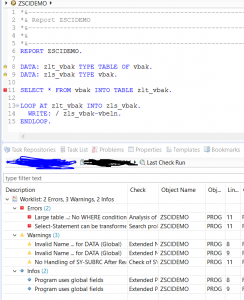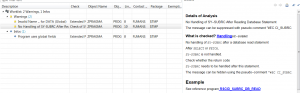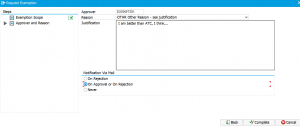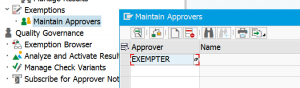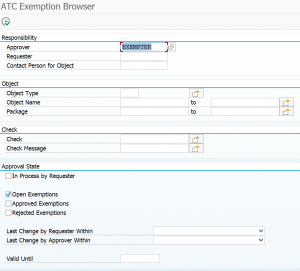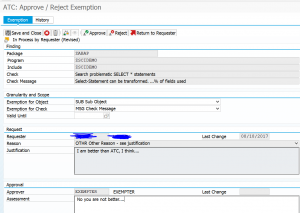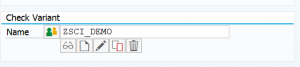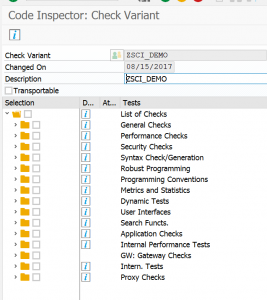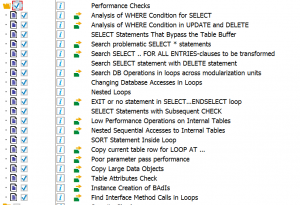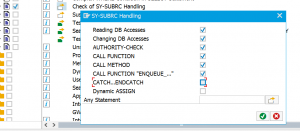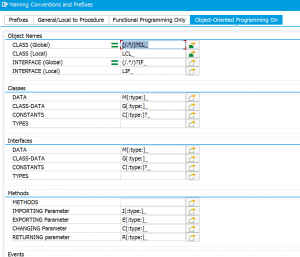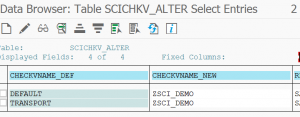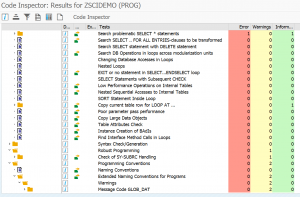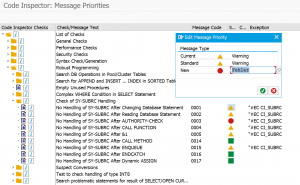Some standard SAP tables are delivered by SAP as customizing tables with transports, but which are logically and business wise application tables and are maintained directly in production by business people. Example is the currency exchange rate table.
This blog will explain the option and best practices to overcome this.
Questions that will be answered:
- What are current settings and how does it work?
- When and how to de-customize a standard SAP table?
Current settings
Current settings is bit of hidden feature in SAP systems. Per customizing object you can select if it is using the current settings option or not.
To do this, start transaction SOBJ and select the customizing object or table. The current setting flag is indicated on the example picture below for the currency conversion rate table:
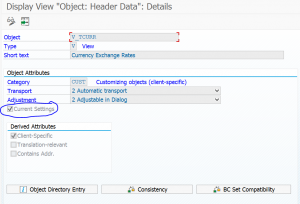
The effect of the Current Settings is as follows: if the system client in SCC4 is set to “Productive” the transport flags are ignored, and the user can directly update the table and save the changes without transport request popup.
On a development or quality system the “Productive” setting is not there and the SAP system will prompt you for transport request. Especially on quality systems this can be quite annoying.
The current settings is therefore only a solution for tables that you and the business want to maintain directly on production, and not on a development and quality system. Background note on this side effect is 356483 – In test system, behavior of customizing objects which are editable in production i.e. Current Settings.
See OSS notes 2336175 – SPRO | modifiable | unwanted, 2442887 – SOBJ | How to assign object attribute Current Settings to a maintenance object or 3138477 – SM30 | SPRO | Client XXX has status ‘not modifiable’ | Client role Production for a full instruction.
De-customizing a customizing table
If you want a customizing table to be maintainable directly on development and quality systems, without transport request, you have to de-customize the customizing table.
Always ask for approval for procedure below and document the tables for which this procedure was applied. Pending on your business security and regulatory requirements more approvals and documentation can be needed.
The de-customization procedure
Step 1 starts with transaction SE11 to call up the table. This you have to doc in the development system. In the delivery and maintenance tab the delivery calls normally shows as type C (customizing).
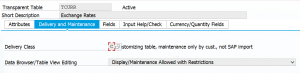
Now edit and change it to type A (application):
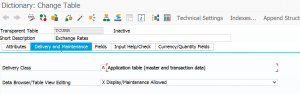
In most cases this will do the trick. The change itself you have to put in a transport request.
Step 2 would be to re-generate the maintenance view and de-activate the recording routine. This should look as shown on picture below:
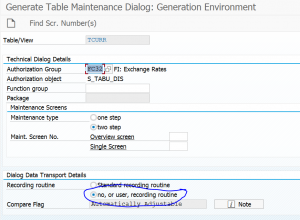
Also this change must be executed on development system and must be put in transport request.
Step 3 is to move the transport request into the quality and later productive system.
See also OSS note 3139583 – SPRO | SM30 | SM34 | SV138 Check maintenance object xxx or update function group xxx.
Special cases
Below is a list of special cases and exceptions.
CO allocation cycles (KSU1 etc)
Via the procedure described in OSS Note 853601 – “ALLOCATION: Deactivating the automatic transport” you can leave all the allocation tables as-is and don’t need to apply the de-customization procedure or current settings.
RSA1 settings to avoid transport popup for BI objects
Some settings in RSA1 like process chain starters you want to set locally per system. Default SAP asks you for a transport. In RSA1 you can overrule this. Select Transport Connection on the left hand side. Then select the button Object Changeability on top. In the popup right click on the Not Changeable and set it to Everything Changeable for the items that you don’t want a transport popup to come.

Save your data.
SAP reference: click here.