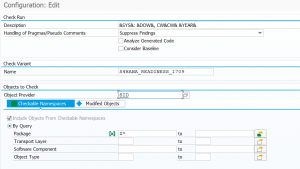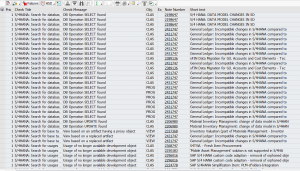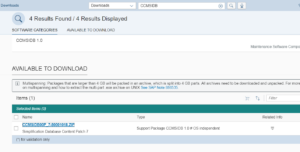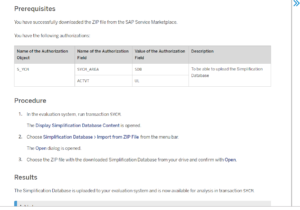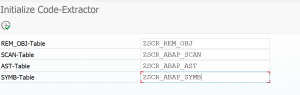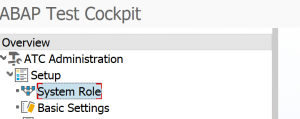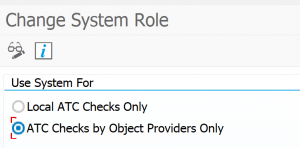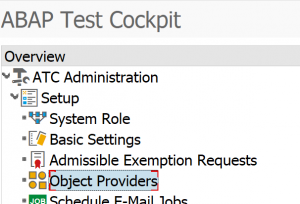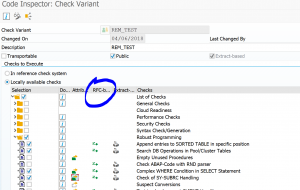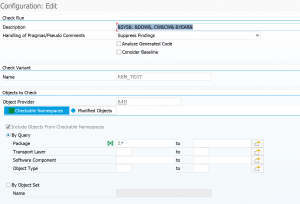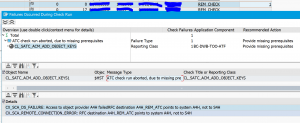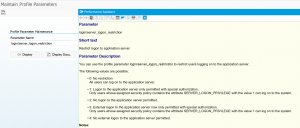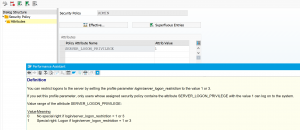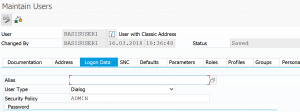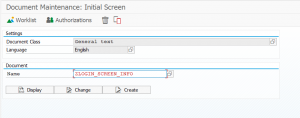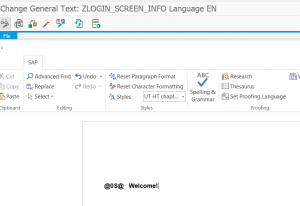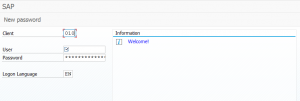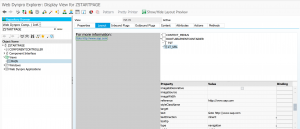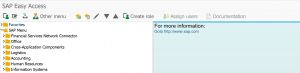In the blog on readiness check 2.0 we explained how you can perform analysis on your system as preparation for the S4HANA upgrade. This blog will explain how to run detailed analysis on your custom code as preparation for S4HANA upgrade. Pre-condition is that you have installed 7.52 netweaver system and done the configuration for remote ATC as described in this blog.
Questions that will be answered in this blog are:
- What do I need to do in order to set up the remote S4HANA readiness check in ATC?
- How to run the remote S4HANA readiness check?
- How to handle the results of the remote S4HANA readiness check?
How to set up remote ATC for S4HANA readiness check?
To run the remote ATC for S4HANA readiness check you must install a netweaver 7.52 system and configure the remote ATC. Instructions can be found in this blog.
In the central 7.52 ATC system you must then apply all the extra OSS notes needed that are listed in OSS note 2436688 – Recommended SAP Notes for using S/4HANA custom code checks in ATC.
In the SAP code inspector (for details see this blog) you can now find the S4HANA readiness variants:
How to run the S4HANA readiness in ATC?
To run the S4HANA readiness variant create in the ATC tool (for all details see this blog) a special S4HANA readiness run series:
In this run it is important to put your analysis system object provider into the variant!
Now start the ATC run and be patient. The run might take a few hours pending on your system size and Z code base sizing.
You can monitor the progress in the ATC run monitor:
You can also see here if any tool issues were reported. If tool issues are present, click on the underlined number and see if you can solve them. Most issues are SAP bugs and you need to apply an OSS note. Before creating new message for SAP make sure you have applied all recent notes for the S4HANA readiness check (2436688 – Recommended SAP Notes for using S/4HANA custom code checks in ATC) and all the remote ATC notes as explained in the remote ATC blog.
How to handle the results?
If the ATC run is finished you can look at the results in the central system:
The results consist of a code point where a potential issue is. If you click on the code point you jump to the analyzed systems code.
There is also a note number which explains what you need to check.
Now basically 3 things can happen:
- You can fix the issue directly: nice, the next run the issue is gone.
- You read from the OSS note the function has changed or is no longer present in S4HANA. Read the OSS note for alternatives or check with your functional consultant on functional alternatives. Example of change is the way output and pricing is done. You know now it will be changed, but you cannot prepare in the current system. Use the list as input for project management for work estimation.
- You read from the OSS note the potential issue and conclude it is not relevant for your situation. Example is material number length handling. If you use material numbers properly this is not relevant for you, but the tool will generate massive amounts of alerts. But maybe in some cases you need to intervene.
To distribute the results, apply OSS note 2499684. This enables you to download the ATC results into xls spread sheet. From here it is easier to follow up if action is needed for long list (like material number length) or not.
Fine tuning the results
OSS note 2865234 – SAP S/4HANA custom code checks show different number of findings in different check runs contains some explanation on differences in numbers.
More important, you need to run the ATC a few times, after every main clean up round. But some notes you might have detected as not relevant and you want to exclude them.
To do this copy the SCI S4HANAREADINESS variant to your own variant. Then change the SCI variant to exclude the OSS notes you don’t want to see any more:
Now rerun the ATC with the new variant. The list you get will be smaller. Repeat this iterations as long as needed.
Don't change the originally SAP delivered SCI variants. New features and bug fixes by SAP will update this variant. If you have an updated SAP variant, simply copy it again to your Z variant and redo the exclusion of OSS notes.
S4HANA 1809 update and beyond
If you previously installed remote ATC for a 1709 check and want to run now for S4HANA 1809 or higher version, there are a few update steps to follow.
First step is to install OSS note 2659194 – Check variant for SAP S/4HANA 1809 custom code checks and carry out the manual aftercare action. This will deliver you the SCI variant for S4HANA_READINESS_1809.
If you now run remote ATC without step 2, you get the issue described in OSS note 2532285 – ATC: Inspection was not executed because target release information cannot be processed.
Step 2 is to update the simplification content to version 1809. You have to download the content from SAP software site and upload it in your ATC 7.52 system. For this step follow the instructions from OSS note 2241080 – SAP S/4HANA: Content for checking customer specific code.
Short summary of these steps in this note: download the most up-to-date simplification database:
In the 7.52 central ATC system use tcode SYCM to upload this file.
Now you are good to go for the S4HANA 1809 readiness check for custom code.
For S4HANA 1909, S4HANA 2020 and S4HANA 2021 the notes have different numbers:
- 2812556 – Check variant for SAP S/4HANA 1909 custom code checks
- 2959341 – Check variant for SAP S/4HANA 2020 custom code checks
3090106 – Check variant for SAP S/4HANA 2021 custom code checks
The basic process is still the same.
Bug fix OSS notes
Bug fix OSS notes: