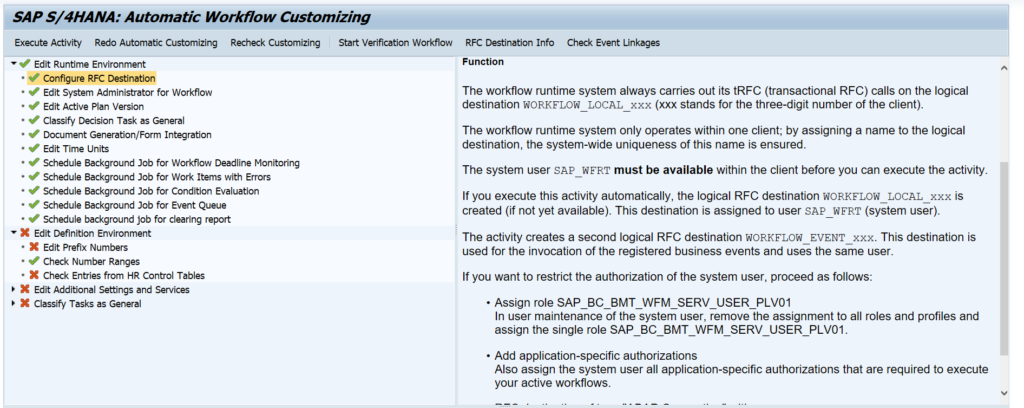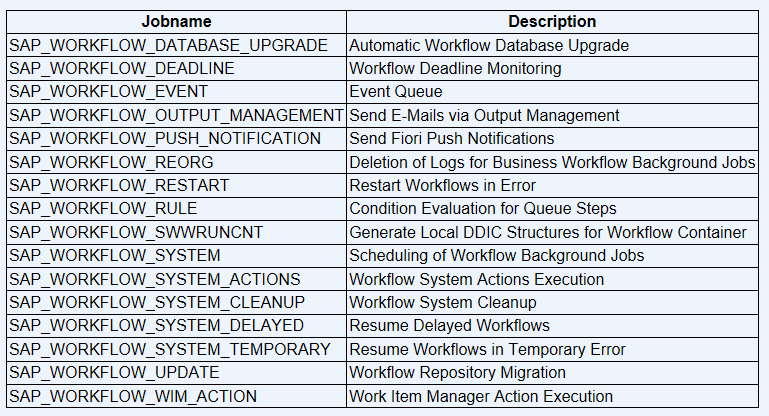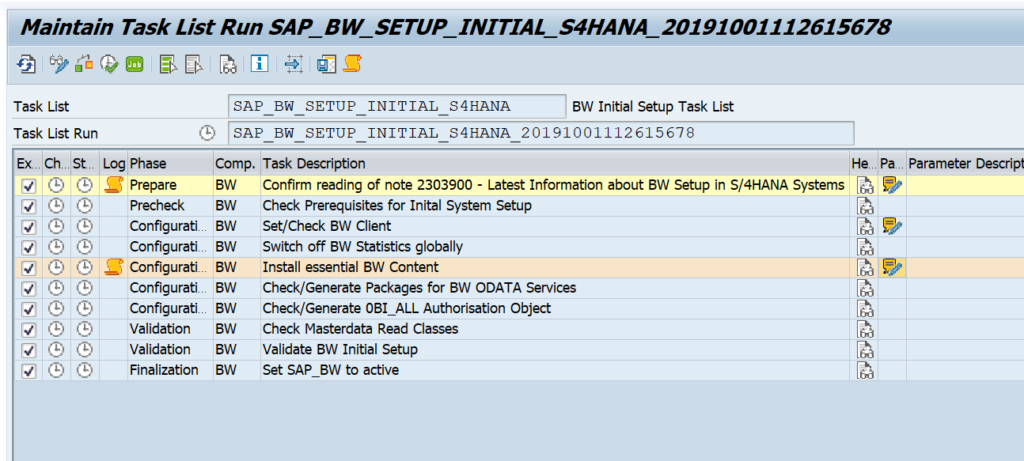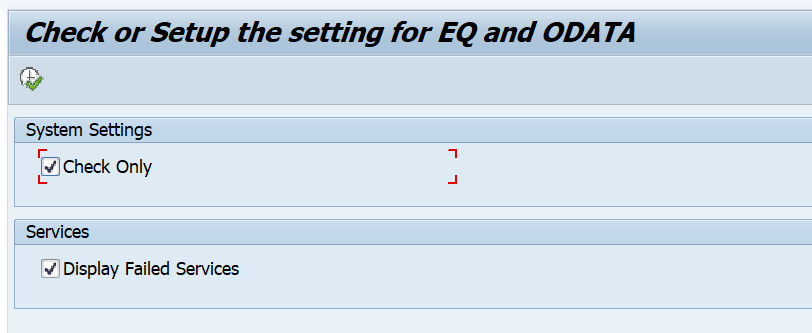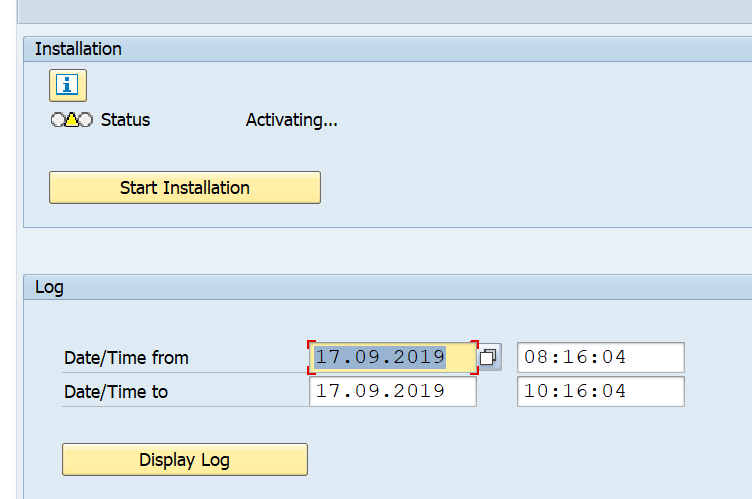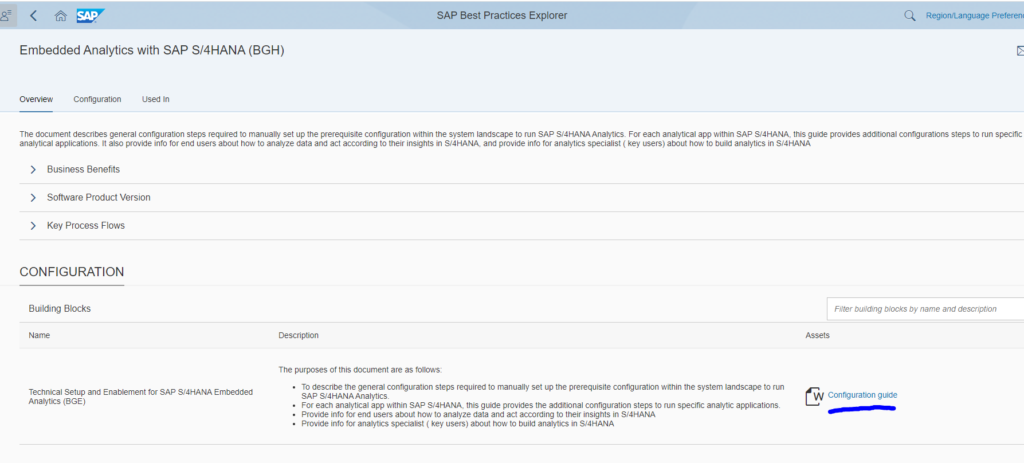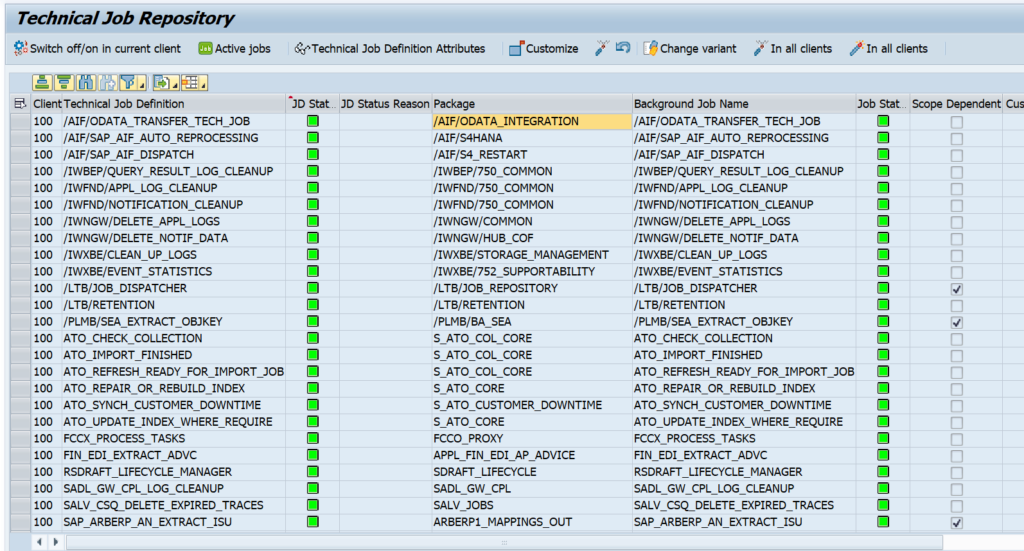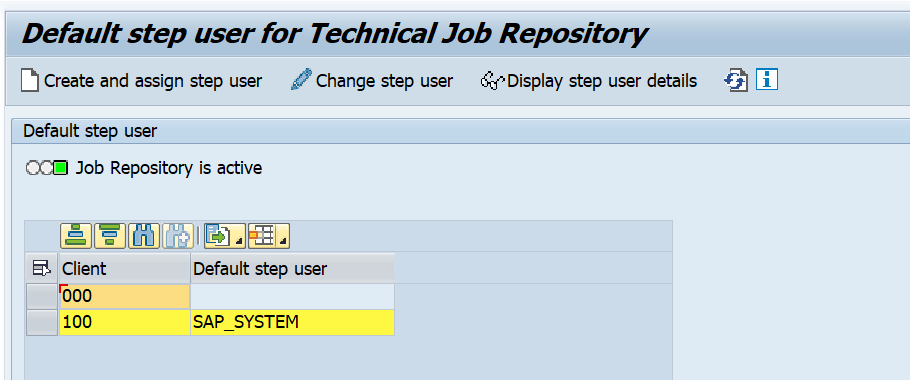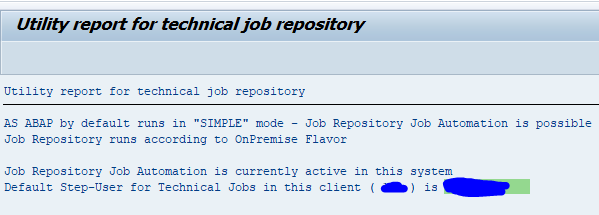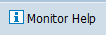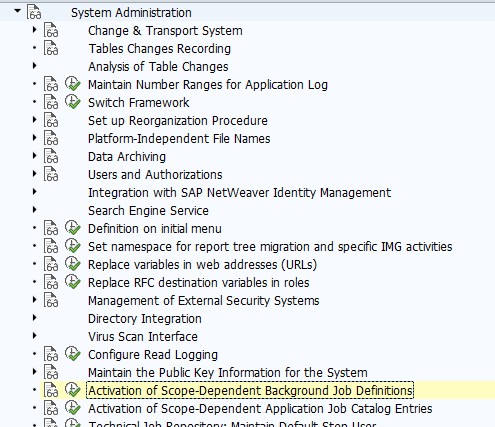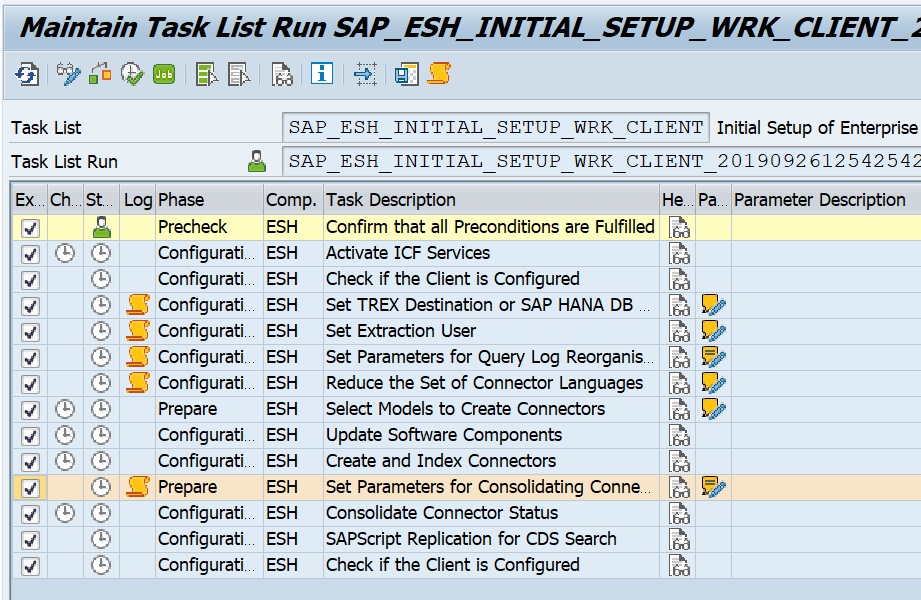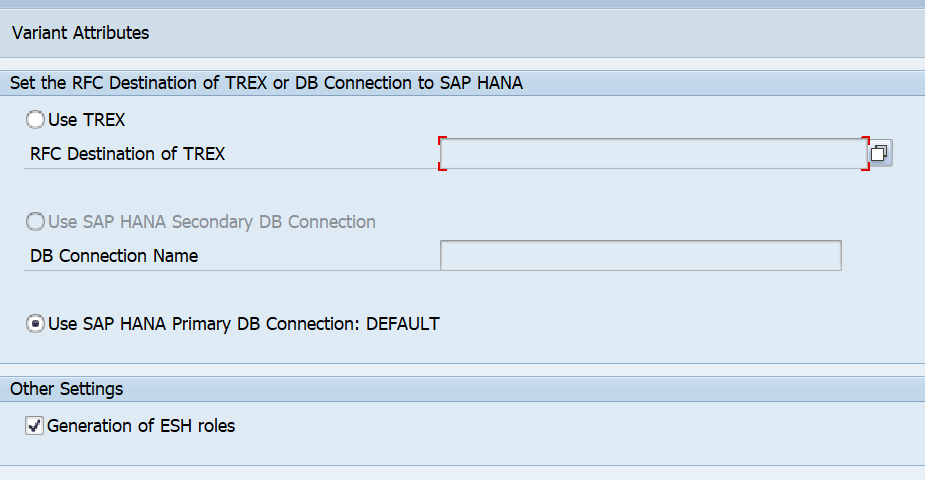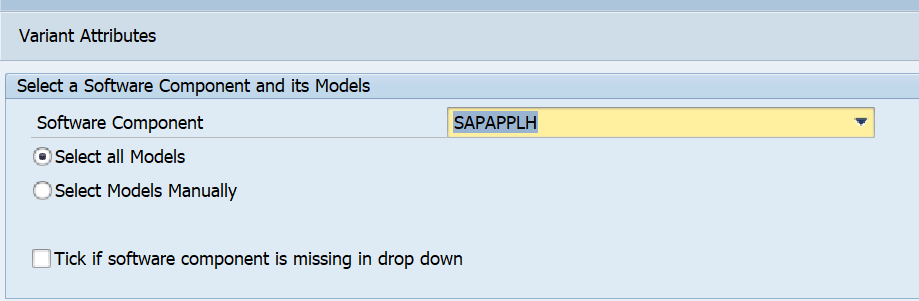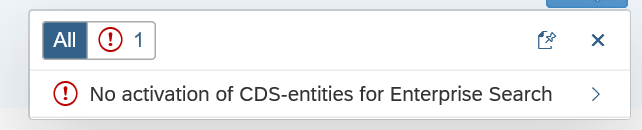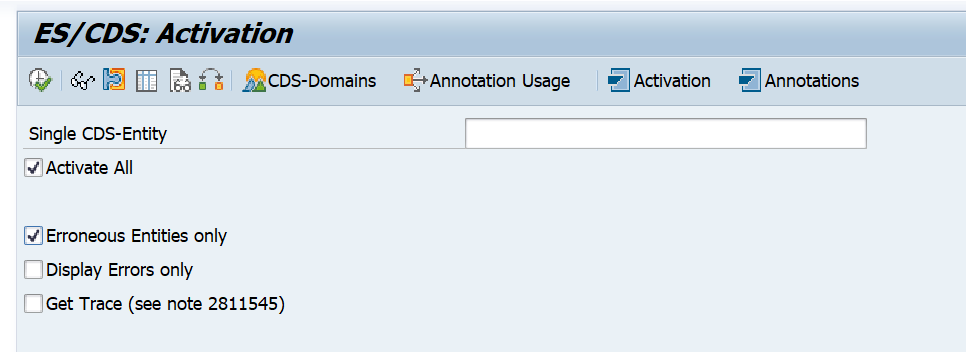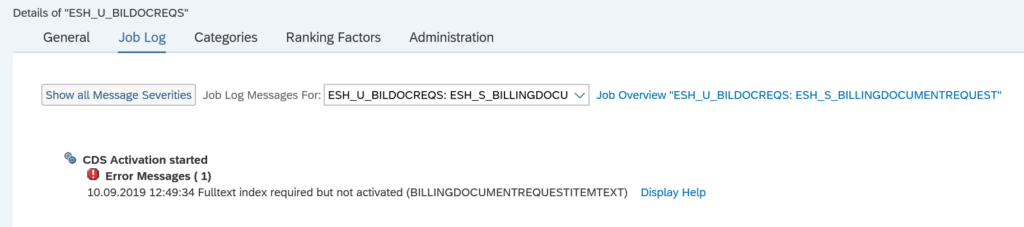This blog will explain how to activate workflow in S4HANA. If you have to activate workflow in classic ECC system use this blog.
Questions that will be answered in this blog are:
- How to activate workflow in S4HANA?
- What do I need to do with the workflow activation in case of an upgrade to S4HANA?
- Where to find more background information on workflow activation in S4HANA?
- Why is WF-BATCH replaced with SAP_WFRT user?
Workflow activation in S4HANA
First make sure you have created system user SAP_WFRT. Start with assigning SAP_ALL to this user. You can replace it with lower rights after the activation is done properly according to OSS note 1574002 – WF-BATCH and SAP_WFRT Authorizations.
Start transaction SWU3:
Select the Edit Runtime Environment and press the button Execute Activity. This will activate all the actions below.
After it is done you can press the button Start Verification Workflow to check if the workflow runs properly. After 1 minute (it needs compilation in the background) start transaction SBWP.
All background information regarding SWU3 can be found in OSS note 2366252 – Transaction SWU3 explained.
Activating workflow after upgrade to S4HANA
After upgrading to S4HANA workflow will not work any more. You first need to create system user SAP_WFRT and redo the SWU3 setup.
Background user SAP_WFRT will replace background user WF-BATCH.
For more background on this replacement see oss note 2568271 – Change of workflow system user and workflow system jobs with S/4HANA On-Premise 1709 and oss note 2637240 – Error in SWU3 – System user ‘SAP_WFRT’ does not exist.
If you have issues with the workflow batch jobs after the upgrade, please check OSS notes:
- 2770337 – SWU3 workflow jobs not scheduled in S/4HANA system
- 2833378 – SWU3 workflow jobs not scheduled
After the user and RFC activation you need to schedule the new workflow jobs in SJOBREPO:
Read OSS note 3109917 – How to change the step user of workflow system jobs while keep the other technical jobs in job repository unchanged for instructions on the job user for workflow.
Explanation OSS notes:
- 3075703 – SWU3 Classify Task as General customizing fails
- 3196199 – In SWU3, which nodes need to have green lights?
- 3324015 – How to reverse the configuration of “Classify Tasks as General” in SWU3
- 3358966 – Fiori Push Notifications are not created – Help for analysis
- 3385233 – How to setup workflow destination with “Configure RFC Destination” in SWU3
- 3409497 – SWU3: Improvements for RFC destination and general tasks folder
Workflow and SNC
If you also use SNC, please follow the instructions in OSS note 3137350 – Workflow RFC destination no longer works after SNC activation carefully.
More workflow
For workflow tips and tricks: read this blog.
Setup of FIORI my workflow inbox: read this blog.
For deletion and archiving of workflow: read this blog.