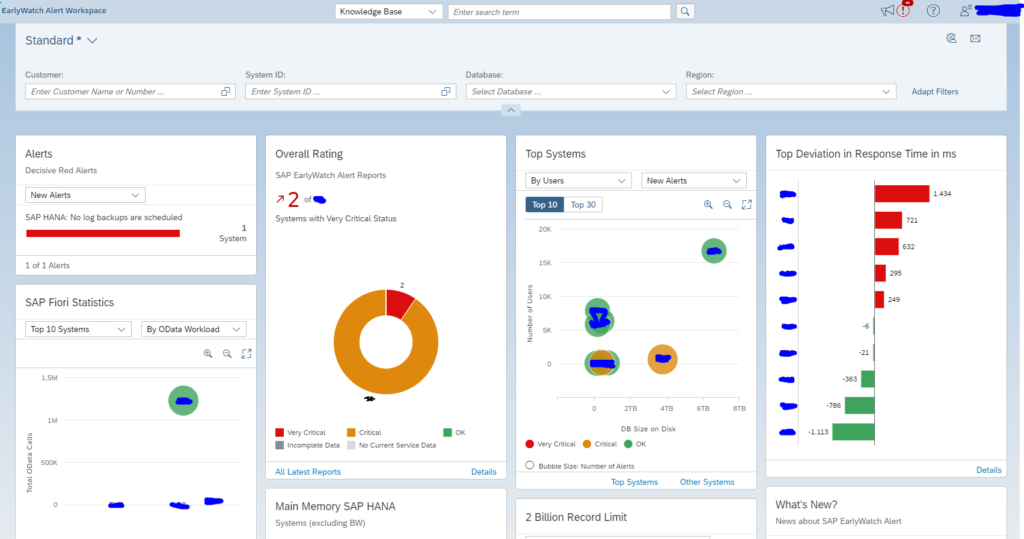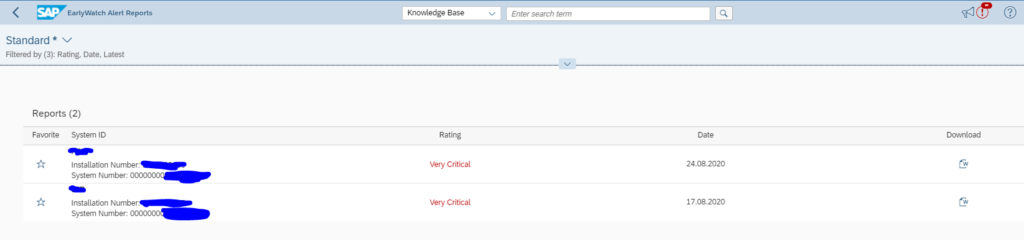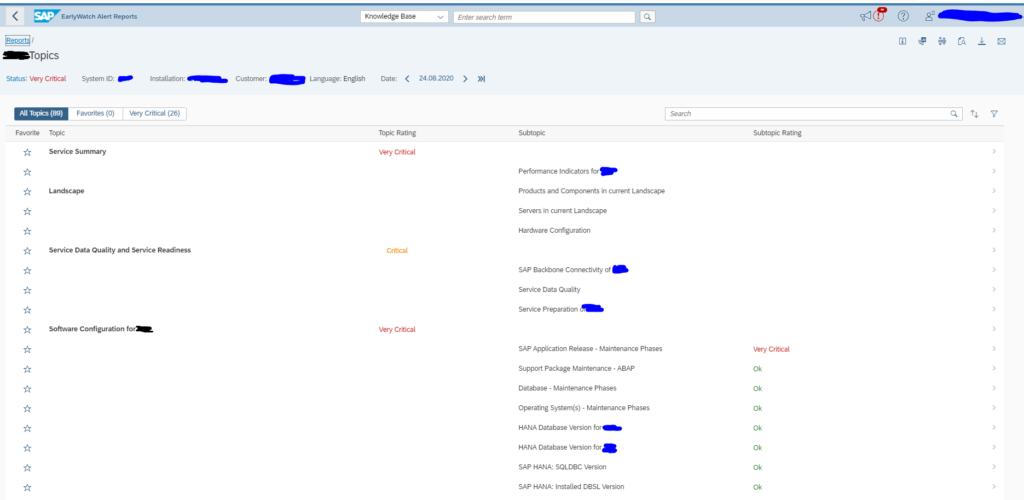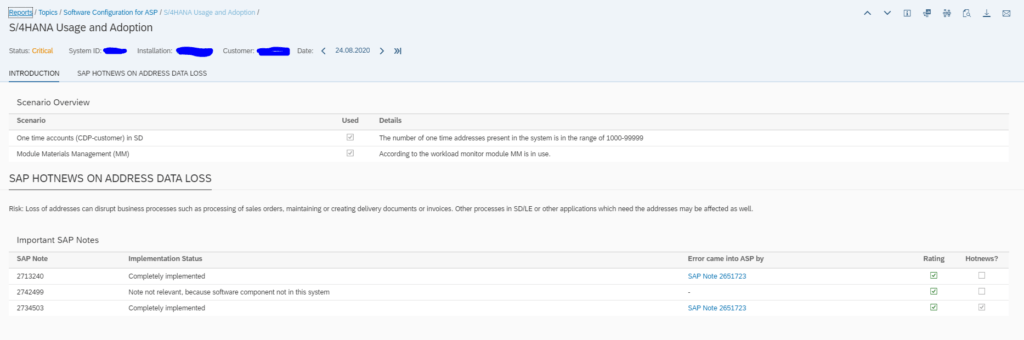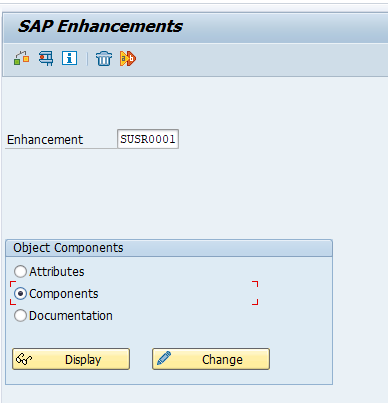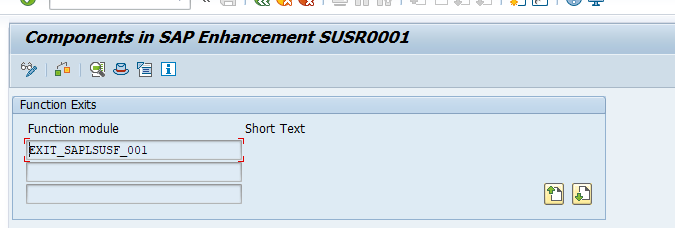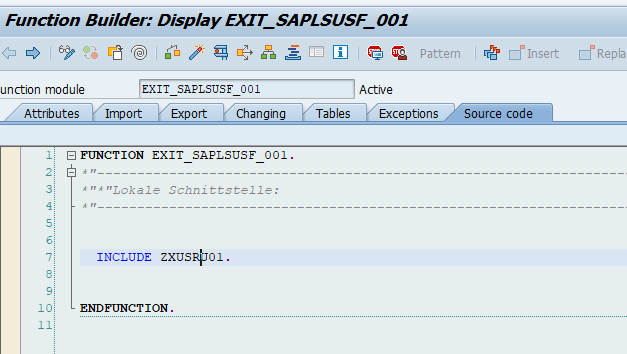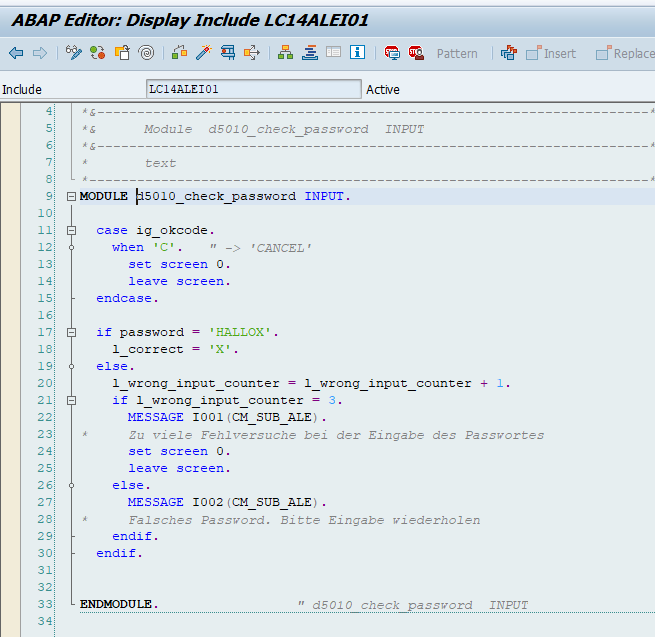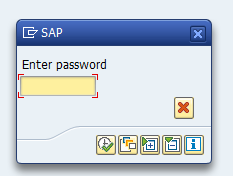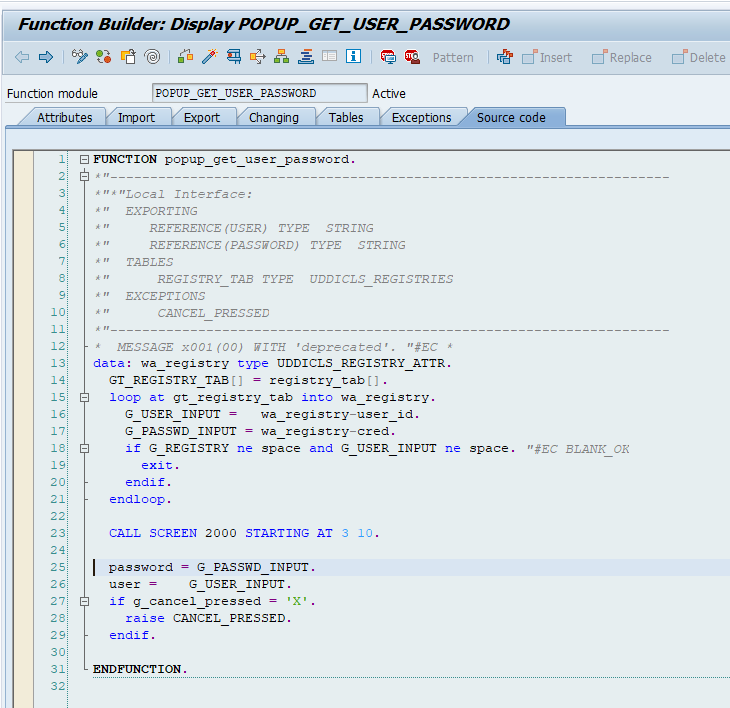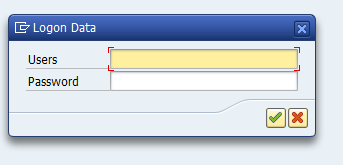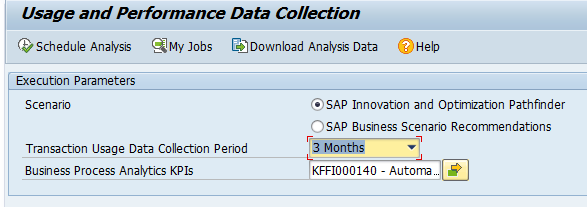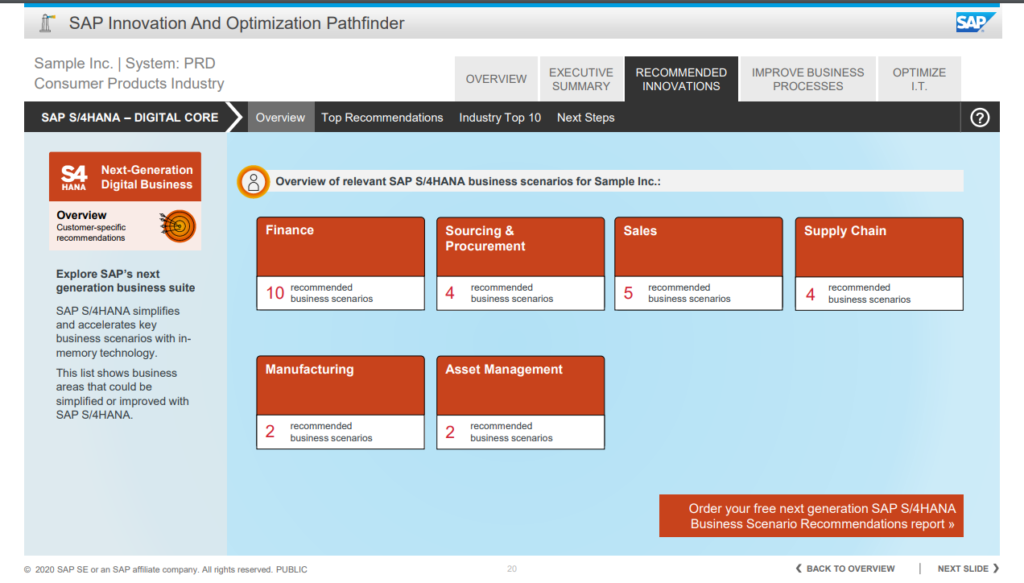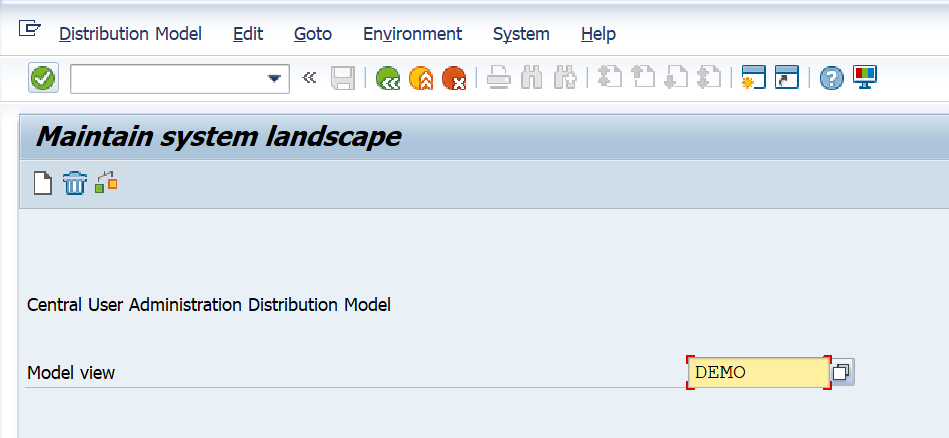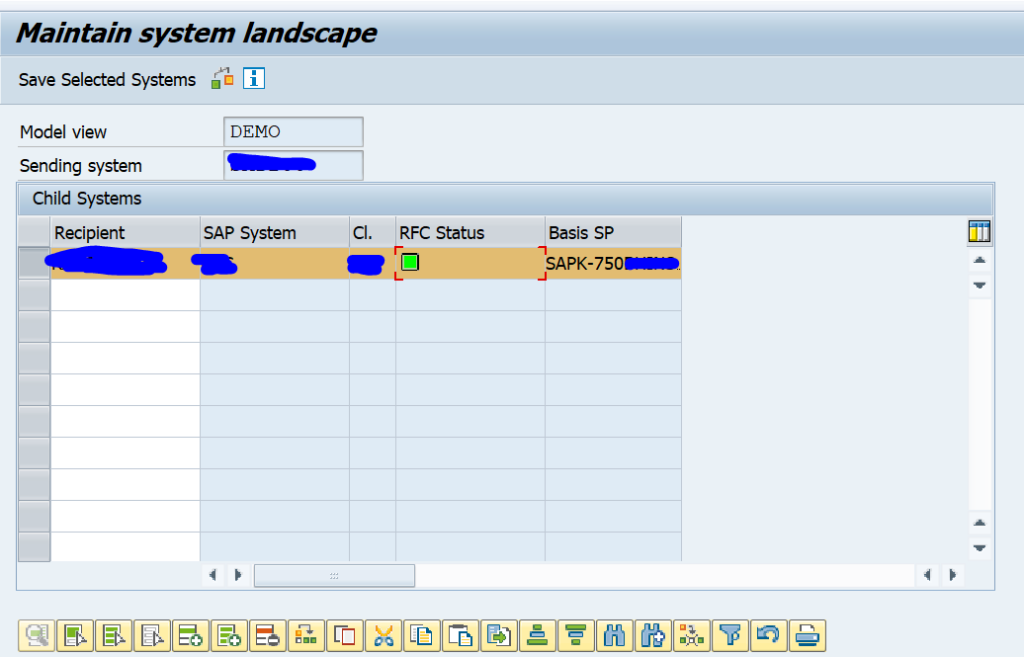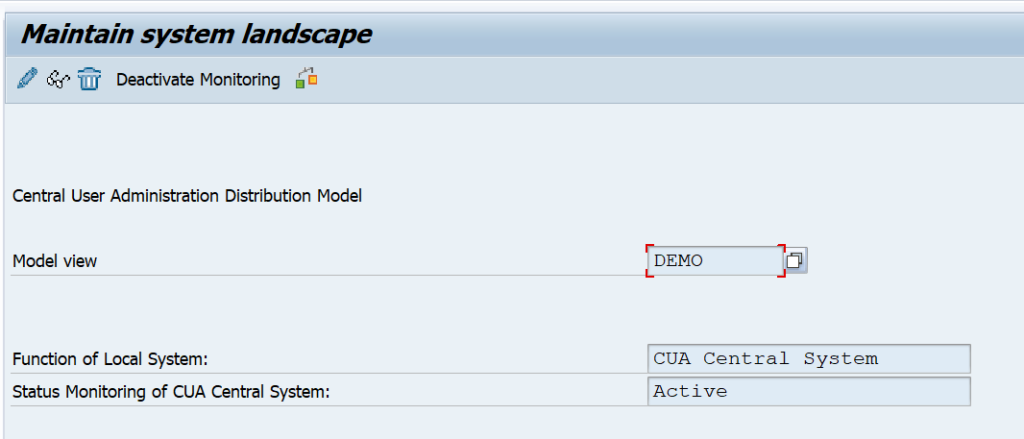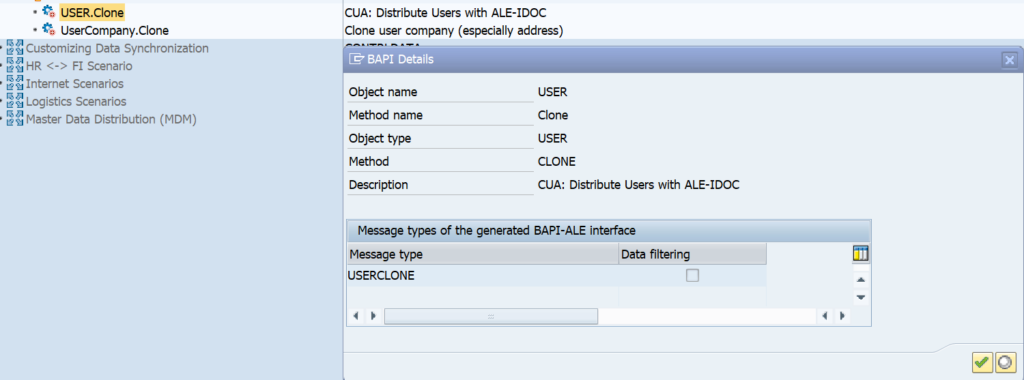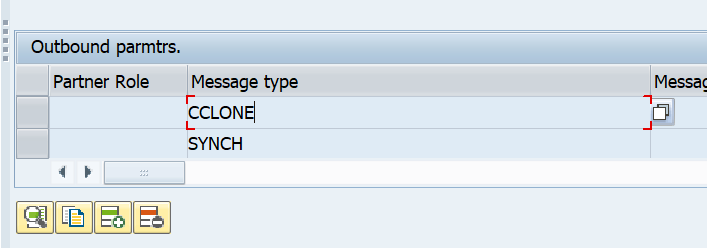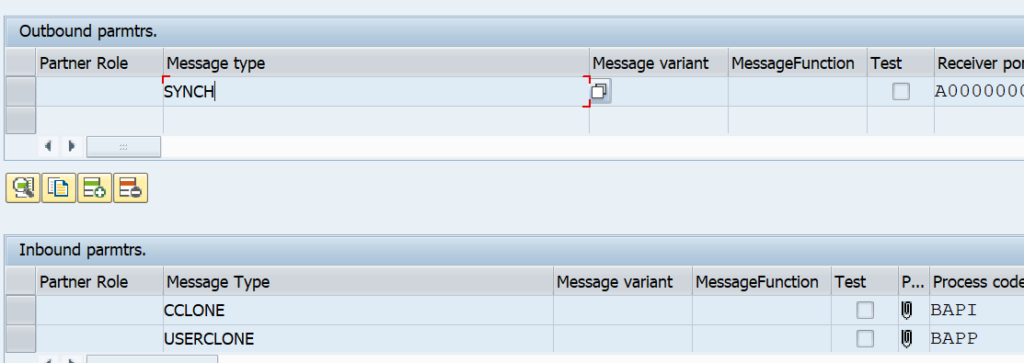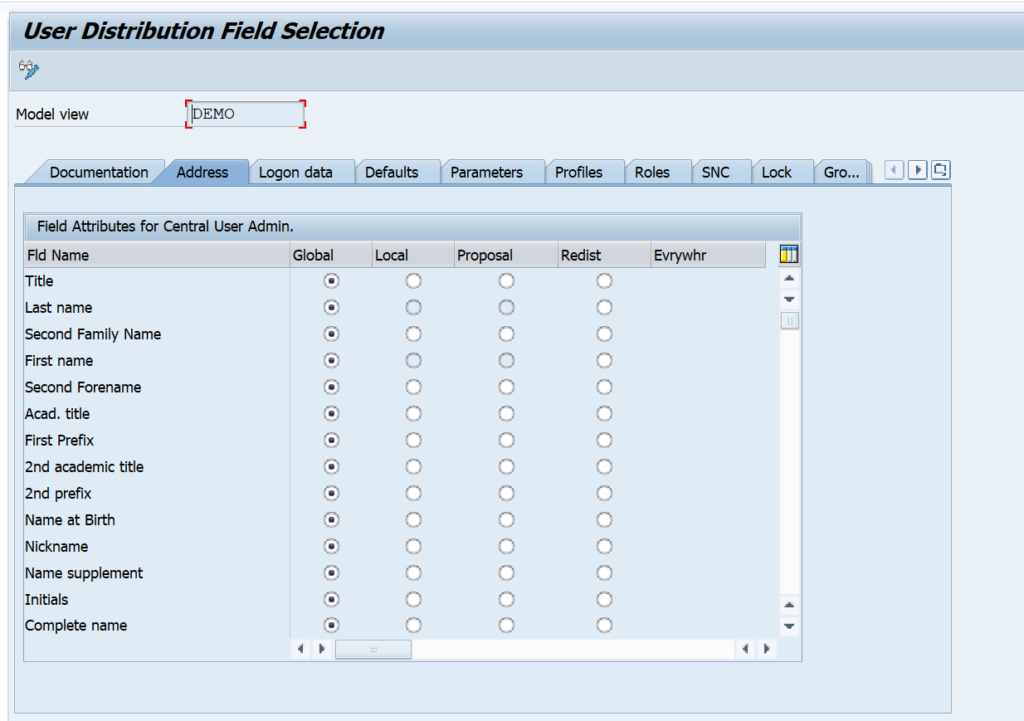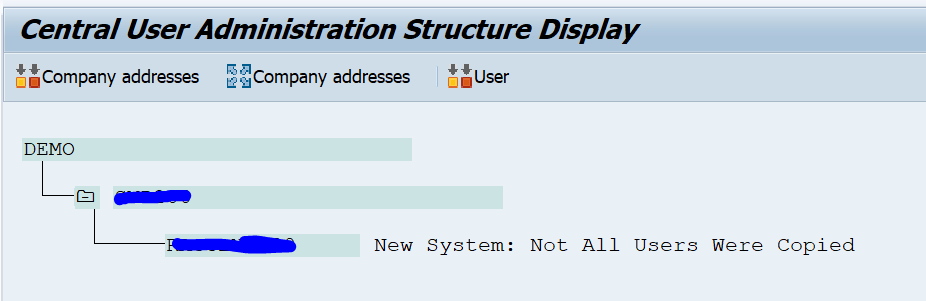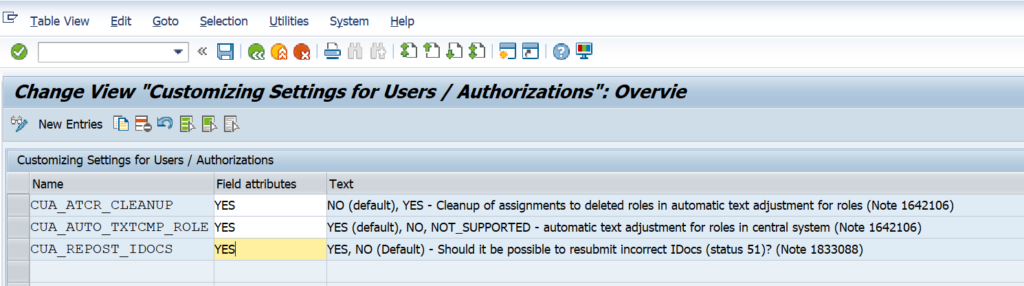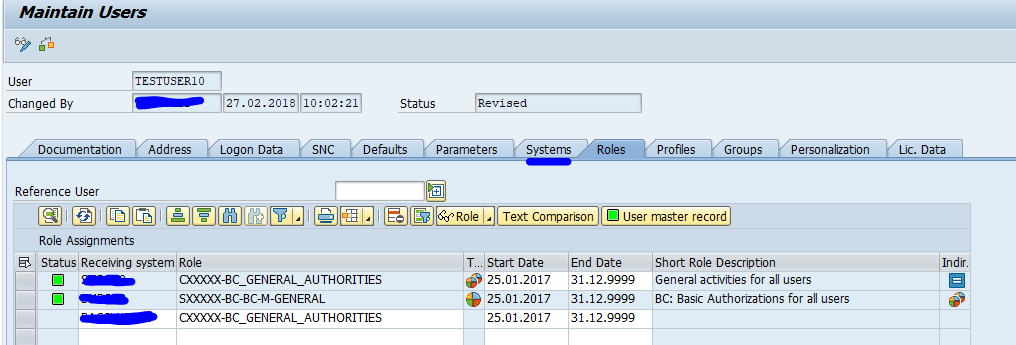SAP Eearly Watch Alerts (EWA) has always been a primary tool delivered by SAP for system administrators to get an automated report on their SAP system.
The last few years SAP has been working very hard to get the EWA online as part of the support.sap.com pages. This development is now so far and good, that you can consider to switch using the online EWA workspace in stead of the EWA’s generated by your local solution manager system.
Questions that will be answered in this blog are:
- How to access the online EWA workspace?
- Can I still get my EWA in PDF or word format?
- What are extra functions the online EWA workspace offers versus the traditional EWA?
- Can I set up e-mails for EWA workspace to receive early watches?
- Can I get an overview of all the alerts across all EWA’s?
EWA workspace
The EWA workspace can be reached on this URL: https://launchpad.support.sap.com/#/ewaworkspace.
The first page is the overview page:
By clicking on the tiles you can zoom in on the diverse topics.
EWA for single system
In the overall rating tile, you can click on the donut graph to goto the list of separate EWA’s:
Here you can open the word or PDF doc, or by clicking on the line goto the online EWA for the single system:
On each topic you can zoom in by clicking on the line:
Sending EWA data to SAP
To get the information to SAP still the local SAP solution manager system (or Focused Run, see this blog) is used to collect the data, and submit it to the SAP market place. In the past the sending was once per month. With the switch to the new backbone infrastructure this is now once per week. If the EWA is not received on SAP EWA workspace page, please check the reference OSS notes in OSS note 1684537 – EarlyWatch Alert not sent to SAP: troubleshooting guide.
Setting up mails on EWA workspace
Follow the instructions of OSS note 2530034 – How to set up e-mail, SMS, and/or launchpad notifications – SAP ONE Support Launchpad to setup mail notifications for the SAP early alert workspace. You can also read these instructions from the SAP Focused Run expert portal, which are very clear: link.
EWA Alert solutions
In me.sap.com there is a special tile which has an overview of all the alerts of all EWA’s: the EWA alert solution page. Read more on this useful tool in this blog.
Background on EWA workspace
The primary background site about the EWA workspace can be found here.
A great start for first users is this blog on the effective use of EWA workspace.
One of the functions on EWA workspace that add value over the traditional EWA is the performance evaluation. Read more on this SAP blog.
EWA tips & tricks
More on EWA tips & tricks in this dedicated blog.