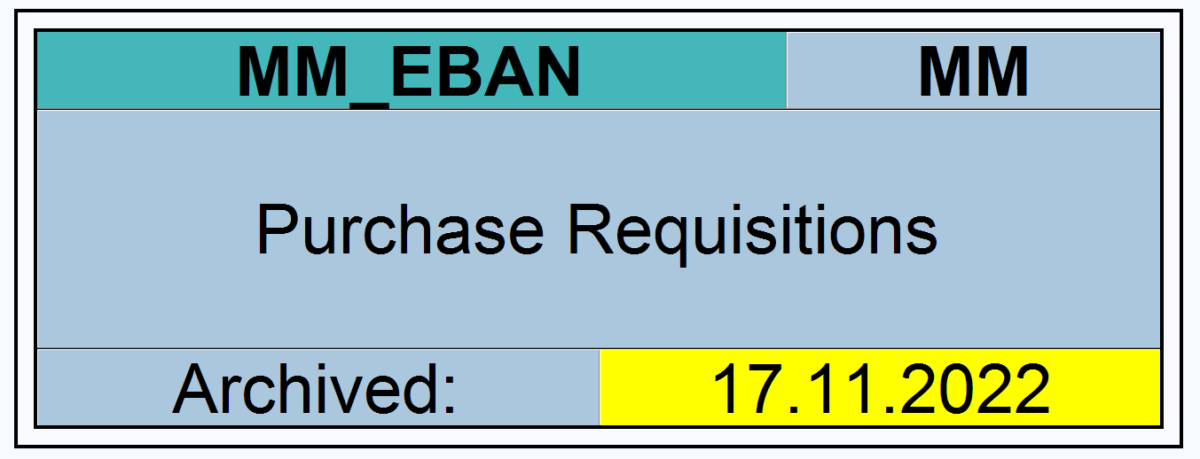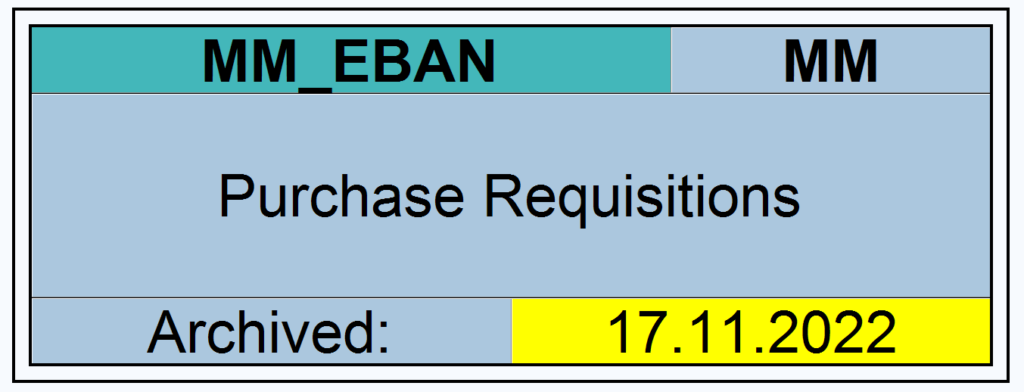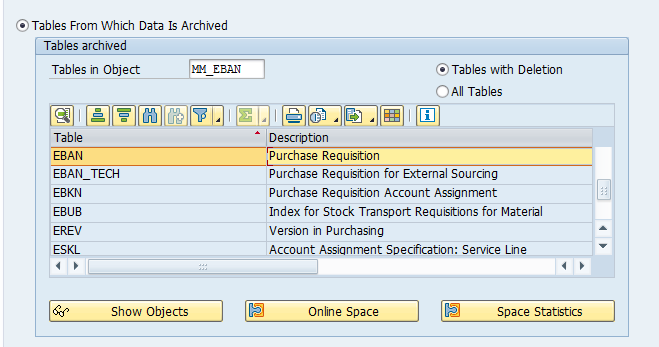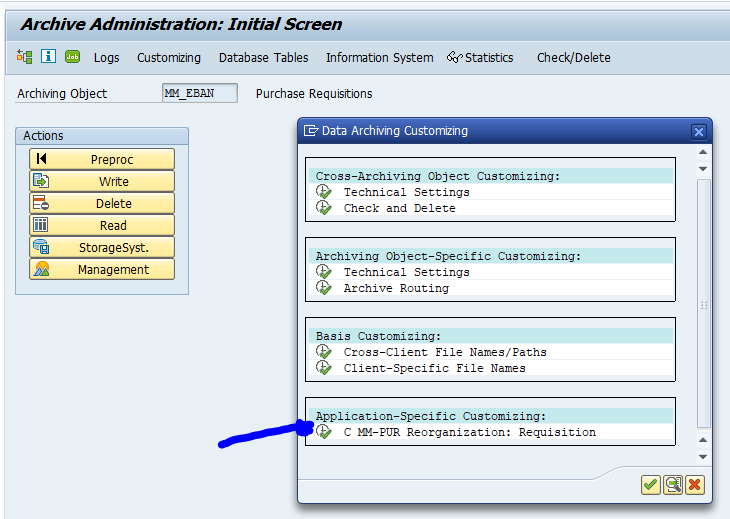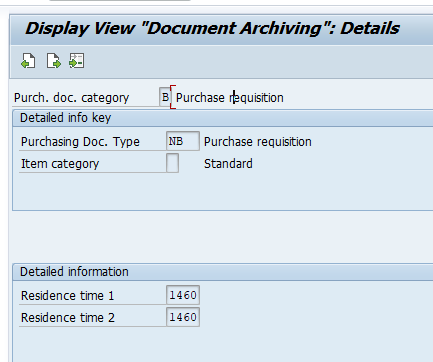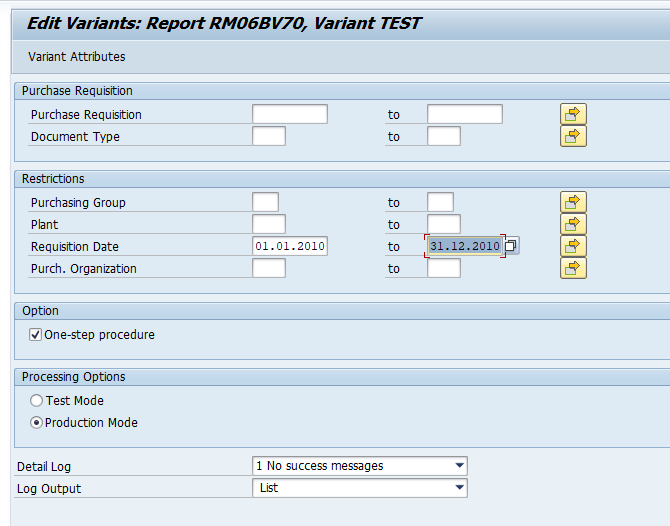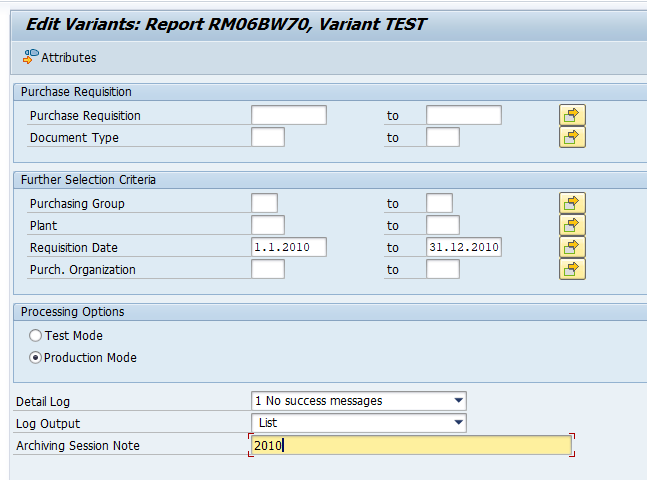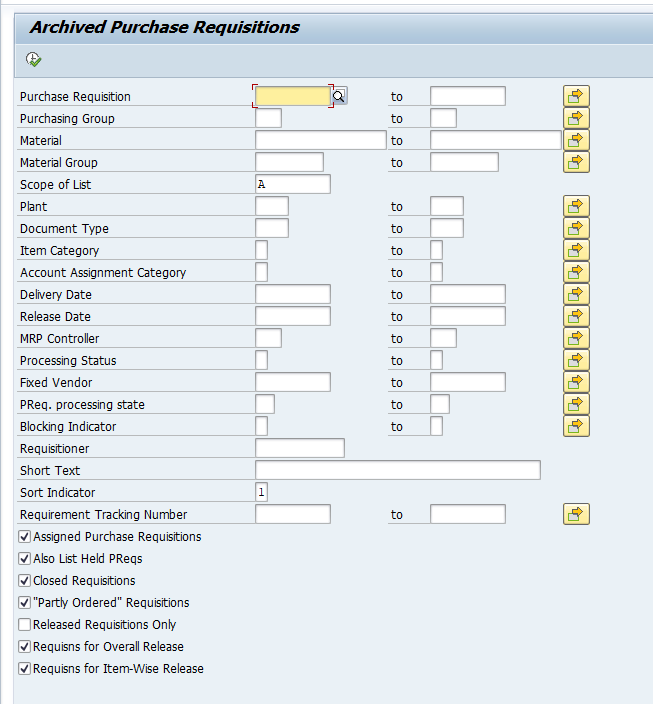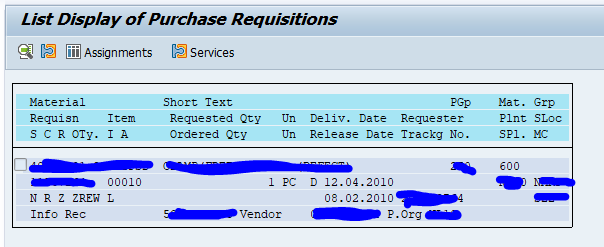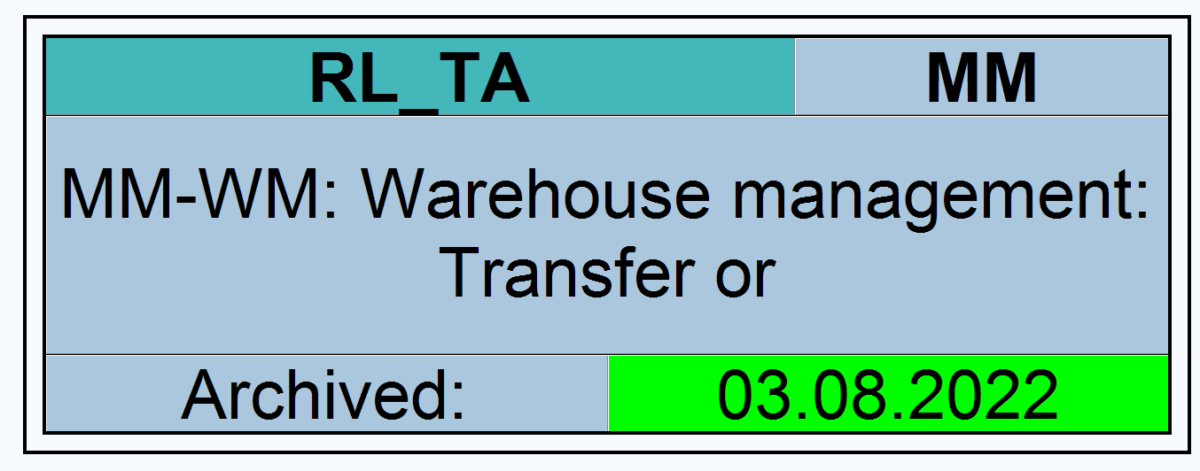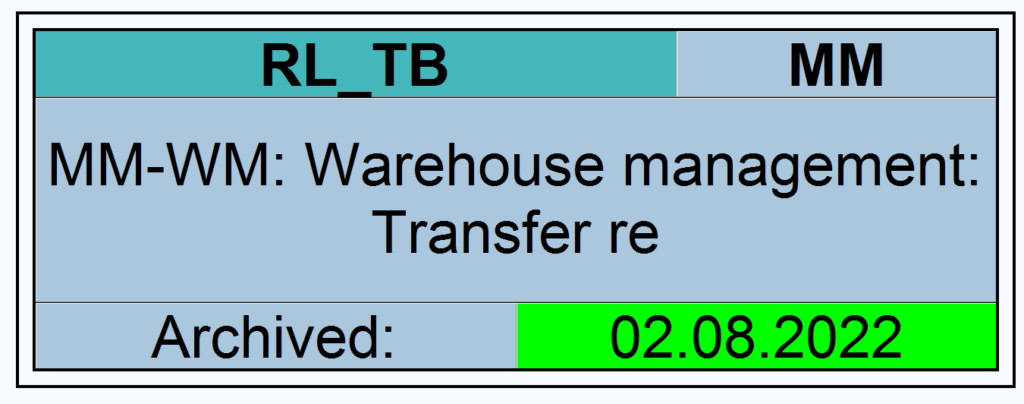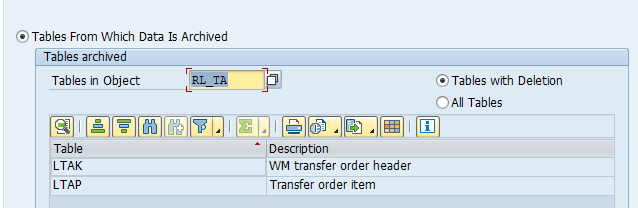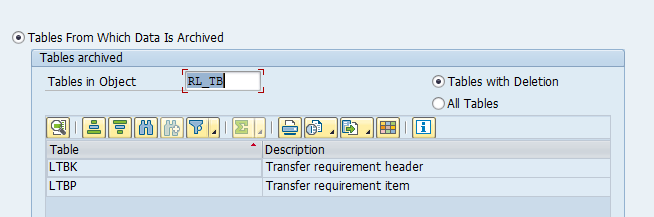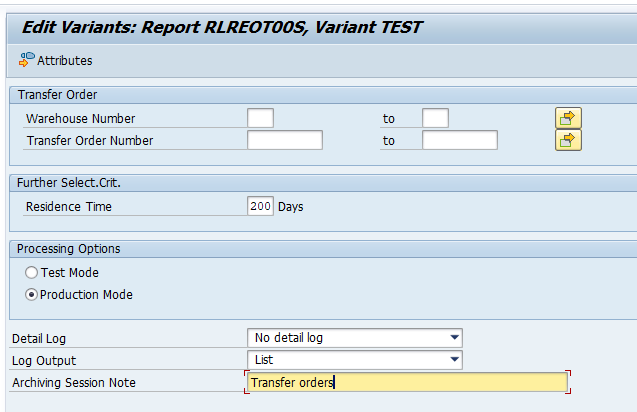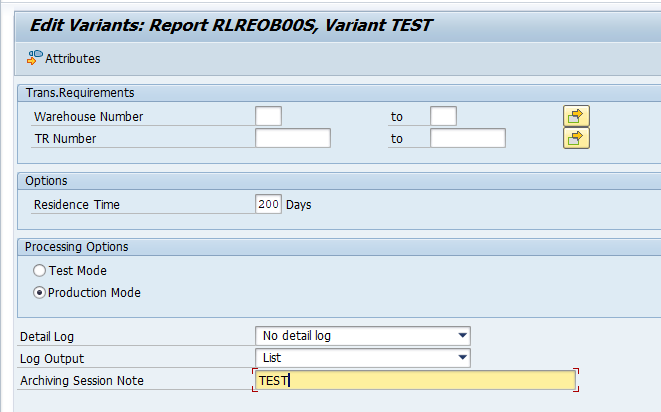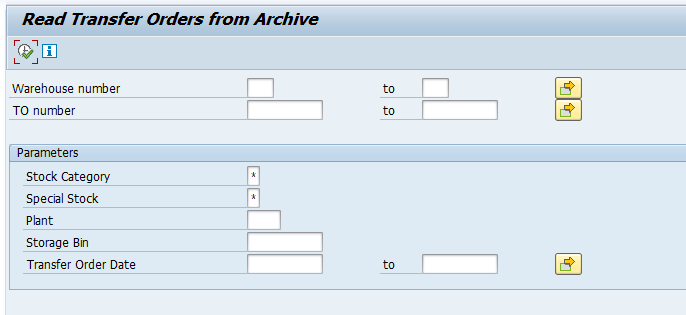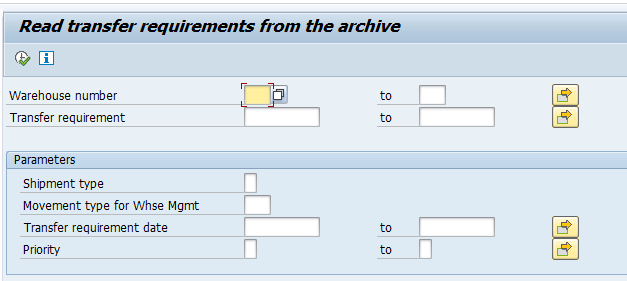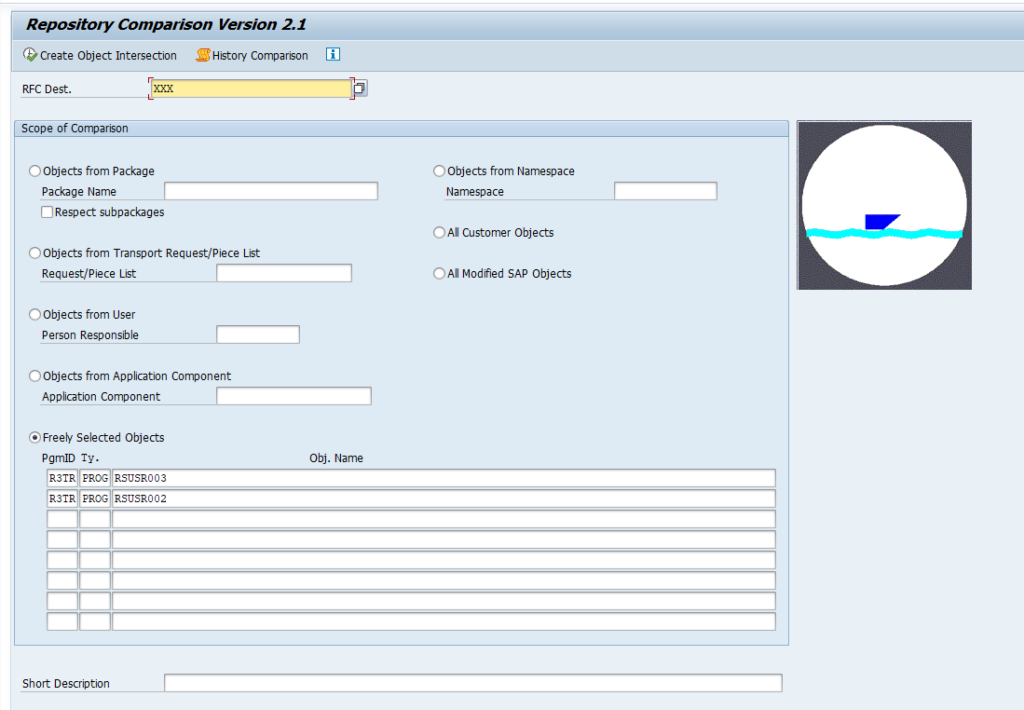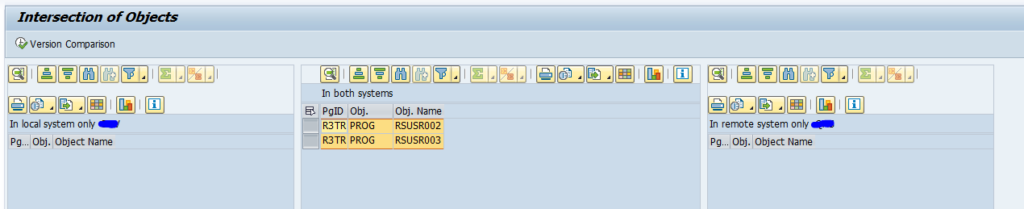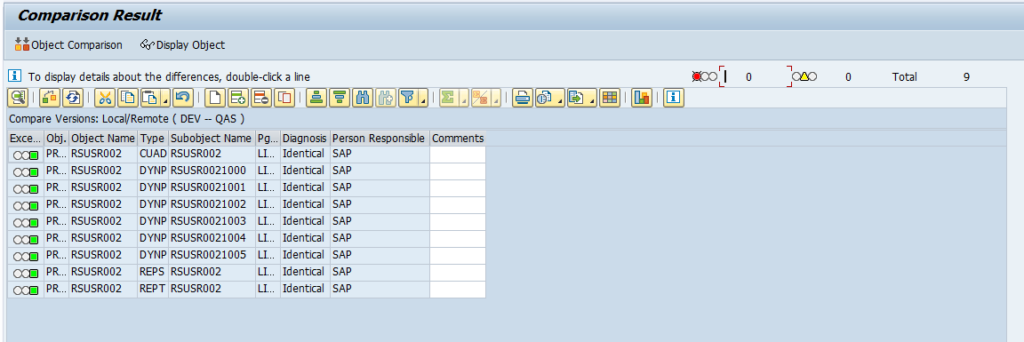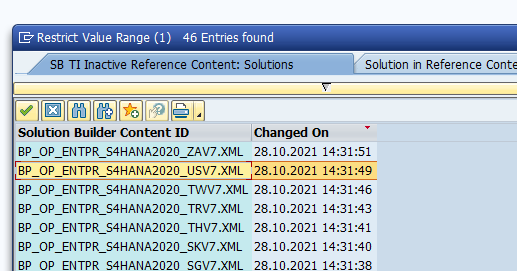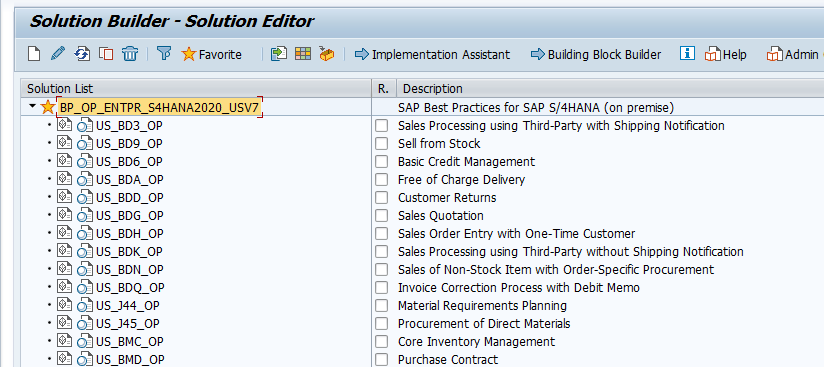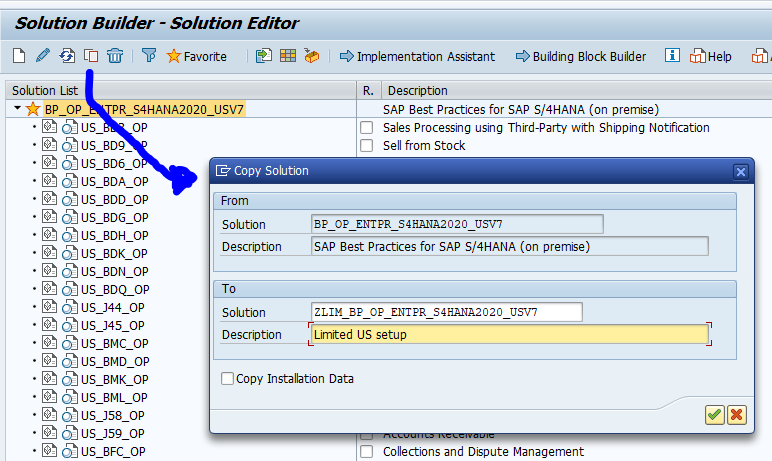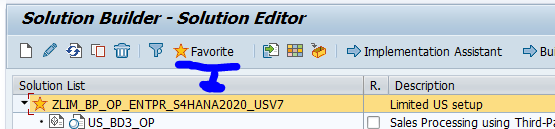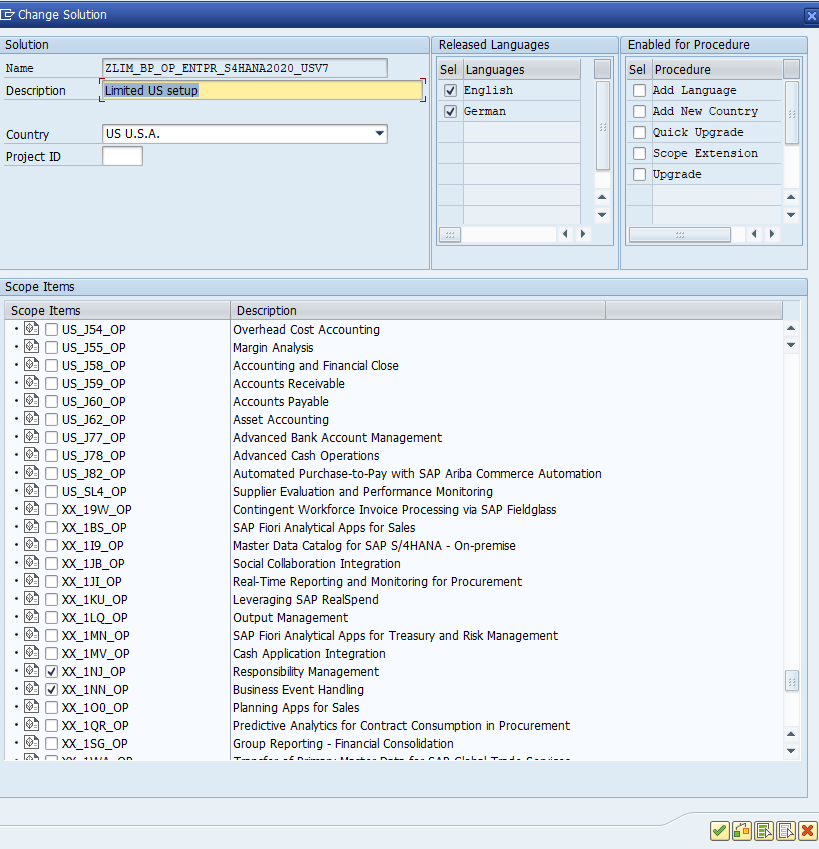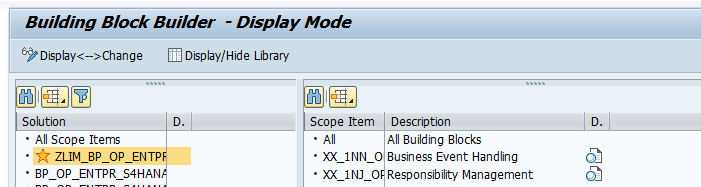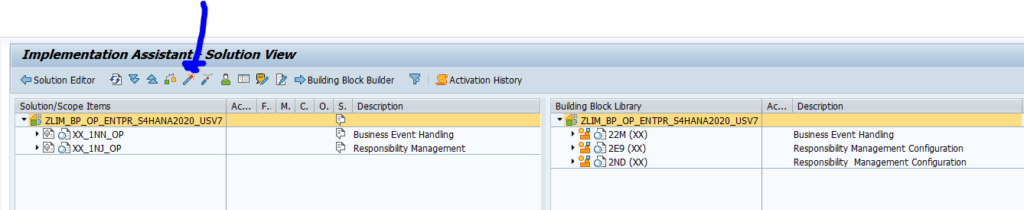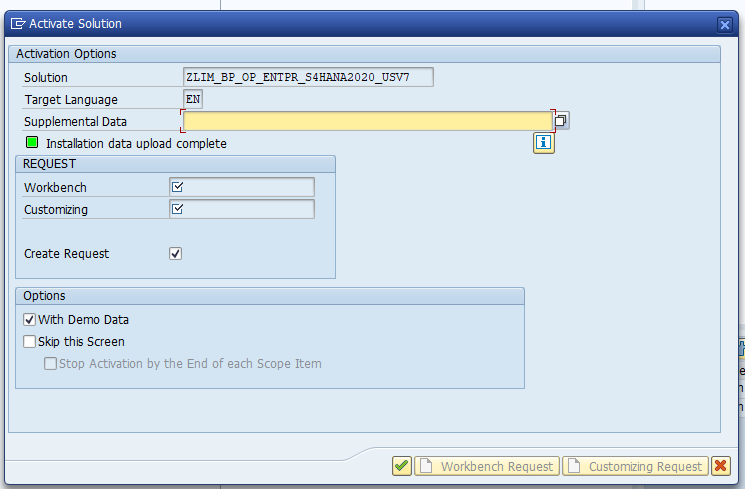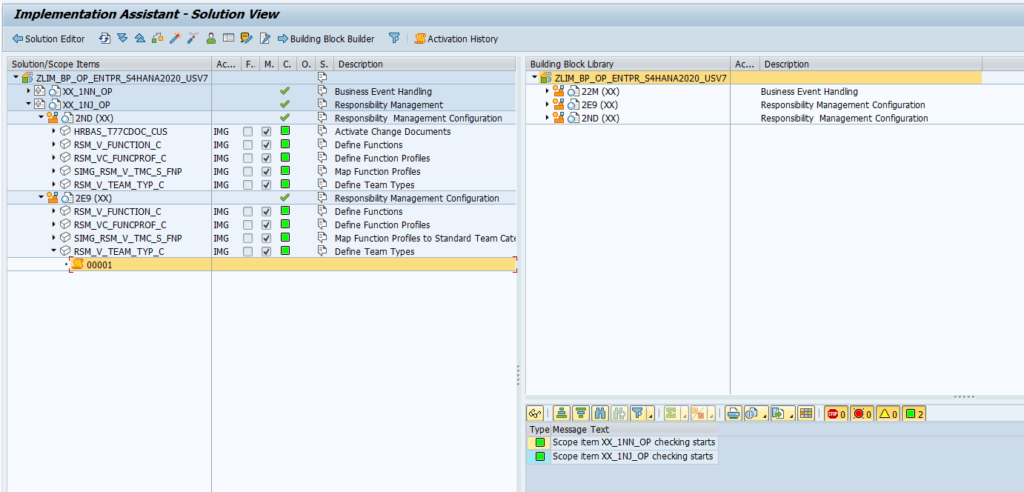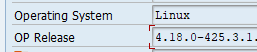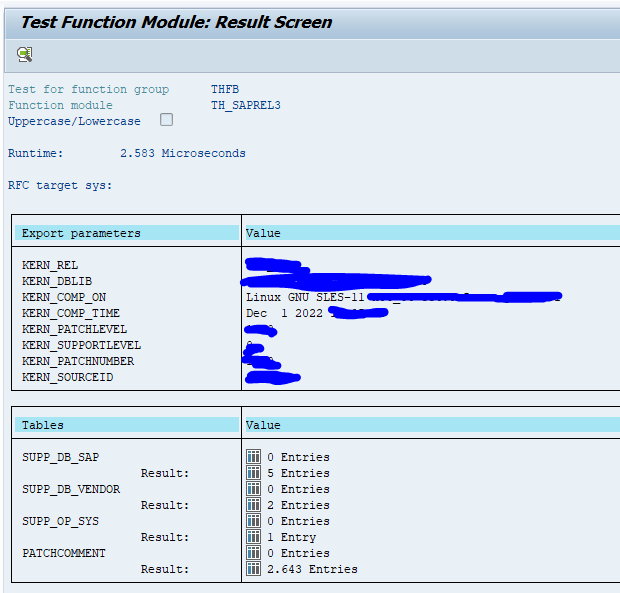This blog will explain how to archive purchase requisitions via object MM_EBAN. Generic technical setup must have been executed already, and is explained in this blog.
Object MM_EBAN
Go to transaction SARA and select object MM_EBAN.
Dependency schedule:
No dependencies.
Main table that is archived:
- EBAN (Purchase requisitions)
Technical programs and OSS notes
Pre-processing program: RM06BV70
Write program: RM06BW70
Delete program: RM06ID70
Read program: RM06BR30
Relevant OSS notes:
- 456129 – FAQ: Archiving in purchasing
- 2550446 – Archiving requisition, check against residence times
- 3020256 – MM_EINA, MM_EBAN: runtime error GETWA_NOT_ASSIGNED during archving with check for GOS Attachments
- 3217099 – MM_EBAN: Report RM06BD70 deleting entries in table EBAN_ARCHIVE in test mode
Application specific customizing
In the application specific customizing for MM_EBAN you can maintain the document retention time settings:
You have to set the residence time per requisition type:
Preprocessing
In transaction SARA, MM_EBAN select preprocessing:
There are quite some reasons why a purchase requisition cannot be archived.
Executing the write run and delete run
In transaction SARA, MM_EBAN select the write run:
Select your data, save the variant and start the archiving write run.
Give the archive session a good name that describes the purchasing group and year. This is needed for data retrieval later on.
After the write run is done, check the logs. MM_EBAN archiving has average speed, and medium percentage of archiving (50 to 90%).
Deletion run is standard by selecting the archive file and starting the deletion run.
Data retrieval
For MM_EBAN start the read via SARA:
Then select the archive file(s).
Result is in a simple list: