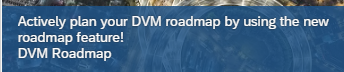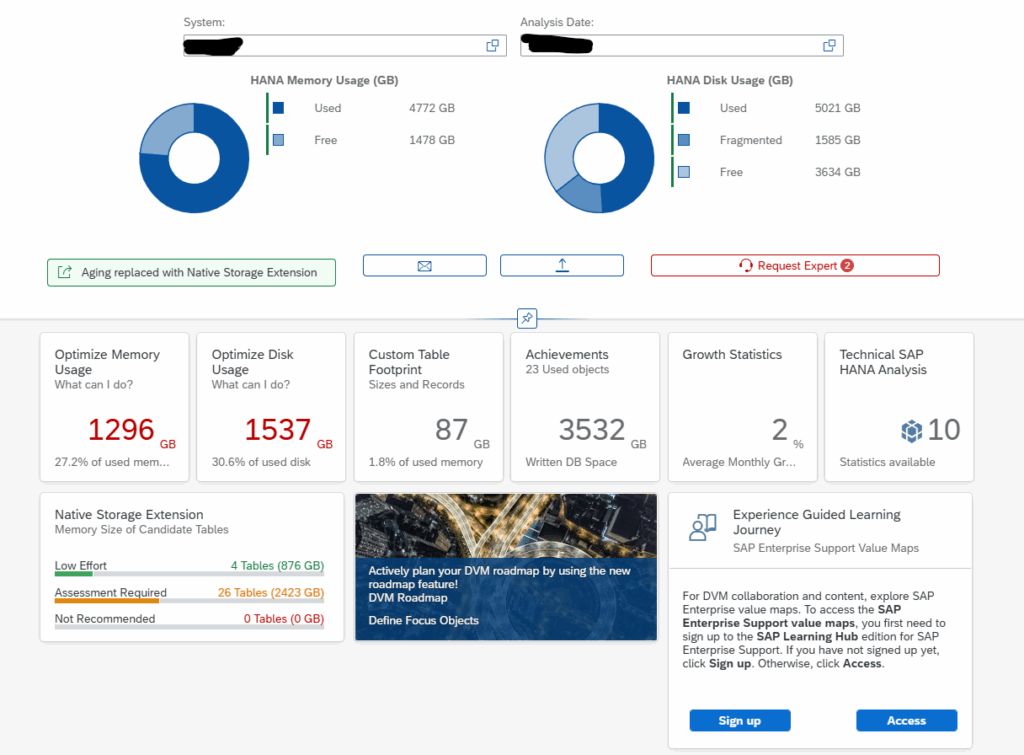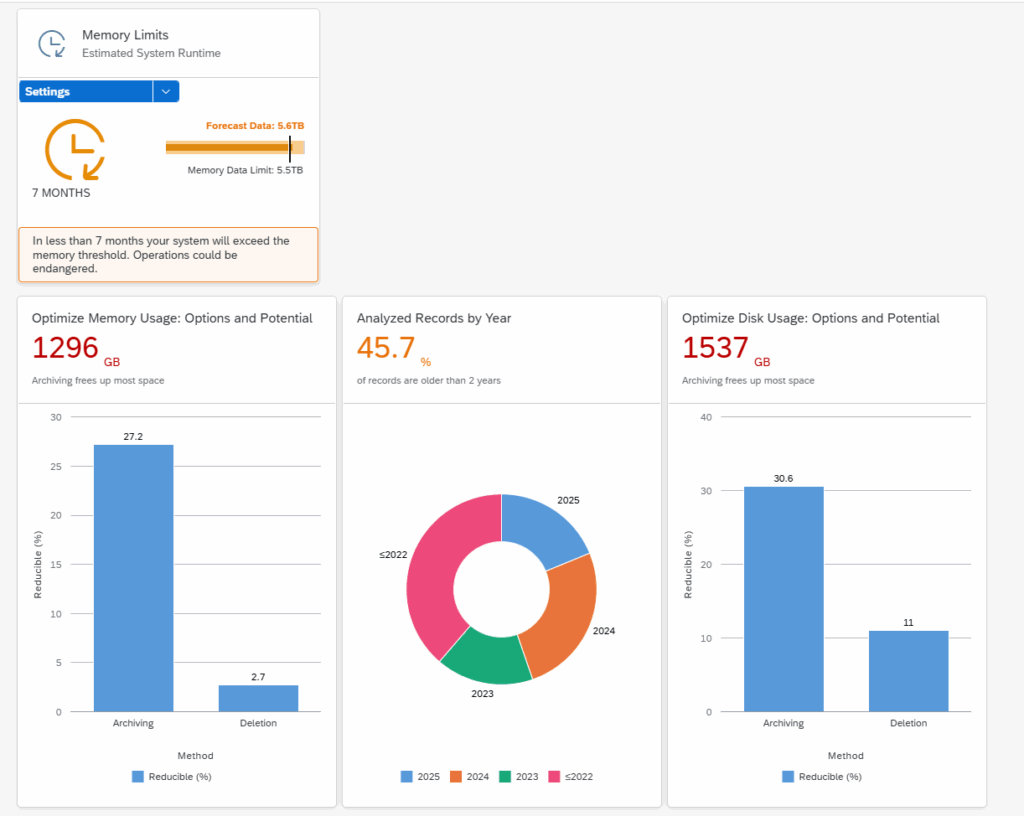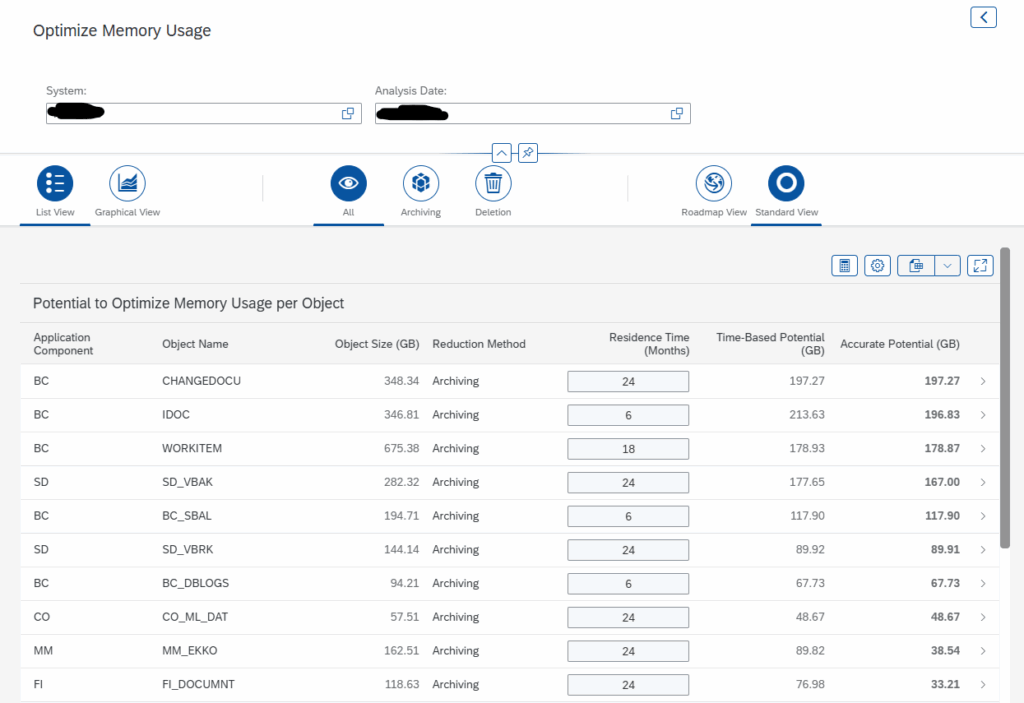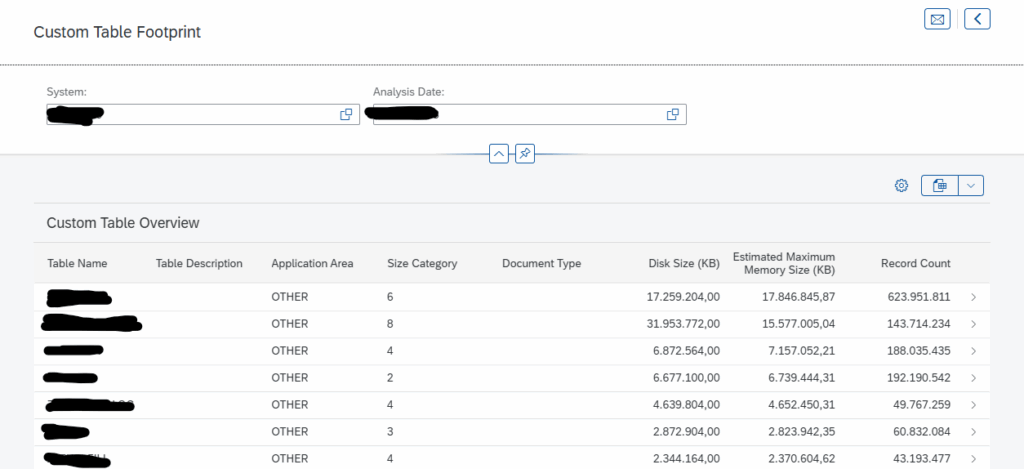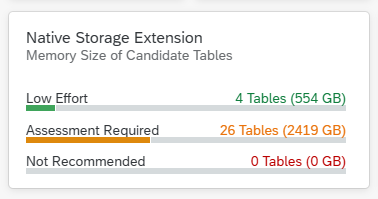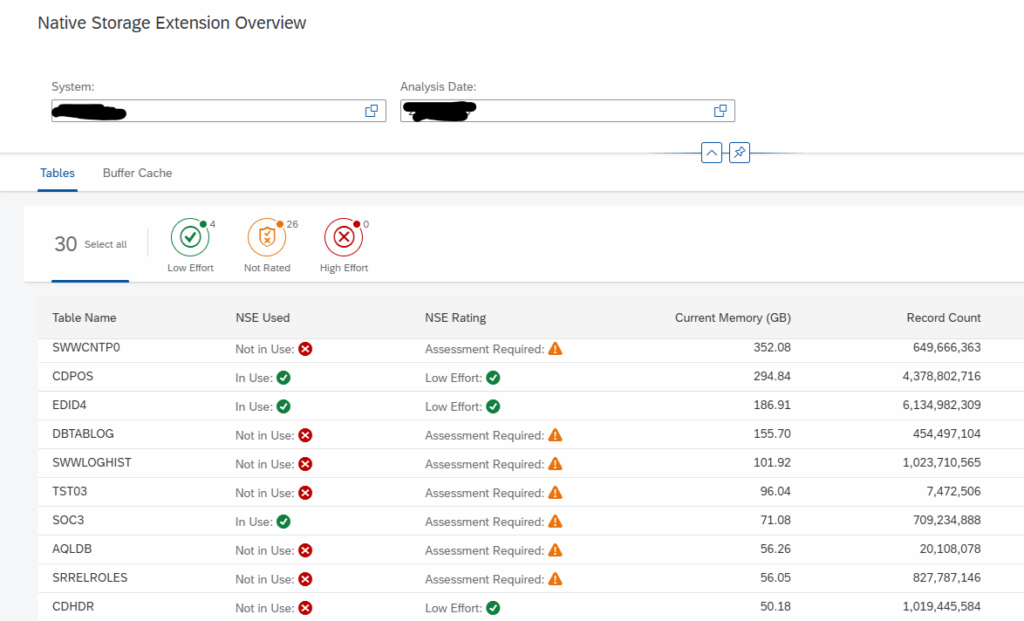The data volume management application on me.sap.com has been matured in the last few years.
The application can be accessed directly via this URL: https://me.sap.com/dataoverview.
Start screen
On the start screen it is important to first select the System and Analysis Date.
The top part:
The top part contains overview for database size.
Then there are tiles to start working on:
- Optimize memory usage
- Optimize disk usage
- Custom table footprint
- Achievements
- Growth statistics
- Technical HANA analysis
- Use of NSE (native storage extension)
- Link to the DVM roadmap function
If you scroll down to the bottom part:
Here you find tiles that can help you on:
- Memory limits
- Optimize memory usage
- Record analysis per year
- Optimize disc usage
Use case 1: finding objects for archiving and/or deletion
In the first tile “Optimize memory usage” you can get details on potential objects to archive and delete:
SAP uses a default archiving retention period which is quite aggressive. Please be aware your business might be more conservative.
Use case 2: custom table footprint
The main tile for custom table footprint already indicates the % of table size that is for custom tables.
Inside the tile you can see which table is larger and/or is having many entries:
For custom tables you can consider writing dedicated clean up programs.
Use case 3: check effectiveness of your NSE setup
You can use the NSE tile to check the effectiveness of your NSE (native storage extension) setup (follow this link to blog on NSE explanation). And you can see if more object might be eligible for NSE.
And the details:
Setup
The basic setup to use this function is described in OSS note 2716655 – How To Use the Data Volume Management APP – Step by Step guide.
Bug fix OSS notes: