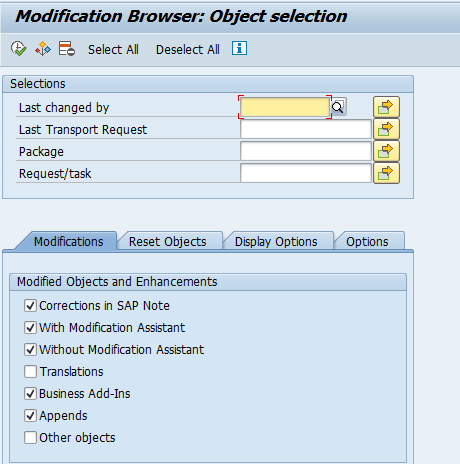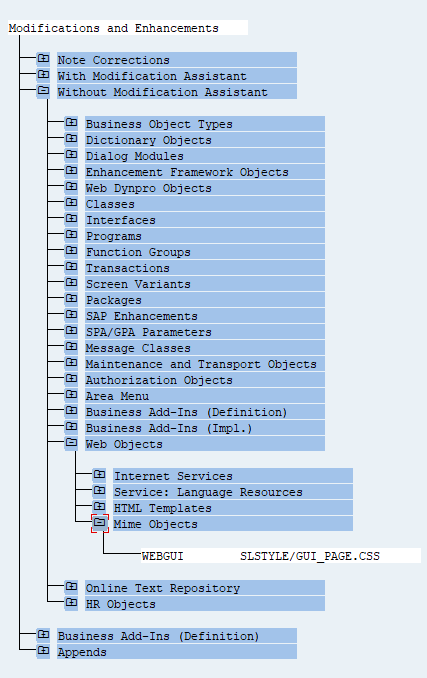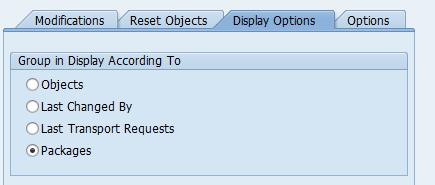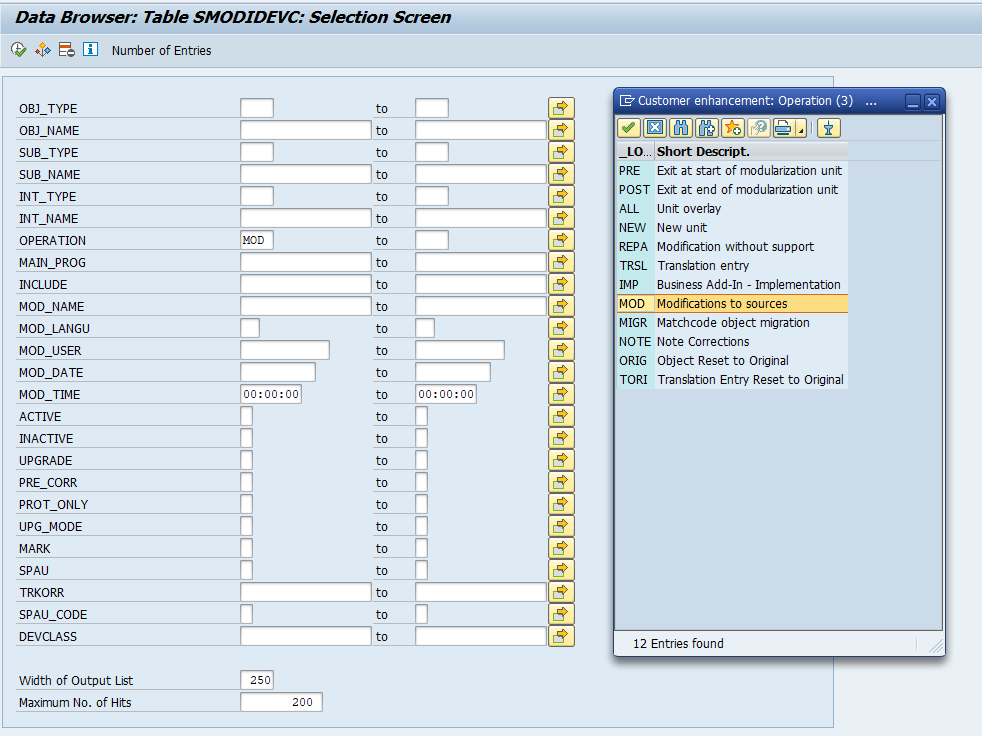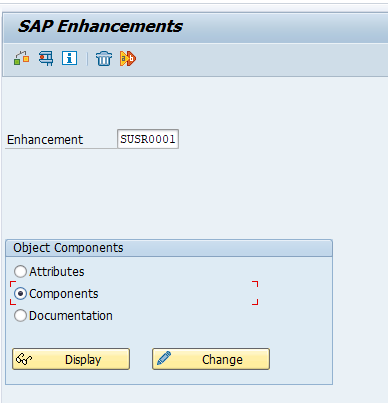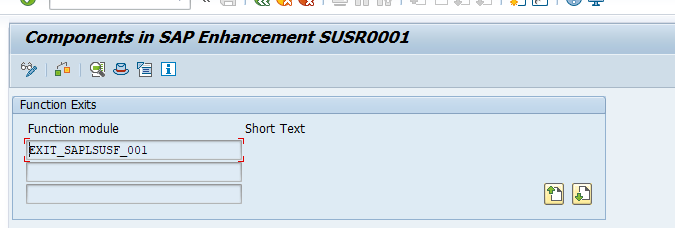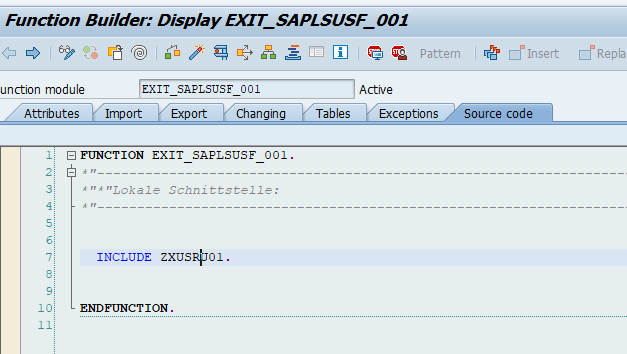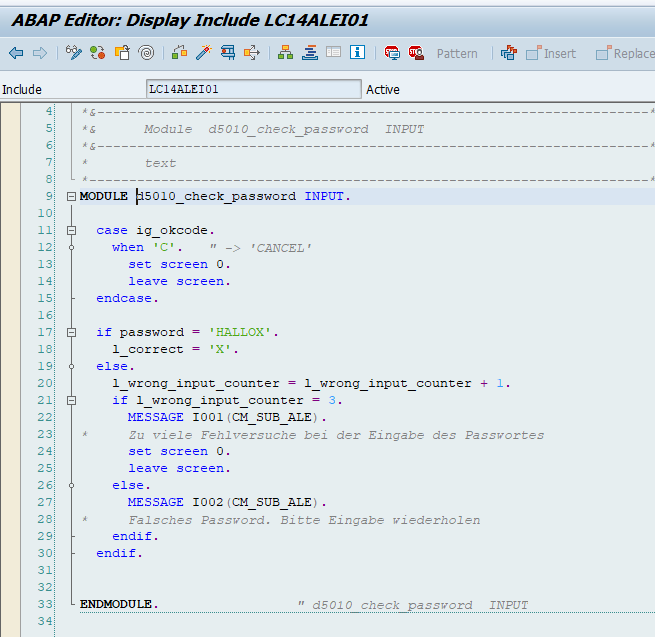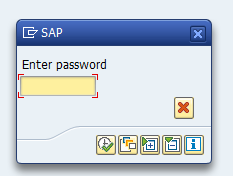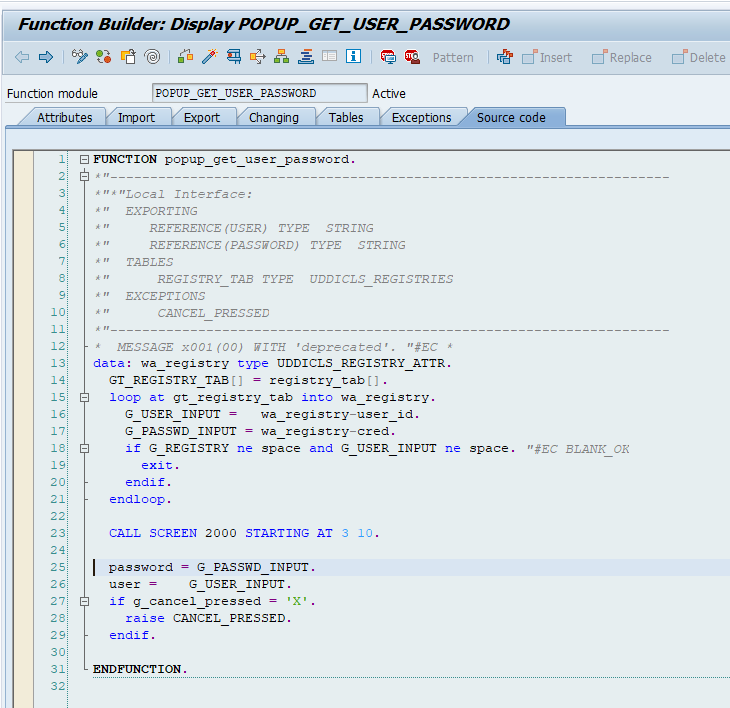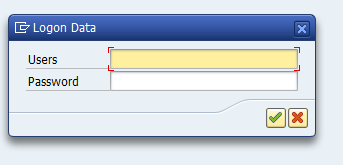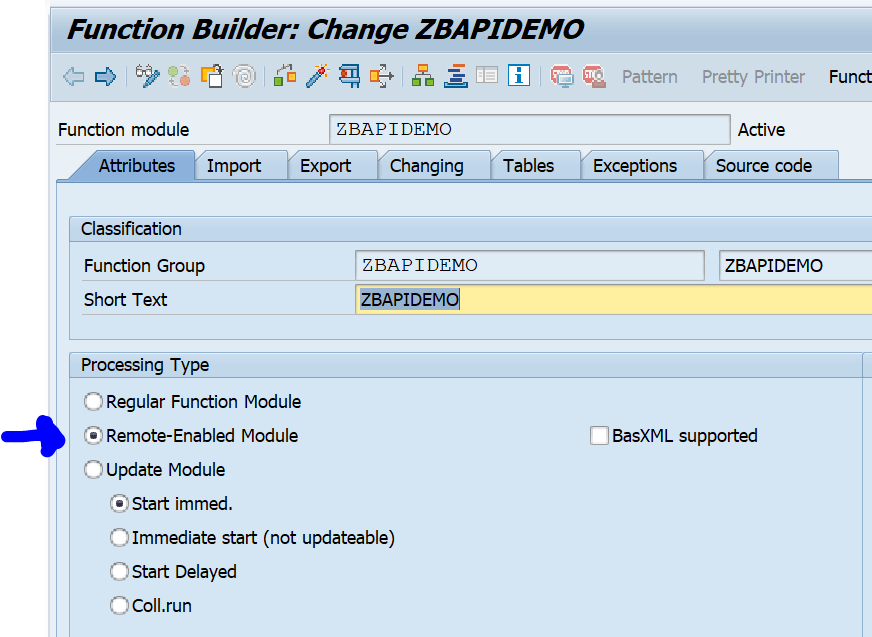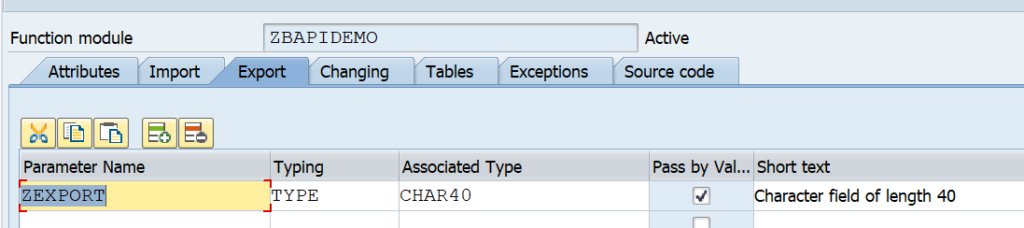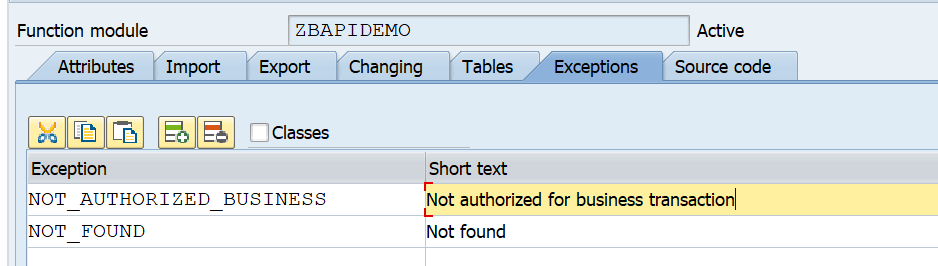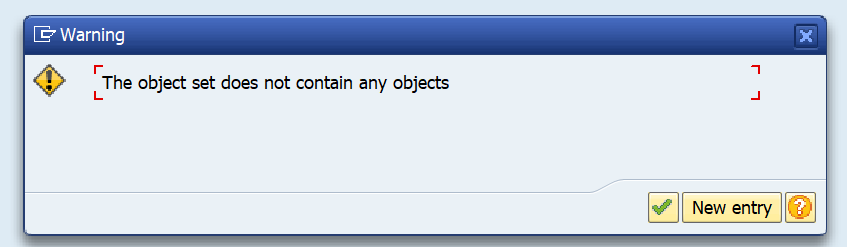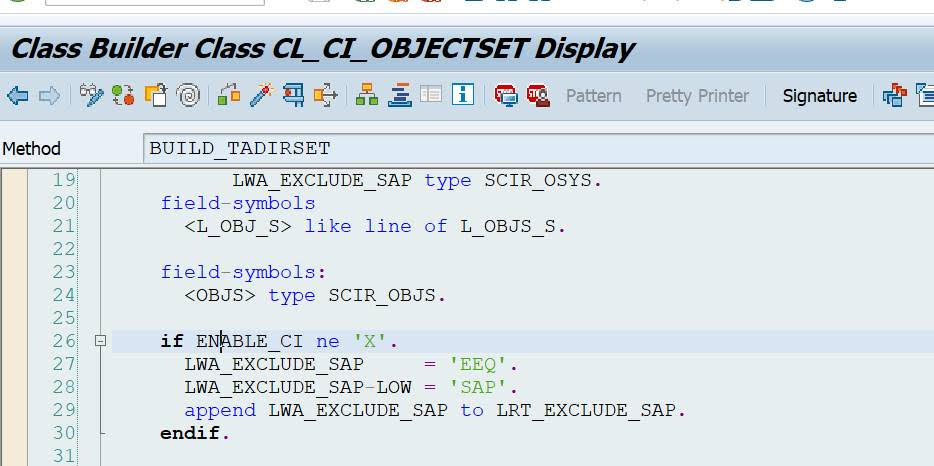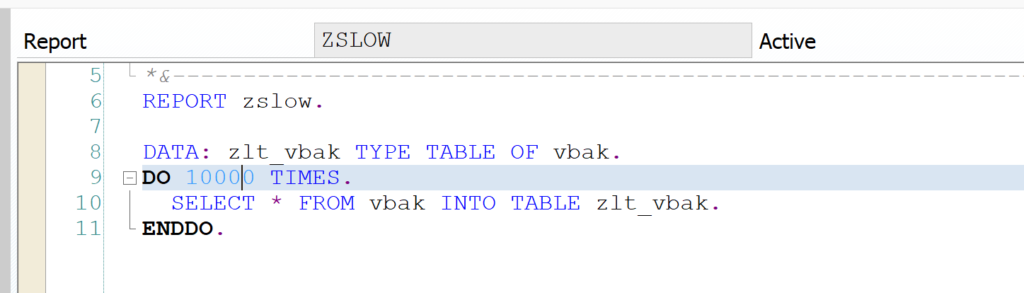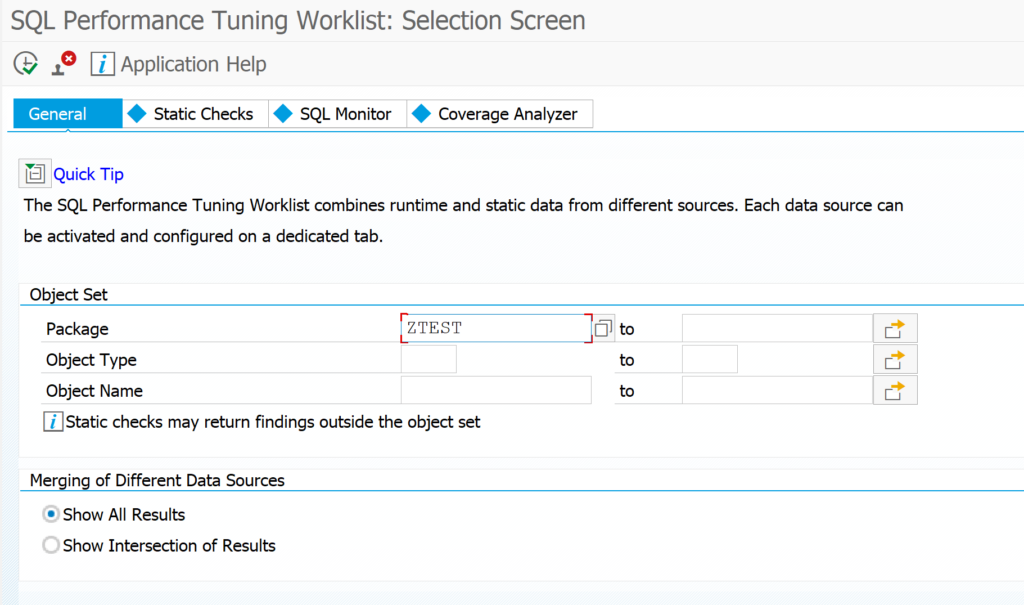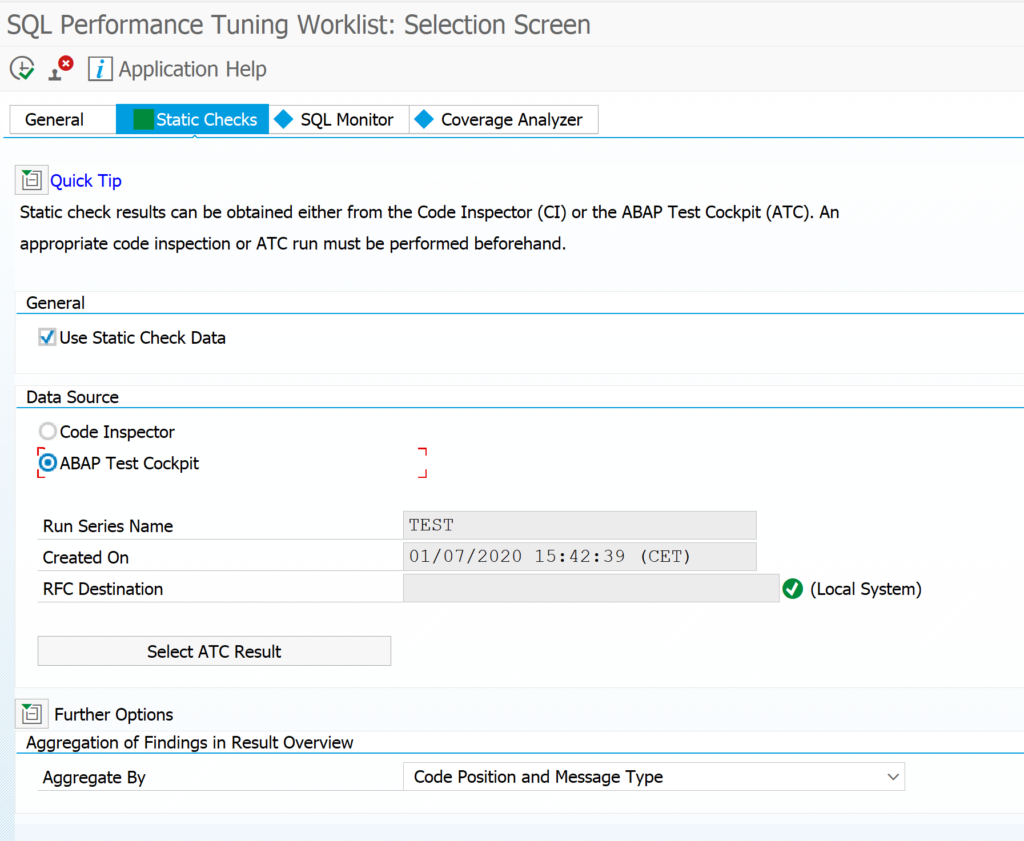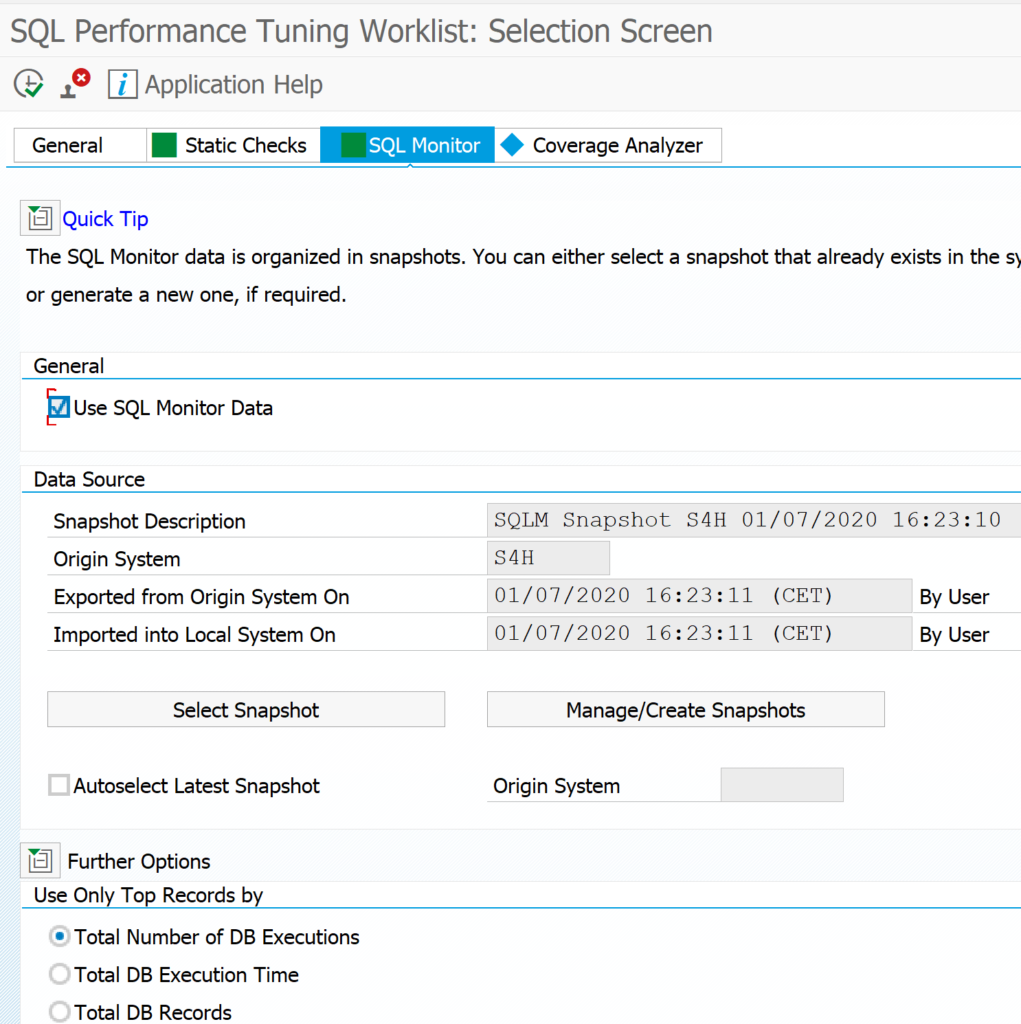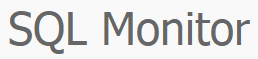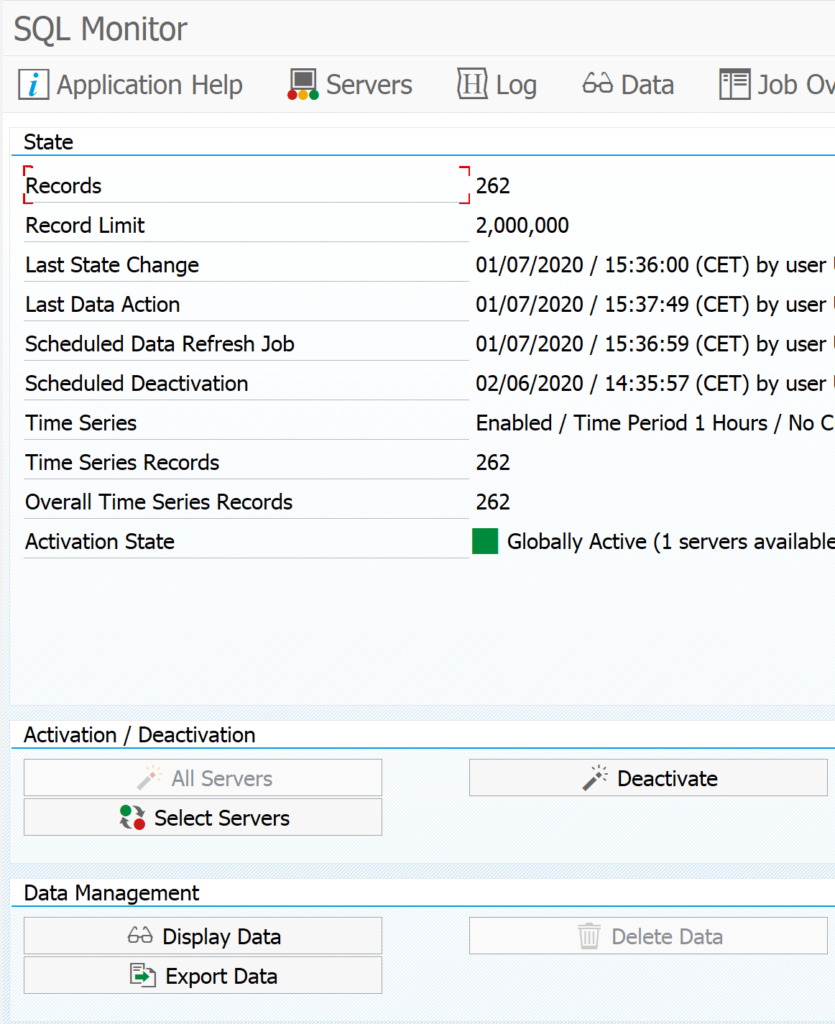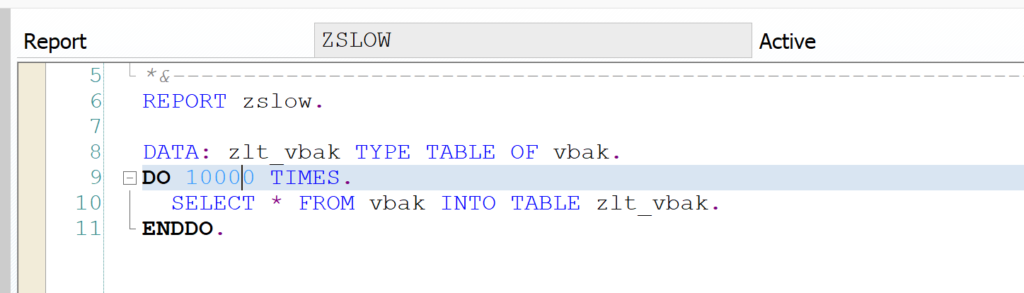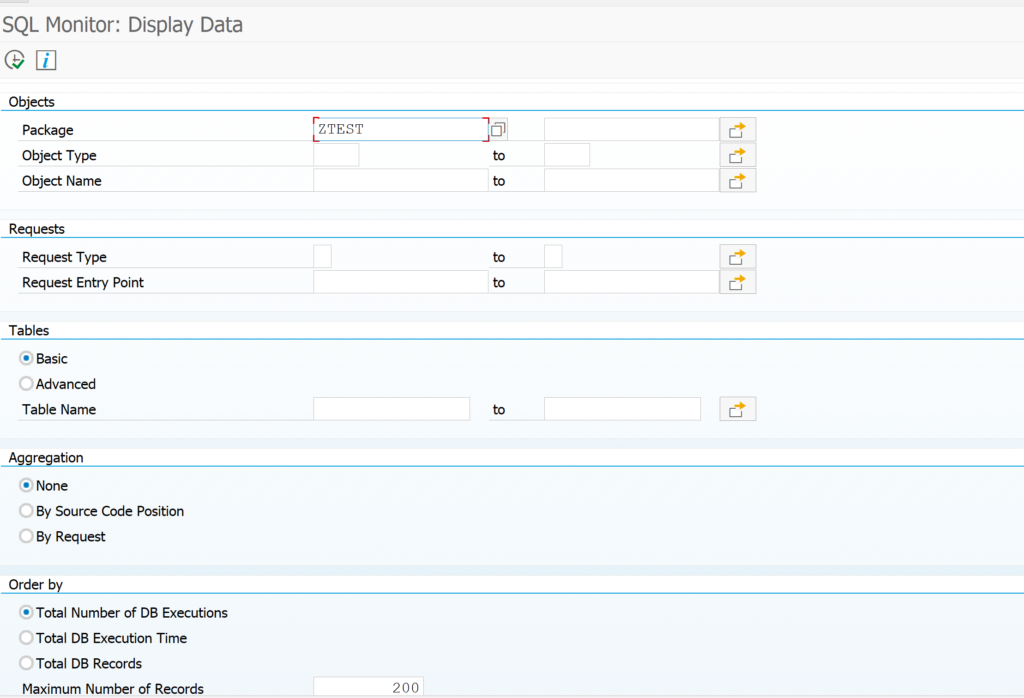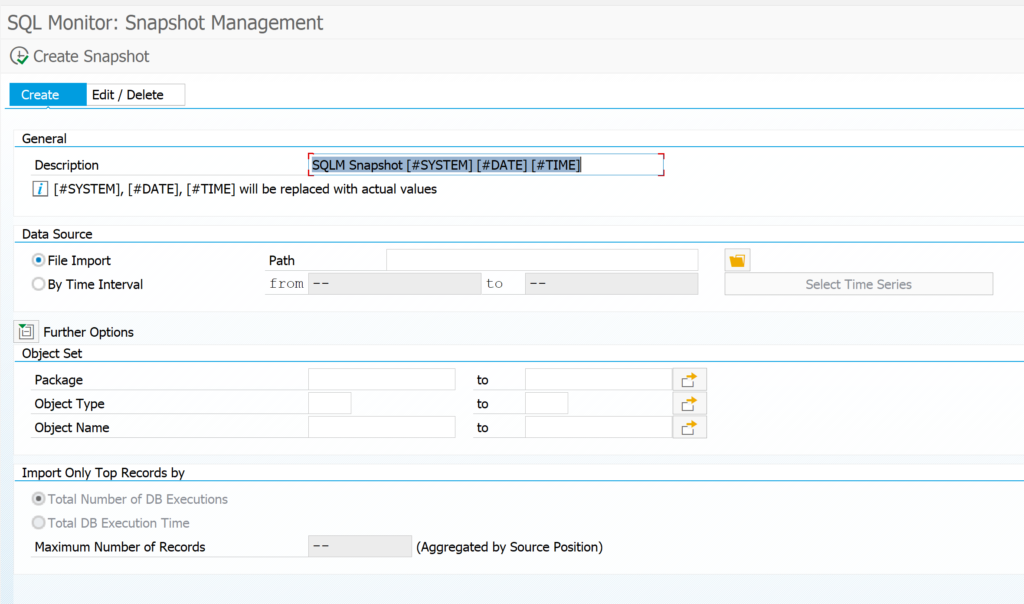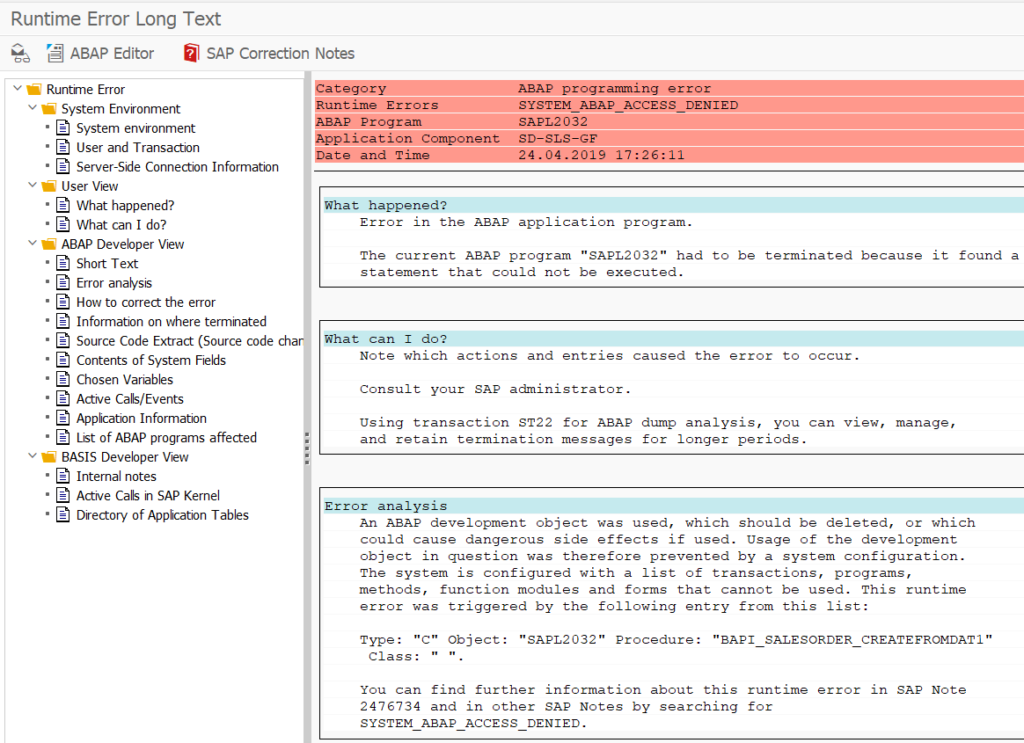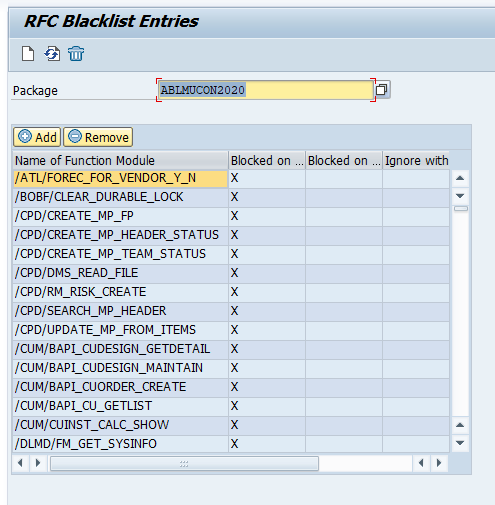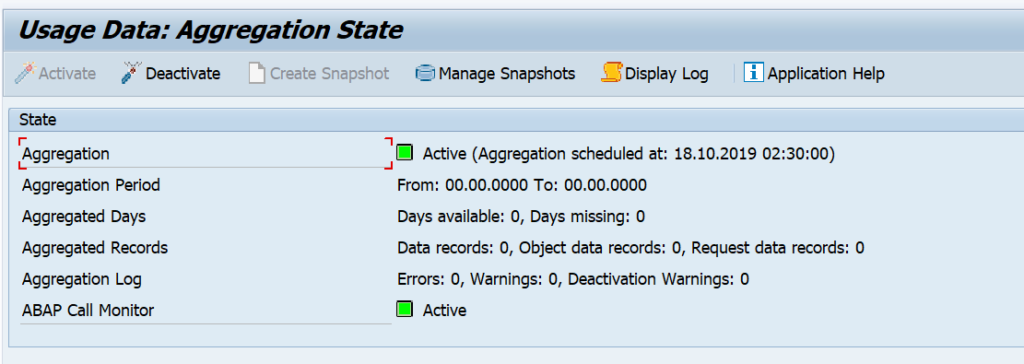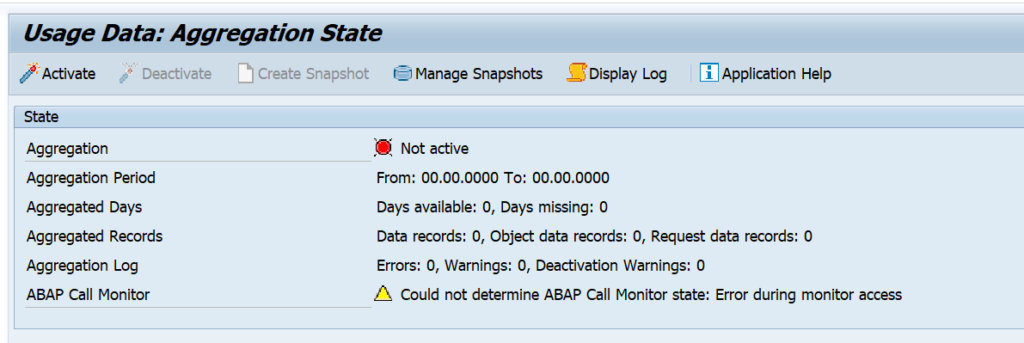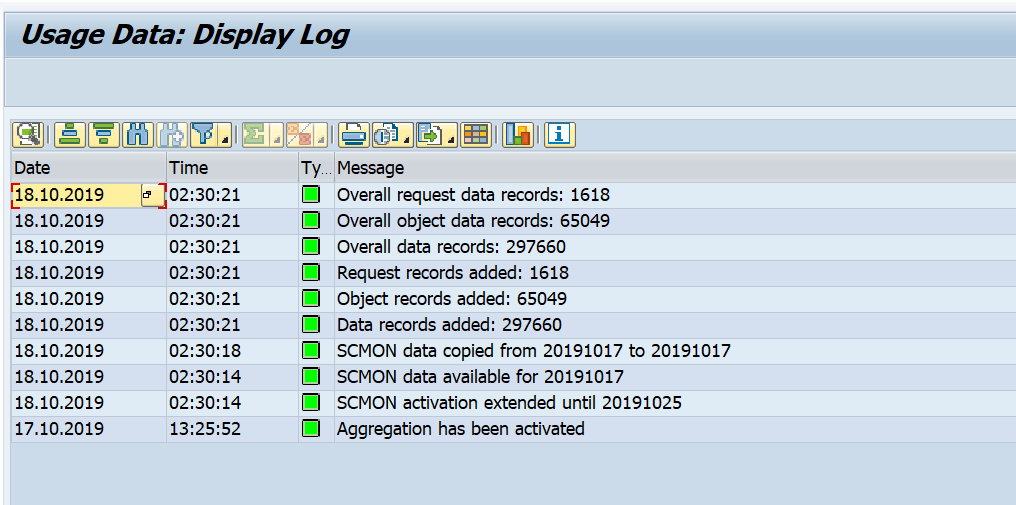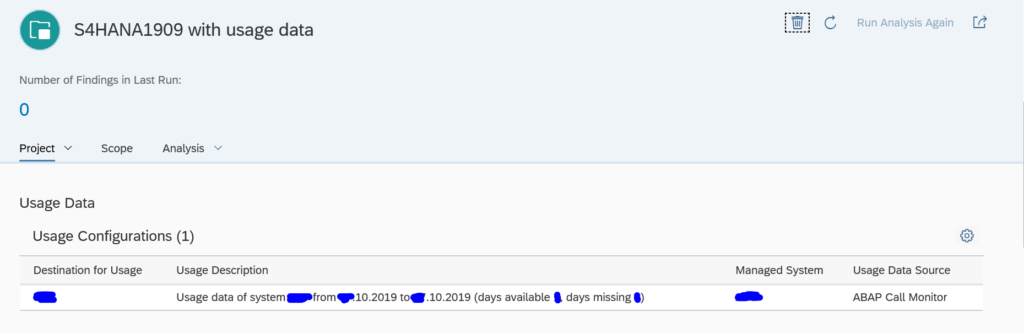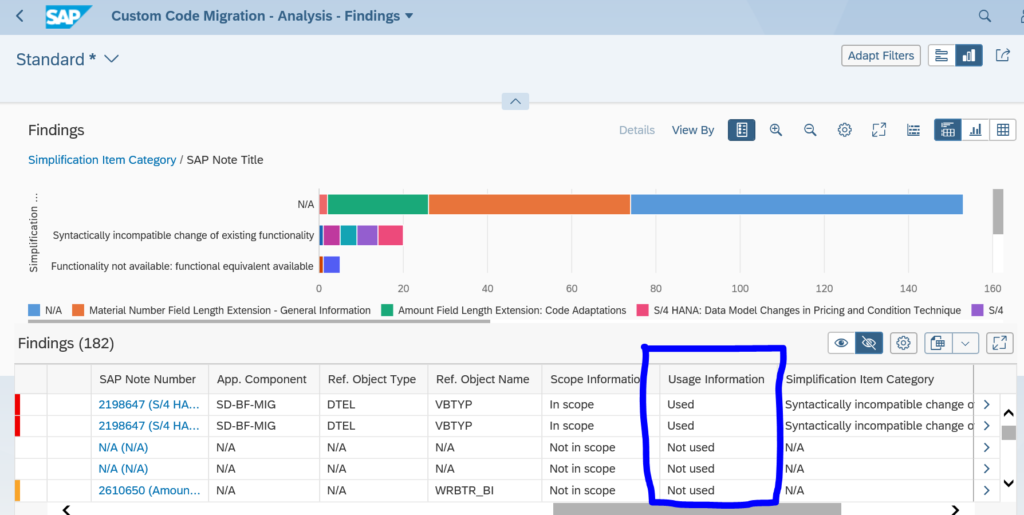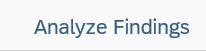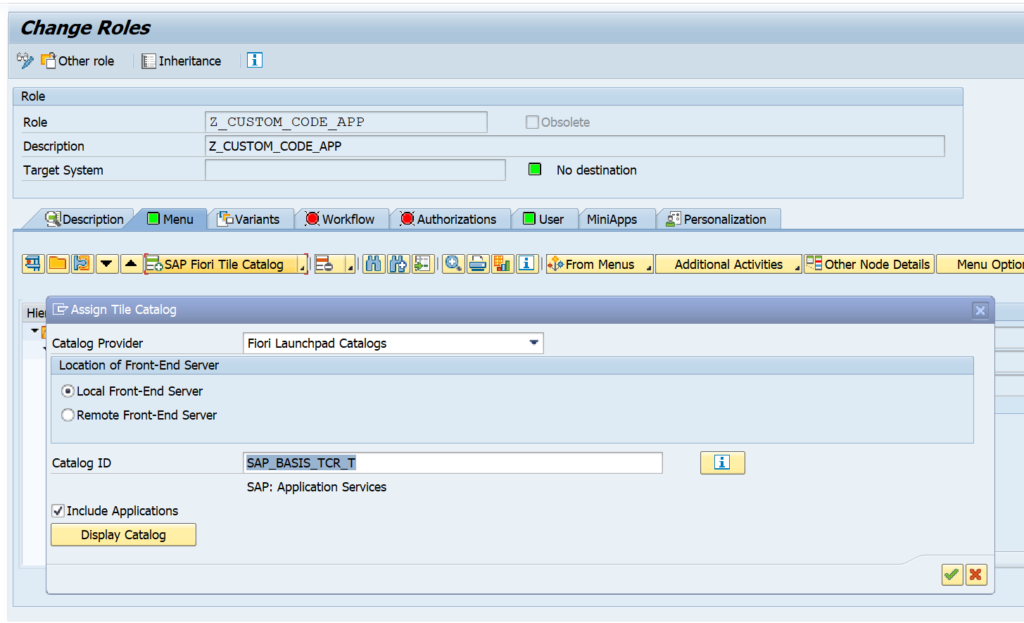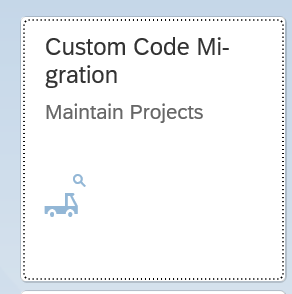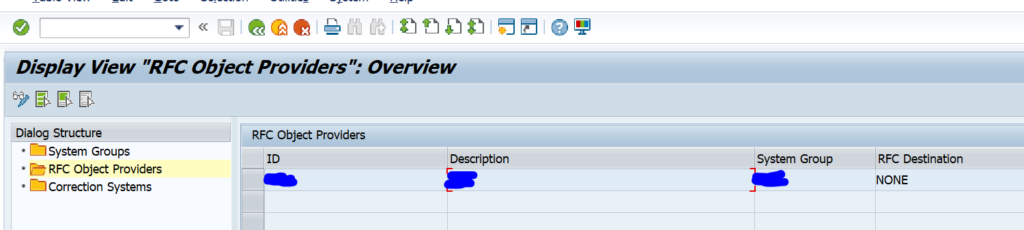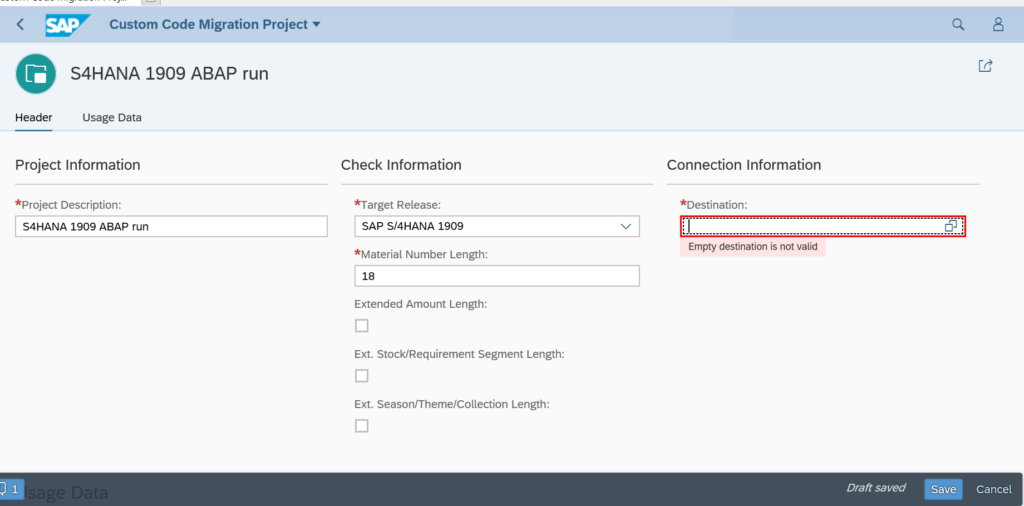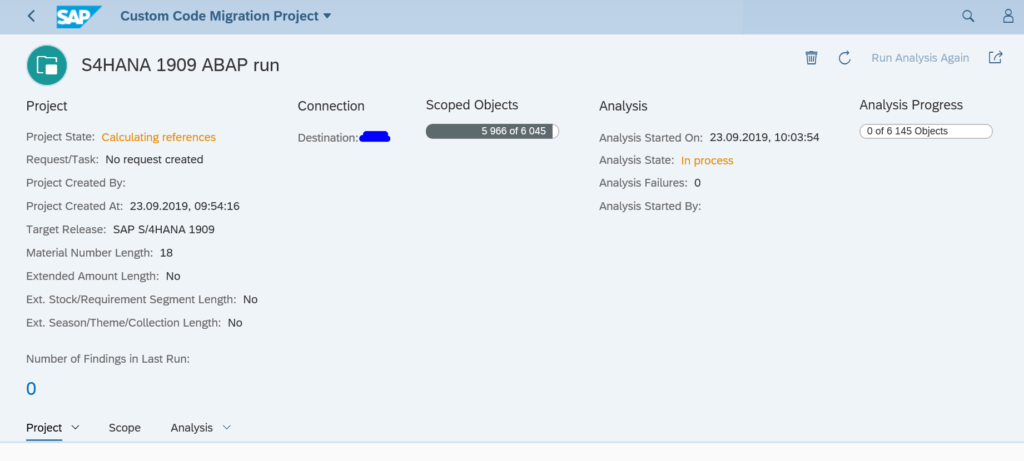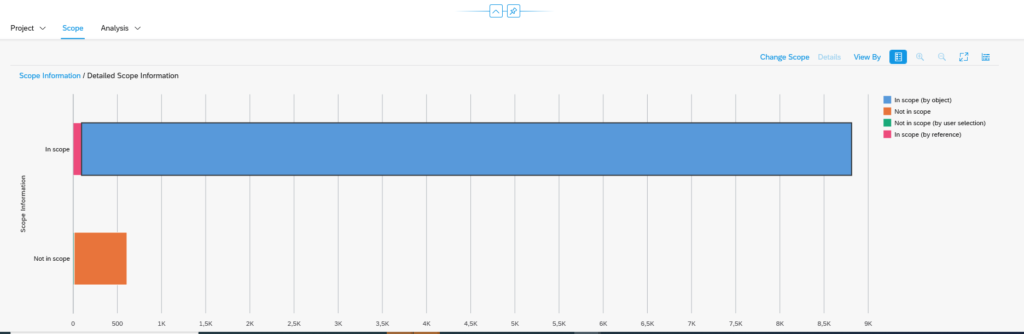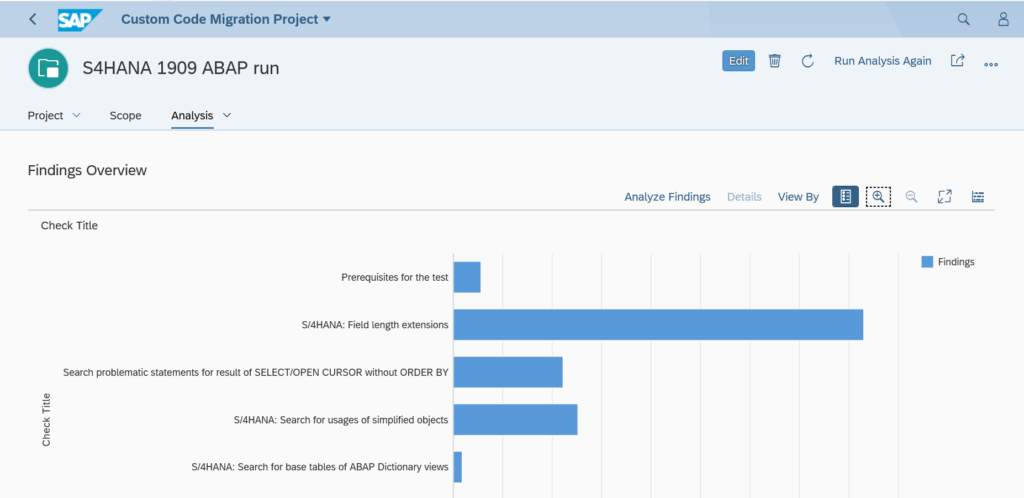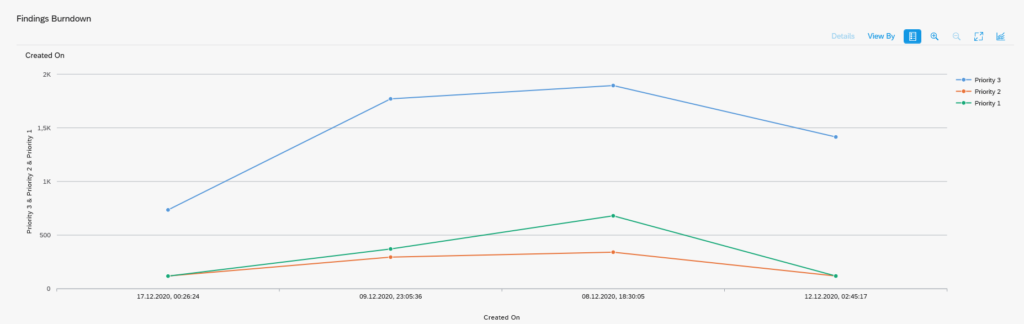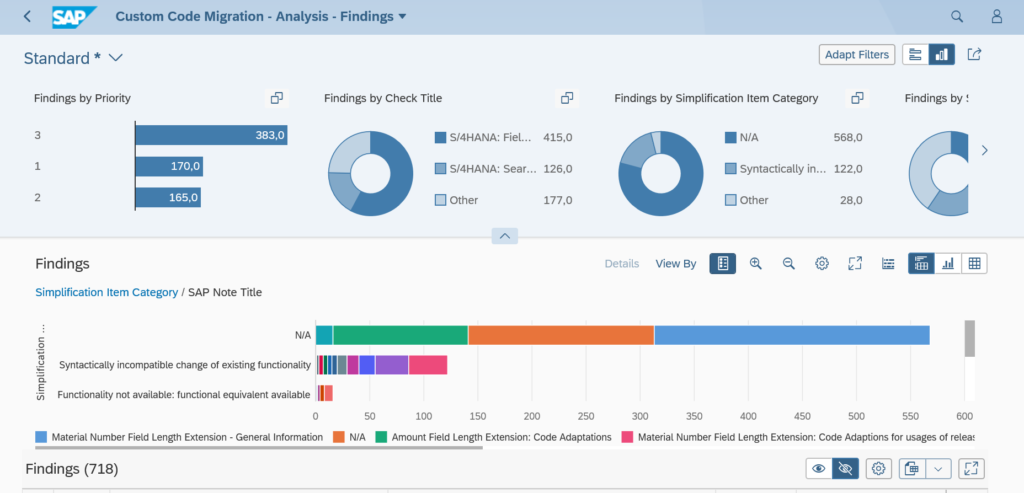SAP has many different ways to interface. The RFC (Remote Function Call) protocol is one of the most wide used.
This blog will explain best practices around secure and correct setup of custom built ABAP RFC function modules.
Questions that will be answered are:
- How to setup RFC enabled function module?
- How to setup proper RFC error handling?
- How to setup security in RFC enabled function module?
- How strict is the S_RFC authorization handling?
- Why is SAP_ALL not sufficient for RFC handling?
Creation of test RFC enabled function module
In SE37 you can setup an RFC enabled function module just like a normal function module. First create a function group. Activate that function group in SE80. Now you can create the function module. We will call our test module ZBAPIDEMO:
Important here in the first tab is to set the processing type to Remote-Enabled Module.
For testing we setup import and export tabs:
Important here with RFC: set the Pass by value tickbox.
For tables use a suitable table type:
And setup the correct exceptions:
Here you can see 2 very important error messages that should always be implemented:
- An extra authorization check
- An error message when no data is found
Now we can implement the following simple source code:
DATA: zls_coms_gen_textline TYPE coms_gen_textline.
AUTHORITY-CHECK OBJECT 'S_CDMC'
ID 'CDMC_AREA' FIELD 'A'
ID 'CDMC_ROLE' FIELD 'U'.
IF sy-subrc EQ 0.
CASE zimport.
WHEN 1.
zexport = 'Hello world'.
WHEN 2.
zls_coms_gen_textline-entry = 'Hello world table 1'.
APPEND zls_coms_gen_textline TO ztable.
zls_coms_gen_textline-entry = 'Hello world table 2'.
APPEND zls_coms_gen_textline TO ztable.
WHEN OTHERS.
RAISE not_found.
ENDCASE.
ELSE.
RAISE not_authorized_business.
ENDIF.
What is important here in this source code:
- The authorization check is implemented and raises an error
- If no data is found the NOT_FOUND error is raised
With the SE37 test suite you can test diverse scenario’s now.
Calling RFC function module from another ABAP system
If you call this RFC function module form another ABAP sytem you have to make sure you have set and check the following exceptions:
exceptions
not_authorized_business = 1
not_authorized = 2
system_failure = 3
communication_failure = 4
not_found = 5
OTHERS = 6.
There are 2 exceptions from the BAPI definition:
- NOT_FOUND (nothing found)
- NOT_AUTHORIZED_BUSINESS (our own implemented business authorization check)
4 exceptions should be implemented as part of the RFC framework:
- NOT_AUTHORIZED: this is the RFC authorization, which will be explained next chapter
- SYSTEM_FAILURE: the coding has caused a dump and the system returns and error message (see OSS note 2484377 – Error Message: “RFC Exception SYSTEM_FAILURE Raised; No More Memory Available to Extend an Internal Tab” Upon Executing a Data Extraction Run as an example)
- COMMUNICATION_FAILURE: the call to the other system fails. Most likely if you go to SM59 to the RFC destination and perform a connection test you will get a failure.
- OTHERS: something else went wrong
The developer should take proper care of these error situations.
Dear ABAP developers: the basis team member are also humans. They will make RFC configuration errors, they rely on the authorization team to assign the correct roles and they rely on infrastructure providers to make sure systems are up and running. Also the basis team will need to perform patching and upgrades to the system, which you as ABAP developer, are calling. So please don't blame the basis team for these exceptions, but please be a good developer and implement proper error handling. If you didn't implement proper error handling, and something went wrong on basis side, that caused your code to go wrong, think twice before putting blame on basis if your code is not handling the situation properly.
For reference: OSS note 1371131 – Correct error handling of RFC calls.
Security of RFC calls
Security of RFC calls is consisting of 2 layers:
- The RFC layer
- The business application code
You should always implement both layers!
The RFC layer is protected by authorization object S_RFC:
Here you can choose between a function group or even allowing per function module. Personally I would protect by function module. Background: create, change and display BAPI’s will normally be developed inside same function group.
There is a common misunderstanding that if you give SAP_ALL to a (background) user, this would solve the RFC authorization issues. This is not true. SAP_ALL does not contain the S_RFC rights. You have to hand them out separately.
Best practice 1: you might want to start with broad authorizations at the beginning of a development to rule out authorization issues. But you must definitely limit the rights before you make the development go productively live.
Best practice 2: as first statement inside each and every RFC function module, program a relevant business authorization check statement. This is an extra safety measure that is needed to protect important business data from authorization consultants that have handed out * authorizations in object S_RFC (* means all).
Best practice 3: check in transaction SM59 that the RFC callback protection is activated. Read this blog how a hacker can easily misuse if not properly setup.
Best practice 4: be careful on the RFC setup to avoid that hackers misuse the RFC jumping option. Read more in this blog.
More on checking the basis RFC security: read this blog.
Generic S_RFC check handling at basis level
The behavior of the S_RFC check is driven by the settings of RZ11 profile parameter auth/rfc_authorithy_check. Please make sure it has a setting of 6 or higher. Best is 9. A system with 5 or lower can be considered as insecure!
Background OSS note: 2216306 – S_RFC check and profile parameter auth/rfc_authority_check.
Setting up trusted RFC connections
Set up of trusted RFC connections are explained in this blog.
RFC performance
Check if you can use the RFC fast serialization option. This option is available for a lot of modern SAP systems. It is not activated by default. Read more on the fast serialization option in this blog.