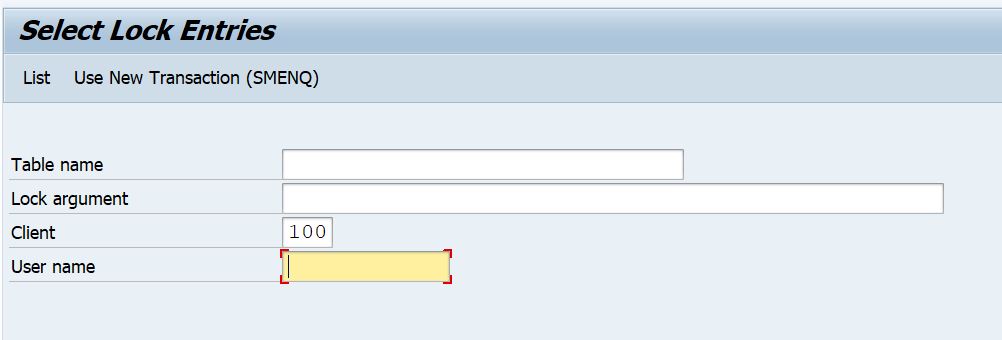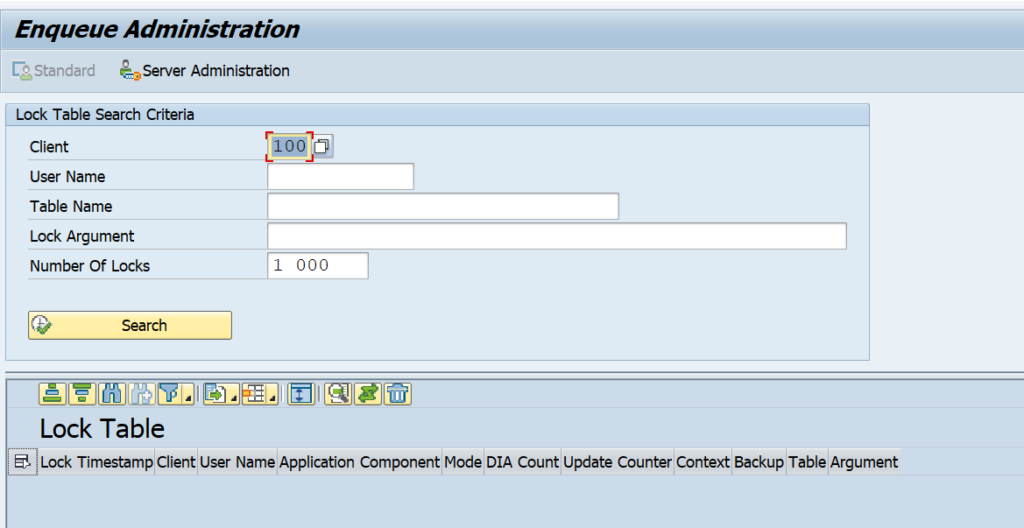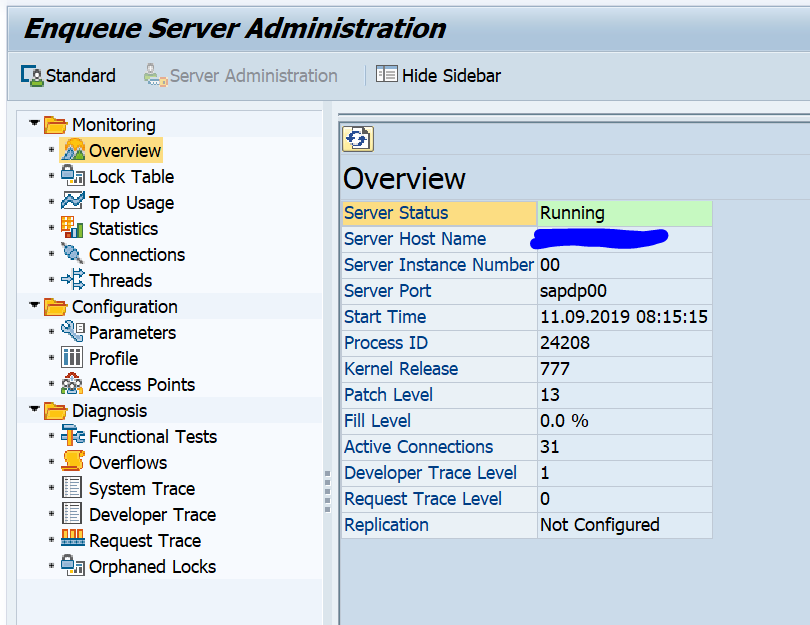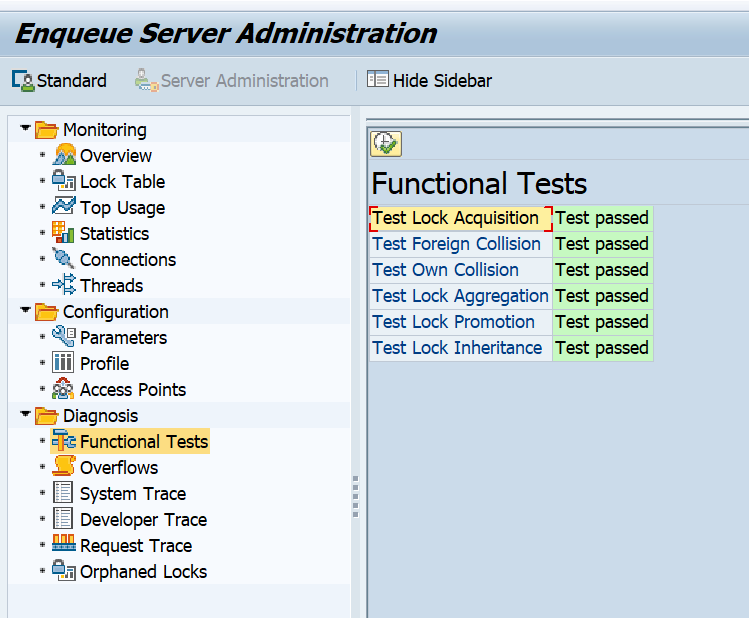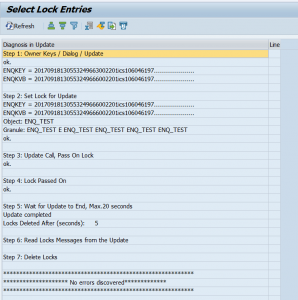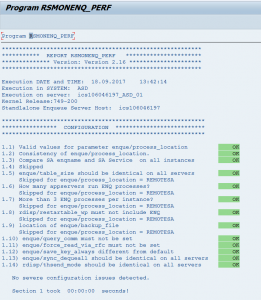When you have installed and activated SAP enqueue server 2 (this will happen when you move to S4HANA), the transaction SMENQ is available to manage lock entries. This replaces transaction SM12.
Questions that will be answered in this blog are:
- Where to find more information on SAP enqueue server 2?
- What are the new functions in SMENQ?
- How to solve lock overflow issues?
SMENQ transaction
When you start SM12 you see that a new button SMENQ is available if you have activated SAP enqueue server 2:
You can enter this way, or directly via transaction SMENQ:
From the start screen you can search for locks, just like SM12 can. The new functions are in the Server Administration button.
Enqueue server administration
From the start screen of SMENQ goto the Server Administration:
Now you can launch a lot of tool.
Interesting tool is the Functional Tests tool to quickly check the correct functionality of the enqueue server to be fully working:
Lock overflow issues
If you experience issues with lock overflow on standalone enqueue server 2, read OSS note 2917868 – ENQU, ENSA 2.0: Lock Table Overflow.
2942857 – ENQU 2.0: Maximum number of locks cannot be increased above 2 million.
Other issues
High wait times: 3250533 – High “Waiting Time for Lock Operations” statistic in Enqueue Server Administration.
Update pending: 2832507 – SMENQ shows replication status as “Active (update pending)”.
Trace file
ENSA trace file download is enabled via OSS note 2887346 – SMENQ: adjust the functionality.
Bug fix notes
Bug fix notes:
- 2935054 – ENSA 2.0: Cannot change MAX_LOCKS value in “enq/server/schema” parameter from SMENQ
- 3007473 – ENSA2.0: Limit (icm/auxiliary_buffers_total_size_MB) exceeded
- 3061340 – ENQU: SMENQ and enqueue health check do not find orphaned locks
- 3101768 – ENQU, transaction SMENQ: Short dump CONVT_NO_NUMBER
- 3250533 – High “Waiting Time for Lock Operations” statistic in Enqueue Server Administration
- 3284399 – Lock entry is getting lost after ASCS failover when using Enqueue Server 2
Background information
More background information on the functions of enqueue server 2 can be found at this blog.