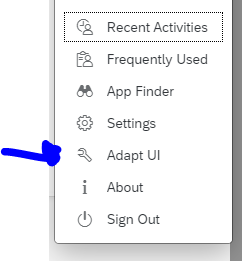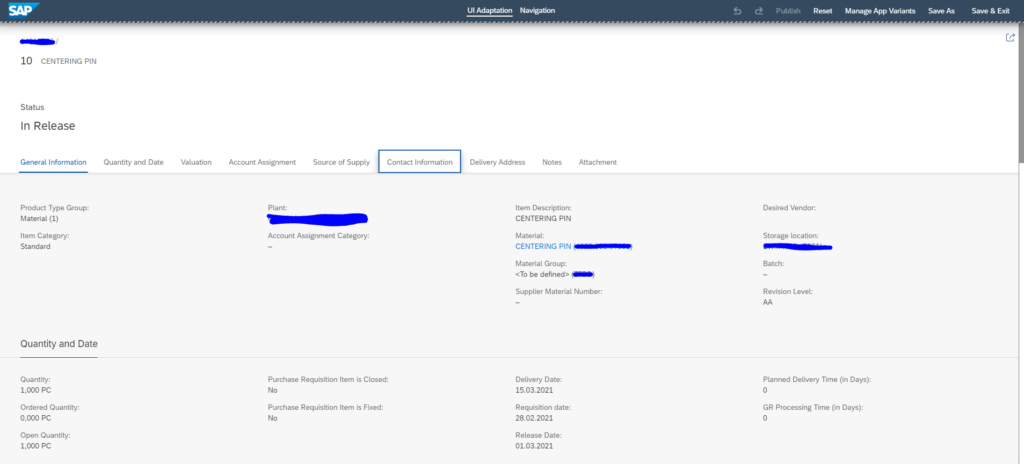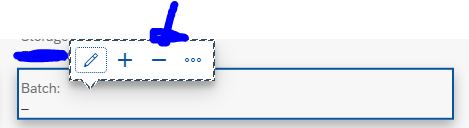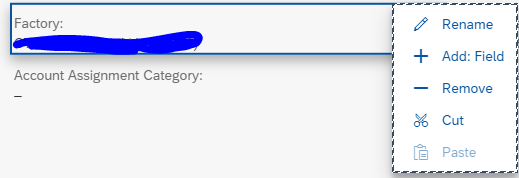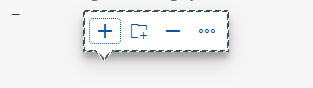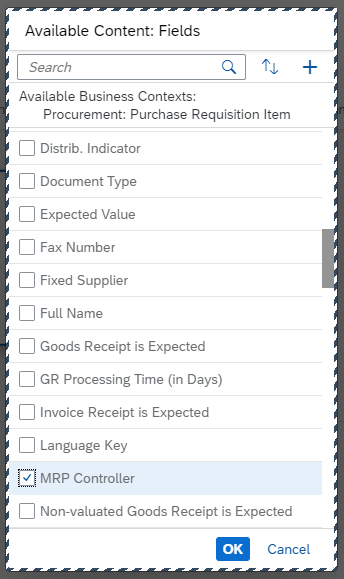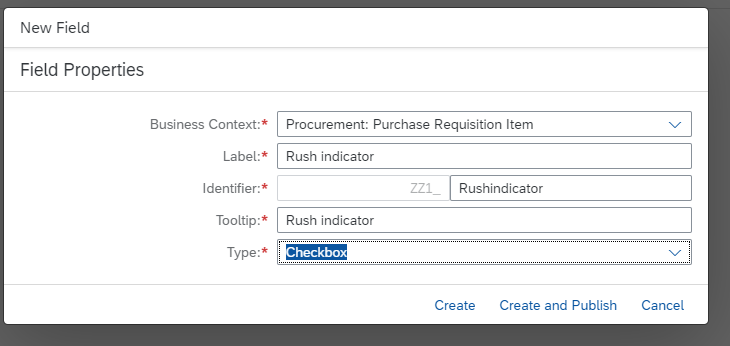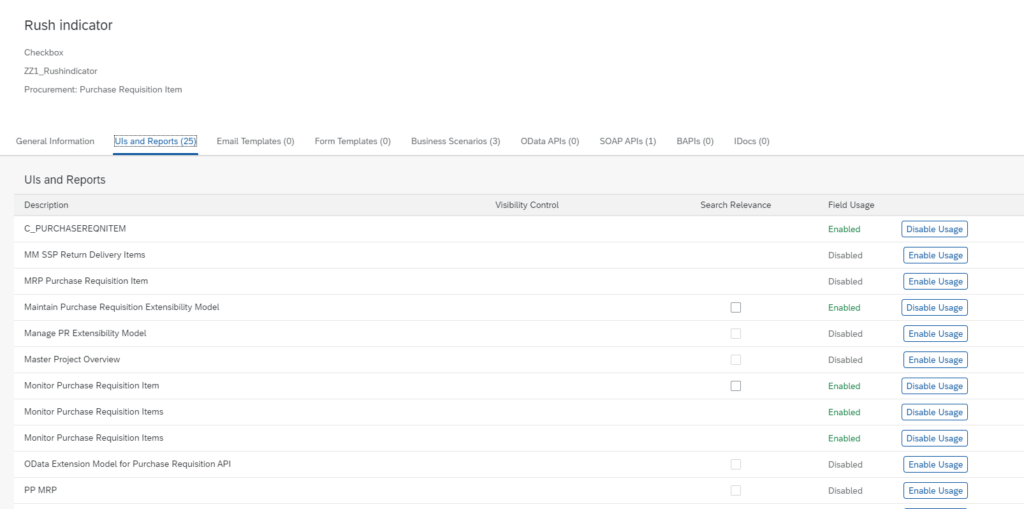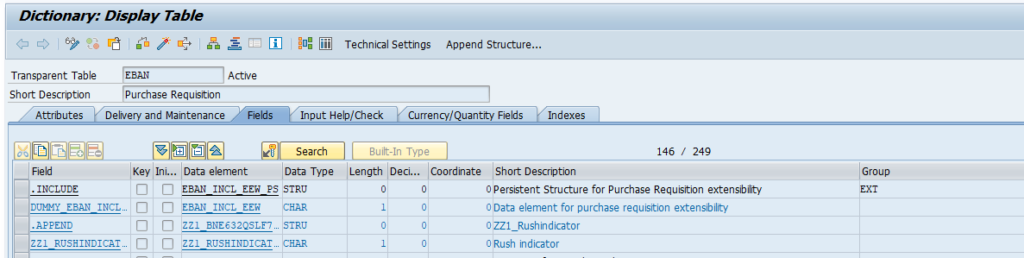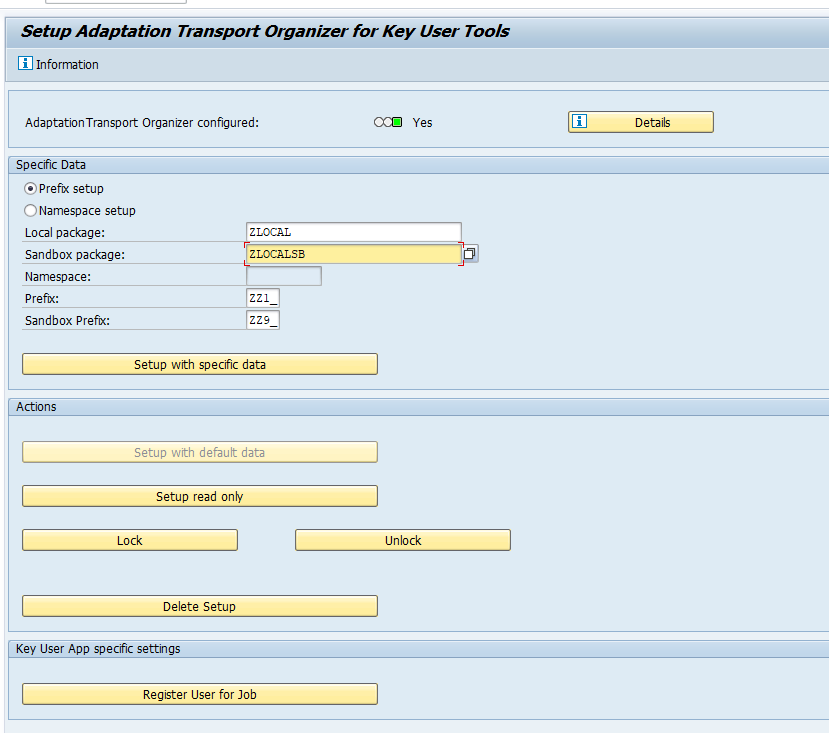The new generation of standard SAP FIORI apps can be easily be modified in layout and small extensions. This is called FIORI in app extensibility.
Questions that will be answered in this blog are:
- How can I easily change the layout of a standard SAP FIORI app?
- How can I hide fields or rename labels of a standard SAP FIORI app?
- How can I extend a standard SAP FIORI app with a custom field?
- Where can I find more background information on all possibilities for in app extension?
- How do I technically enable in app extensibility?
- How to enable in app extensibility transports?
Technical enabling of in app extensibility
Activate this SICF node: /default_host/sap/bc/lrep.
And assign authorization role SAP_UI_FLEX_KEY_USER to your user. Without the role, you will not get the needed menu item.
Cosmetic UI changes
We will use the app manage purchase requisitions as example. Go into the app and select a purchase requisition. At the point in time we want to make changes, we go to the Adapt UI menu option in the personal menu:
The Adapt UI screen will now open:
For example we will remove the block Batch. Select is and push the minus button to remove:
We do the same with Material supplier number.
And we want to change the location of the Desired vendor element: we use drag and drop to move it.
And we want to change the label Plant into the word Factory:
When we are done we publish the changes by hitting the Publish button:
Upon publishing the system will ask for a transport number to store the changes.
Best practice is to do the changes on development system and transport them (for the setup see below). Do not maintain UI changes directly on production.
Adding fields to the UI
We also want to add a new field to the UI. Select the block where you want to add a field and select the + symbol:
You can now add a field from the existing filed from the available business context:
Press Ok to add it.
If you want a new field, click on the + icon in the available fields. You are now redirected to the custom fields app:
Select the Plus icon now to create a new field:
As example we create a checkbox with title “Rush indicator”.
Choose Create and Publish. On the custom fields page, enable it for the correct apps:
Publish the changes.
Before you can use the field: please reload the app you were extending (server and UI definitions are out of sync).
Now go back into UI adaption mode and you are able to select the new field:
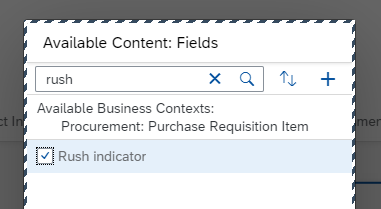
You can Publish now. New field is available for now for the users.
Data storage
In case you were wondering where this data field is stored: it is stored in the S4HANA database.
In SE11 for table EBAN (purchase requisitions), you can see a new extend with the new field:
For different objects different tables are present. You need functional/technical SAP background knowledge to know the exact table.
Setting up the transport mechanism
To set up the transport mechanism for in app extensibility read this dedicated blog.
In short: transaction S_ATO_SETUP:
Set you packages and setup. Then activate and use the FIORI apps for transporting key user adaptation content.
Background references
References:
- SAP wiki on FIORI in app extensibility
- SAP presentation on FIORI in app extensibility
- SAP help on in app extensibility for making simple UI changes
- SAP help on custom fields and logic
- Example blog on extending customer master FIORI app