Larger productive systems have multiple application servers to spread the workload. But if the system is not configured properly one application server can be overloaded while others are almost idle. This blog will explain the load balancing settings.
Questions that will be answered are:
- How can I check my current load balancing situation?
- How can I load balance SAP GUI users?
- How can I load balance SAP to SAP RFC traffic?
- How can I load balance external system to SAP RFC traffic?
- How can I load balance qRFC traffic?
- How can I load balance batch jobs?
- How can I load balance web traffic?
- How can I load balance workflows?
- How can I configure MRP parallel processing settings?
- How can I configure load balancing for TMS transport system (STMS)?
- How can I validate if load is properly balanced?
How to make parallel processing settings
Parallel processing settings are explained in this blog.
How to check current situation of load balancing
You can start transaction AL08_OLD (in older systems AL08) to get an overview of the distribution of your logged on users and how they are spread over the application servers:
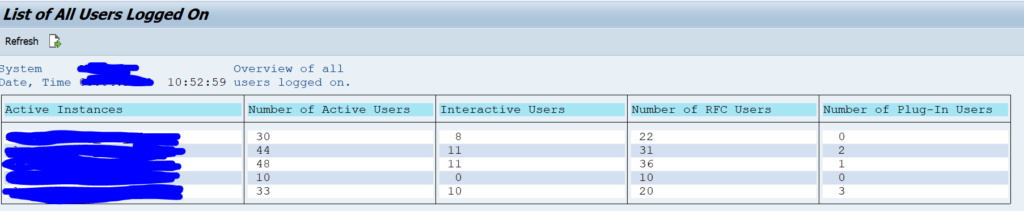
Or use the new load balancing tool: read this blog for the new tool installation and usage.
Load balancing for GUI logon
With transaction SMLG you can setup logon groups that can be used for SAP GUI logon and RFC logon. In the details of each logon group you can make dedicated settings:
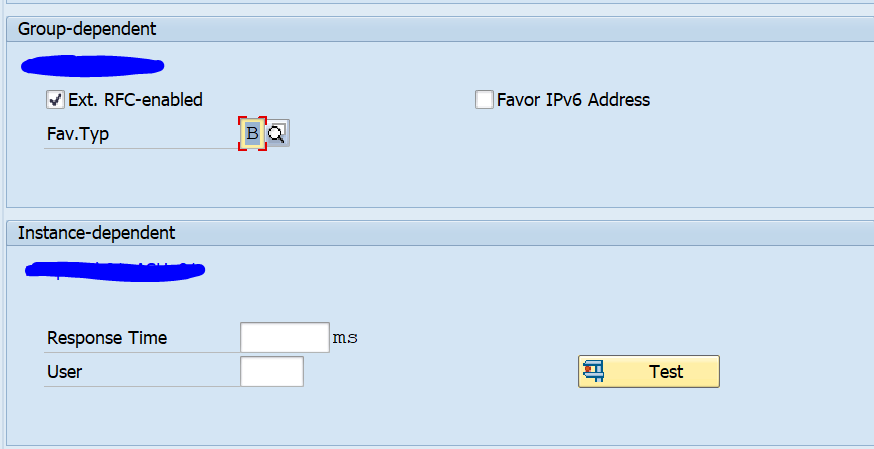
The Fav.Typ setting indicates the load balancing mechanism (round robing, best performance, weighted round robin). Set Ext RFC-enabled to also do load balancing in this group for external RFC calls.
You can set limits per application server on response time and amount of users. This limit is not a hard limit, but a soft limit to influence the quality calculation. The setting is per application server and it is across the logon groups (you cannot make settings per logon group). The background of these limits is explained in OSS note 118093 – Concepts of defining ‘limits’ in logon load balancing and on the SAP wiki page.
In SMLG you can choose menu option Goto / Load distribution to get an overview of the current load distribution and quality:
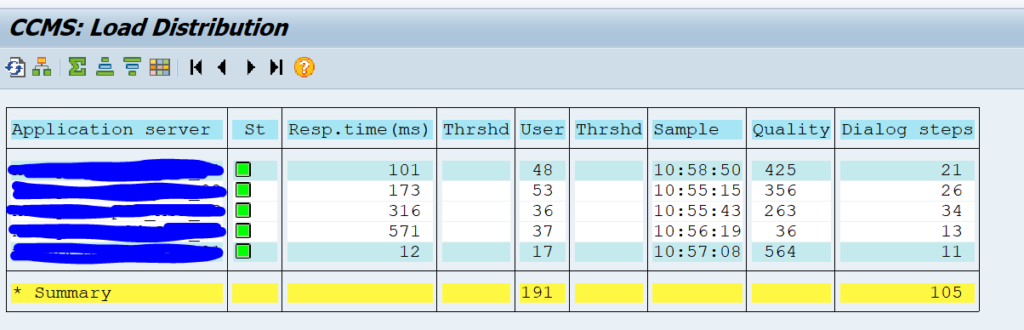
A higher quality number means it has the best quality. New users that logon will be routed to this server if you have set the SMLG settings to Best Quality.
Relevant OSS notes:
- 2868180 – LG: IPv6 enabled logon groups with missing application server info
- 3083069 – SMLG: strengthen the validation for alternative IP address field
- 3311730 – Logon via SMLG logon group always sends users to the same instance
- 3442901 – How to investigate SMLG Load Distribution response times
RFC traffic load balancing for SAP to SAP connections
For SAP to SAP connections using RFC you have to set the load balancing to Yes in SM59 and fill out the proper message server and logon group details:
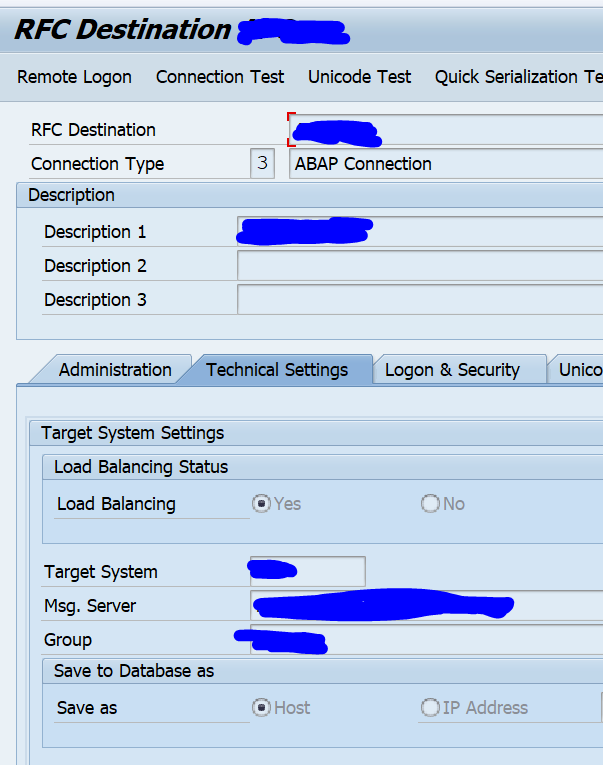
RFC traffic load balancing for external system to SAP connections
Many external systems connect to SAP via the SAP JCO connector. The JCO connector can do load balancing, if configured properly. The problem here is that the developers form the other application using JCO have no idea on the settings to be made. The other problem is that on a development system the settings are typically pointing to one server only and the basis team did not configure load balancing. Now suddenly in production (or in a quality environment) they have to switch to load balanced settings using different parameters.
The parameters settings to be made are explained in:
- OSS note 2508036 – JCo connection is not load balanced, connection always get redirected to one dedicated ABAP server
- Several product sites of product providers that use JCO, example Mulesoft
- Stackoverflow
Tips for basis team:
- Also setup the logon group in development system and assist the external team with the needed settings. The best way is that the external team uses load balancing settings from the start in development as well
- Setup extra application server in quality landscape to test load balancing
RFC server group
With transaction RZ12 you can setup RFC server groups that also can be used for load balancing purposes.
RFC load balancing for qRFC
If you use qRFC (this is used for example in the CIF interface to SCM and EWM), then you need to configure the RFC group (settings made in RZ12) in transactions SMQS and SMQR. See blog on qRFC.
Web traffic load balancing
For web traffic load balancing, you have to set up the SAP web dispatcher. In the SAP web dispatcher you can configure to which back-end application servers to use.
Batch job load balancing
Batch job load balancing can be done by setting up batch job server groups in transaction SM61. See this blog.
Workflow load balancing
For workflow load balancing read OSS note 888279 – Regulating/distributing the workflow load.
Inbound Idoc processing load balancing
Inbound idoc processing program RBDAPP01 has an option for parallel processing:
Make sure you apply OSS note 3167309 – Delay in IDoc processing when using RBDAPP01 report (and 3142563 – Parallel processing in RBDAPP01, 3064890 – ALE: Endless loop during IDoc processing).
MRP run parallel processing
The MRP run (material requirements planning) is a very intensive process from the system perspective and very important from business perspective. It is important that the MRP run finishes in time, but is also should not overflow the system by occupying all work processes and CPU. In this customizing action you can defined the MRP run parallel processing settings:
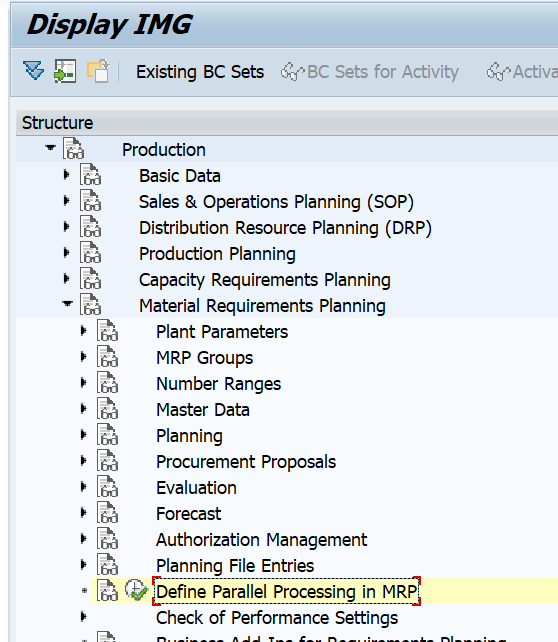
Now you can assign the specific application servers that the MRP run is allowed to use in parallel and the maximum amount of work process it can use:
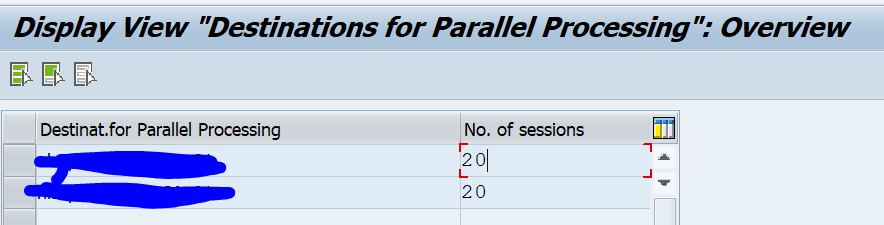
For background on MRP parallel processing settings, read OSS note 568593 – FAQ for parallel MRP: MD01, MS01, MD40, MDBT – Number of parallel planning processes in OMIQ, settings, server load, and so on.
There is also specific MRP tool now available. Not related to parallel processing, but is can help you in technical optimization of the MRP run. See blog.
Load balancing for GRC access control SOD risk analysis
View V_TBANK_PP_DISTR (via tcode S_GF1_13000059) determines the load balancing for GRC access control SOD risk analysis:
Load balancing TMS transport system (STMS)
OSS note 943334 – TMS setup in high-availability systems describe the enabling of load balancing via logon group SPACE for TMS via program TMS_MGR_LOADBALANCING. A different logon group is not possible via this program.
User measurement load balancing
User management transaction USSM can cause significant load on the system. Apply OSS note 3028252 – USMM2: Background Jobs Lastverteilung and the settings to have the user measurement program jobs load balanced.
How to validate correct load balancing?
To check if load balancing has done its job, go to transaction ST03, and open the section Load History and Distribution, Instance comparison, then the time frame:
Check that the load is evenly distributed among the application servers. The central instance will off course have a different load profile.
Troubleshooting OSS notes and blogs
The following OSS notes can be useful for troubleshooting:
Useful background blogs:
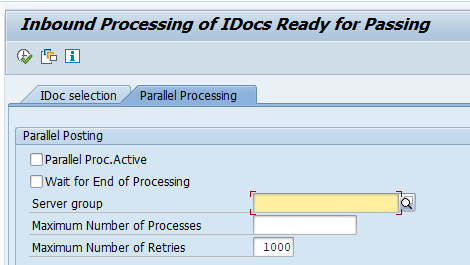
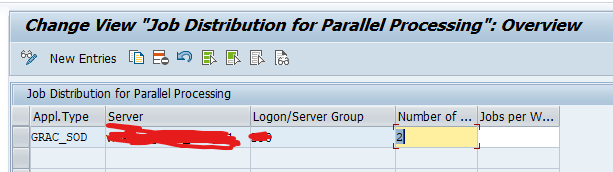
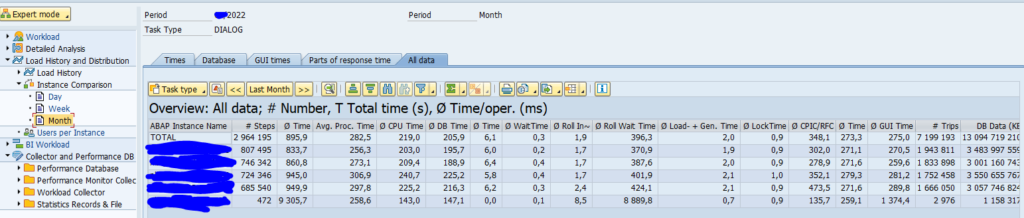
In which category does “Rserve Host load balancing” fall? I’ve found several sources that claim it is possible in SAP HANA to balance the load among several Rserve Hosts for the R HANA Integration, but no details on how it is done. On our system, it does not happen automatically, but all queries are directed to the same R Host, and if it shutdown, to another one (meaning fail over works, but load balance does not). Do you have any idea why this could be?
Hi Harro,
The blog is covering load balancing for ABAP systems. This will not cover load balancing on HANA level.
Nobody in the team has experience with R hosts unfortunately.
A I understand it, R HA is implemented much like Java to ADS
cer_rserve_addresses host1:port1,host2:port2
I have seen issues that show up at midnight as the loss of all logon groups in SMLG.
This is caused when a cyclic system program (run under sapmssy6) runs too long and basically blocks other cyclic system programs like RZLLGLST0
When this happens, the long running one becomes disabled but automatically is enabled at midnight. It therefore runs at midnght and stops the load balancing cyclic system program running until it becomes disabled again.
You can check for this in RZ03 – goto – cyclic system programs and you will see disabled pprograms here.
I the case I saw (very large SAML user records), logon groups disappear from SMLG at ignight for 5-10 minutes causing user issues. The only way to resolve this was to reduce the unusually large SAML records so sapmssy6 did not clog.