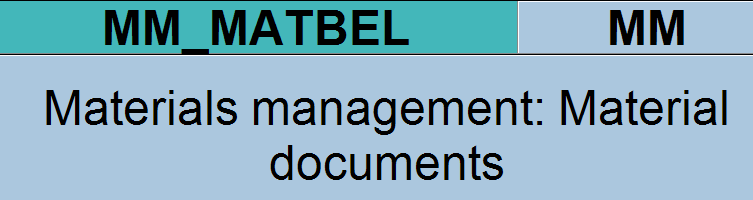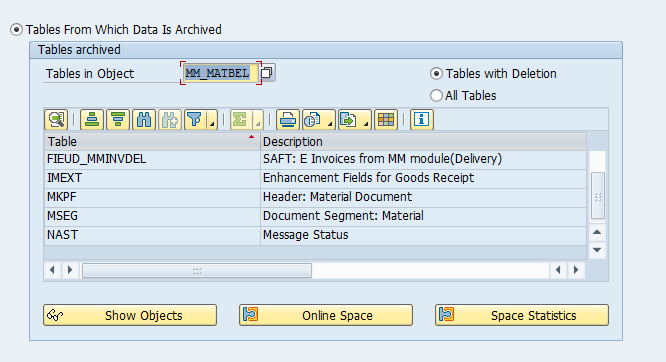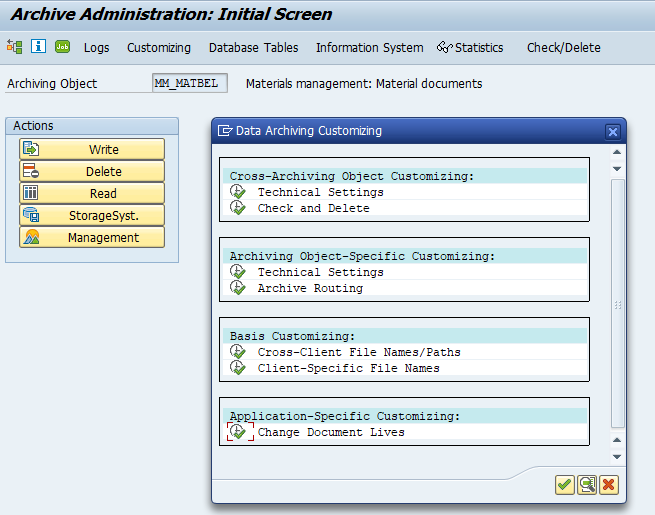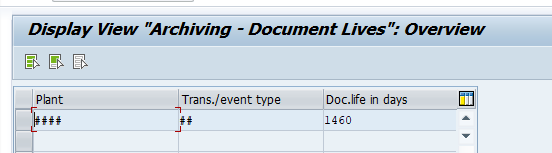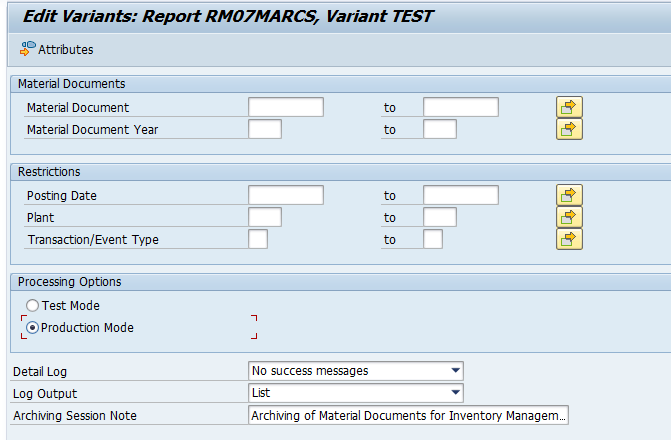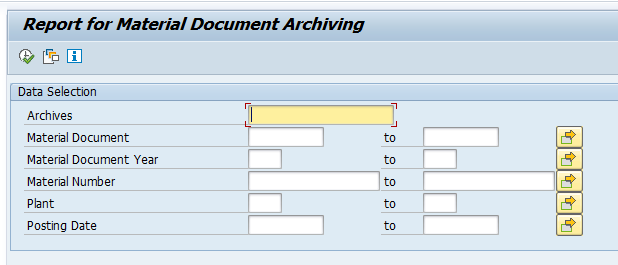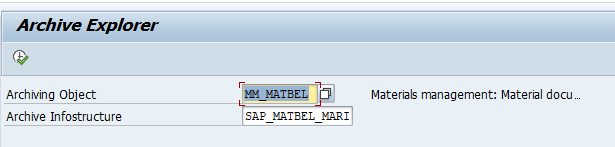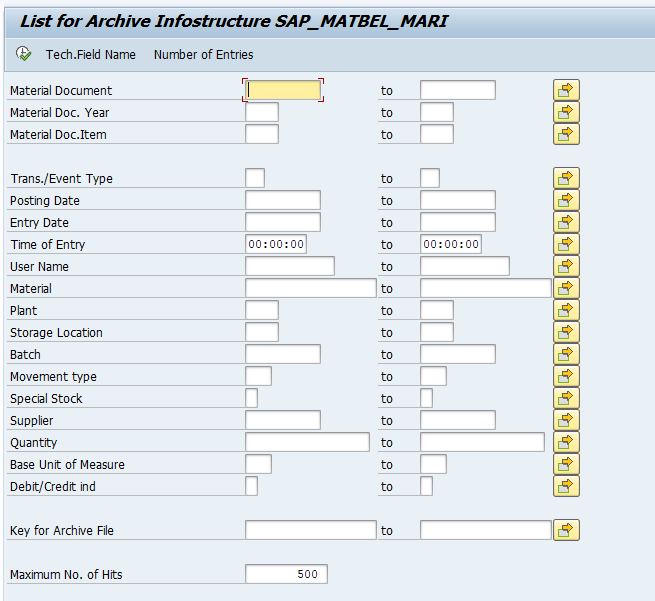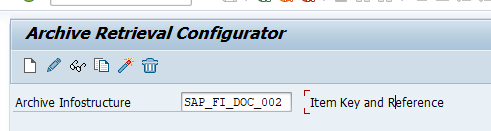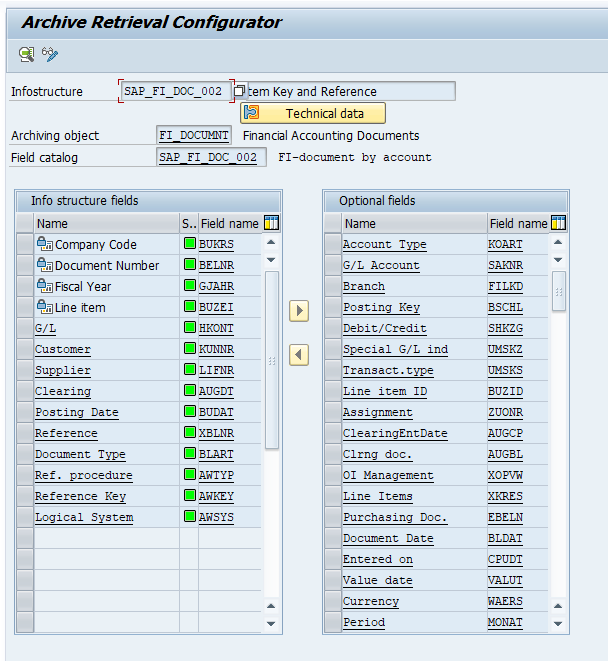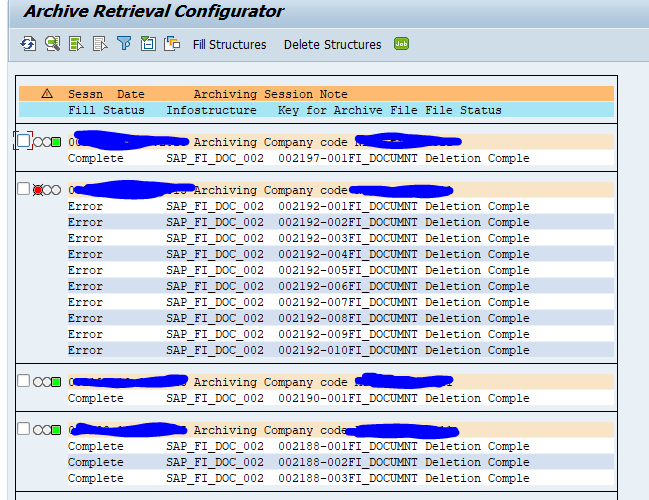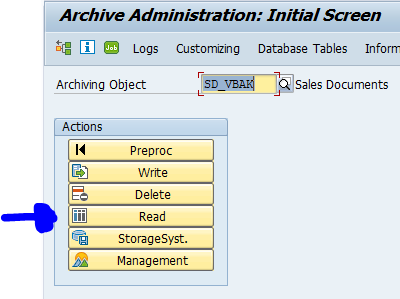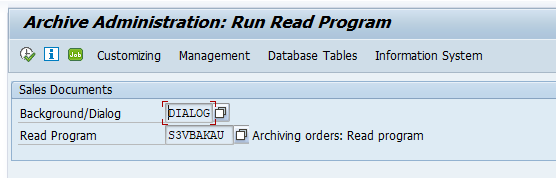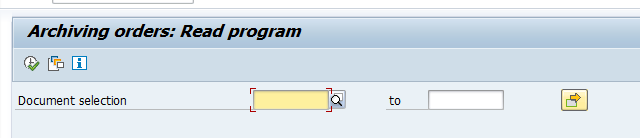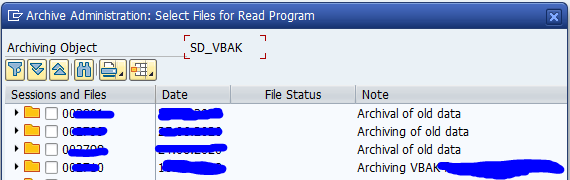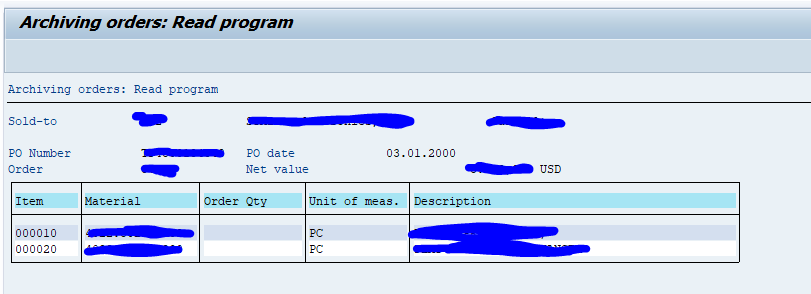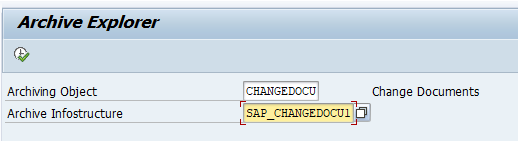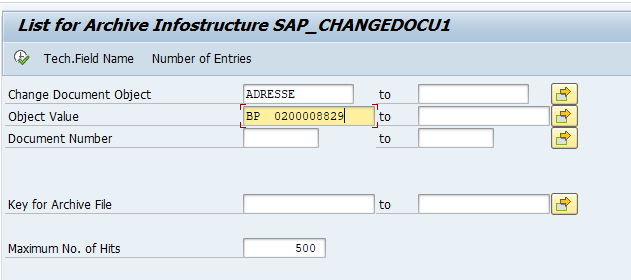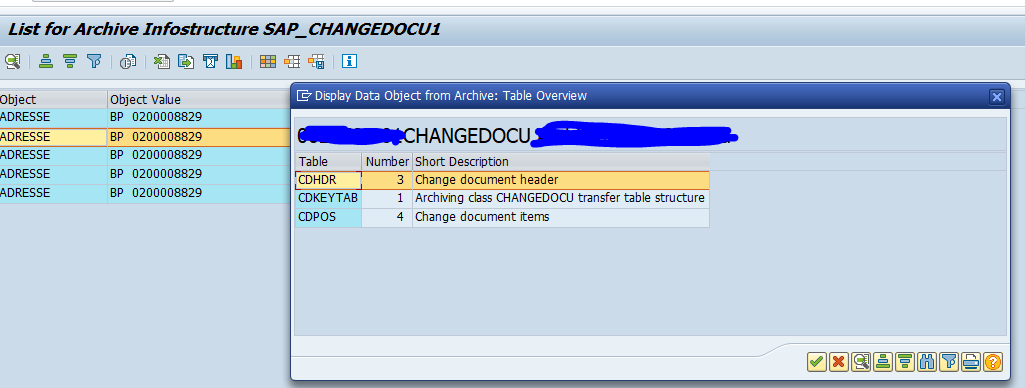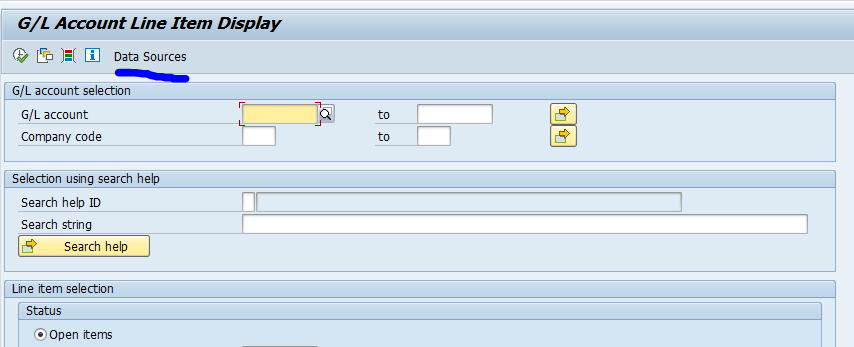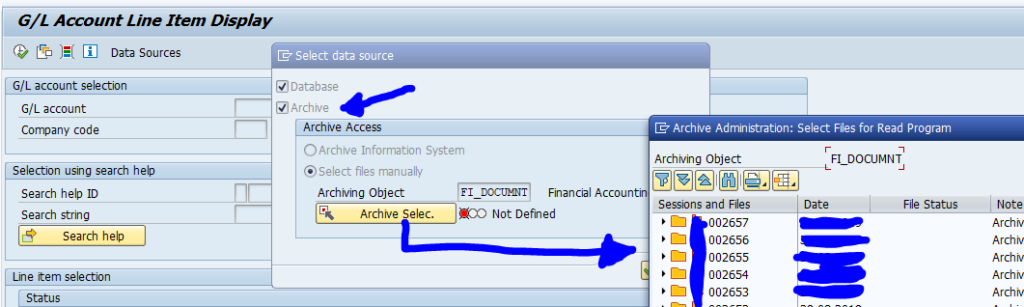This blog will explain how to archive material documents via object MM_MATBEL. Generic technical setup must have been executed already, and is explained in this blog.
Object MM_MATBEL
Go to transaction SARA and select object MM_MATBEL.
Dependency schedule:
In case you use production planning backflush, you must archive those first.
Main tables that are archived:
- MKPF
- MSEG
- NAST (for the specific records)
Technical programs and OSS notes
Write program: RM07MARCS
Delete program: RM07MADES
Read program: RM07MAAU
Relevant OSS notes:
- 1856641 – Material document shows “Archived” in document flow.
- 2206980 – Material Inventory Management: change of data model in S/4HANA
- 2430548 – Retrieval of archived data
Application specific customizing
In the application specific customizing for MM_MATBEL you can maintain the document lifetime settings:
Executing the write run and delete run
In transaction SARA, MM_MATBEL select the write run:
Select your data, save the variant and start the archiving write run.
Give the archive session a good name that describes plant and year. This is needed for data retrieval later on.
After the write run is done, check the logs. MM_MATBEL is fast archiving and has high percentage of archiving (up to 100%).
Deletion run is standard by selecting the archive file and starting the deletion run.
Data retrieval
Start the data retrieval program and fill selection criteria:
In the second screen select the archive files. Now wait long time before data is shown.
Faster data retrieval is via archive explorer transaction SARE (for the archive explore the infostructures must be filled first, see this blog):
Fill out the document criteria:
From the result list double click on the line and jump to MIGO transaction to view the archived document.