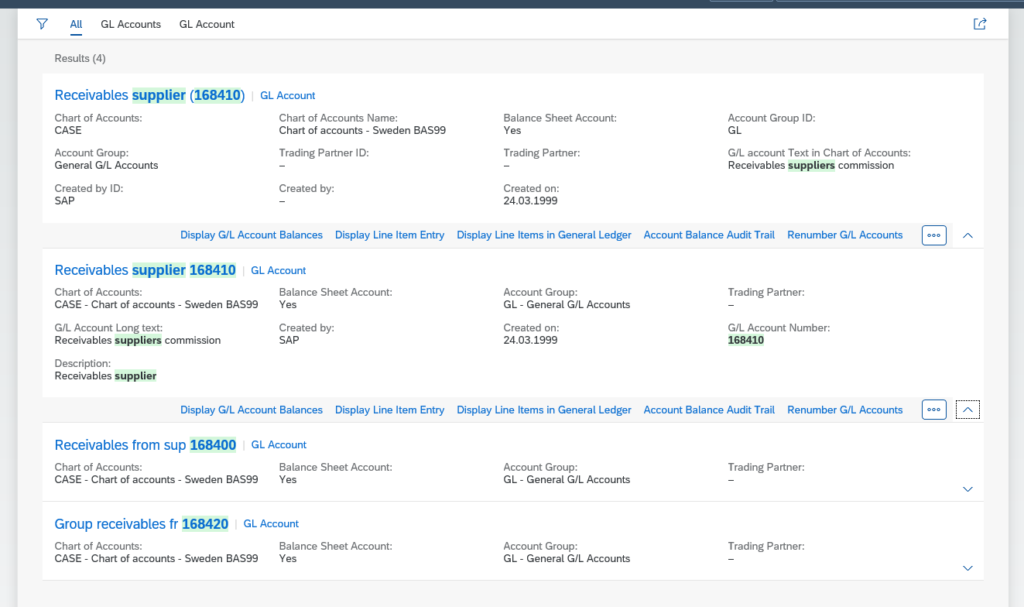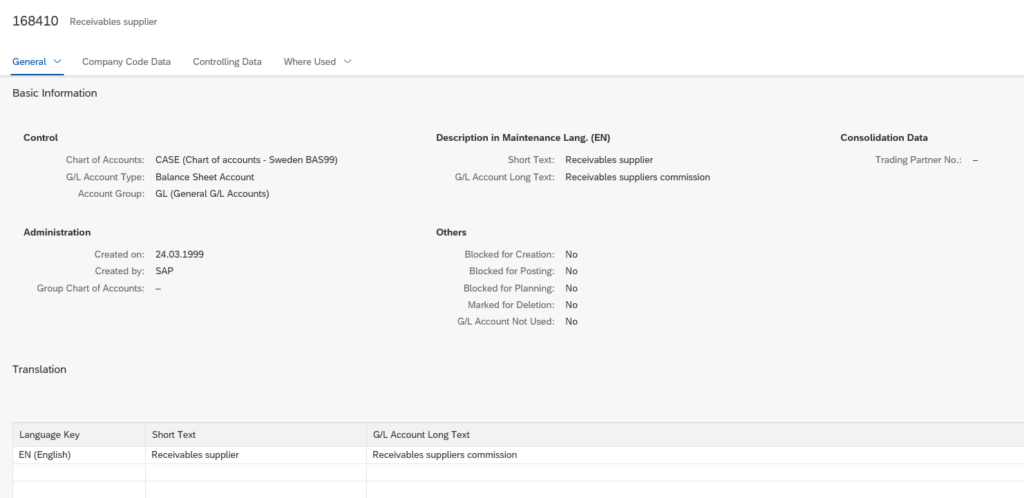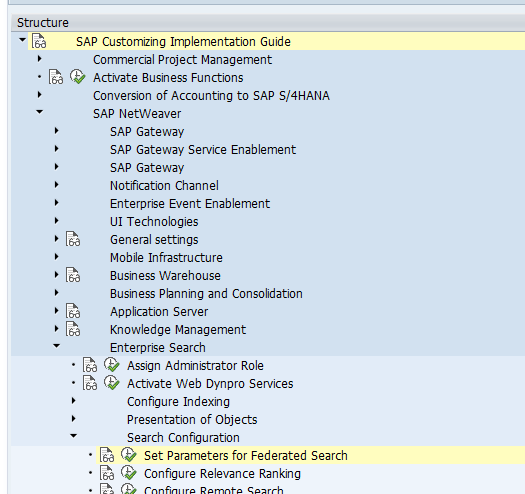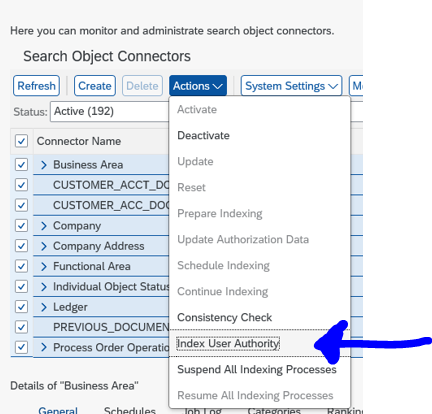FIORI search is a very powerful tool for the end users. It enables a google like search on the business data.
Questions that will be answered in this blog are:
- How does FIORI search work from the end user perspective?
- How to set up FIORI search?
- How to authorize search data?
FIORI search from end user perspective
From the end user perspective: open the search glass and key anything. Just like in Google:
Now wait for the search engine to give results:
Now you can select a record, or select a related app (with the … you get more options):
Set up of FIORI search
In the FIORI launchpad configuration parameters (see SAP help) make sure that the enableSearch is set to true. Otherwise the search icon does not appear.
In case you run a FIORI hub, make sure to setup the web dispatcher rules properly to the backend (see SAP help).
Next step is to activate the search models and the backend (see blog). The search setup for FIORI launchpad is fully dependent on the backend search.
Some apps use related links. For these related links, the related FIORI app or FIORI factsheet must be activated. See this blog on how to fast activate complete groups of FIORI apps.
FIORI search authorizations
FIORI search relies on the authorizations of the end user. First make sure that the general authorization for the search is active in this IMG node:
The setting Model Authorization must be set to Check:
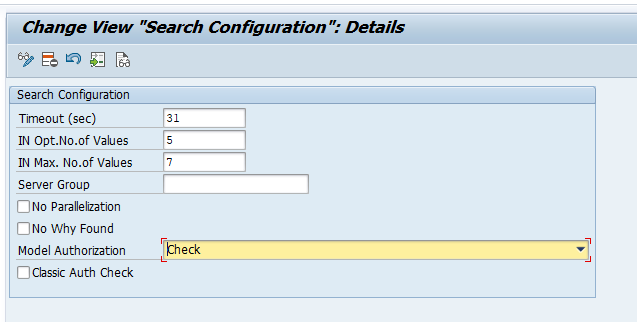
In the search cockpit (transaction ESH_COCKPIT), make sure that the user authorizations are indexed. In case of doubt run it under the Actions button, and select Index User Authority:
If one end user gets results and the other one does not get the same result: the main reason might be difference in authorizations.
Useful OSS notes
For specific use cases the following OSS notes might be relevant:
- 2227082 – Search fails in SAP Fiori Launchpad but is successful in ‘Enterprise Search’
- 2513743 – Fiori Launchpad Search pad error
- 2693653 – Enable Enterprise Search for a subgroup of fiori users
- 2885249 – How to disable Enterprise Search in Fiori Launchpad
- 2898408 – How to disable specific search connector in Fiori launchpad
- 2999945 – Fiori search error “SY530: An exception was raised”
- 3007113 – Connector name in Fiori search shows word ‘Duplicate’
- 3061220 – OData service ESH_SEARCH_SRV/users allows reading details about other users
- 3090096 – SAP Fiori UI – “Search – Show More – Define Condition” does not work
- 3102861 – Slow search performance when using “All” search scope
- 3132491 – Dropdown option is not available in Fiori Launchpad for search bar