This blog will explain about SAP user license measurement.
Important: this blog will explain in general terms. Your own company might have bit different agreements in their contract! Especially for larger companies no SAP contract is ever the same.
Questions that will be answered in this blog are:
- How to measure users in the SAP system?
- How can the USMM tool help in the clean up?
- How does it work when I have same user in multiple productive system?
General tips and tricks on user measurements can be found in this blog.
USMM2
In newer systems USMM is replaced by USMM2. For more information on USMM2 see this blog.
USMM user measurement tool
The user measurement tool USMM is the starting point. Start transaction USMM and you will come to the tool launch page:
Important first step is to go to the tab User Types and activate the types according to your contract:
Reminder: these types can be different company depending on the contract.
These activated types will now be visible in the SU01 License tab:
User classification check
In the USMM tool the first thing to do before running the measurement is to validate the user classification. From the USMM start screen click the user classification button. This will now list all the users in your system and the assigned or determined user classification:
If you want to change a classification you can do that in SU01 license tab, or directly from this screen by selection of the record(s) and pressing the Classify Selected Records button.
General rules for classification:
- Background users (type B and S) typically count as Technical users
- Non-classified dialog users will be set to Default (meaning SAP will count them as the most expensive type of users)
- Locked users will be counted as well
- Users outside of validity period will not be counted in the measurement
Deleted users and users outside of validity date will not be counted in the measurement, but the statistics of these actions will be! If you execute regular clean up (every month or quarter) this will be seen in the statistics. If you do clean up just before the measurement it will be seen as well, and might lead to discussion. If you do monthly clean up discussions will end fast.
Executing the user measurement
After you have classified and checked all the users,you can start the user measurement in USMM by hitting the System Measurement button.
The USMM tool will now run by firing a huge amount of SM37 jobs. Wait until the jobs are finished (typically max 10 min runtime). Then you can see in USMM the result of the run in the log:
The USMM tool will both do the user and automated engine measurement.
The USMM tool can be run as frequently as you want. The Send to SAP button is a real send and cannot be reverted.
Improving the USMM results
You can improve the USMM results via the User Data Analysis button:
Here there are several lists to help you find why certain elements are reported.
You can use this lists to find errors in the classification and do extra cleanup. Then you can rerun USMM before you submit the data to SAP.
Multiple productive systems
If you have multiple productive systems a lot of users will be present in both systems. Example: user is present in the core ECC system and runs reports in the BI system.
For the SAP user measurement you want to count the user only once.
To help you in this administration activate in USMM the Multi-Client/System type:
In SU01 license tab you can now refer to this type, and set the main system for user measurement:
If you have multiple systems you run USMM per system. For consolidation of the runs per system you can use the SLAW tool (license administration workbench), or it successor the SLAW2 tool.
LUI License utilization information
The LUI (license utilization information) tool is an online SAP tool that has all the information on your on premise and cloud licenses information combined. For cloud the usage is automatically visible. For on premise systems you can upload the usage via the SLAW files. This can give you insights into under-consumption and over-consumption of licenses. Read more in this blog.
SAP user measurement background information
The most current SAP user measurement background information can be found on the SAP support pages for user measurement.
For tips and tricks on user management see this dedicated blog.
For the new license model for digital access, read this blog.
For more technical background on how the measurement is performed, read this blog.
For more background on licenses for SAP solution manager, read this blog.
For more background on FIORI ODATA usage, read this blog.
For more background on EHP switches and licenses, read this blog.

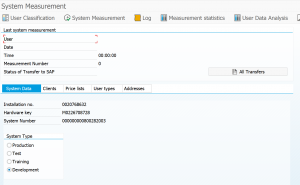
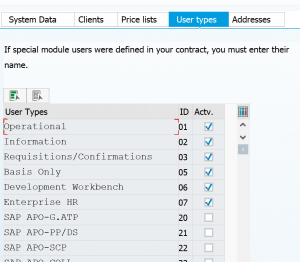
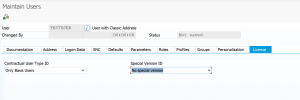
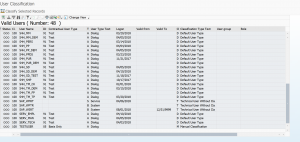
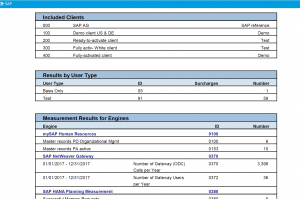
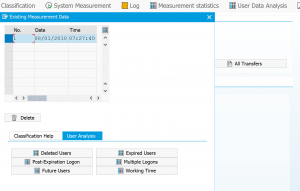
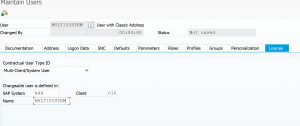
SLAW has been replaced by SLAW2
Correct. Just wait for the next blog on SLAW2.
USSM is also replaced by USMM2 if you have recent support pack. Wait for blog on this one as well.
Getting error ” Include all productive clients in the measurement” once I start system measurement. I have selected the productive client for my system, still above error. Kindly assist.
Hi Siddesh,
Check if OSS note “2866374 – USMM2: Error message during measurement start – production client not included” is applied to your system.
This is bug fix note for this specific message.