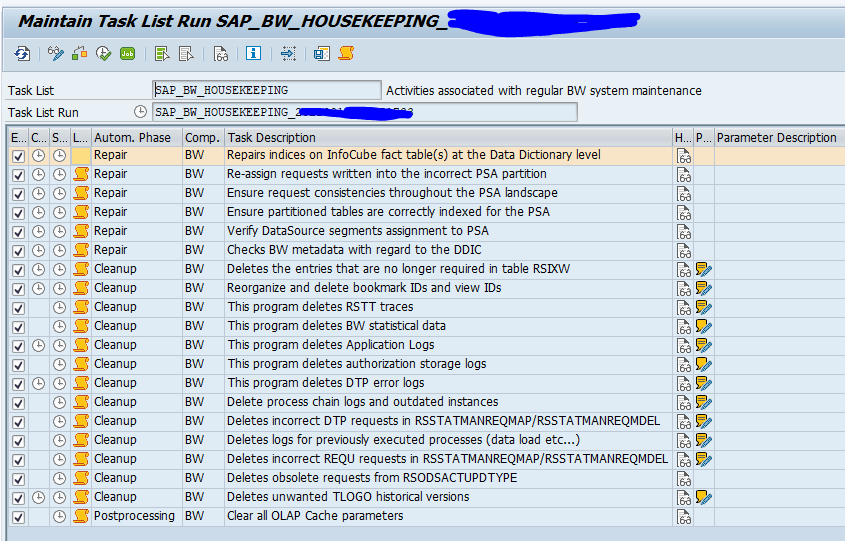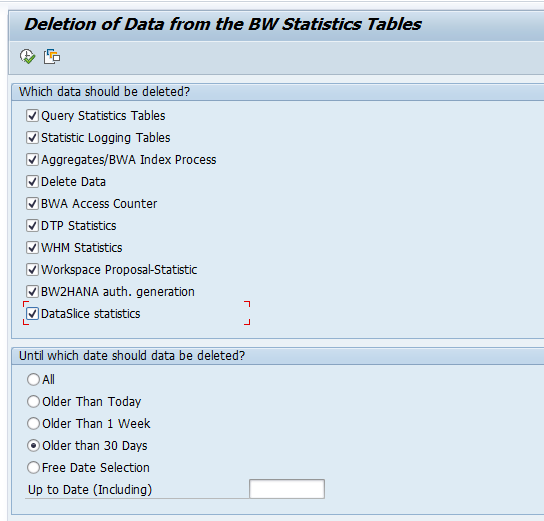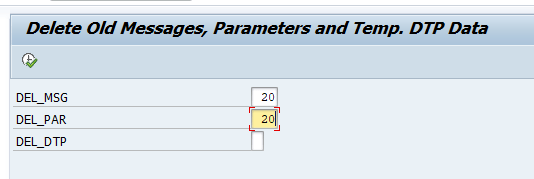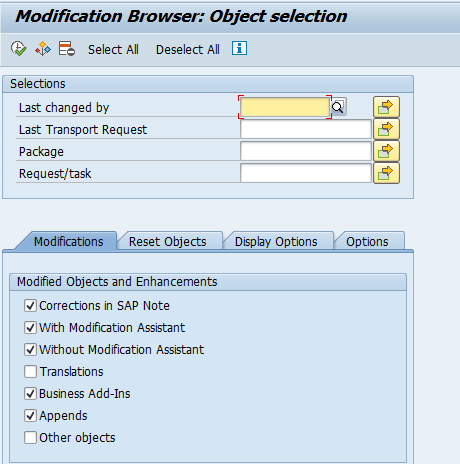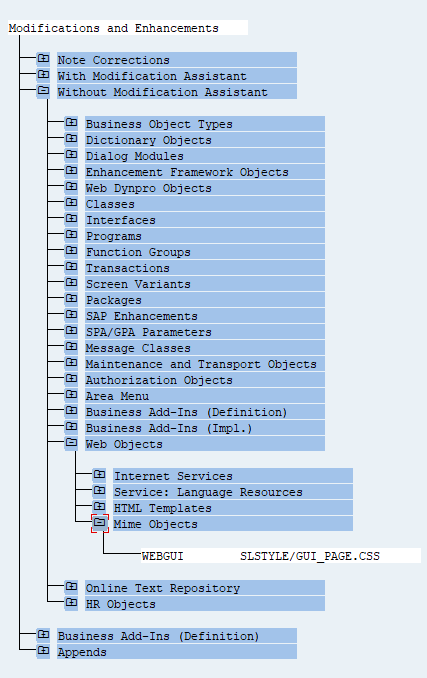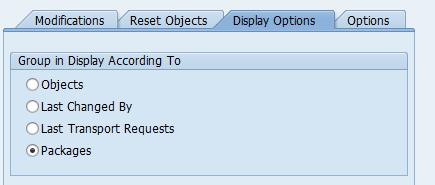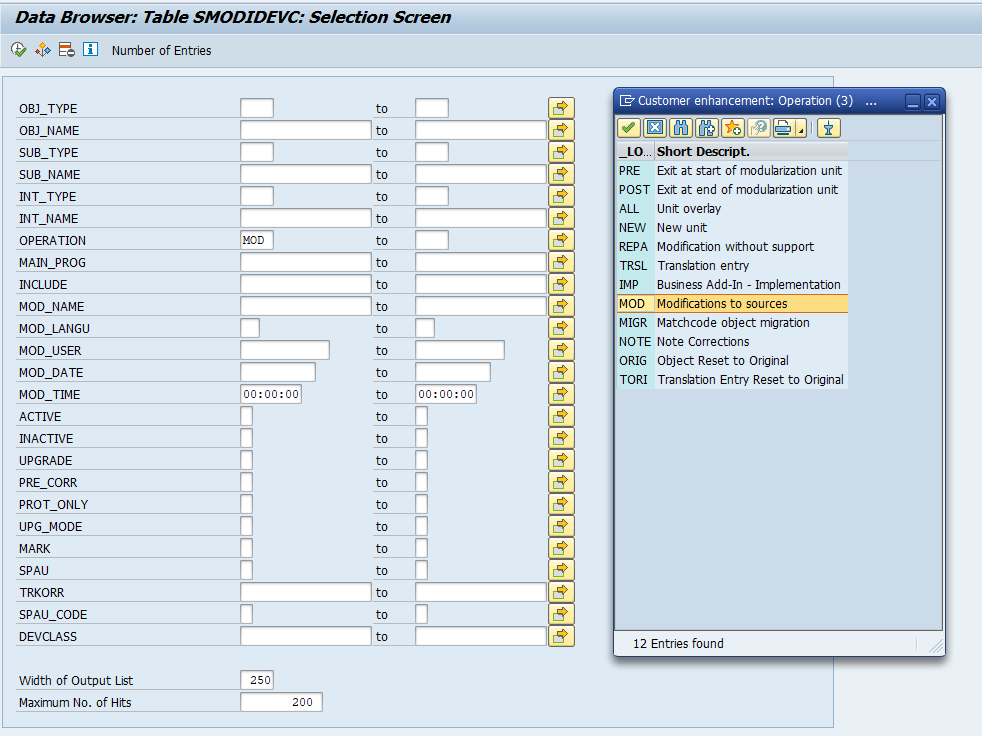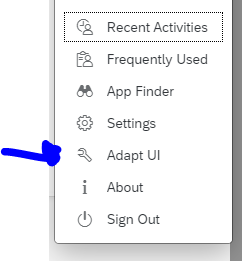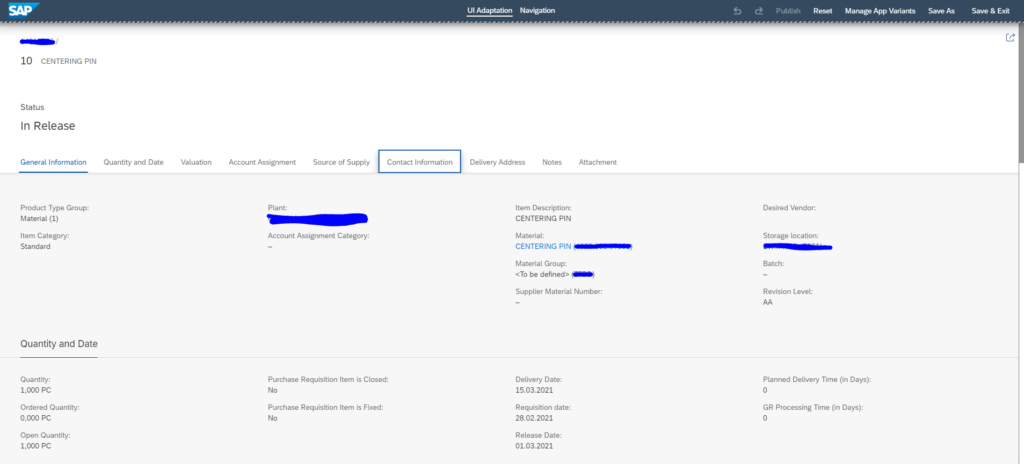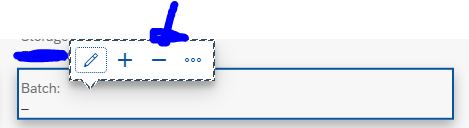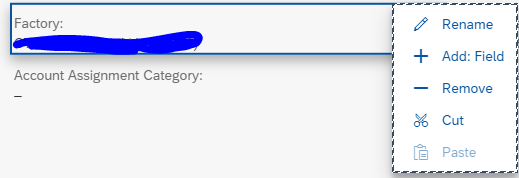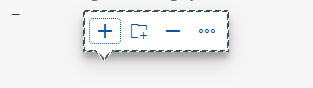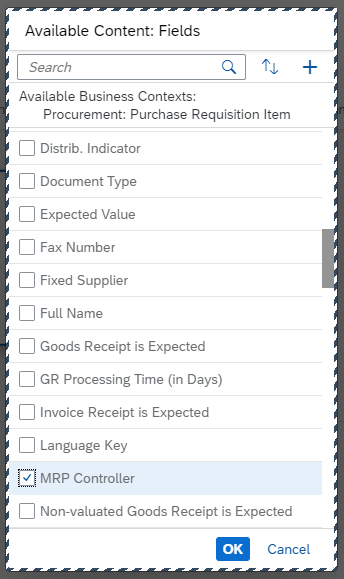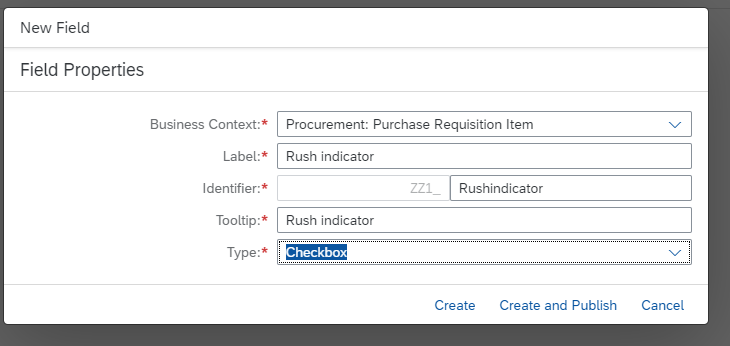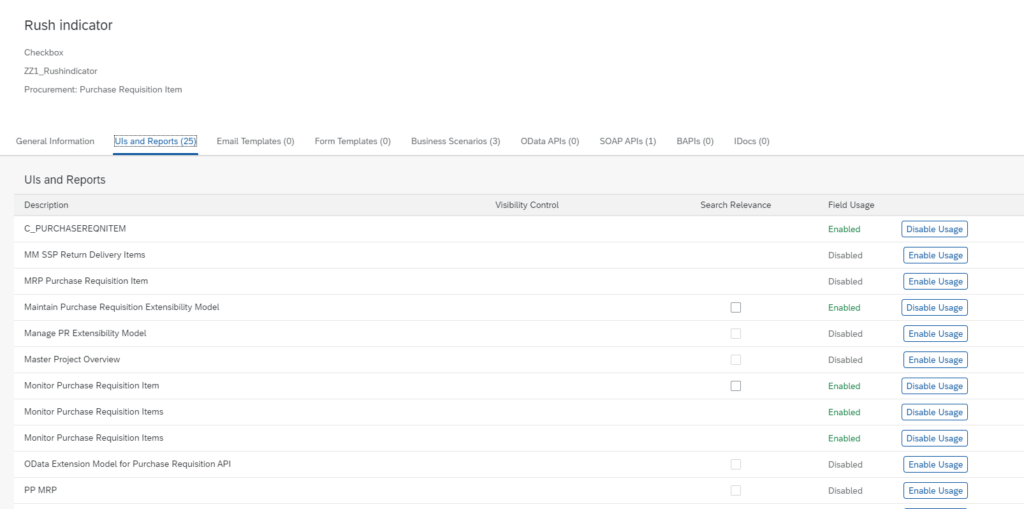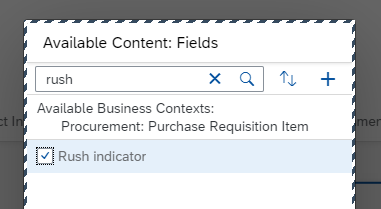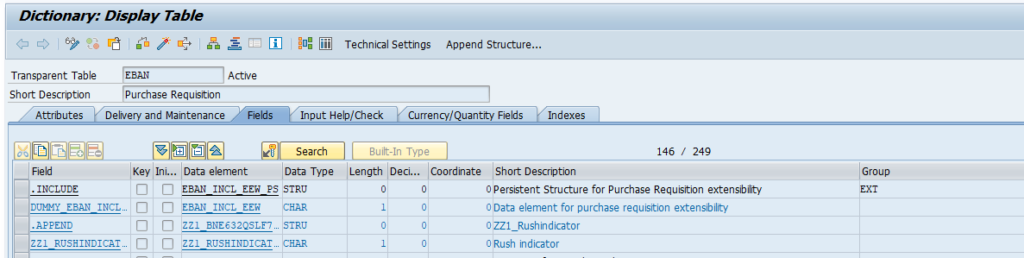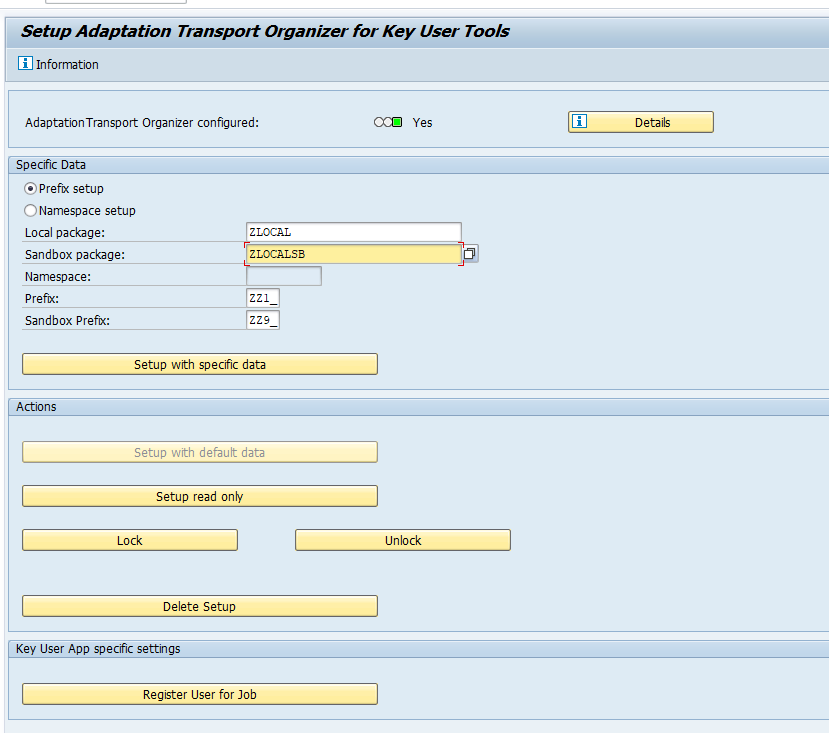This blog will focus on technical clean up for SAP solution manager.
Questions that will be answered are:
- How can I reduce size of fast growing tables in SAP solution manager?
- Which functions of SAP solution manager are in use or were in use?
SAP Readiness check for Cloud ALM
SAP Cloud ALM will replace SAP solution manager. You can run the SAP Readiness check for Cloud ALM to determine which functions of solution manager you use or were in use in the past.
Technical clean up general
SAP solution manager is a netweaver system which also used BI functions. For the general tables read the Technical clean up blog and for the BI parts, the BI clean up blog.
Solution manager specific clean up
A good starting point for clean up is OSS note 2549260 – Certain tables in Solution Manager system grow fast. This covers the most common use cases.
Special use cases are list below.
BI clean up
For BI specific clean up of solution manager, read OSS note2053261 – Solution Manager: HANA Database Cubes are not reorganized.
Custom code management clean up
Check OSS note 2790429 – Custom Code Management: Deletion Report for SP05 and higher. Then run program RAGS_CC_DATA_DELETION.
LMDB clean up
Table LMDB_P_CHANGELOG can grow very large. Note 1695927 – Cleaning up the change history in the LMDB explains to run program RLMDB_CLEAR_CHANGELOG for clean up.
CUP data
If table CUP_USAGE_DATA grows fast, follow the instructions from OSS note 2150720 – CUP enabled by default with automated cleanup process for outdated statistics.
E2E diagnostics data
If table SMD_HASH_TABLE is growing fast, check OSS note 1480588 – ST: E2E Diagnostics – BI Housekeeping – Information to clean up the data.
Technical monitoring data
If you are using Solution manager to do technical monitoring, the instructions for data reduction are listed in this OSS note: 2345041 – How to Reduce and Maintain Table Growth in Technical Monitoring for Solution Manger 7.1 & 7.2.
If you set up the monitoring in the past, but are not using it, best to switch it off. If you are actively using it, consider moving it to SAP Focused Run, which is far superior. More on Focused Run in this blog series.
Large SWJ_CONT table
If table SWJ_CONT is growing, you can run program RSPPF_SWJCLEAN for clean up. See note 1890845 – Removal of unnecessary entries from SWJ_CONT.