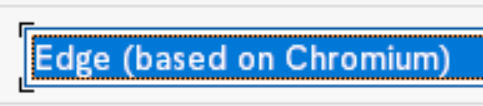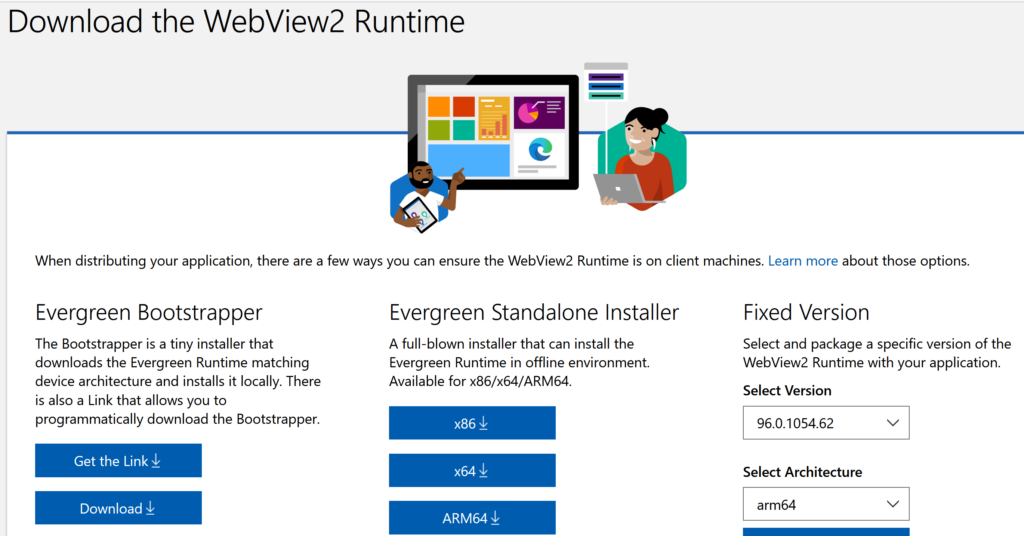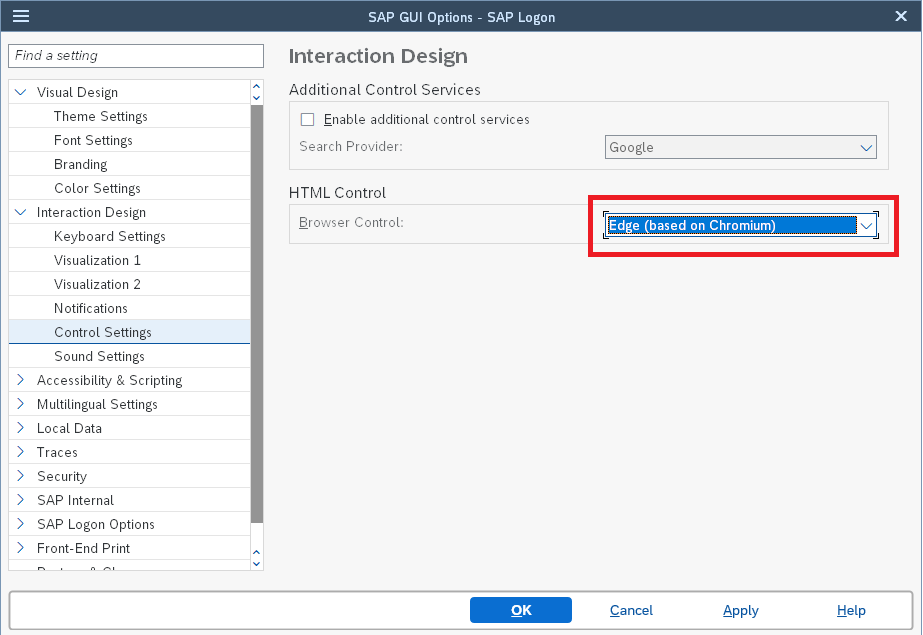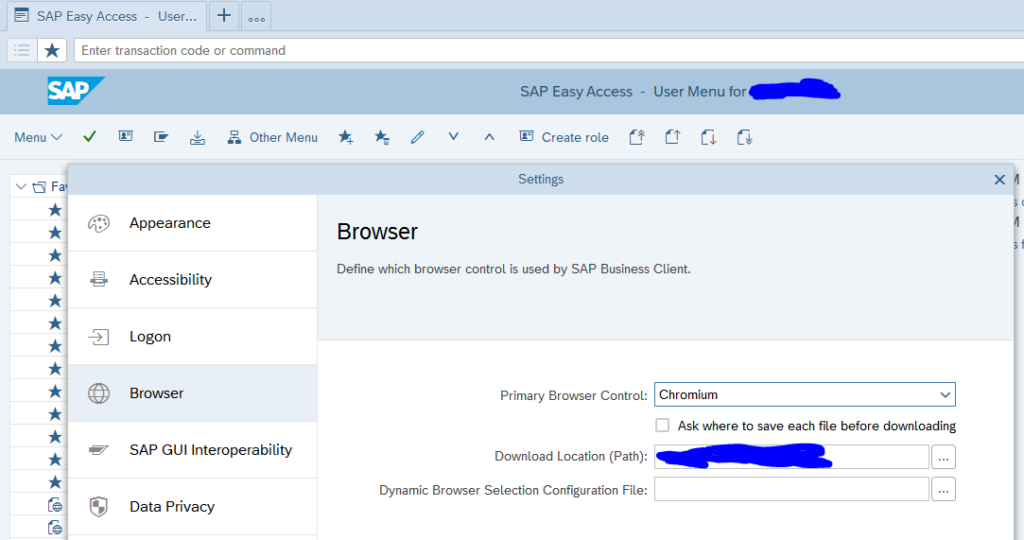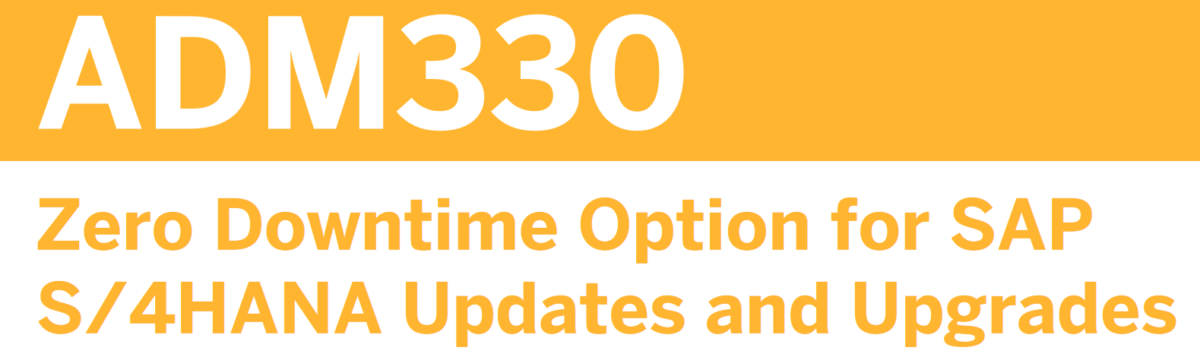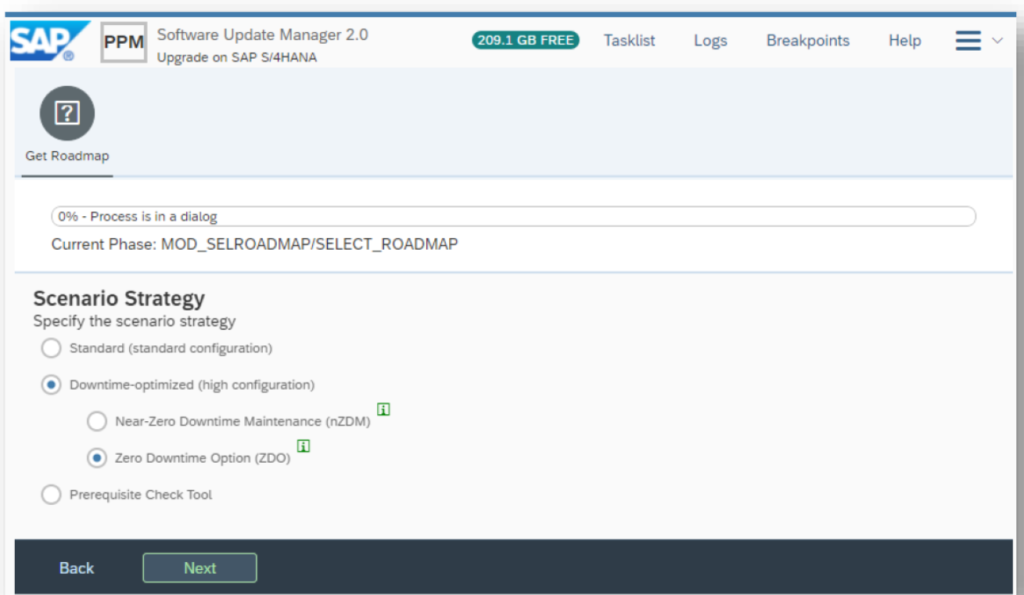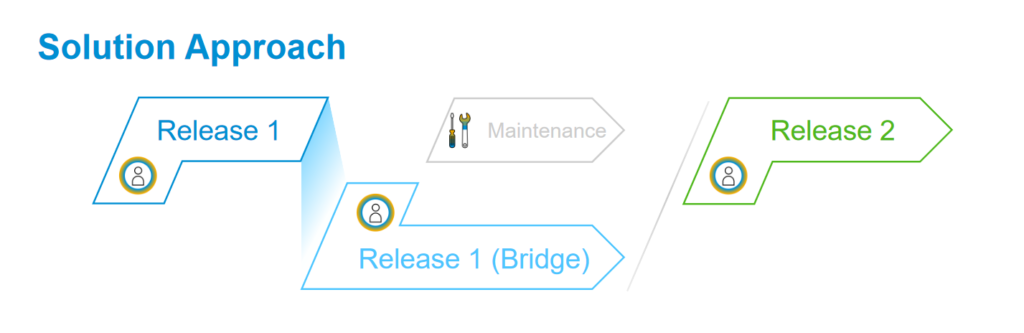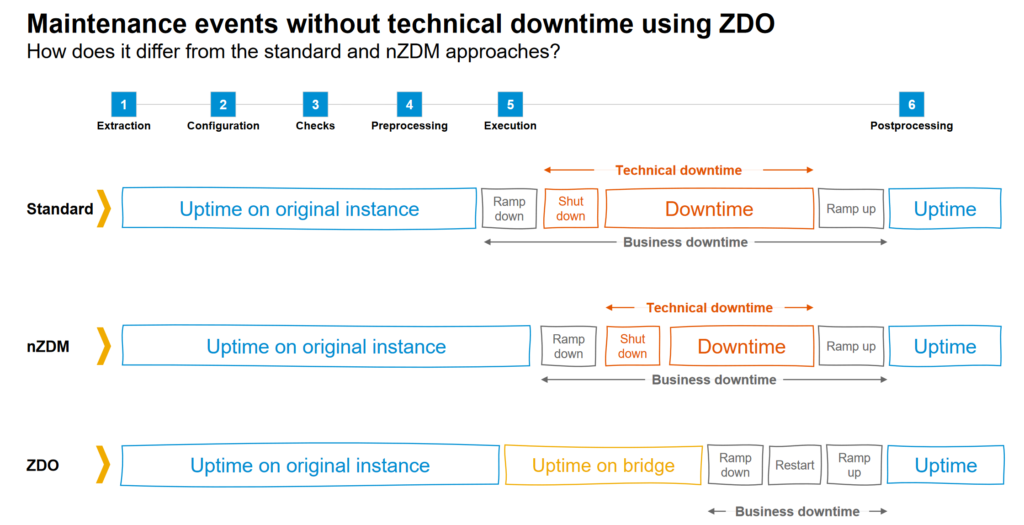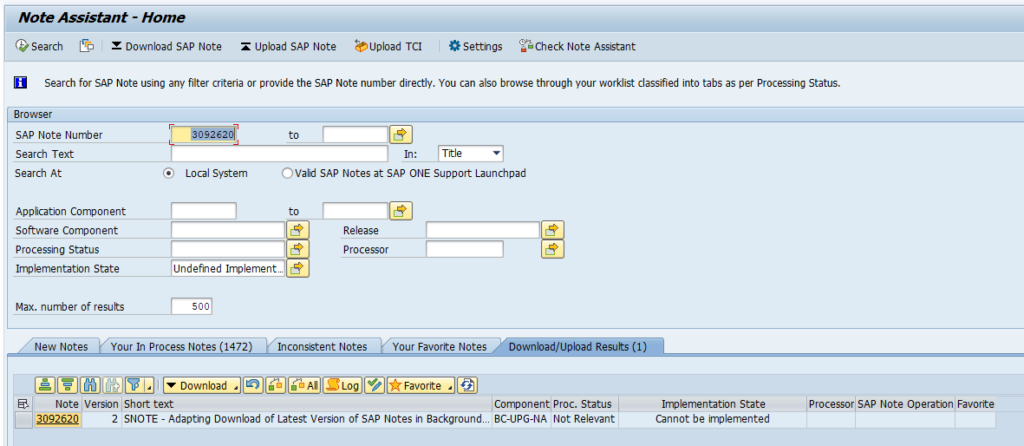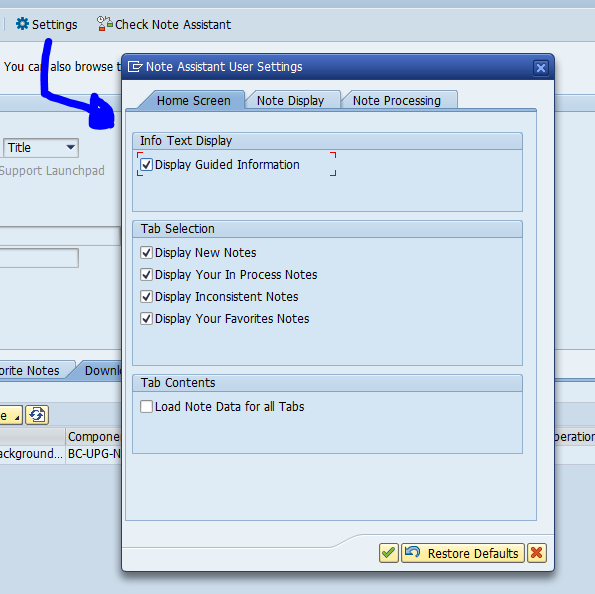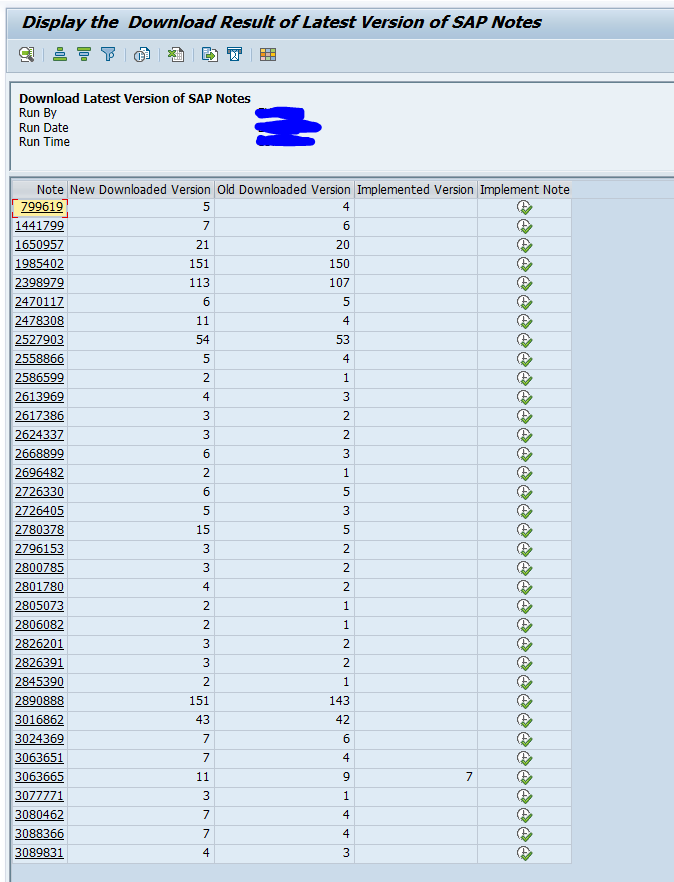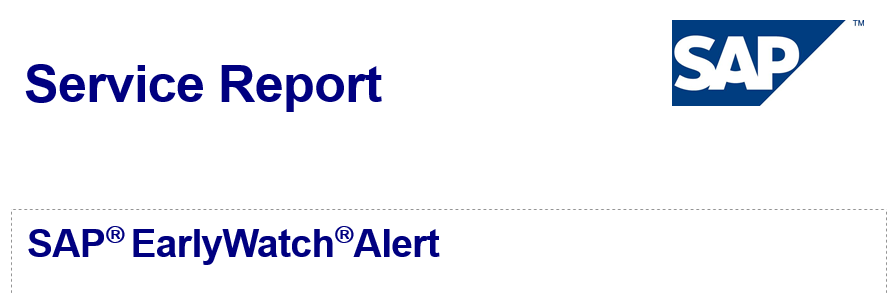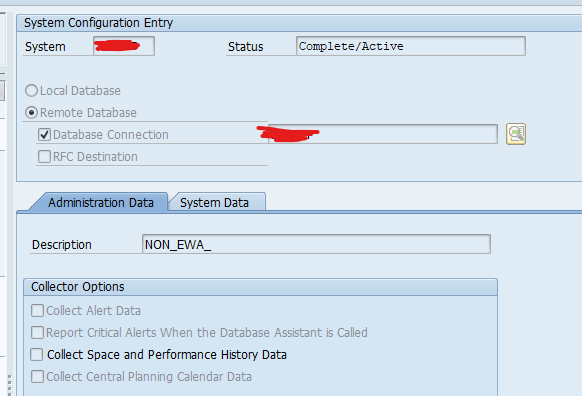After upgrading to SAP GUI 7.70 you can change the default browser from Internet Explorer to Edge.
More on SAP support for browsers in general can be found in this blog.
Prerequisite: install WebView2
First read OSS note 2913405 – SAP GUI for Windows: Dependencies to browsers / browser controls. This note describes the need for you to download and install the Microsoft WebView2 framework:
Impact of WebView2: 2901278 – SAP GUI HTML Control based on Chromium Edge: Legacy HTML does not work (correctly) / present limitations.
Switch browser setting for SAP GUI
Now you can go to the settings of you SAP 7.70 GUI and change the default browser in the Interaction Design/ Control Settings:
If fallback to Internet Explorer is still required, read this note: 2957665 – SAP GUI HTML Control: Browser Control Fallback Configuration.
In case the option is locked: 3191784 – Edge (based on Chromium) HTML control option is locked in the SAP GUI Control Settings.
If you need to build a workstation package with the default Edge setting, read this OSS note: 3221242 – How to set the Edge (based on Chromium) as the default browser control in single file Installer aiming SAP GUI distribution on multiple workstations.
Switch browser setting for SAP Business Client
For SAP business client the settings are in the Settings/Browser section:
Here you can choose the browser and download location to be used.
Chromium security updates
There might be a lot of hotnews and security OSS notes on the Chromium part. Main OSS note: 2622660 – Security updates for the browser control Google Chromium delivered with SAP Business Client.
OSS notes
Relevant OSS notes:
- 3058309 – End of support for Internet Explorer by Microsoft – impact on SAP GUI for Windows
- 3209957 – Sending PDF files as mail is not possible when in-place mode when Edge is used as browser.
- 3254690 – PDF document is coming minimized/at background when Edge browser control is being used
- 3254704 – Attachments no longer open correctly as EML.
Relevant blogs on browsers and SAP web technology
More blogs on browsers and browsing technology:
- HTTP/2 support for FIORI and ABAP web applications: read this blog.
- TLS v1.2 setup in ABAP system: read this blog.
- Webadmin pages disablement: read this blog.
- More on SAP support for browsers in general can be found in this blog.
- How to check HTTP usage in your system: read this blog.
- FIORI gateway timeout settings: read this blog.
- FIORI cache refresh: read this blog.
- FIORI gateway tips and tricks: read this blog.
- Webdynpro Unified Rendering updates: read this blog.