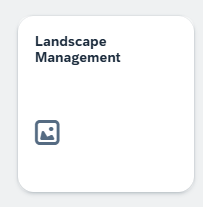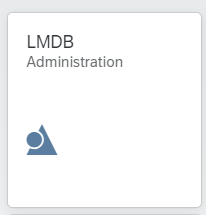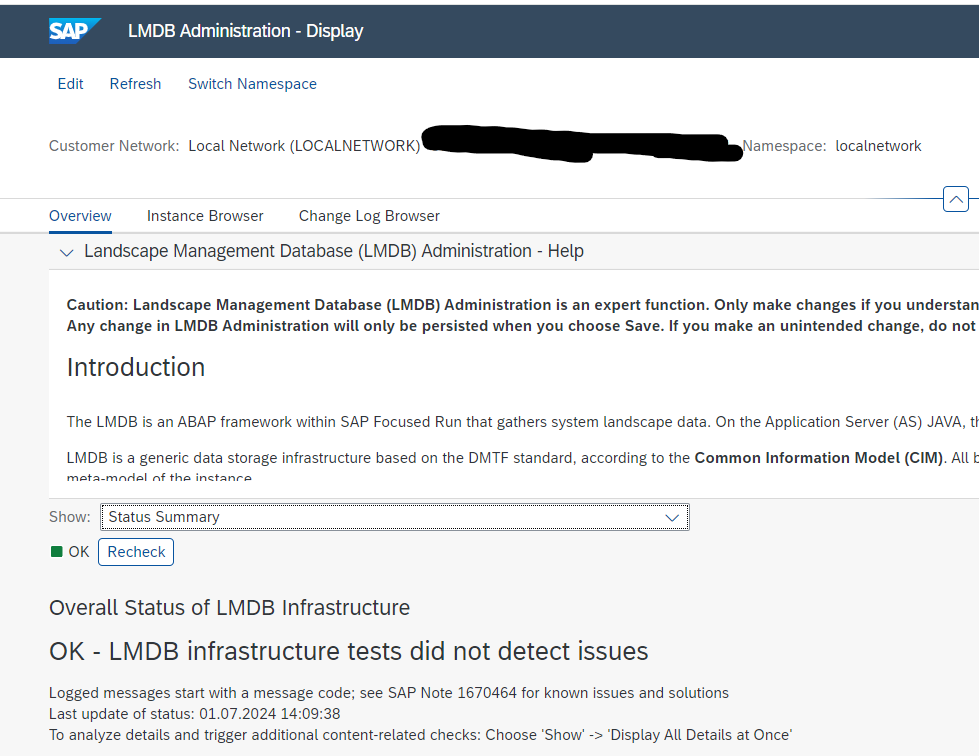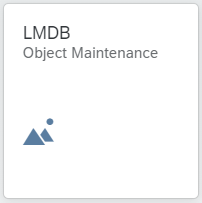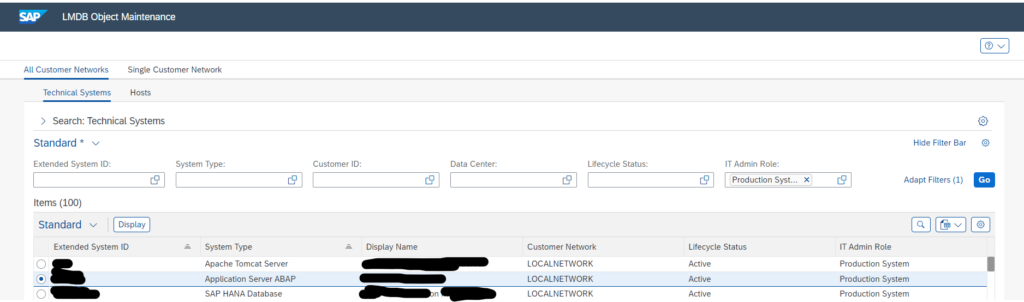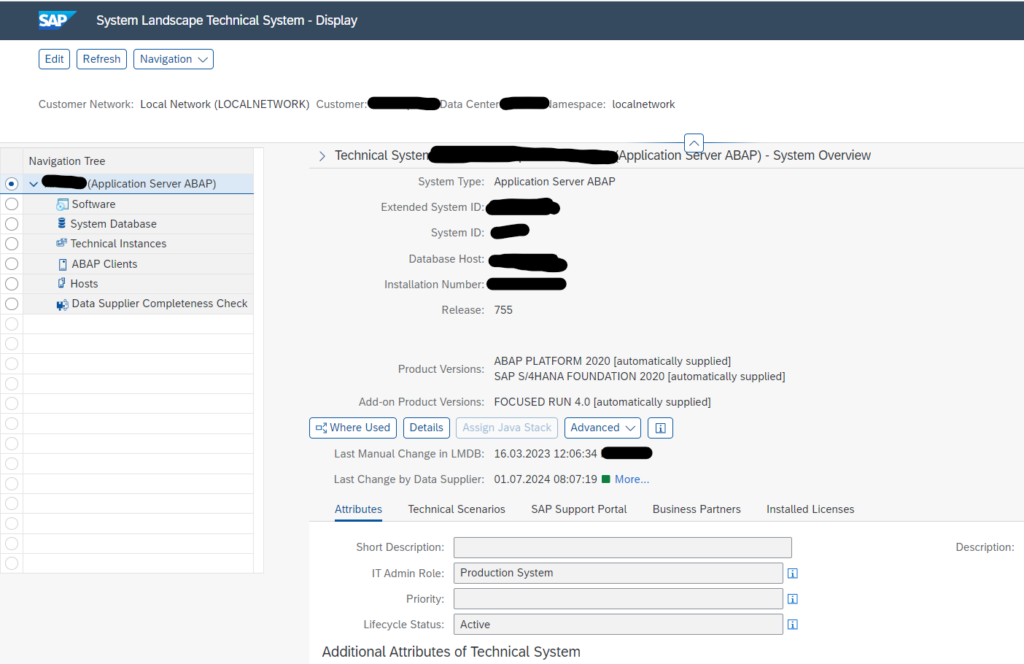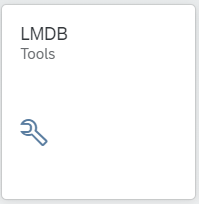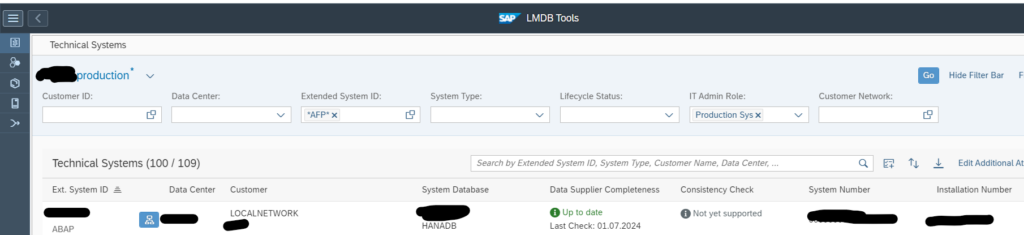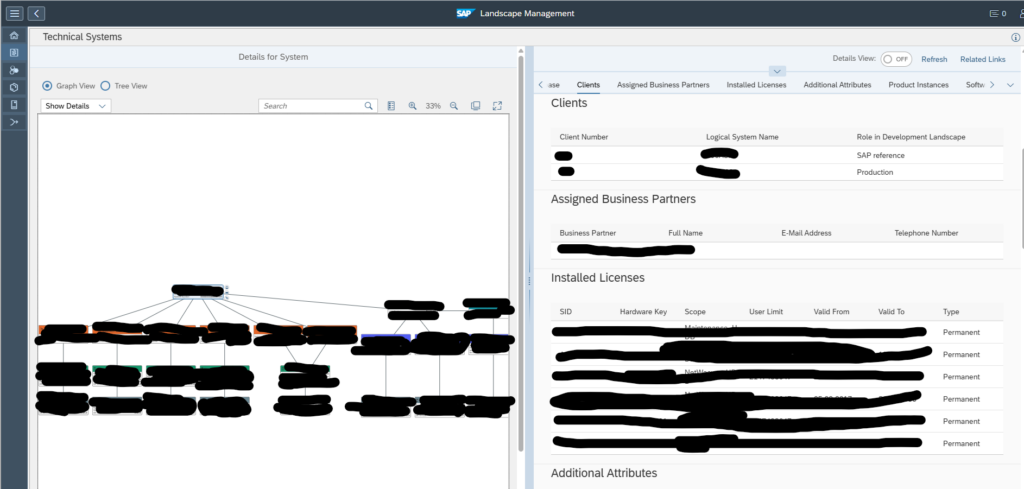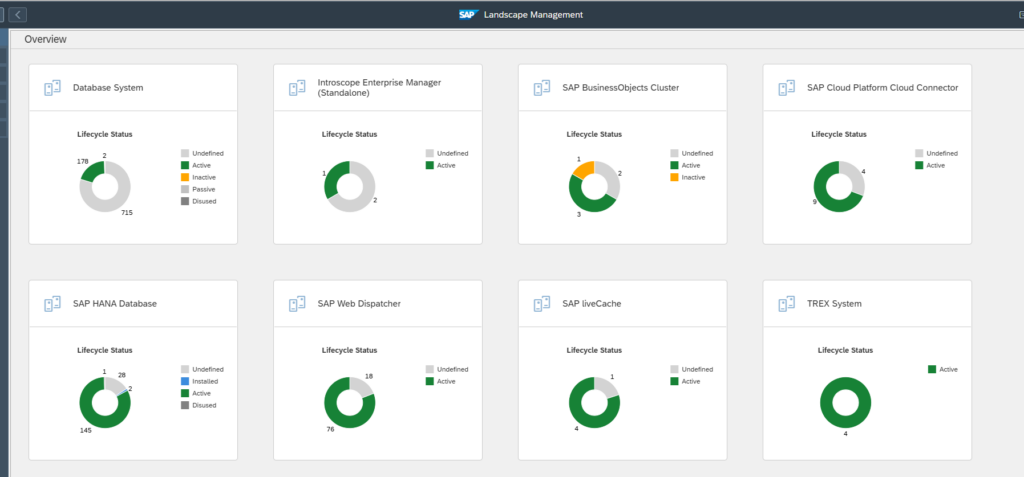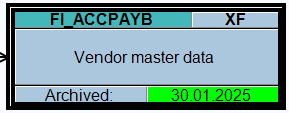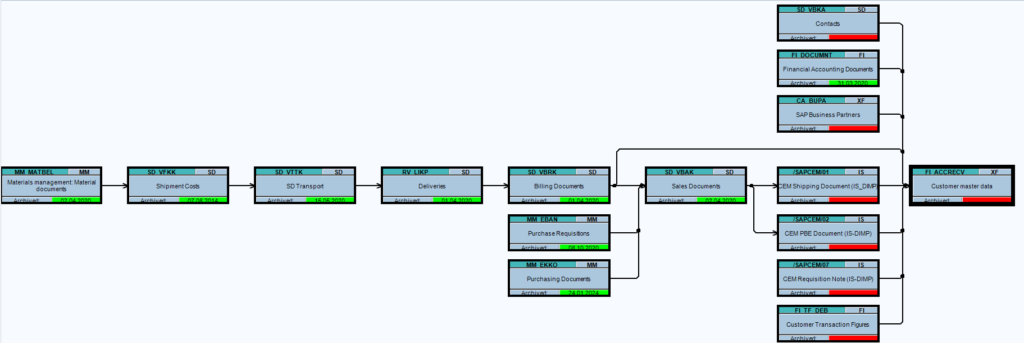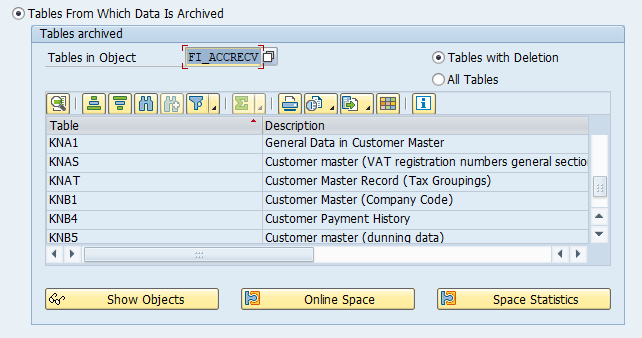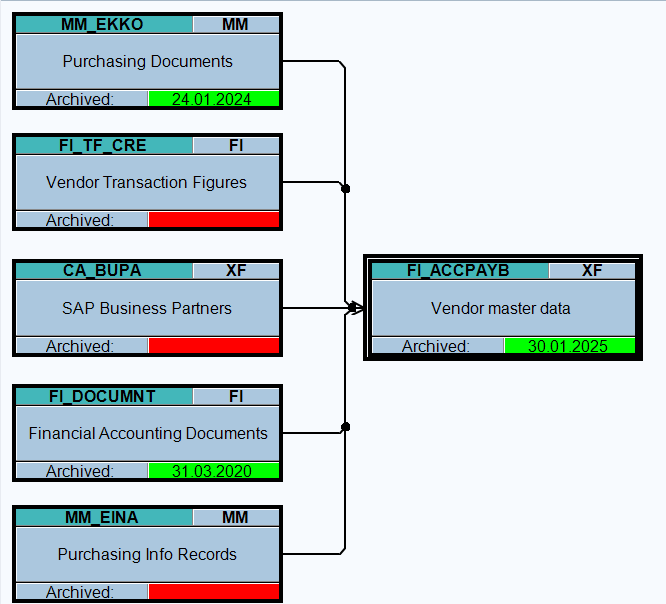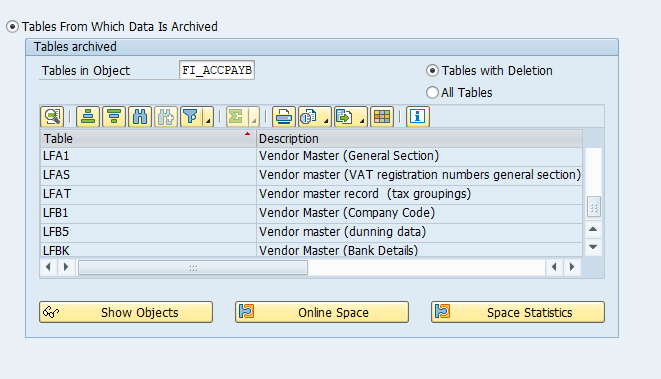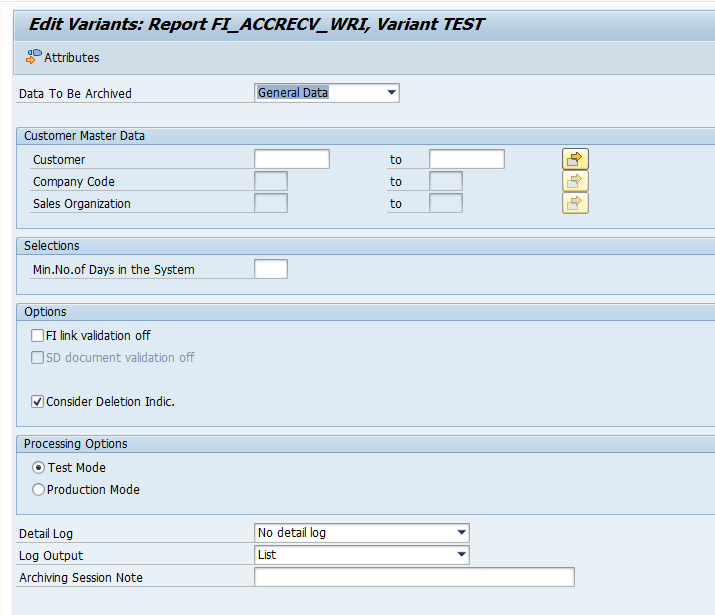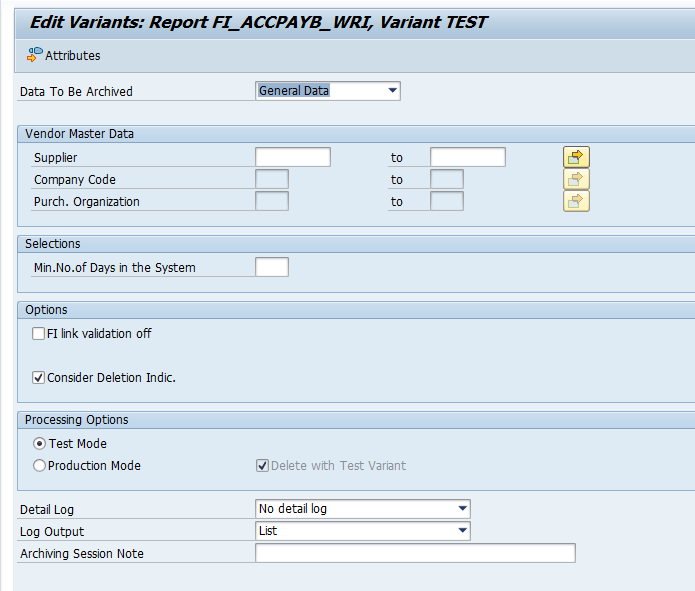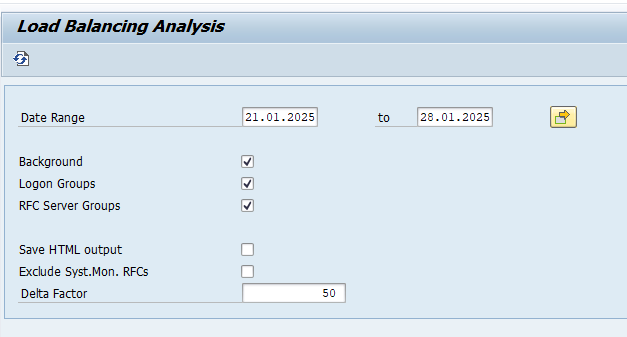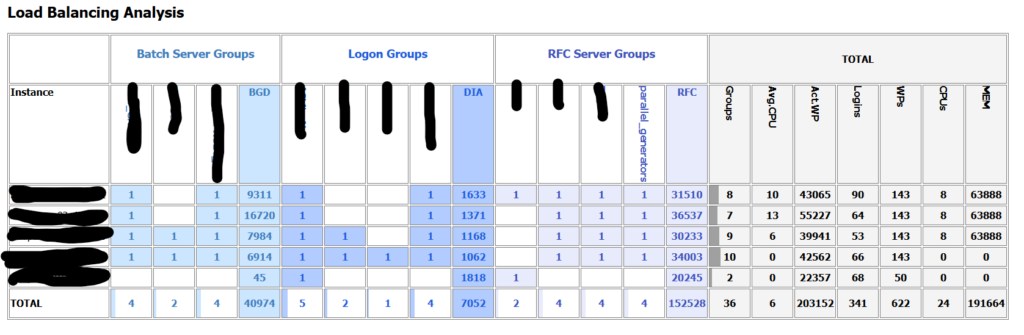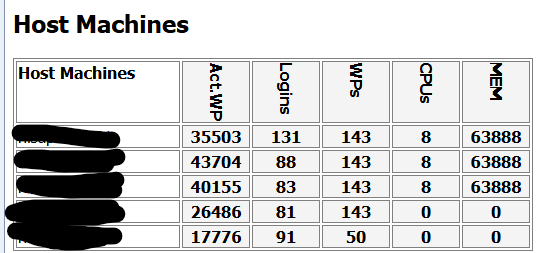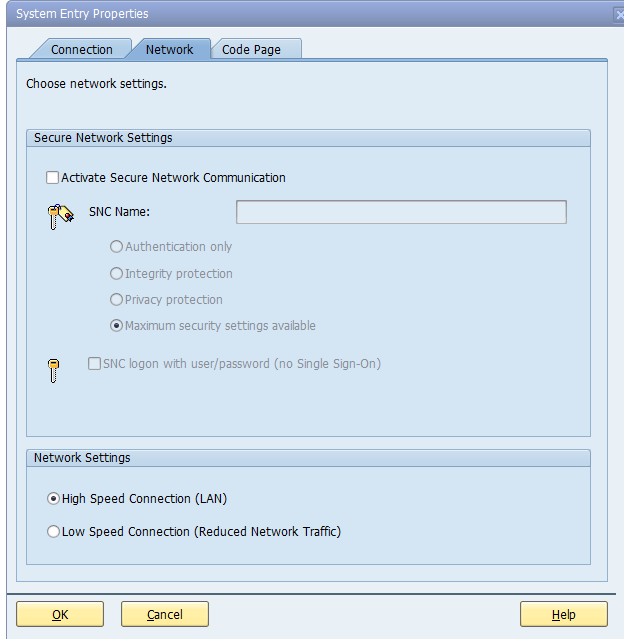SAP Focused Run LMDB is a great source of technical information. Especially with the new graphical view.
In SAP Focused Run LMDB is now part of Landscape Management.
LMDB administration (up to FRUN5.0)
With the LMDB administration page you can see the LMDB status:
Green is ok:
If not green, check the status for needed actions.
LMDB object maintenance
The LMDB Object Maintenance tile can be used to maintain a single LMDB entry:
Now select the system on the LMDB search screen:
And then push the button Display to go to the details:
On the left side you can choose a specific view on the system, like software, database, technical instances etc. If you click on the left side, the right side will show the details.
LMDB tools and graphical overview
The LMDB tools offer a graphical overview. First open the LDMB tools FIORI tile:
In Focused Run 5.0 there is a new tile for this:
Then select the technical system (in Focused Run 5.0 the main overview opens, and you need to select the technical systems on the left):
Now press the blue Hierarchy button to go to the graphical overview (in FRUN 5.0 simply click on the blue system name):
On the left is the graphical decomposition. On the right the details per object selected on the left side.
FRUN 5.0 landscape management
In Focused Run 5.0 there is a new tile replacing the LMDB and called Landscape Management:
The start page is an overview of all your systems and its status:
The other LMDB functions are still present on the left side of the screen.
API for LMDB
The SAP Focused Run LMDB has an API. For more details, read this blog.
LMDB updates
The LMDB updates are triggered automatically. This behavior can be changed in certain situations or even totally switched off. Read more on this SAP Focused Run export portal page. See also OSS note 3376303 – Support switch for disabling Agent deployments triggered by LMDB events for older versions.