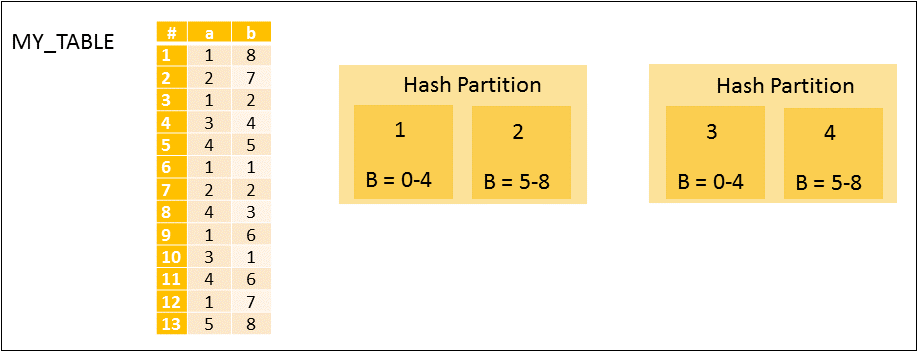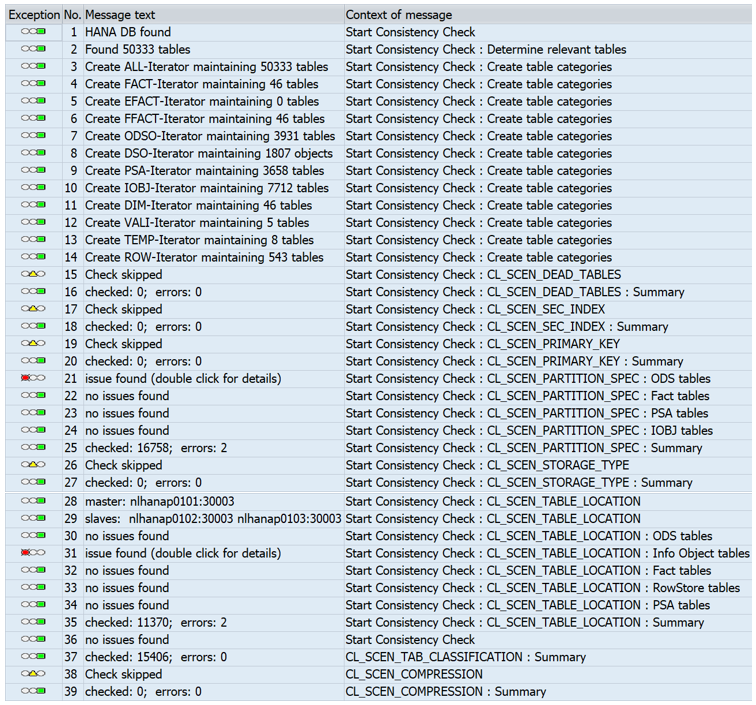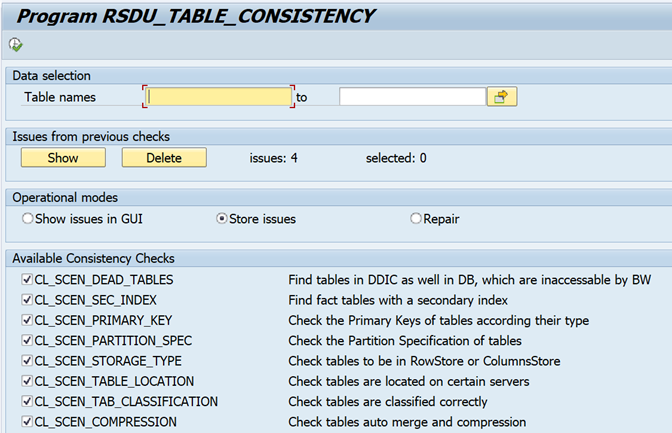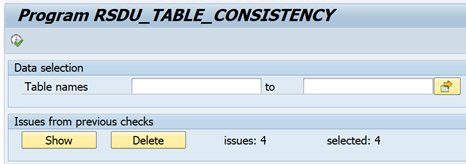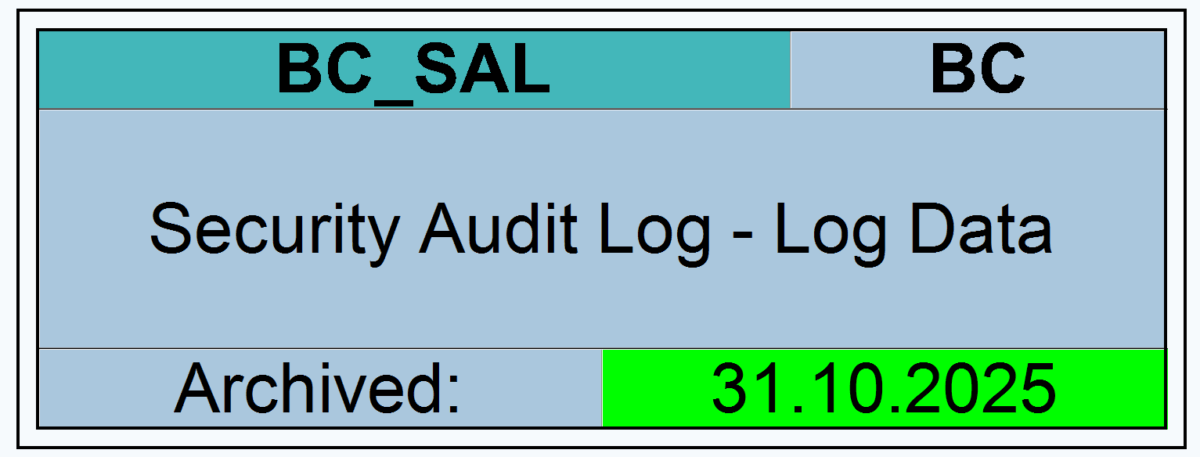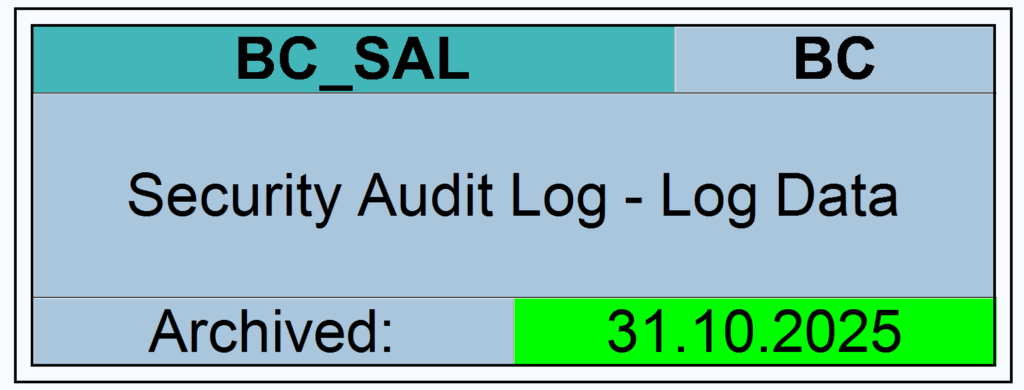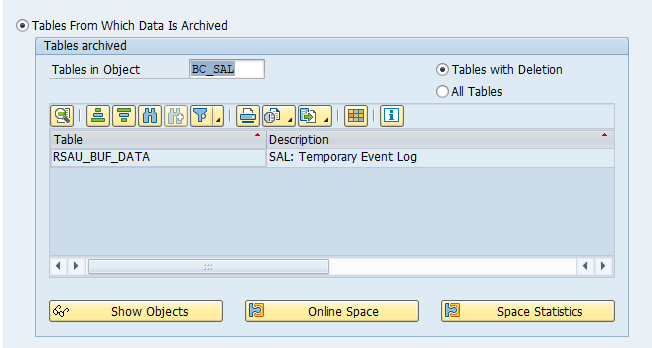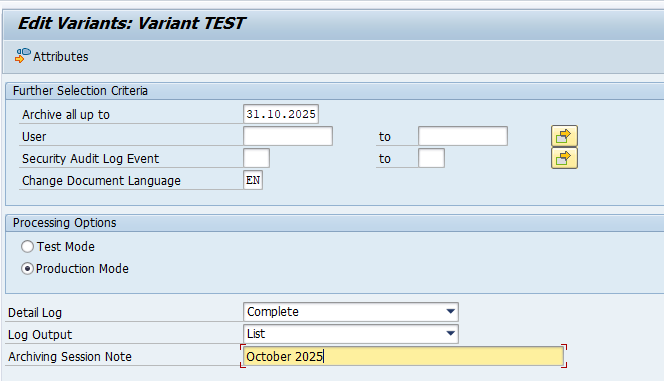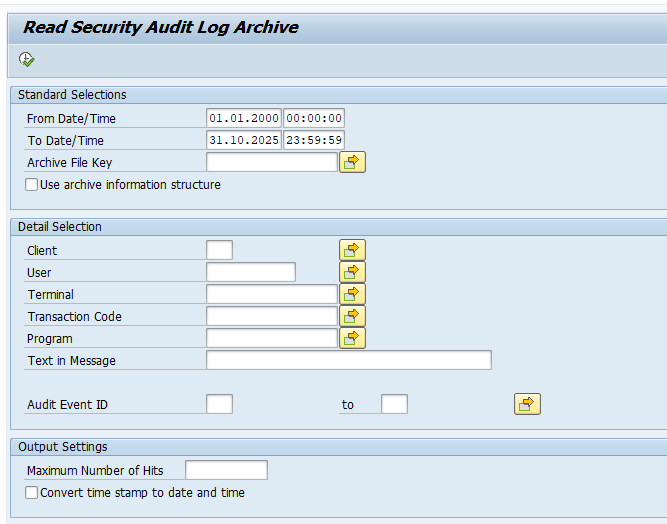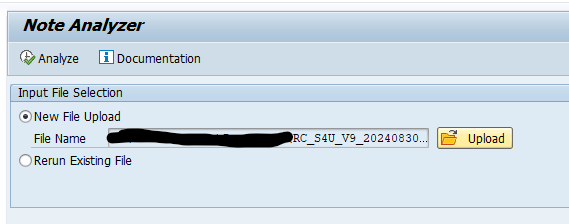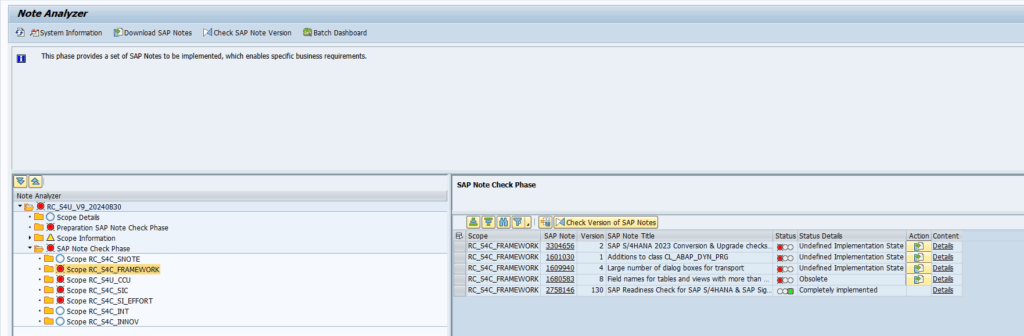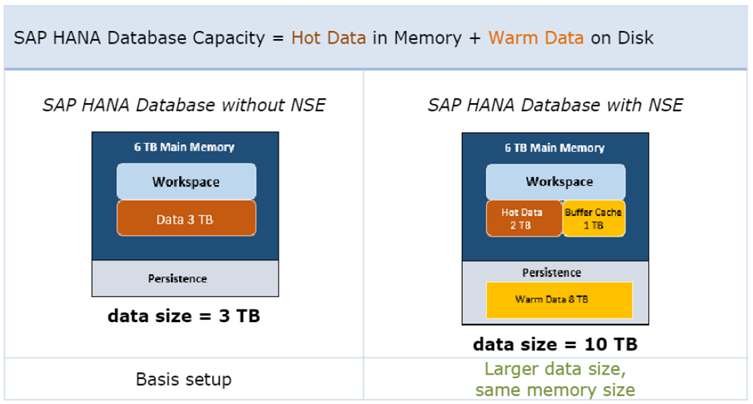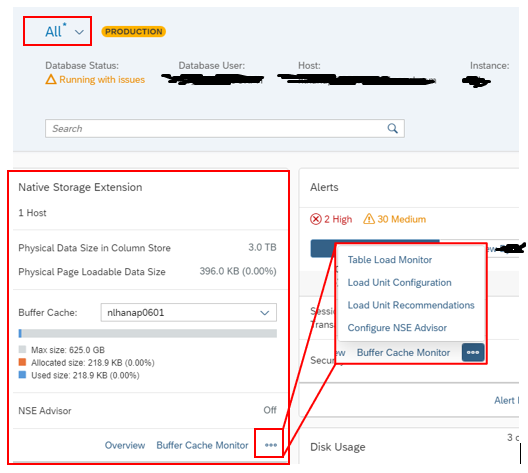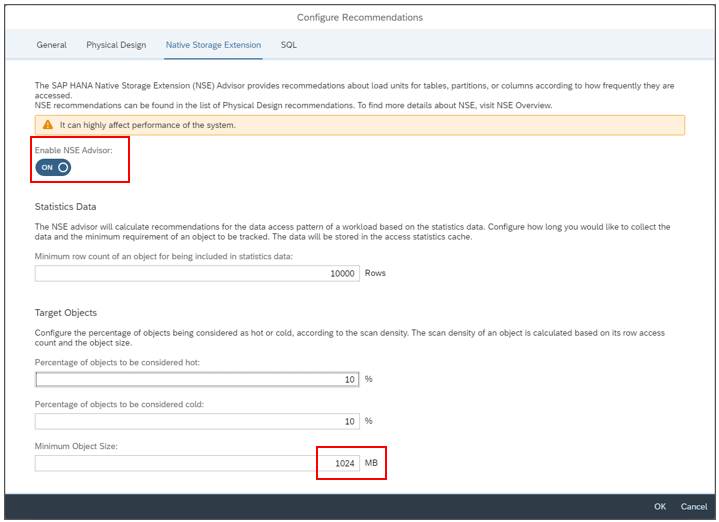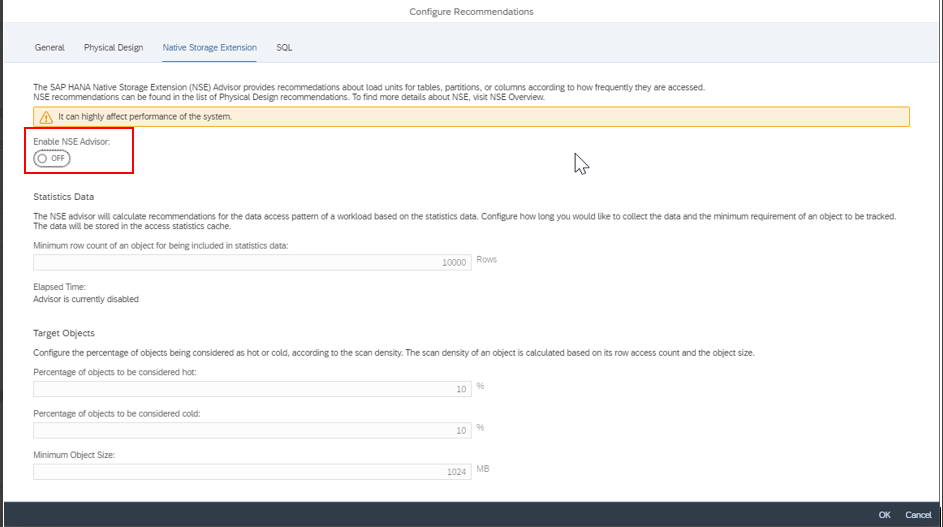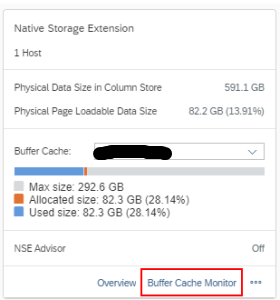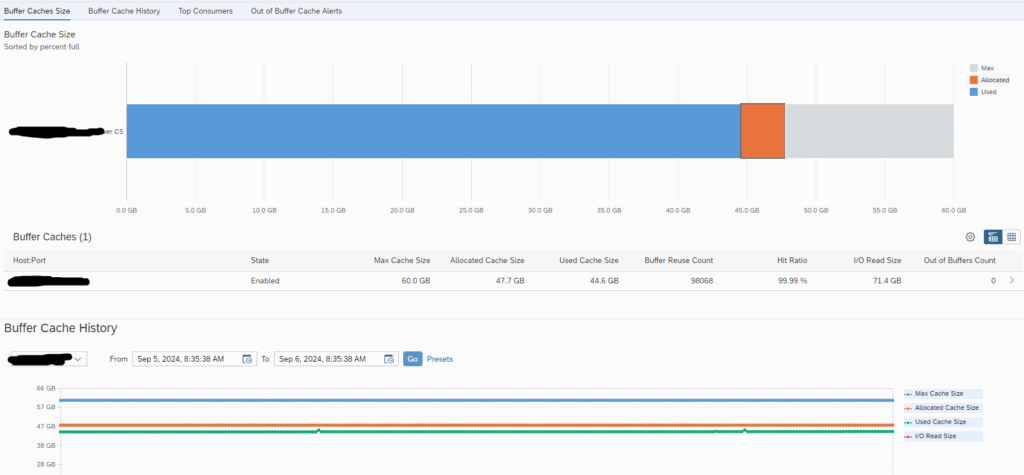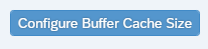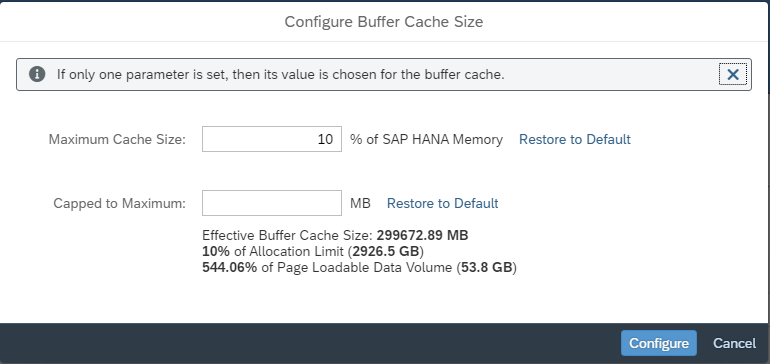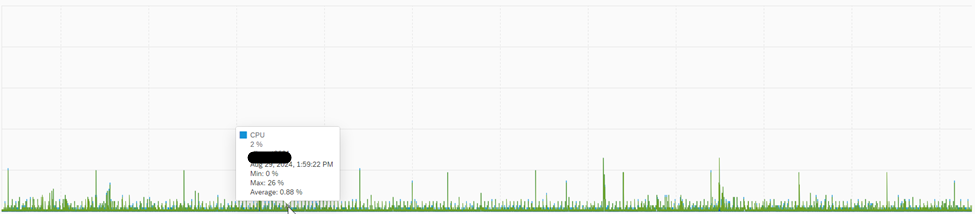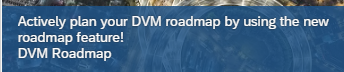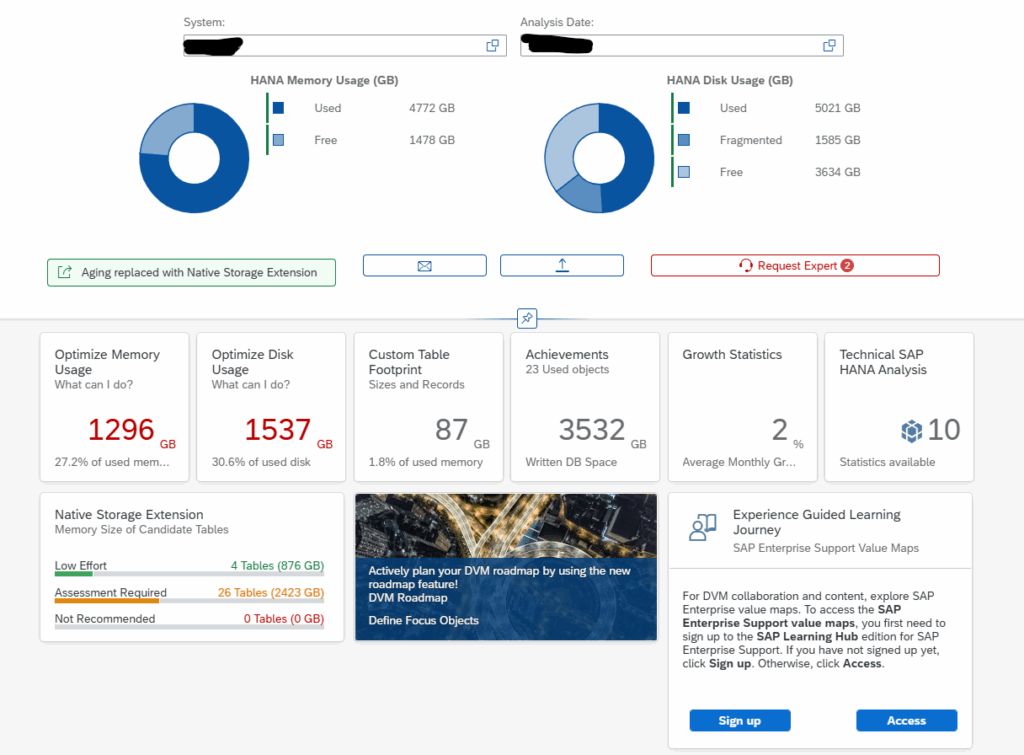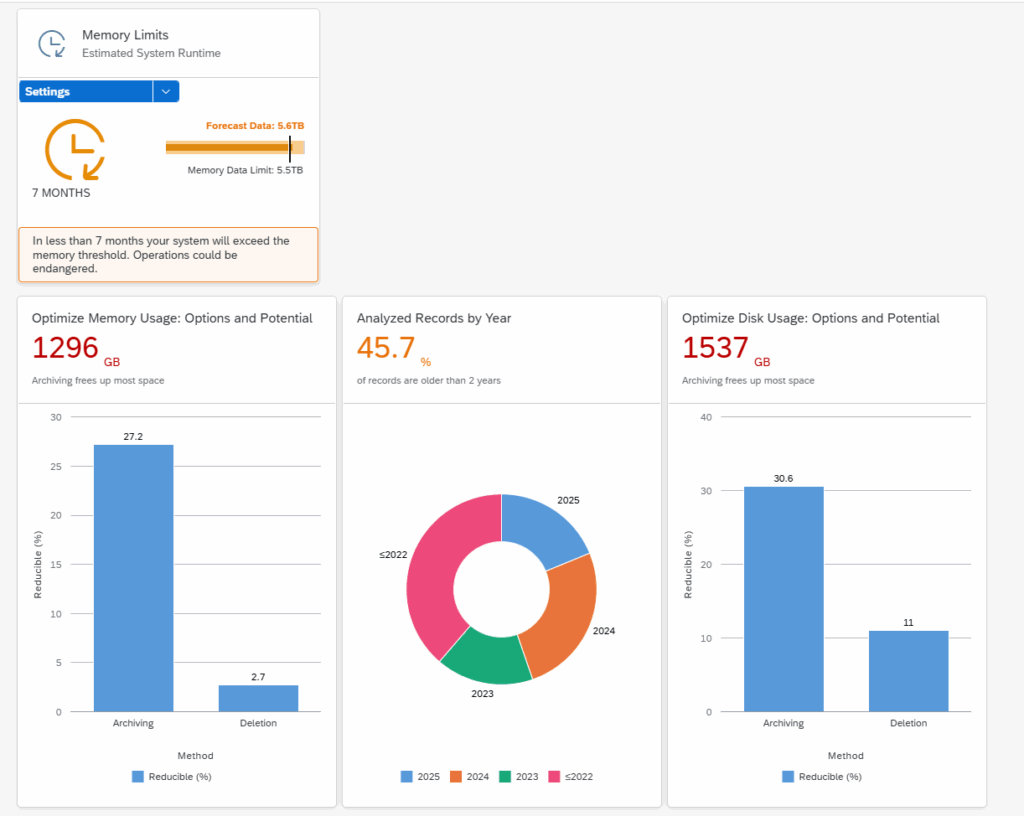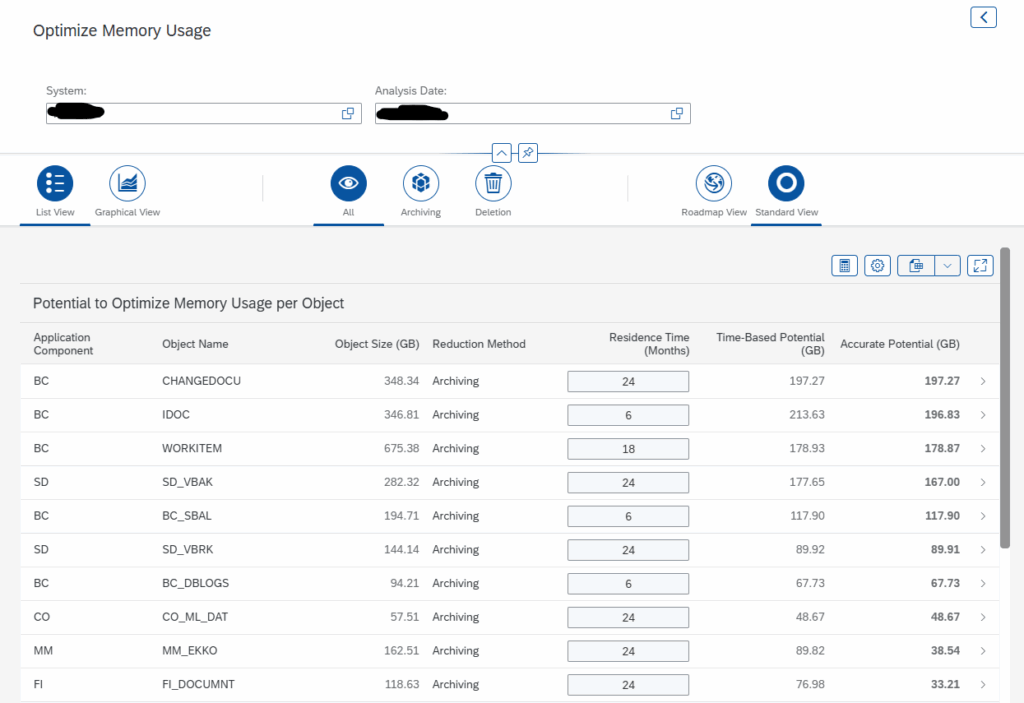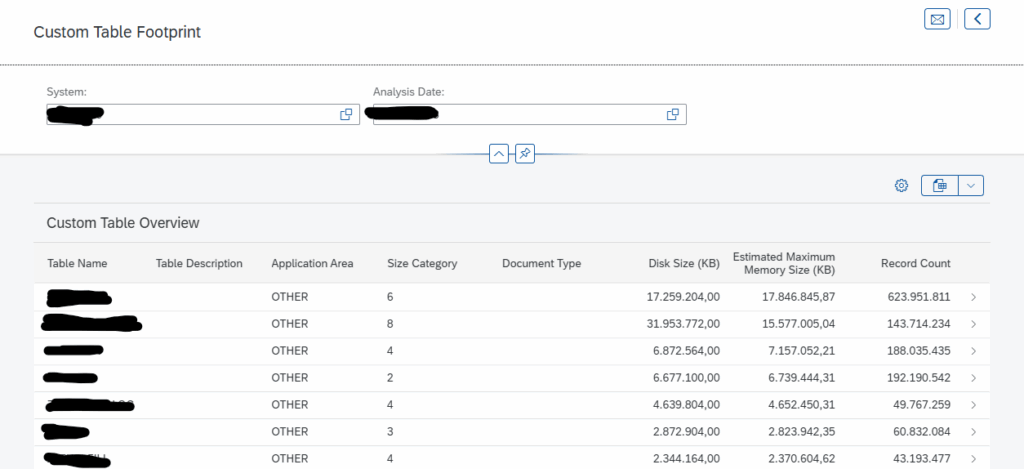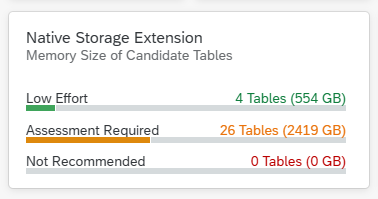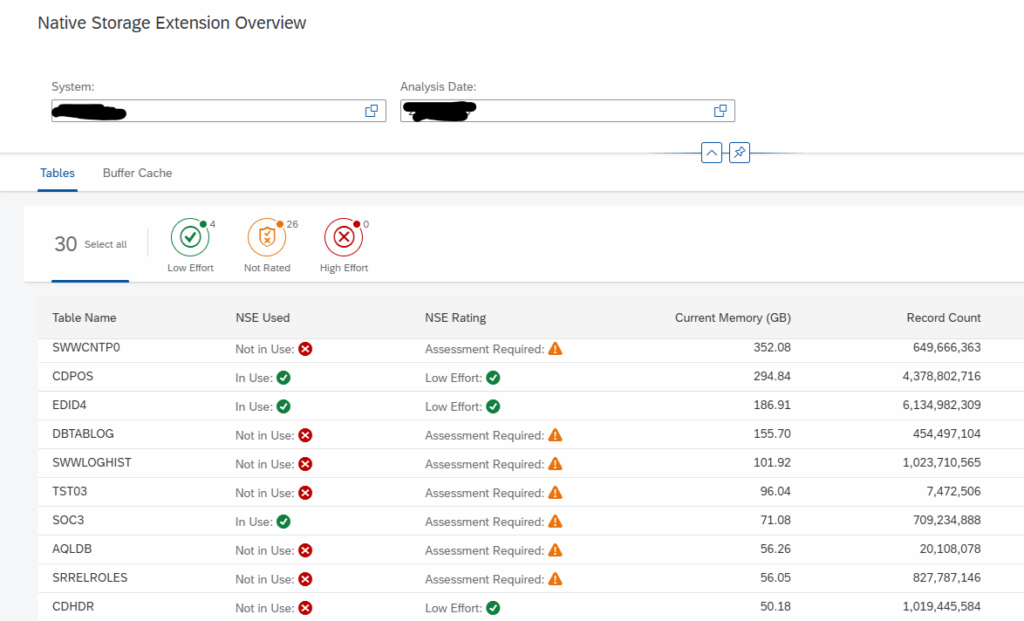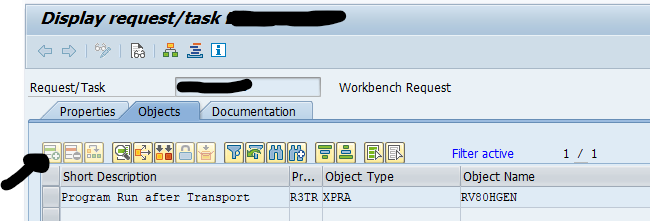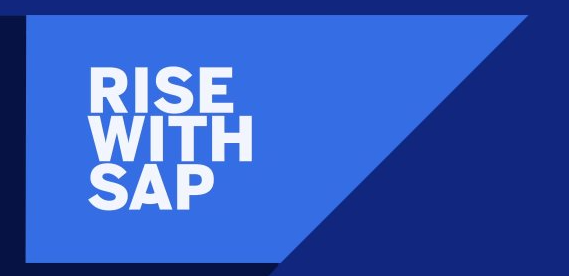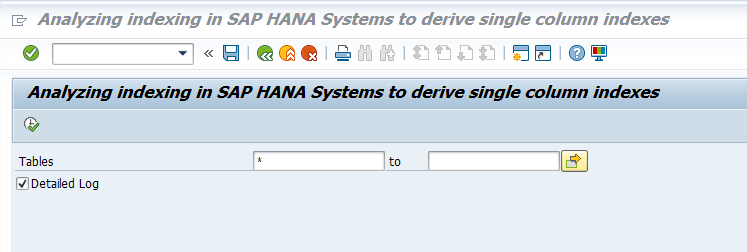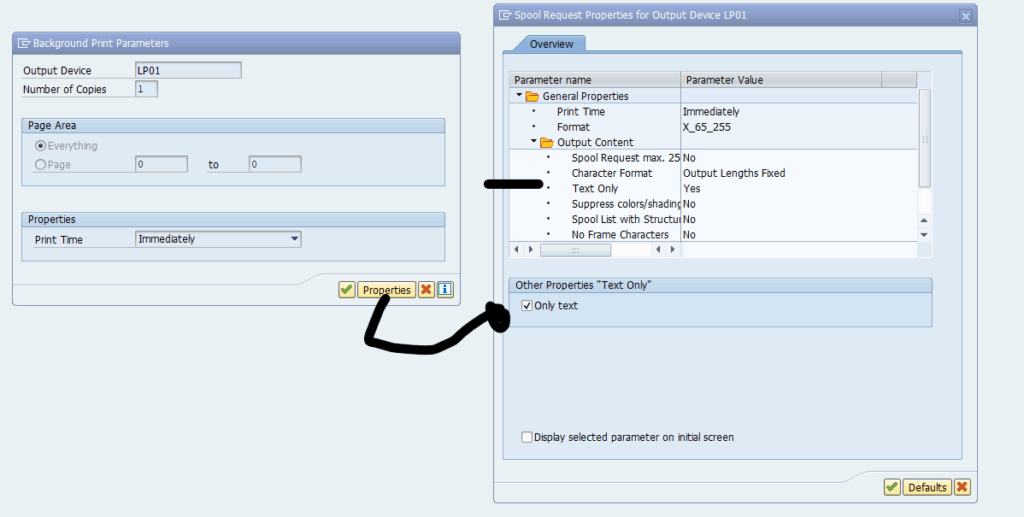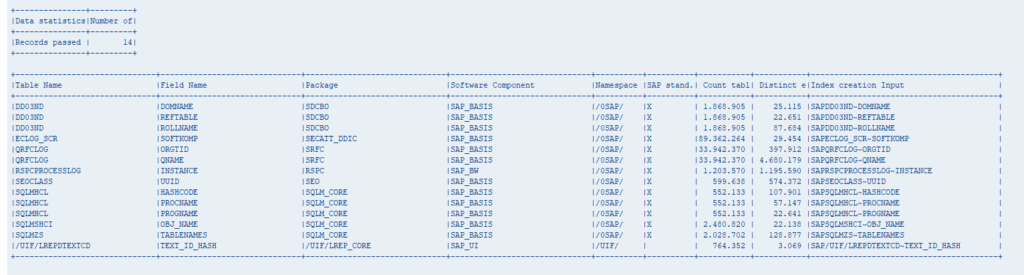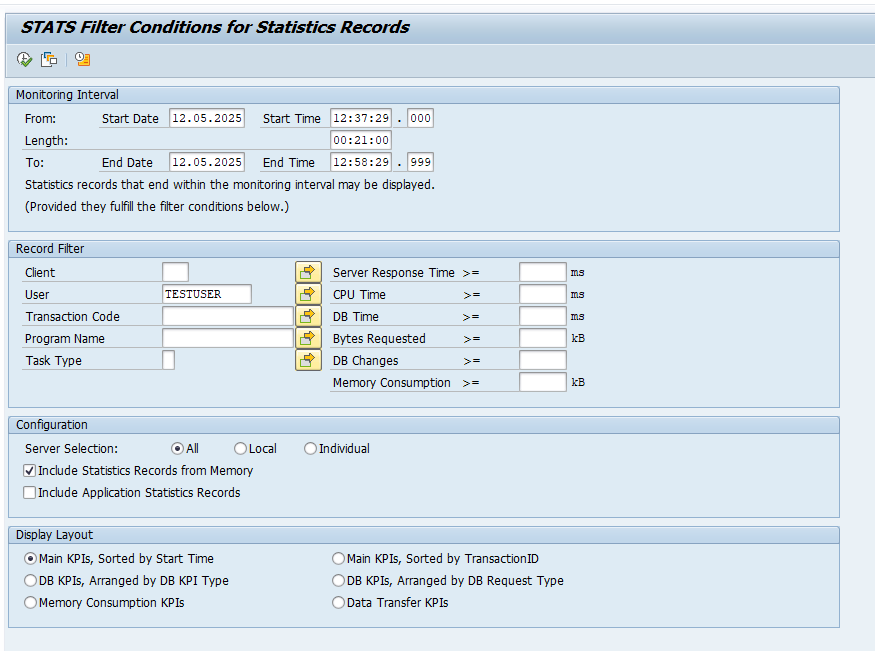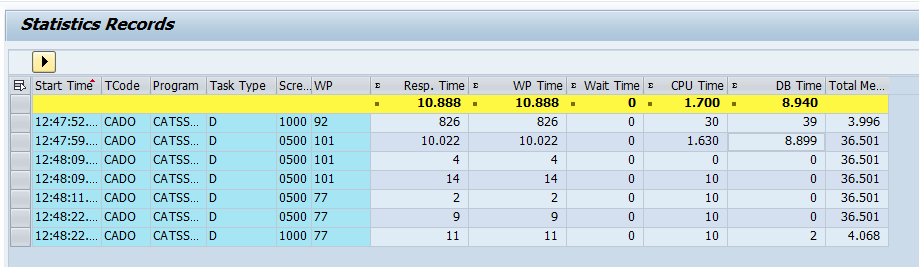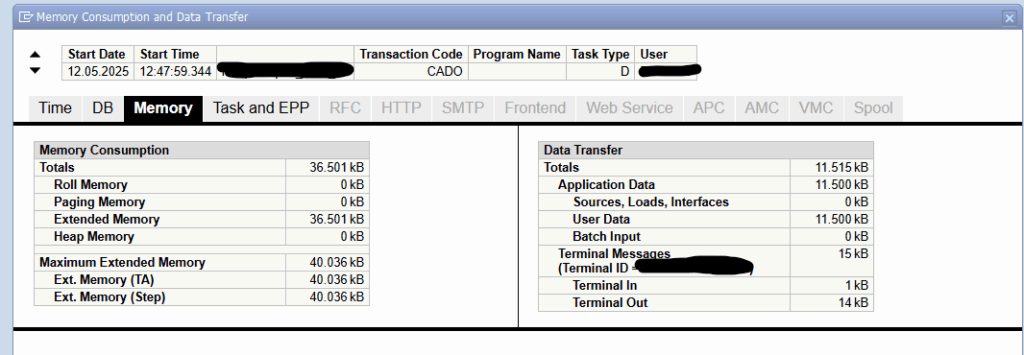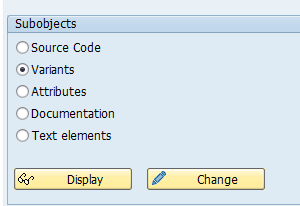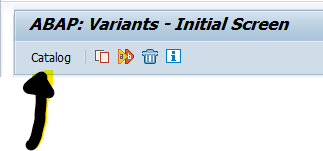1. Introduction
The partitioning feature of the SAP HANA database splits column-store tables horizontally into disjunctive sub-tables or partitions. In this way, large tables can be broken down into smaller, more manageable parts.
Partitioning is only available for tables located in the column store. The row store does not support partitioning.
BW systems are handled separately, please refer to chapter “BW Systems”.
1.1 Reasons and background of partitioning
Following are some of the reasons, next to the advantages described later, to perform partitioning:
- In SAP HANA, a non-partitioned column store tables can’t store more than 2 billion rows.
- Large table / partition sizes in column store are mainly critical with respect to table optimizations like delta merges and optimize compressions (SAP Notes 2057046 – FAQ: SAP HANA Delta Merges, 2112604 – FAQ: SAP HANA Compression):
- Memory requirements are doubled at the time of the table optimization.
- There is an increased risk of locking issues during table optimization.
- The CPU consumption can be significant, particularly during optimize compression runs.
- The I/O write load for savepoints is significant and can lead to trouble like a long critical phase (SAP Note 2100009 – FAQ: SAP HANA Savepoints)
- SAP HANA NSE: Range partitions with old data can be offloaded easier.
Therefore you should avoid using particularly large tables and partitions and consider a more granular partitioning instead. A reasonable size threshold is typically 50 GB, so it can be useful to use a more granular partitioning in case this limit is exceeded.
1.2 Best Practices
The following best practices should be kept in mind:
- Keep the number of partitioned tables low
- Keep the number of partitions per table low (maximum 8 partitions)
- Maximum 100 – 200 million rows per partition (recommended).
- Define partitioning on as few columns as possible
- For SAP Suite on HANA, keep all partitions on same host
- Repartitioning rules: When repartitioning, choose the new number of partitions as a multiple or divider of current number of partitions.
- Avoid unique constraints
- Throughput time: 10-100 G/hour
HASH partitioning on a selective column being part of the primary key; check which sorting option is used mostly.
1.3 Advantages
These are some advantages of partitioning:
- Load Balancing: In a distributed system. Individual partition can be distributed across multiple Hosts.
- Record count: Storing more than 2 billion rows in a table.
- Parallelization: Operations can be parallelized by using several execution threads.
- Partition Pruning: Queries are analyzed to see if they match the given partitioning specification of a table (STATIC) or the content of specific columns in aging tables (DYNAMIC).
Remark: When a table is range partitioned based on MONTH and in the WHERE clause YEAR is selected, all partitions are scanned and not only the 12 partitions belonging to the year. - Delta merge performance: Only changed partitions must be duplicated in the RAM, instead of the entire table.
1.4 Partitioning Types
The following partioning types can be used, but normally only HASH and RANGE are used:
- HASH: Distribute rows to partitions equally for load balancing and to overcome the 2 billion row limitation.
- ROUND-ROBIN: Achieve an equal distribution of rows to partitions.
- RANGE: Dedicated partitions for certain values or value ranges in a table.
- Multi-level (HASH/RANGE) First partition on level 1, than on level 2.
1.5 Parameters
The following optional parameters can be set to optimize HANA partitioning, if required.
| Inifile | Section | Parameter | Value | Remark |
| indexserver.ini | joins | single_thread_execution_for_partitioned_tables | false | Allow parallelization |
| indexserver.ini | partitioning | split_threads | <number> | Parallelization number for repartitioning; 80 % of max_concurrency |
| indexserver.ini | table_consistency_check | check_repartitioning_consistency | true | Implicit consistency check |
SQL commands:
ALTER SYSTEM ALTER CONFIGURATION ('indexserver.ini','SYSTEM') SET ('joins',' single_thread_execution_for_partitioned_tables') = 'false' WITH RECONFIGURE;ALTER SYSTEM ALTER CONFIGURATION ('indexserver.ini','SYSTEM') SET ('partitioning','split_threads') = '<number>' WITH RECONFIGURE;ALTER SYSTEM ALTER CONFIGURATION ('indexserver.ini','SYSTEM') SET ('table_consistency_check','check_repartitioning_consistency') = 'true' WITH RECONFIGURE; |
|---|
1.6 Privileges
The following privileges should be granted to the user executing the partitioning:
- System privilege: PARTITION_ADMIN
For the user examining the partitioning, the following privilege might also be of interest:
- SELECT on schema
1.7 Remark on partitioning for NSE
Whenever a table is queried and if that table or partition is not present in memory HANA automatically loads it into the memory either partially or fully.
If that table is partitioned, which ever row that is getting queried, then that specific partition which has the required data gets into memory.
Even if you only need 1 row from a partition of a table which has 1 billion records, that entire partition will get loaded either partially or fully.
In HANA we can never load 1 row alone into memory from a table.
2. Determine candidates
Check which tables are larger than 50G or have more than 1 billion records:
select a.table_name, (select string_agg(column_name,', ') from index_columns where constraint = 'PRIMARY KEY' and table_name = a.table_name group by table_name) "Primary Key Columns",case a.is_partitionedwhen 'TRUE'then (select LEVEL_1_TYPE || '(' || replace(LEVEL_1_EXPRESSION,'"','') || ')#' || LEVEL_1_COUNT from partitioned_tables where table_name = a.table_name)else 'No'end as "Current Partitioning",a.record_count "Rows", to_decimal(a.table_size/1024/1024/1024,2,2) "Size GB"from m_tables a where a.IS_COLUMN_TABLE = 'TRUE'and (a.record_count > 1000000000 or a.table_size/1024/1024/1024 > 50)order by a.table_name; |
|---|
The output will display:
- TABLE_NAME: Name of the table
- Primary Key Columns: The columns on which the primary key is created
- Current Partitioning: If the table is currently partitioned and the partition type, columns and number of partitions
- Rows: Number of records in the table
- Size GB: Size of the table in memory
3. Determine Partitioning Strategy
In order to choose an appropriate column for partitioning we need to analyze the table usage in depth.
3.1 Technical Tables
3.1.1 With recommendations
In case you can find exact partitioning recommendation on a specific table please follow the recommendation. Check SAP Note 2044468 – FAQ: SAP HANA Partitioning to find the latest information. Here only the most common tables are listed.
Note: Be aware that for tables making use of Data Aging (SAP Note 2416490 FAQ: SAP HANA Data Aging in SAP S/4HANA) or NSE (SAP Note 2799997 FAQ: SAP HANA Native Storage Extension (NSE)) there are certain limitations related to partitioning and so the simple standard approach isn’t possible.
| Table Name | Partition Type | Partition Column(s) | Remark |
|---|---|---|---|
| /1CADMC/<id> | HASH | IUUC_SEQUENCE | |
| ACDOCA | HASH | BELNR | if data volume is limited, otherwise see SAP Note 2289491 Best Practices for Partitioning of Finance Tables |
| ADRC, ADRU | HASH | ADDRNUMBER | |
| AFFV | HASH | AUFPL | |
| AUSP | HASH | OBJEK | |
| BALDAT | HASH | LOG_HANDLE | |
| BDSCONT10, DMS_CONT1_CD1, SBCMCONT1 | HASH | PHIO_ID | |
| BKPF, BSEG, BSIS | HASH | BELNR | |
| CDHDR, CDPOS | HASH | OBJECTID, CHANGENR or TABKEY | Use column with best value distribution and use same column for both tables if possible, in some cases OBJECTID for CDHDR and CHANGENR for CDPOS can be the best solution |
| CKMLCR, CKMLKEPH | HASH | KALNR | |
| COBK, COEP | HASH | BELNR | |
| COFV | HASH | CRID | |
| DBTABLOG | HASH | LOGID | |
| EDID4, EDIDS | HASH | DOCNUM | |
| EQKT | HASH | EQUNR | |
| IDOCREL | HASH | ROLE_A or ROLE_B | The column with better value distribution |
| JCDS, JEST | HASH | OBJNR | |
| JVTLFZUO | HASH | VBELN | |
| KEPH | HASH | KALNR | |
| KONV | HASH | KNUMV | |
| MATDOC | HASH | MBLNR | |
| MBEW, MBEWH, MVER, MYMFT | HASH | MATNR | |
| MSEG | HASH | MBLNR | |
| PCL2, PCL4 | HASH | SRTFD | |
| RESB | HASH | RSNUM | |
| RSEG | HASH | BELNR | |
| SOC3 | HASH | SRTFD | |
| SRRELROLES | HASH | OBJKEY | |
| STXL | HASH | TDNAME | |
| SWWCNTP0, SWWLOGHIST | HASH | WI_ID | |
| VBFA | HASH | SoH: VBELV S/4HANA: RUUID |
3.1.2 Without recommendations
If there is no specific recommendation for partitioning a table by SAP (e.g. because this is not listed (2044468 FAQ: SAP HANA Partitioning) or the table is a customer specific table) please follow the approach as described in chapter “3.3 Other tables”.
3.2 Finance Tables
There are some recommendation in SAP Note 2289491 Best Practices for Partitioning of Finance Tables for finance tables. Please find some of them below:
| Table Name | Partition Type | Partition Column(s) | Remarks |
| ACDOCA | RANGE | FISCYEARPER | |
| FAGLFLEXA (n/a for S4/HANA) | RANGE | RYEAR | If data volume is not significantly above 1 billion records per year |
| RANGE | RBUKRS | Only if there is a reasonable data distribution by company code and the expected data volume of the largest company code is not significantly above 1 billion records | |
| HASH | DOCNR | If none of the above is possible | |
| BSEGBSE_CLR | HASH | BELNR BELNR_CLR | Try to keep BSEG as small as possible by summarization or other options, e.g. described in note 2591291 FAQ S/4HANA: Error F5 727 when posting via Accounting Interface. |
| BSIS, BSAS, BSID, BSAD, BSIK, BSAK (n/a for S4/HANA) | RANGE | BUKRSBELNR | If partitioning by company code not reasonable or possible |
| FAGL_SPLINFO, FAGL_SPLINFO_VAL | HASH | BELNR | |
| ACCTIT, ACCTHD, ACCTCR | HASH | AWREF | Only if SAP Note 178476 High increase of table ACCTIT, ACCTHD or ACCTCR is not applicable |
3.3 Other tables
3.3.1 Check with functional teams
Check with the functional team(s).
Ask them which column(s) they query frequently and which column is always part of the where clause .
If they are not very clear on the same we can help them with the plan cache data.
3.3.2 Check M_SQL_PLAN_CACHE
With the help of below query we can get a list of queries that are to identify the where clause:
select top 10 upper(SUBSTR_AFTER(STATEMENT_STRING, 'WHERE')), EXECUTION_COUNT, TOTAL_EXECUTION_TIMEfrom M_SQL_PLAN_CACHEwhere STATEMENT_STRING like '%TABLE%'and not STATEMENT_STRING like 'select upper(SUBSTR_AFTER(STATEMENT_STRING%'and not upper(SUBSTR_AFTER(STATEMENT_STRING, 'WHERE')) like ''and not upper(SUBSTR_AFTER(STATEMENT_STRING, 'WHERE')) like '%UNION%'and TOTAL_EXECUTION_TIME > 0 and EXECUTION_COUNT > 5order by TOTAL_EXECUTION_TIME desc; |
|---|
From the result you have to analyze the where clause and find a common pattern.
Let’s assume that table CDPOS is accessed mostly via MANDT and CHANGENR (This is by the way the case in many SAP customer systems), the solution would be to implement range-range multi-level partitioning for column MANDT (level 1) and column CHANGENR (level 2).
For sure some SQL statements will have to look into several partitions of one MANDT when CHANGENR is not used in the where-clause.
3.3.3 Join Statistics
Check the columns that are getting joined on this table. Use SQL script HANA_SQL_Statistics_JoinStatistics_1.00.120+ from OSS note 1969700 – SQL Statement Collection for SAP HANA and modify the SQL like below.
( SELECT /* Modification section */ '1000/10/18 07:58:00' BEGIN_TIME, /* YYYY/MM/DD HH24:MI:SS timestamp, C, C-S<seconds>, C-M<minutes>, C-H<hours>, C-D<days>, C-W<weeks>, E-S<seconds>, E-M<minutes>, E-H<hours>, E-D<days>, E-W<weeks>, MIN */ '9999/10/18 08:05:00' END_TIME, /* YYYY/MM/DD HH24:MI:SS timestamp, C, C-S<seconds>, C-M<minutes>, C-H<hours>, C-D<days>, C-W<weeks>, B+S<seconds>, B+M<minutes>, B+H<hours>, B+D<days>, B+W<weeks>, MAX */ 'SERVER' TIMEZONE, /* SERVER, UTC */ '%' HOST, '%' PORT, '<SAP Schema>' SCHEMA_NAME, '<TABLE_NAME>' TABLE_NAME, '%' COLUMN_NAME, 'TABLE' ORDER_BY /* TABLE, REFRESH_TIME, MEMORY */ FROM DUMMY |
From the output, you can determine on which column joins are happening most and hence a HASH on this column will make the query runtime faster.
3.3.4 Enable SQL Trace
Enable SQL trace for specific table.
3.3.5 No specific range values
When there is no specific range values that are frequently queried and there is a case like most of the columns are used most of the times, a HASH algorithm will be a best fit.
It is similar to round robin partition, but data will be distributed according to the hash algorithm on their one or two designated primary key columns:
- A Hash algorithm can only happen on a PRIMARY key field.
- Do NOT choose more than 2 primary key field for HASH
- Within the primary key, check for which row has maximum distinct records. That specific column can be chosen for re-partition.
To determine which primary key column can be chosen for re-partitioning, perform below steps.
- Load the table fully into memory:
LOAD TABLE ALL; - Select the Primary Key columns and the distinct records per column:
select a.column_name, sum(b.distinct_count)from index_columns a, m_cs_columns bwhere a.table_name = 'TABLE'and a.constraint = 'PRIMARY KEY'and a.table_name = b.table_nameand a.column_name = b.column_namegroup by a.column_nameorder by sum(b.distinct_count) desc;
3.3.6 NSE-based partitioning
Check if there is a column with a date-like format in the primary key. It might be a candidate for NSE based partitioning.
select distinct a.COLUMN_NAME, a.DATA_TYPE_NAME, a.LENGTH, a.DEFAULT_VALUEfrom TABLE_COLUMNS a, INDEX_COLUMNS bwhere a.TABLE_NAME = b.TABLE_NAMEand a.COLUMN_NAME = b.COLUMN_NAMEand replace(a.DEFAULT_VALUE,'0','') = ''and length(a.DEFAULT_VALUE) >= 4and not a.DEFAULT_VALUE = ''and a.LENGTH between 4 and 14and b.CONSTRAINT = 'PRIMARY KEY'and a.TABLE_NAME = 'TABLE'; |
|---|
This query only gives an indication. To be sure, query the table itself.
Run the following query and execute the output as the schema owner:
select 'select top 5 ' || string_agg(COLUMN_NAME,', ') || ' from ' || TABLE_NAME || ';'from INDEX_COLUMNS where CONSTRAINT = 'PRIMARY KEY' and TABLE_NAME = 'TABLE' group by TABLE_NAME |
|---|
Output looks like:
select top 5 MANDT, KALNR, BDATJ, POPER, UNTPER from CKMLPP; |
Execute the output-query and the result looks like:
MANDT,KALNR,BDATJ,POPER,UNTPER"100","000117445808","2016","012","000""100","000101228530","2016","012","000""100","000112967972","2016","012","000""100","000112967974","2016","012","000""100","000101253542","2016","012","000" |
In this case the columns BDATJ contains the YEAR and column POPER contains the MONTH.
Another example might be table DBTABLOG:
select top 5 distinct LOGDATE, LOGTIME, LOGID from DBTABLOG; |
Execute the output-query and the result looks like:
LOGDATE,LOGTIME,LOGID"20200522","225740","721651""20200522","114541","061031""20200522","114541","063115""20200522","114541","064398""20200522","114541","065345" |
In this case column LOGDATA contains a date format, but we need to convert this to the YEAR. This can be done by dividing LOGDATA by 10000 (from 8 characters to 4 character).
4. Determine Partitions
4.1 Ranges
In case of RANGE partitioning, to get an indication of the number of partitions and the number of rows per partition, execute the queries as mentioned in below chapters, depending on the column value that can be used.
Eventually some partition ranges can be combined.
The ranges (start and end), the number of records and the estimated size per partition will be displayed.
Note: these queries should be executed by the SAP Schema user!
4.1.2 Range on part of column
When a part of column can be used, the value has to be divided by the number of characters you want to remove.
This is the case when you want to use the YEAR from a string that contains YEAR, MONTH, DAY and TIME.
Note: Edit the query with the correct TABLE, with the chosen COLUMN and if required change the divider number. For example, if you want to remove 4 characters from the column, devide by 10000 (1 with 4 zeroes).
Example:
- From 8 to 4 characters: divide by 10000 (4 zeroes)
- From 8 to 6 characters: divide by 100 (2 zeroes)
Query:
select "Start", "End", "Rows", to_decimal("Est_Size_Gb"*"Rows"/1024/1024/1024,2,2) "Est_Size_GB" from (select to_decimal(COLUMN/RANGE,1,0)*RANGE "Start", to_decimal(COLUMN/RANGE,1,0)*RANGE+RANGE "End", count(*) "Rows", (select table_size/record_count from m_tables where table_name = 'TABLE') "Est_Size_Gb"from TABLEgroup by to_decimal(COLUMN/RANGE,1,0)*RANGEorder by to_decimal(COLUMN/RANGE,1,0)*RANGE); |
|---|
4.1.2 Range on entire column
The entire column value can be used as a partition.
This is the case when you want to use the YEAR from a string that equals the YEAR.
Query:
select "Start", "Rows", to_decimal("Est_Size_Gb"*"Rows"/1024/1024/1024,2,2) "Est_Size_GB"from (select COLUMN "Start", count(*) "Rows", (select table_size/record_count from m_tables where table_name = 'TABLE') "Est_Size_Gb"from TABLEgroup by COLUMNorder by COLUMN); |
|---|
4.2 Determine number of partitions
In case of HASH partitioning, the number of partitions has to be determined.
A good sizing method is:
- Keep the number of partitions per table low (maximum 8 partitions)
- Maximum 100 – 200 million rows per partition (recommended).
- This can be done with the following command.
The number of partitions can be determined with the following query, based on the number of records in the table, divided by 100 million (when too many partitions (> 8), divide by a higher value) or the size of the table in GB devided by 50:
select to_decimal(round(RECORD_COUNT/100000000,0,round_up),1,0) PART_ON_ROWS,to_decimal(round(table_size/1024/1024/1024/50,0,round_up),1,0) PART_ON_SIZEfrom m_tables where TABLE_NAME = 'TABLE'; |
|---|
5 Implementation
5.1 SQL Commands
The following commands can be used to perform the actual partitioning of tables:
| Action | SQL Command |
|---|---|
| HASH Partitioning | ALTER TABLE TABLE PARTITION BY HASH (COLUMN) PARTITIONS X; |
| ROUND-ROBIN Partitioning | ALTER TABLE TABLE PARTITION ROUNDROBIN X; |
| RANGE Partitioning On part of column | ALTER TABLE TABLE PARTITION BY RANGE (COLUMN)(PARTITION 0 <= VALUES < 1000,PARTITION XXX <= VALUES < YYY,PARTITION OTHERS); |
| RANGE Partitioning On full column | ALTER TABLE TABLE PARTITION BY RANGE (COLUMN)(PARTITION VALUE = 1000, PARTITION VALUE = 2000, …, PARTITION OTHERS); |
| Multi-level (HASH/RANGE) Partitioning | ALTER TABLE TABLE PARTITION BY HASH (COLUMN1) PARTITIONS X,RANGE (COLUMN2) |
| Move partitions to other servers | ALTER TABLE TABLE MOVE PARTITION X TO 'server_name:3nn03' PHYSICAL; |
| Add new RANGE to existing partioned table On part of column | ALTER TABLE TABLE ADD PARTITION XXX <= VALUE < YYY; |
| Add new RANGE to existing partioned table On full column | ALTER TABLE TABLE ADD PARTITION VALUE = YYY; |
| Drop existing RANGE | ALTER TABLE TABLE DROP PARTITION XXX <= VALUE < YYY; |
| Adjust partitioning type | ALTER TABLE TABLE PARTITION … |
| Delete partitioning | ALTER TABLE TABLE MERGE PARTITIONS; |
5.2 Automatic new partitions
There is an automatic way to add new partitions besides dynamic range partitioning by record threshold. Starting with SPS06 there is a new interval option for range partitions.
When a new dynamic partition is required, SAP HANA renames the existing OTHER partition appropriately and creates a new empty partition.
Thus, no data needs to be moved and the process of dynamically adding a partition is very quick.
With this feature you can use the following parameters to automatize the split of the dynamic partition based on the number of records.
| Inifile | Section | Parameter | Default | Unit | Remark |
| indexserver.ini | partitioning | dynamic_range_default_threshold | 10000000 | rows | automatic split once reached row threshold |
| Indexserver.ini | partitioning | dynamic_range_check_time_interval_sec | 900 | sec | how often the threshold check is performed |
Note: These threshold can be changed to meet the requirements. It can also be set per table, with: ALTER TABLE T PARTITION OTHERS DYNAMIC THRESHOLD 500000;
The partitioning columns need to be dates or numbers.
Dynamic interval is only supported when the partition column type is TINYINT, SMALLINT, INT, BIGINT, DATE, SECONDDATE or LONGDATE.
If no <interval_type> is specified, INT is used implicitly.
To check the DATA_TYPE of the selected column, execute the following query:
select COLUMN_NAME, DATA_TYPE_NAME, LENGTHfrom TABLE_COLUMNSwhere TABLE_NAME = 'TABLE'and COLUMN_NAME = 'COLUMN'; |
|---|
Examples:
| Action | SQL Command |
|---|---|
| Quarterly new partition | ALTER TABLE TABLE PARTITION OTHERS DYNAMIC INTERVAL 3 MONTH; |
| Half yearly new partition | ALTER TABLE TABLE PARTITION OTHERS DYNAMIC INTERVAL 6 MONTH; |
| After 2 years new partition | ALTER TABLE TABLE PARTITION OTHERS DYNAMIC INTERVAL 2 YEAR; |
5.3 Check Progress
To check the overall progress of a running partitioning execution, run the following query:
select 'Overall Progress: ' || to_decimal(sum(CURRENT_PROGRESS)/sum(MAX_PROGRESS)*100,2,2) || '%'from M_JOB_PROGRESSwhere JOB_NAME = 'Re-partitioning'and OBJECT_NAME like 'TABLE%'; |
|---|
To check the progress in more detail, run:
select TO_NVARCHAR(START_TIME,'YYYY-MM-DD HH24:MI:SS') START_TIME, to_decimal(CURRENT_PROGRESS/MAX_PROGRESS*100,3,2) || '%' "PROGRESS%", OBJECT_NAME, PROGRESS_DETAILfrom M_JOB_PROGRESSwhere JOB_NAME = 'Re-partitioning'and OBJECT_NAME like 'TABLE%'; |
|---|
6 Aftercare
6.1 HASH Partitioning
For HASH Partitioning, regularly check the number of records per partition and consider repartitioning.
When repartitioning, choose the new number of partitions as a multiple or divider of current number of partitions.
6.2 RANGE Partitioning
For tables with RANGE partitioning, new partitions should be created regularly, when a new range is reached.
Old partitions which are not required anymore, can be dropped.
Next to that, checks need to be performed that not too many rows reside in the OTHERS partition.
To review if new partitions should be added to existing partitioned tables and if records are present in the “OTHERS” partition, execute the following query:
select a.table_name, replace(b.LEVEL_1_EXPRESSION,'"','') "Column", b.LEVEL_1_COUNT "Partitions",max(c.LEVEL_1_RANGE_MIN_VALUE) "Last_Range_From",CASE max(c.LEVEL_1_RANGE_MAX_VALUE) WHEN max(c.LEVEL_1_RANGE_MIN_VALUE) THEN 'N/A' ELSE max(c.LEVEL_1_RANGE_MAX_VALUE) END "Last_Range_To",(select record_count from m_cs_tables where part_id = b.LEVEL_1_COUNT and table_name = a.table_name) "Rows in OTHERS"from m_tables a, partitioned_tables b, table_partitions cwhere a.IS_COLUMN_TABLE = 'TRUE'and a.is_partitioned = 'TRUE'and b.level_1_type = 'RANGE'and a.table_name = b.table_nameand b.table_name = c.table_nameand b.LEVEL_1_COUNT > 1group by a.table_name, b.LEVEL_1_EXPRESSION, b.LEVEL_1_COUNTorder by a.table_name; |
|---|
When the “Last_Range_To” column is a date-like column and the date-like partition is already or almost past, add a new partition.
For the tables that have non-zero values in column “Rows in OTHERS”, run the following check to determine the reason why they are in others and if extra partitions should be added.
Note: Edit the query with the correct TABLE and COLUMN and if required change the divider number. For example, if you want to remove 4 characters from the column, devide by 10000 (1 with 4 zeroes).
Example:
- From 8 to 4 characters: divide by 10000 (4 zeroes)
- From 8 to 6 characters: divide by 100 (2 zeroes)
select a."Start", a."End", case when b.part_id is not null then to_char(b.part_id) else 'OTHERS' end "Partition"from (select to_decimal(COLUMM/RANGE,1,0)*RANGE"Start", to_decimal(COLUMM/RANGE,1,0)*RANGE+RANGE "End"from TABLEgroup by to_decimal(COLUMM/RANGE,1,0)*RANGEorder by to_decimal(COLUMM/RANGE,1,0)*RANGE) aleft outer join(select part_id,case when level_1_range_min_value <> '' then to_decimal(level_1_range_min_value,1,0) else '0' end "Start",case when level_1_range_max_value <> '' then to_decimal(level_1_range_max_value,1,0) else '0' end "End"from table_partitions where table_name = 'TABLE') bon a."Start" >= b."Start" and a."Start" < b."End"; |
|---|
All these actions can be done with the commands as specified in chapter “5.1 SQL Commands”.
6.3 Partitioning Consistency Check and Repair
Once partitioning has been implemented, some consistency checks can and should be performed regularly.
To ensure consistency for partitioned tables, execute checks and repair statements, if required.
You can call general and data consistency checks for partitioned tables to check, for example, that the partition specification, metadata, and topology are correct.
If any of the tests encounter an issue with a table, the statement returns a row with details on the error. If the result set is empty (no rows returned), no issues were detected.
6.3.2 General check
Checks the consistency among partition specification, metadata and topology:
CALL CHECK_TABLE_CONSISTENCY('CHECK_PARTITIONING', 'SCHEMA', 'TABLE’); |
|---|
6.3.2 Extended check
General check plus check whether all rows are located in correct parts:
CALL CHECK_TABLE_CONSISTENCY('CHECK_PARTITIONING_DATA', 'SCHEMA', 'TABLE’); |
|---|
6.3.2 Dynamic range partitioning check
Check for illegal data in a dynamic range OTHERS partition.
Only sequential numerical data is permitted in such a partition, but a varchar column for example, could include illegal characters.
This check will only work for others partitions which are dynamic range enabled:
CALL CHECK_TABLE_CONSISTENCY('CHECK_PARTITIONING_DYNAMIC_RANGE', 'SCHEMA', 'TABLE’); |
|---|
6.3.4 Repairing rows that are located in incorrect parts
If the extended data check detects that rows are located in incorrect partitions this may be repaired by executing:
CALL CHECK_TABLE_CONSISTENCY('REPAIR_PARTITIONING_DATA', 'SCHEMA', 'TABLE’); |
|---|
7 BW Systems
BW takes care of the partitioning of its tables on its own, manual intervention is usually not required. You mainly have to take care that the table placement configuration is maintained properly (SAP Notes 1908075 SAP BW on SAP HANA: Table Placement and Landscape Redistribution and 2334091 SAP BW/4HANA: Table Placement and Landscape Redistribution ). Table distribution (SAP Note 2143736 FAQ: SAP HANA Table Distribution for BW) will then implement the configuration.
The number of first level partitions depends on number of records in the largest table of the table group respectively the TABLE_PLACEMENT configuration.
Default scenario:
| Records | Partitions |
|---|---|
| < 40 million | 1 |
| 40 – 120 million | 3 |
| 120 – 240 million | 6 |
| > 240 million | 12 |
7.1 Table Placement and Landscape Redistribution
Please check SAP Note 1908075 – SAP BW on SAP HANA: Table Placement and Landscape Redistribution.
In all SAP BW on SAP HANA systems (single node and scale-out) maintain the table placement rules and the required SAP HANA parameters as follows and explained below.
7.1.1 Determine placement strategy
Extract the file TABLE_PLACEMENT.ZIP from the attachment of SAP Note 1908075 SAP BW on SAP HANA: Table Placement and Landscape Redistribution. According to the following matrix, you can determine the suitable file (or files) and the corresponding folder:
| HANA 1.0 SPS12 HANA 2.0 | Single node | Scale-out with 1 Index server coordinator + 1 active index server worker node | Scale-out with 1 Index server coordinator + 2 active index server worker nodes | Scale-out with 1 Index server coordinator + 3 or more active index server worker nodes |
| For systems up to and including 2 TB per node | 010 = Single node (up to and including 2 TB) | 020 = Scale-out (up to and including 2 TB per node) with 1 coordinator and 1 worker node | 030 = Scale-out (up to and including 2 TB per node) with 1 coordinator and 2 worker nodes | 040 = Scale-out (up to and including 2 TB per node) with 1 coordinator and 3 or more worker nodes |
| For systems with more than 2 TB per node | 050 = Single node (more than 2 TB) | 060 = Scale-out (more than 2 TB per node) with 1 coordinator and 1 worker node | 070 = Scale-out (more than 2 TB per node) with 1 coordinator and 2 worker nodes | 080 = Scale-out (more than 2 TB per node) with 1 coordinator and 3 or more worker nodes |
Notes:
- Scale-out configurations with less than two active index server worker nodes are not recommended. If the scale-out system uses <= 2 TB per node. See SAP Note 1702409 for details.
- InfoCubes and classic/advanced DataStore Objects in scale-out systems are distributed over all nodes – including the coordinator – if the nodes are provided with more than 2 TB main memory. This optimizes memory usage of all nodes – including the coordinator. If this frequently leads to situations with excessively high CPU load on the coordinator, certain BW objects must be distributed to other nodes to reduce the CPU load.
- With SAP HANA 1.0 SPS 12 and SAP HANA 2.0, a table for a BW object can have more partitions at the first level than there are valid locations (hosts) for this table, but only if the main memory of the nodes exceeds 2 TB. This is achieved by setting the parameter ‘max_partitions_limited_by_locations’ to ‘false’. The maximum number of partitions at the first level is limited by the parameter ‘max_partitions’. Its value is set depending on the number of hosts.
Some operations in HANA use parallel processing on partition level. If there are more partitions, it is ensured that the CPU resources on larger HANA servers are used more efficiently. If this frequently leads to situations with excessively high CPU load on some or all HANA nodes, it may be necessary to manually adjust the partitioning rules (for some BW objects) to reduce the CPU load. In this context ‘manually’ means that a customer defined range partitioning at the second level must be adjusted, or additional, BW object-specific table placement rules must be created. Please note that manual changes to the partitioning specification of BW-managed tables at database level (via SQL statements) are not supported. - In scale-out systems with 1.5 or 2 TB per nodeand efficient BW housekeeping, the memory usage on the coordinator may be low because InfoCubes and DataStore Objects are not distributed across all nodes (as is the case for systems with more than 2 TB per node). In this scenario, it is not supported to use the rules for table placement for systems with more than 2 TB per node. Instead, you can check the option of identifying DataStore Objects (advanced)that are used as corporate memory, on which therefore little or no reporting takes place, and placing these objects on the coordinator node. This may be a workaround to make better use of the main memory on the coordinator node without causing a significant increase in the CPU load on the coordinator. DataStore objects (advanced) can be placed on the coordinator node with the aid of object-specific rules for table placement. These customer-specific rules for table placement must be reversed if this causes an overly high memory or CPU load on the coordinator node.
Prerequisites:- only for scale-out systems with 1.5 or 2 TB per node
- only for DataStore Objects (advanced) not for classic DataStore Objects (due to the different partitioning specifications)
- only for DataStore Objects (advanced) that are used as corporate memory i.e. DataStore Objects (advanced) without activation
- sizing rules as documented in the attachment ‘advanced DataStore objects type corporate memory on coordinator node.sql’ must be respected
7.1.2 Maintain scale-out parameters
In SAP BW on SAP HANA scale-out systems only, maintain the parameters recommended in SAP Note 1958216 for the SAP HANA SPS you use.
In an SAP HANA scale-out system, tables and table partitions are assigned to an indexserver on a particular host when they are created. As the system evolves over time you may need to optimize the location of tables and partitions by running automatic table redistribution.
Different applications require different configuration settings for table redistribution.
For systems running SAP BW on SAP HANA or SAP BW/4HANA – SAP HANA 2.0 SPS 04 and higher:
ALTER SYSTEM ALTER CONFIGURATION ('indexserver.ini','SYSTEM') SET ('table_redist','balance_by_execution_count') = 'false' WITH RECONFIGURE COMMENT 'See SAP Note 1958216'; |
|---|
7.1.3 Check Table Classification
Make sure that all BW tables have the correct table classification.
For an existing SAP BW on SAP HANA system, you can check the table classification using the report RSDU_TABLE_CONSISTENCY and correct it if necessary. For information about executing the report, see SAP Note 1937062.
This note provides a file “rsdu_table_consistency_<version>.pdf”.
The report does not available on BW4/HANA systems. Please check the note 2668225 – Report RSDU_TABLE_CONSISTENCY is deprecated with SAP BW/4HANA.
Follow the instructions from the latest pdf file.
During the migration of an SAP BW system via SWPM, the report SMIGR_CREATE_DDL ensures that the correct table classification is set.
Before using one of the two reports, implement the current version of the SAP Notes listed in the to SAP Note 1908075 attached file REQUIRED_CORRECTION_NOTES.XLSX. Filter the list in accordance with your release and Support Package, and implement the notes in the specified sequence using transaction SNOTE.
In a heterogeneous system migration using the Software Provisioning Manager (SWPM), you also have to implement these SAP Notes in the source system before you run the report SMIGR_CREATE_DDL. If you perform the migration using the Database Migration Option (DMO), you do not have to implement the SAP Notes in the source system. Instead, you should implement the SAP Notes in the target system or include a transport with those SAP Notes when the DMO prompts you to do so.
The operation of the report is strongly divided into two parts: Check and Repair, which can’t be combined in a single run!
7.1.3.1 Check tables for inconsistencies
The check for inconsistencies is pure read-only for both HANA and BW.
In Tx SE38, run report RSDU_TABLE_CONSISTENCY.
Select “Store issues” and select all checkboxes:
Run the report.
7.1.3.2 Display table consistencies
When you run the report with “Show issues in GUI”, the issues will be displayed.
When you run the report with “Store issues”, the issues will be displayed when executing in foreground.
An example is shown below:
When the report has been executed in the background with option “Store issues”, you can rerun the report and choose “Show”.
The issues only will be displayed:
When you double click on an issue, the details will be displayed:
If you want to repair the issue, select the line and click Save and go back (number of selected items will be displayed):
Please keep I mind, that the displayed columns in the table at different check-scenarios differ. Usually following information will be provided with all scenarios:
- Exception: Provides information on the severity of the issue. Red: Inconsistency found or error occurred. There is a need of repair, or failure must be eliminated with further tools Yellow: Warning of unexpected results, but there’s no immediate action needed Green: additional info – no action required
- Status: indicates the current state of the issue regarding a possible repair action:
- OK: no error or inconsistency – just info
- REPAIRABLE: this inconsistency should be repairable within RSDU_TABLE_CONSISTENCY
- IRREPARABLE: an inconsistency or an error occurred during the check which can’t be solved within the report. Additional actions or analysis needed to solve this issue
- FAILED: an inconsistency, in which a repair attempt failed. Refer the entry in column ‘Reason’.
- REPAIRED: indicates that the issue was successfully repaired.
- Type: shows the type of table like Fact tables, PSA etc.
- Reason: This describes the reason why a table is classified as inconsistent. For errors that have occurred during the check, the error text is shown. Some frequently occurring errors are described in section 6 (“Frequently obtained error messages and warnings” at page 14). 5. Table: shown the table name
- BW Object: shows the BW Object (InfoCube name, DSO name etc.) the table is liked with.
7.1.3.3 Repair table inconsistencies
A user must first select the issues to be repaired before it can start the repair sequence. Repairing an inconsistence always performs a write action on HANA table properties – the repair will never chance any BW metadata!
Run report RSDU_TABLE_CONSISTENCY again and select repair (with the number of items selected).
Execute the program in background.
Check in SM37 the job log and spool output:
Rerun the check report from chapter “7.1.3.1 Check tables for inconsistencies”. All should be green now!
7.1.4 Perform Database Backup
Perform a full HANA Database backup!
7.1.5 Start Landscape Redistribution
Start the landscape redistribution. Depending on which tool you are using, you will find detailed instructions in the SAP HANA Administration Guide or in the SAP HANA Data Warehousing Foundation – Data Distribution Optimizer.
These actions have to be executed as SYSTEM user in the HANA Tenant DB, preferably from the HANA Studio.
In HANA Studio, go to the Administration Console and select tabs “Landscape” and then “Redistribution”.
Note: These steps can take a long time and should be executed in quiet windows.
7.1.5.1 Save current Table Distribution
Save the current table distribution.
7.1.5.2 Optimize Table Distribution
In the Administration Console, tabs “Landscape” and then “Redistribution”, select the “Optimize Table Distribution” and click Execute. Keep the default settings and click Next. List of the newly, to be implemented, Table Distribution is displayed. Click Execute to start the actual Table Redistribution. The progress can again be followed.
7.1.5.3 Optimize Table Partitioning
In the Administration Console, tabs “Landscape” and then “Redistribution”, select the “Optimize Table Partitioning” and click Execute. Keep the default settings and click Next. A list of the newly, to be implemented, Table Partitioning is displayed. Click Execute to start the actual Table Repartitioning. The progress can again be followed.
9 References
- SAP HANA Recommendation for Partitioning
- SAP HANA Performing Table Partitioning
- How to determine and perform SAP HANA partitioning
- SAP Note 3146645 – What is the best approach in partitioning tables on SAP HANA?
- SAP Note 2044468 – FAQ: SAP HANA Partitioning
- SAP Note 2289491 – Best Practices for Partitioning of Finance Tables
- SAP Note 2418299 – SAP HANA: Partitioning Best Practices / Examples for SAP Tables
- SAP HANA Administration Guide for SAP HANA Platform – Table Partitioning
- SAP Community Blog Post – Collected information regarding partitioning in SAP HANA (with examples)
- SAP Note 3307500 – How to decide which partitioning type and column(s) should be used to partition a table in SAP HANA?
- SAP Note 1908075 – SAP BW on SAP HANA: Table Placement and Landscape Redistribution
- SAP Note 1958216 – Configuration of Landscape Redistribution
- SAP Note 2143736 – FAQ: SAP HANA Table Distribution for BW
- SAP Note 1937062 – Usage of RSDU_TABLE_CONSISTENCY
- SAP Note 2175148 – SHDB: Regard TABLE_PLACEMENT in schema SYS (HANA SP100)
- SAP Note 2334091 – SAP BW/4HANA: Table Placement and Landscape Redistribution
- 3365898 – SAP HANA Partition Pruning
- 3662832 – Best Practice in HANA table partitioning
- 3672426 – Dynamic Range Partitioning Not Triggering for Oversized Range Partitions
- 3566107 – Rebalancing Data Volume Partitioning
Credits: Rob Kelgtermans