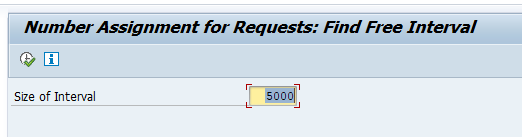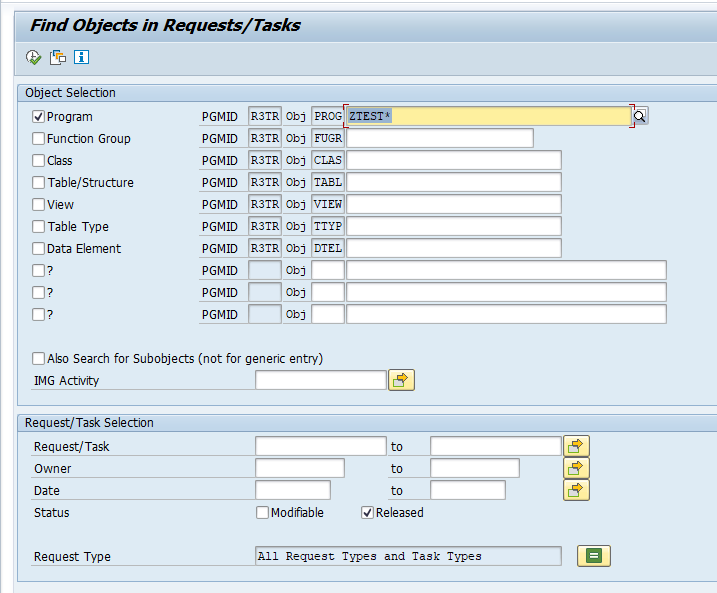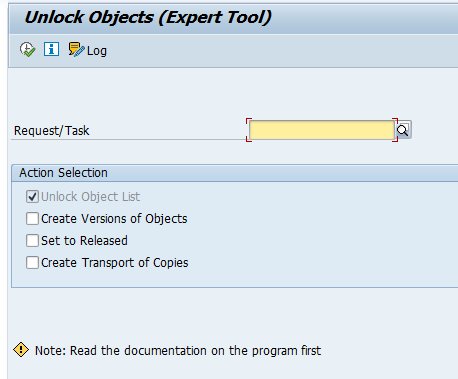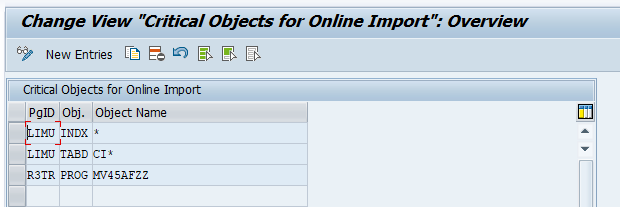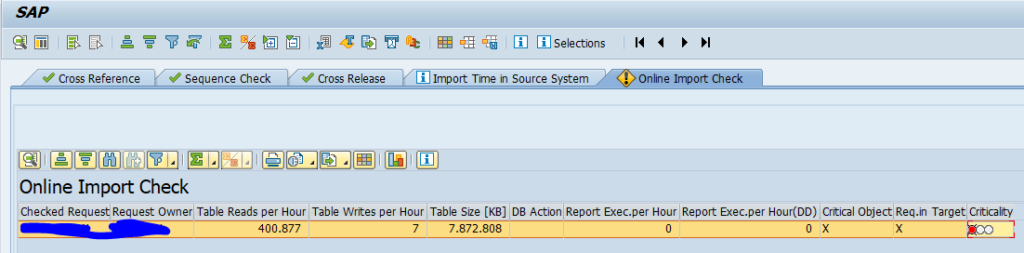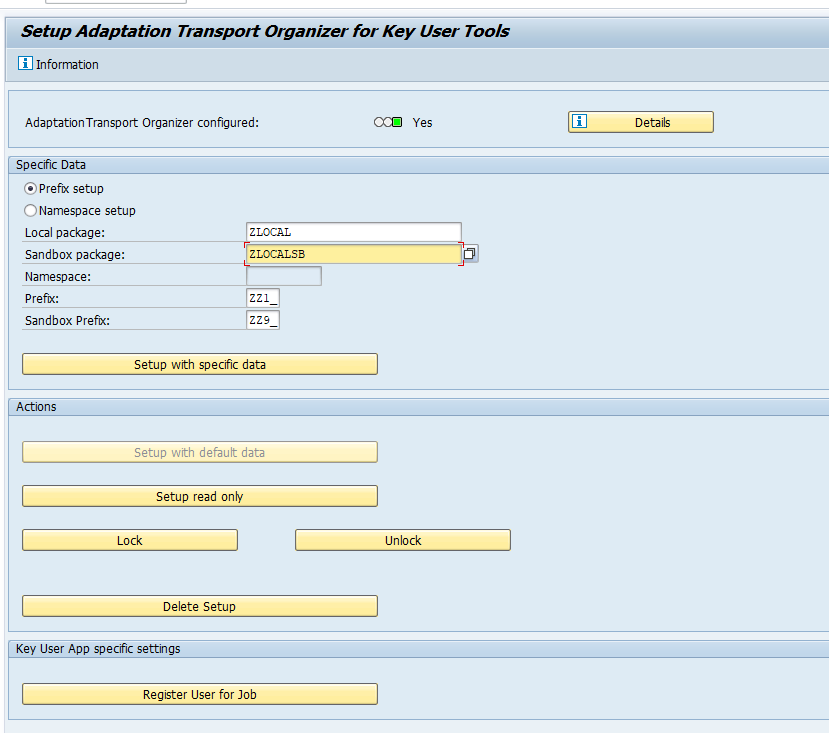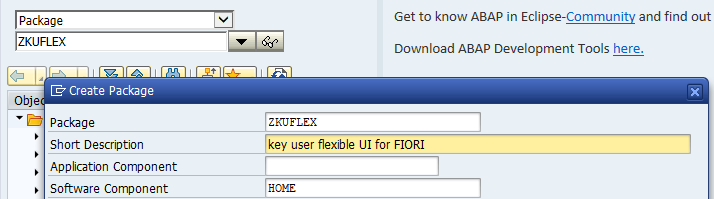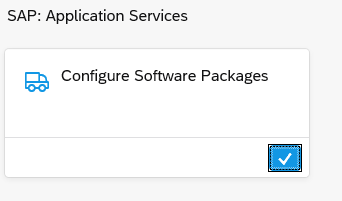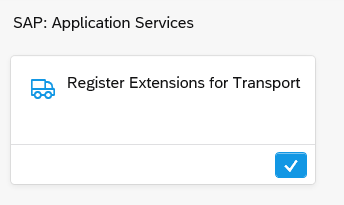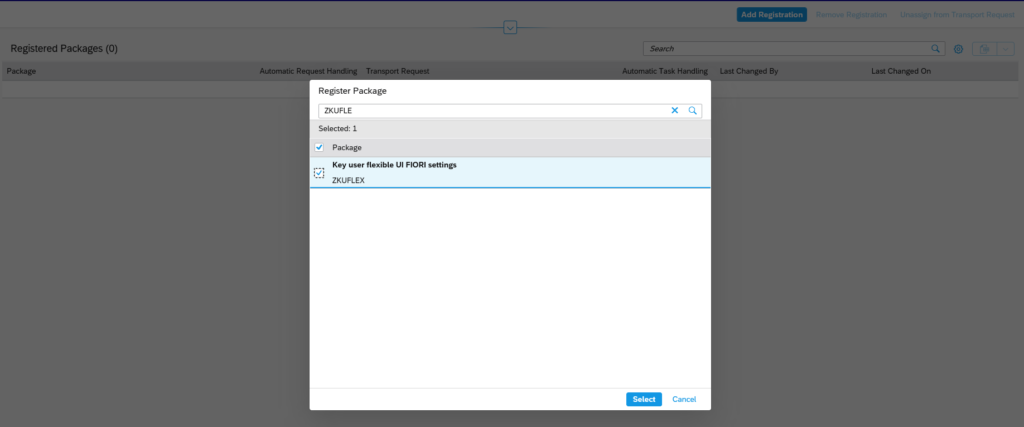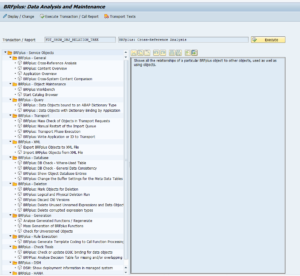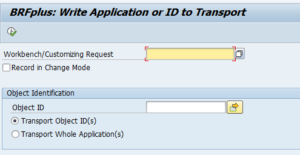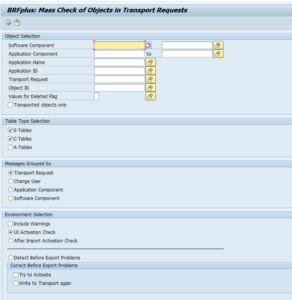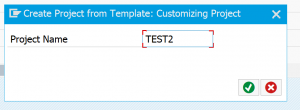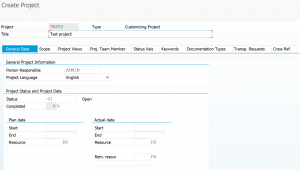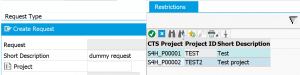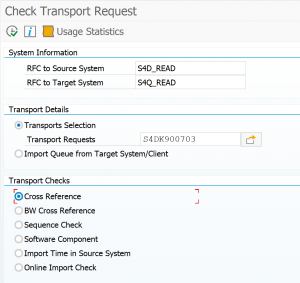This blog is a collection of transport tips & tricks.
Questions that will be answered are:
- What to do if my transport number range is getting exhausted?
- How to find objects in transports?
- How to unlock objects in a transport in emergency case?
- How to put objects from different transport in new transport?
- How to execute program directly after transport?
- How to check transport parameters?
Transport number range getting exhausted
If your transport number range gets exhausted, no new transports can be created. To fix this issue run program RSWBO301:
Then acknowledge the new number range proposed.
See also OSS note 2951296 – Transport TR range getting exhausted, which points to OSS notes 1674286 – How to modify CTS transport number range (ABAP) and 106911 – Transport system: number range filled for requests (that explains RSWBO301).
Put objects from different transport in new transport
Go to transaction. SE10 and select your transport. Then select: Request/task –> Object list –> include objects –> select other transport or object.
Find object in transport
Report RSWBO040 can be used to find and object inside transport(s):
Bug fix note for this program: 3237476 – Wrong result when searching for sub-objects in requests/tasks (SE03).
Unlock objects from a transport
In some special cases it might be needed to unlock an object from a transport. Be careful with this. Use program RSWBO099 to unlock objects from a transport:
Transporting ODATA
ODATA transports can be bit messy. Read the FAQ note 2244649 – SAP Netweaver Gateway Odata service transport FAQ.
Transporting in-app extensibility
For transporting FIORI in-app extension read this blog.
Execute program after transport
If you want a program to be executed directly after transport import, edit the transport and a a new object R3TR, XPRA (execute program after transport) and in the object fill the program name.
Most common use case is in transporting Requirements and formulas where it is common to add XPRA action for program RV80HGEN. See this blog.
Checking transport parameters
Start transaction code STMS, select menu Overview / Systems. Now choose a system and select display. On the tab transport tool you can see the transport parameters:
Including customer transports in SUM
You can include customer transports in the SUM procedure. Read more in this dedicated blog.
BRF+ transport issues
For BRF+ transport issues, read this dedicated blog.
Transport sequence and consistency check tool
SAP has a transport sequence and consistency check tool. Read more in this blog.