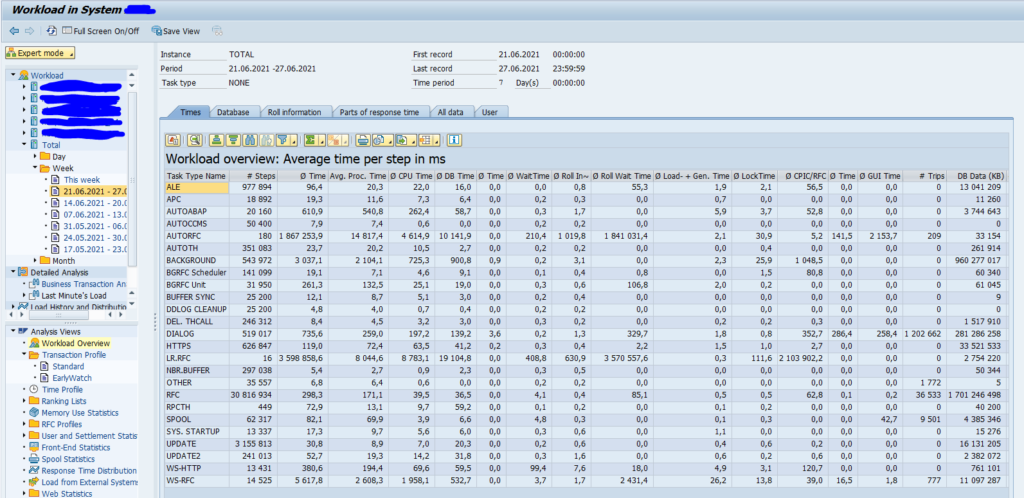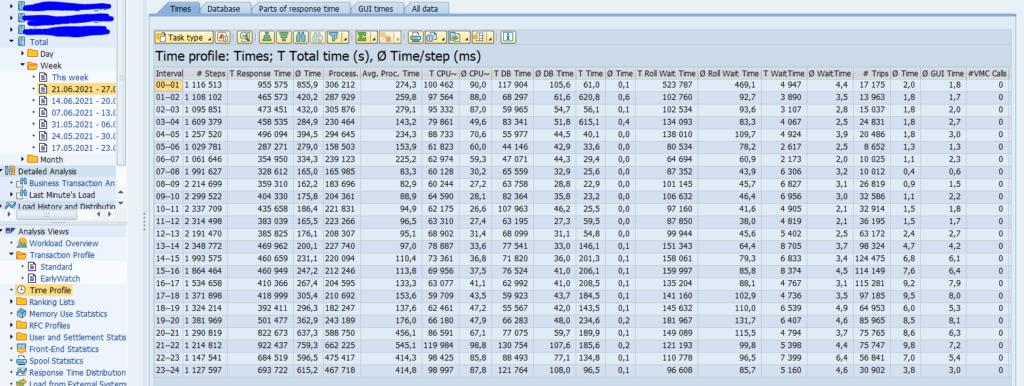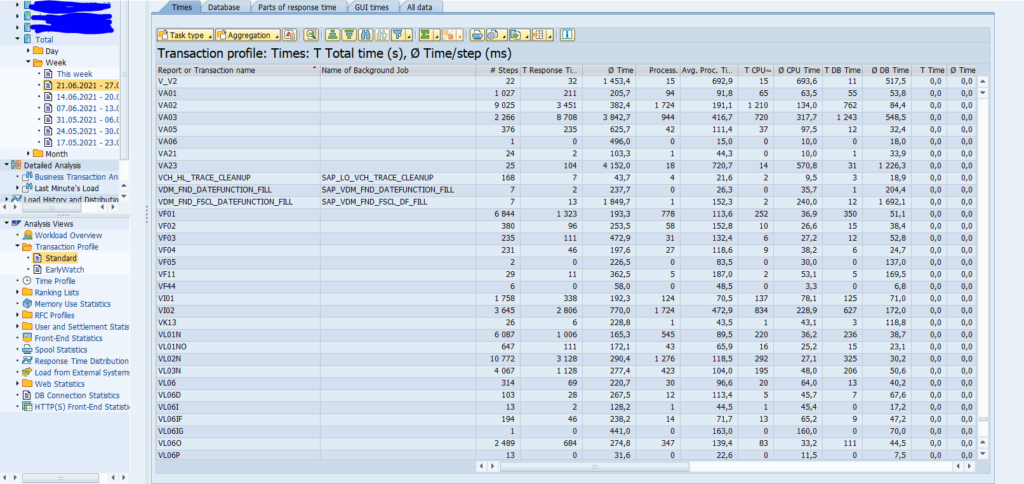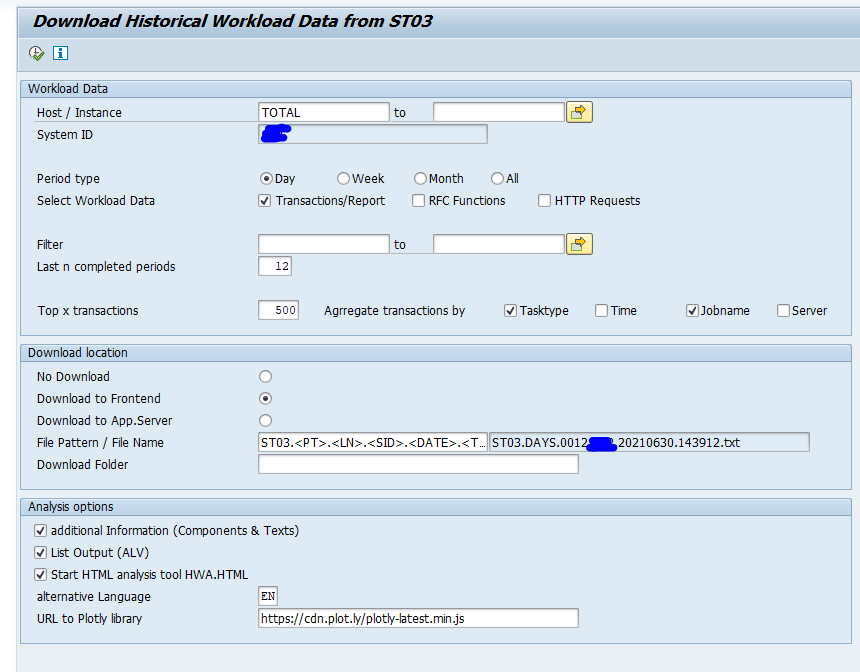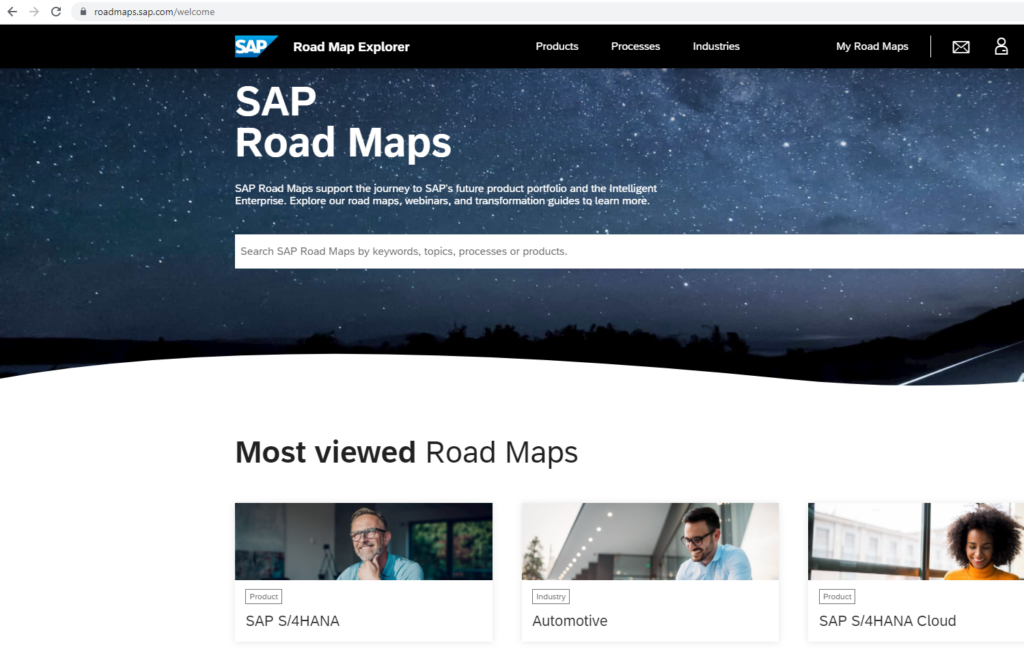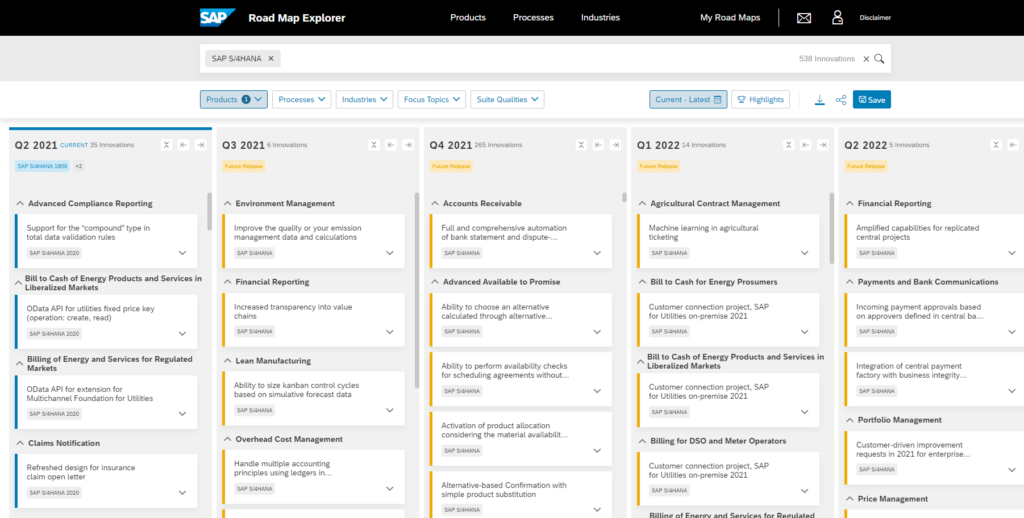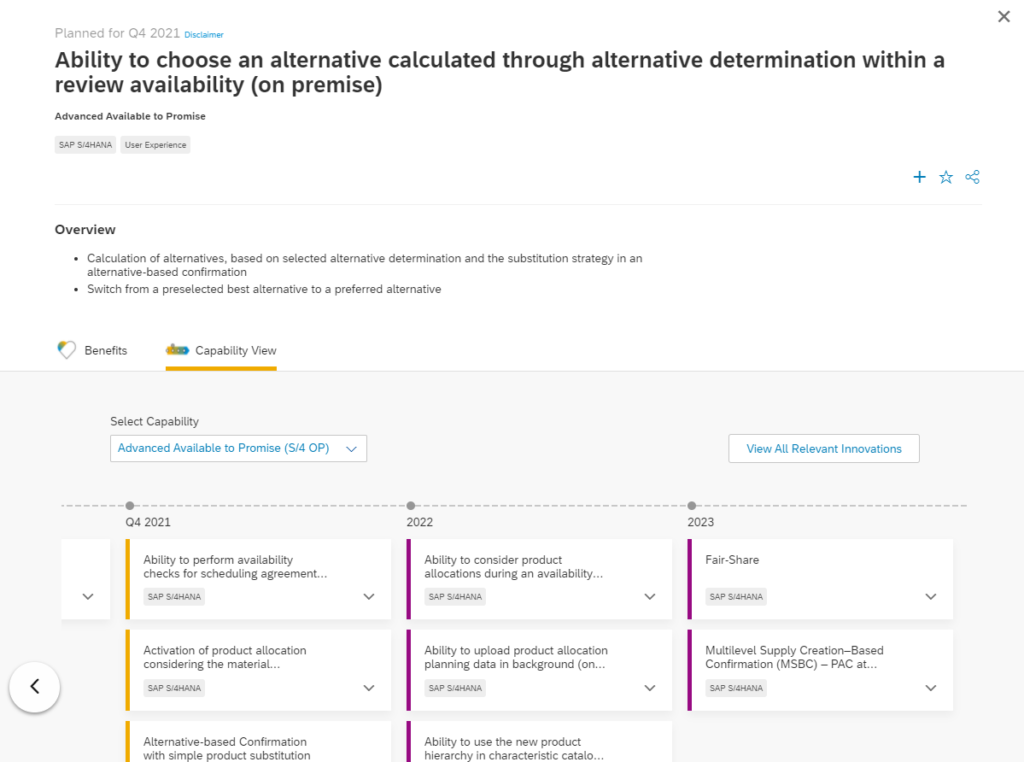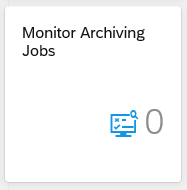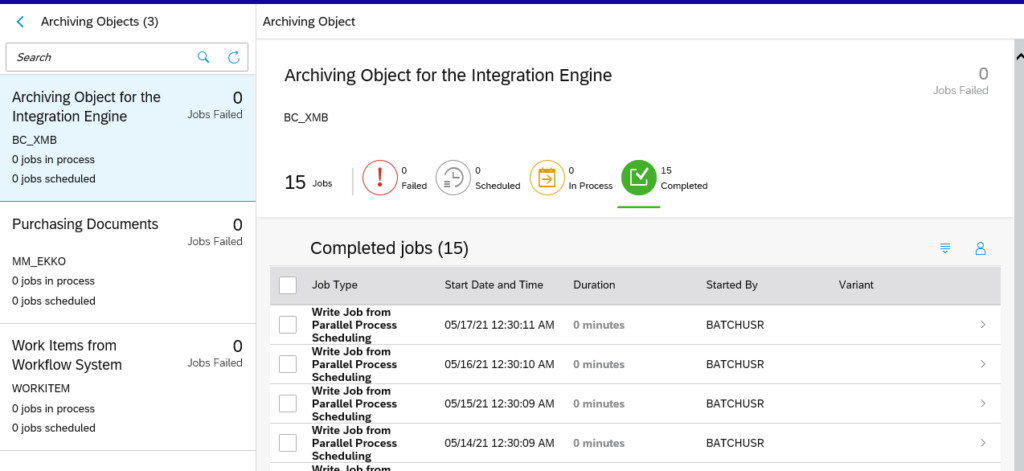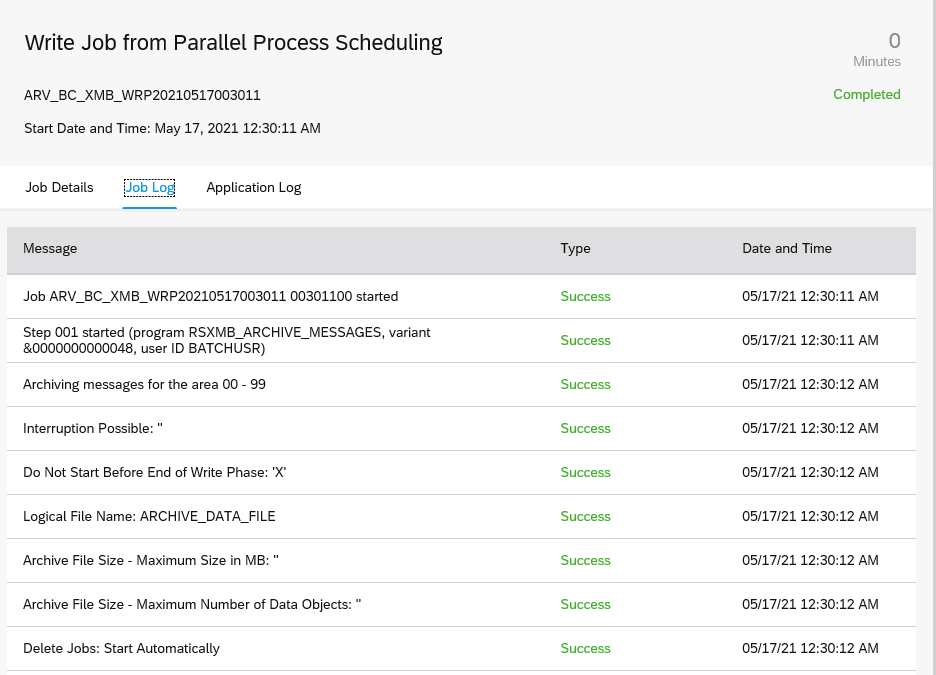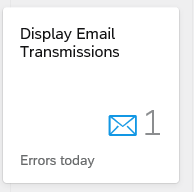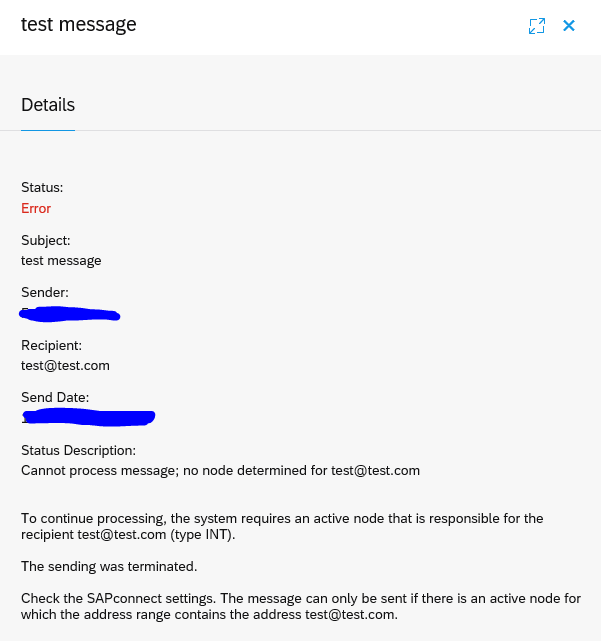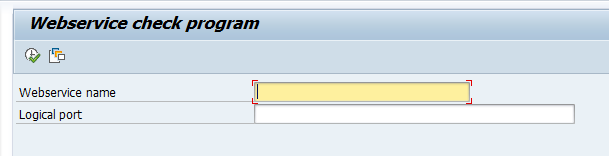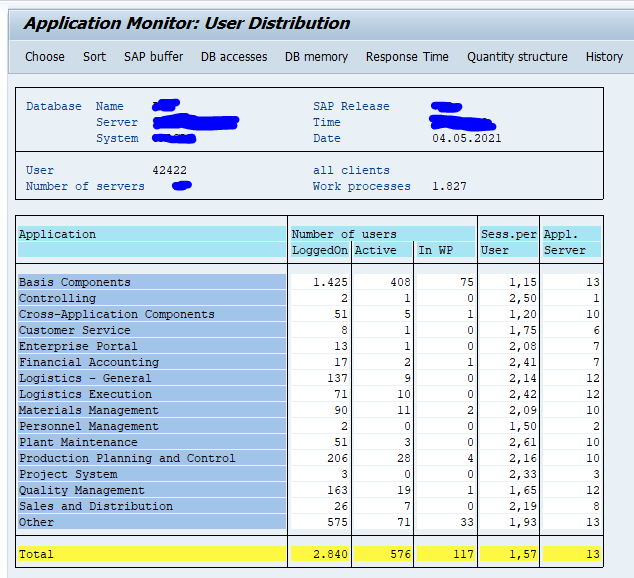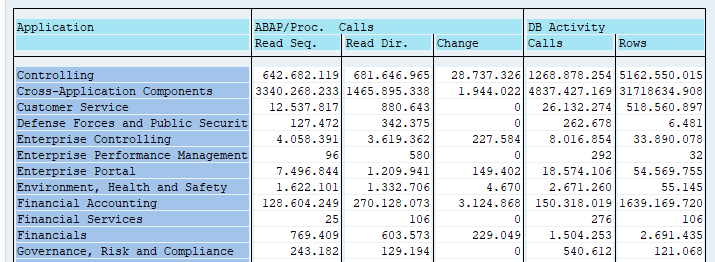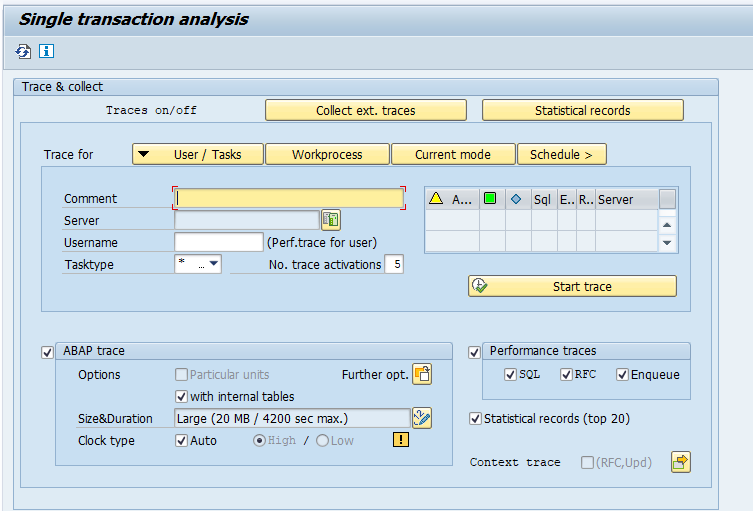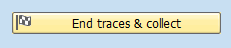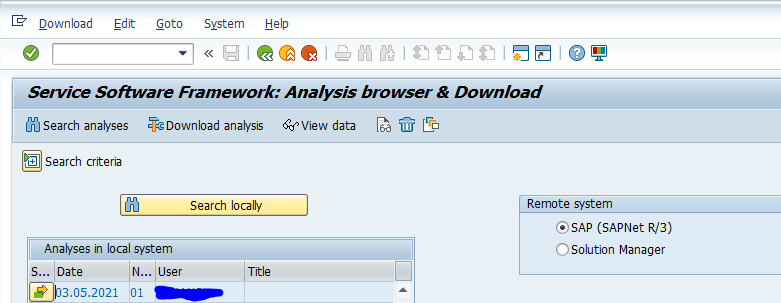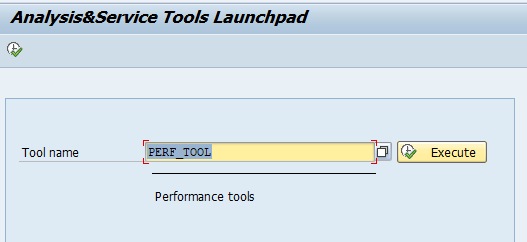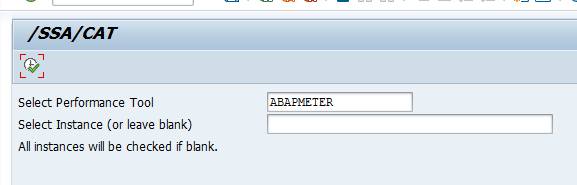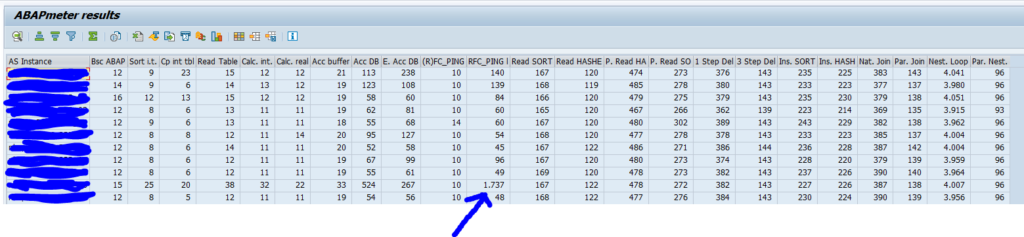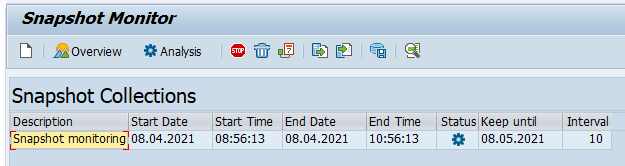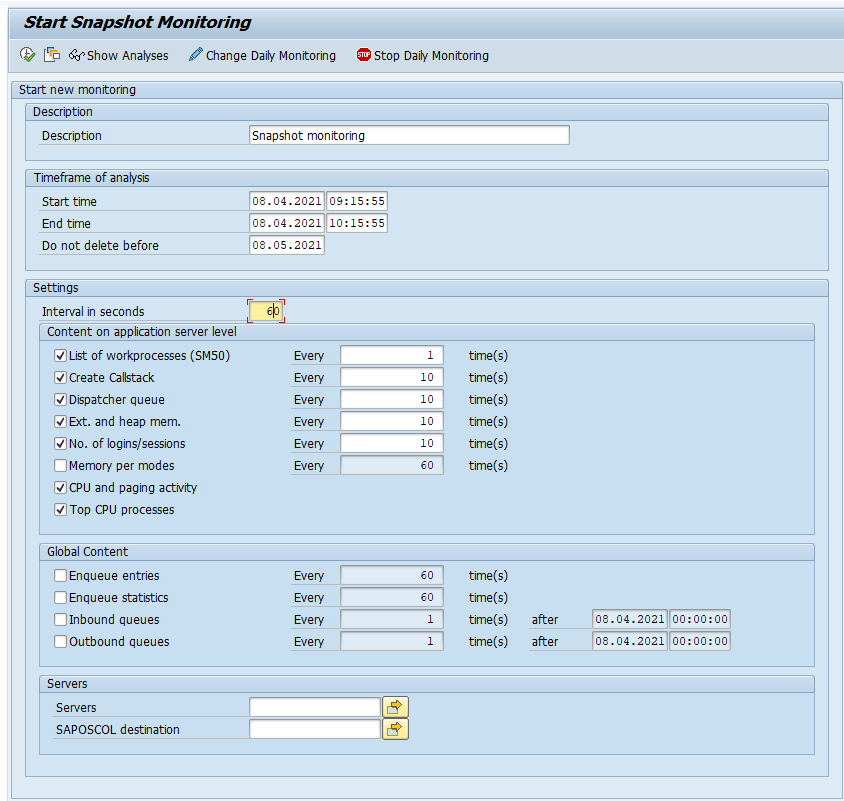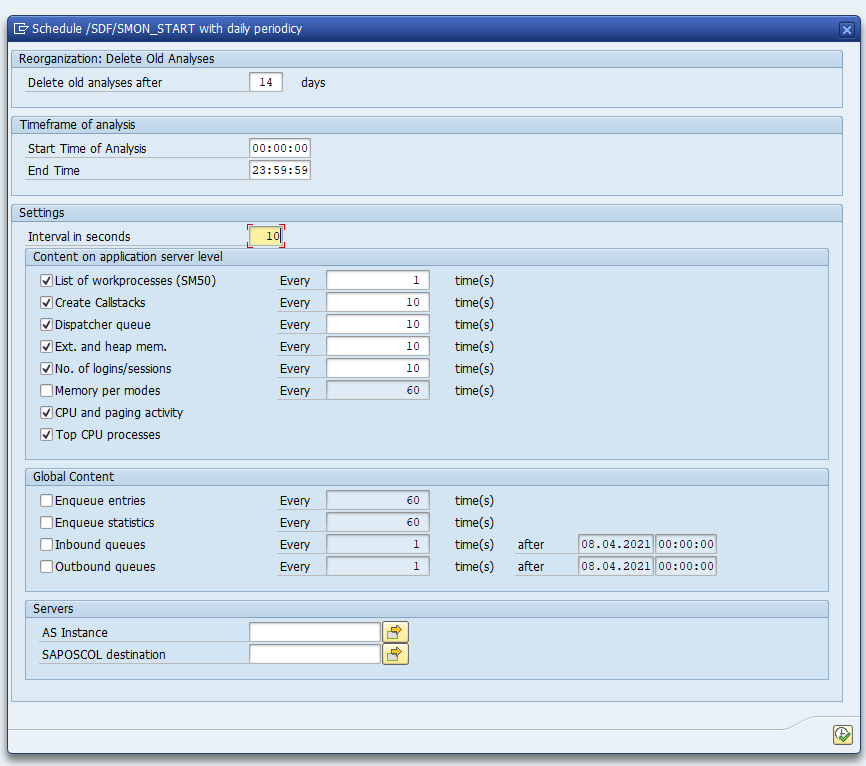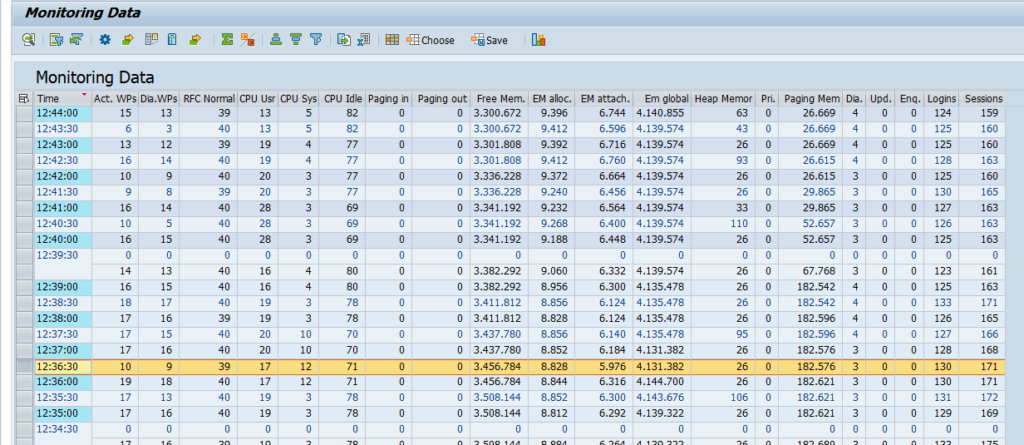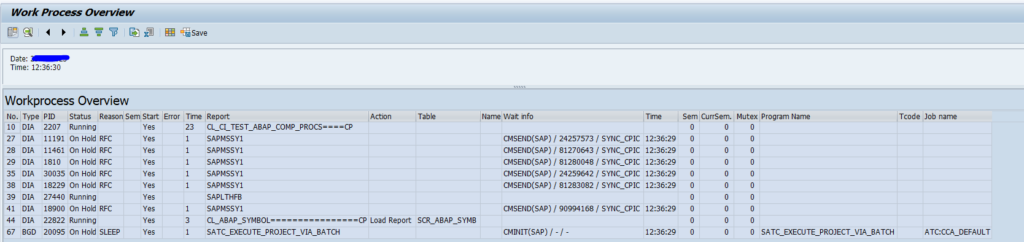For many different purposes you need insights into your system usage. Which transactions are used and how intensive.
This blog will explain the system workload usage tool ST03N.
The other usage tool SCMON ABAP call monitoring is explained in this blog.
Questions that will be answered are:
- How to get workload overview from the SAP system?
- How to get time based profiling information from the SAP system?
- How to get list of transactions used from the SAP system?
- How can I quickly download ST03N data with program /SDF/ST03DL?
- What are the limitations of ST03N?
- How can I set the data retention for ST03N?
- Can I check for HTTP usage next to ABAP usage?
Use of ST03N
Start transaction ST03N. In the left pane select the application server or total system and time frame to get an overview of the system workload for the several task types:
With the time profiling you can see the distribution of workload during the hours of the day:
You might see peak hours based on the spread of your users and batch jobs.
In the default system the 24 hours are not visible. Follow the steps in this blog to enable it.
If in ST03N there is no data visible, set parameter parameter stat/level to 1 (Statistical records are active). See OSS note 2675074 – No workload data in transaction ST03N or ST03.
Transactions from ST03N
To get an overview of the user transactions select in the analysis view the Transaction profile:
You can download this overview to xls for further analysis on the transactions used. For explanation on the columns, read OSS note 2778959 – ST03N – Complexity of data displayed in “Parts of response time” tab.
Please be aware of the following limitations from ST03N when making conclusions for system usage:
- ST03N has limited time frame, some transactions are rarely used, but still vital (like irregularly used repair transactions, basis actions which are rarely done but needed in case of emergencies, year end closing transactions, etc.). See OSS note 1843151 – ST03 Data Retention Time Settings on how to set the retention periods.
- ST03N does not collect indirectly called transactions in custom code. This means if custom code uses a call transaction XYZA, the transaction XYZA is NOT recorded in ST03N
If more detailed information is required, check the SCMON ABAP call monitoring tool, which is explained in this blog.
Alternative way of downloading ST03N data
As an alternative you can use program /SDF/ST03DL to download ST03N data:
More information about this download program can be found in OSS note 2943445 – Download Historical Workload Data from ST03.
Copying ST03N data to different system
Apply OSS note 2568736 – SAP Readiness Check for SAP S/4HANA – copy ST03N data and follow the instructions to download and upload the ST03N data. This program was primarily developed for the SAP S4HANA readiness check.
Usage of ST03N to determine HTTP calls
You can use ST03N to determine HTTP(s) calls in your system. Read more in this blog.
Usage of ST03N to determine RFC calls
You can use ST03N to determine RFC calls in your system. Read more in this blog.
LR.RFC tasks leading to distorted statistics in ST03
Some LR.RFC tasks may be very high and leading to distorted statistics or wrong interpretation on ST03. You can ignore these high LR.RFC tasks. This is explained in OSS note 3101968 – High response times of LR.RFC tasks in ST03/ST03n.
ST03N data retention
Data retention for ST03N is set in Collector and Performance DB -> Performance Database -> Workload Collector Database -> Reorganization -> Control.
For a full background, see OSS notes 1843151 – ST03 Data Retention Time Settings and 3285517 – Reorganizing and Maintenance of ST03 kernel statistical data.
ST03N bug fix OSS notes
Bug fix OSS notes for ST03N:
- 2369736 – Troubleshooting missing data in ST03N/ST03
- 2421229 – Dump TSV_TNEW_PAGE_ALLOC_FAILED in SWNCTOTAL Report
- 2774952 – The job SAP_COLLECTOR_PERFMON_RSTUNE80 is canceled
- 2844514 – ST03n: Reorg of workload data does not work
- 2870530 – ST03n: short dump in FETCH_ERROR_HANDLING
- 2872479 – ST03n: RFC function name is missing in detail views
- 2876395 – ST03n: “SAPJCo31” instead of RFC FM name in “Transaction Profile”
- 2905881 – ST03n: Overview not available in spool profile (2)
- 2967006 – ST03: ALV Layout cannot be saved as global
- 2969241 – ST03 Missing item, data of HTTP(S) Frontend statistics