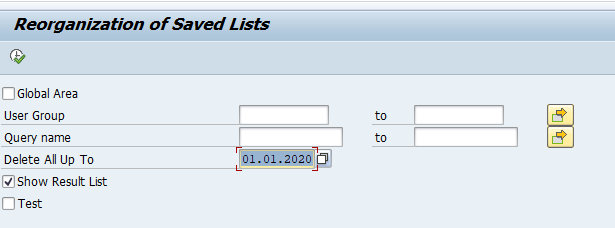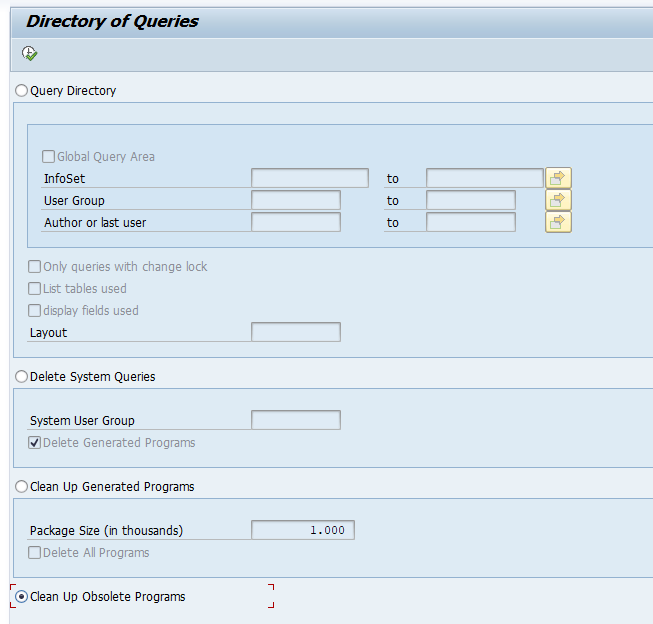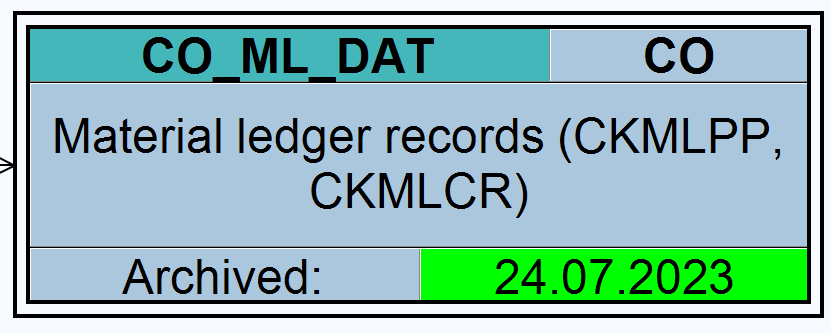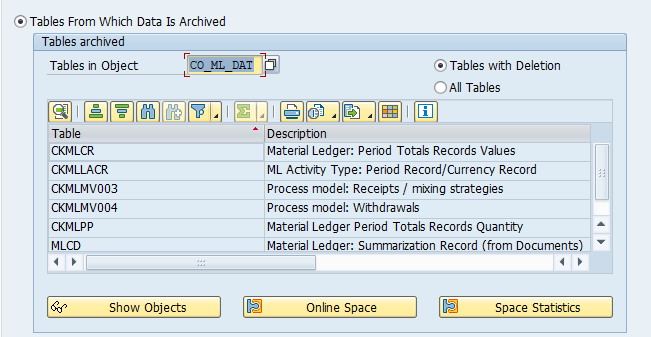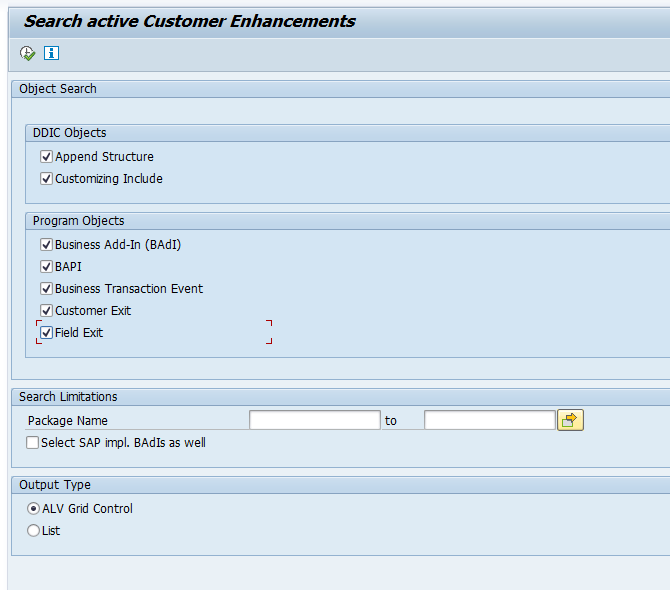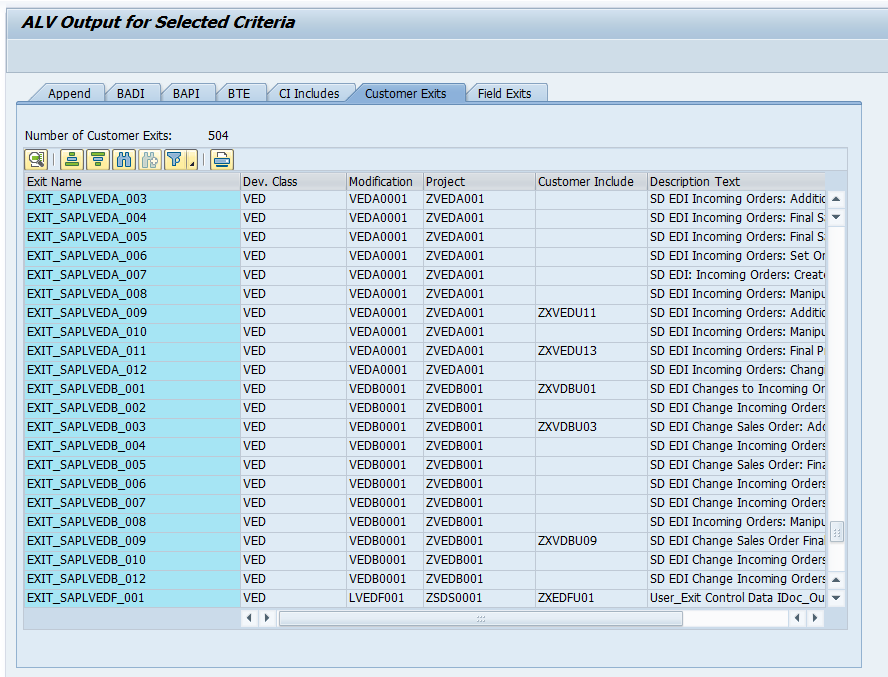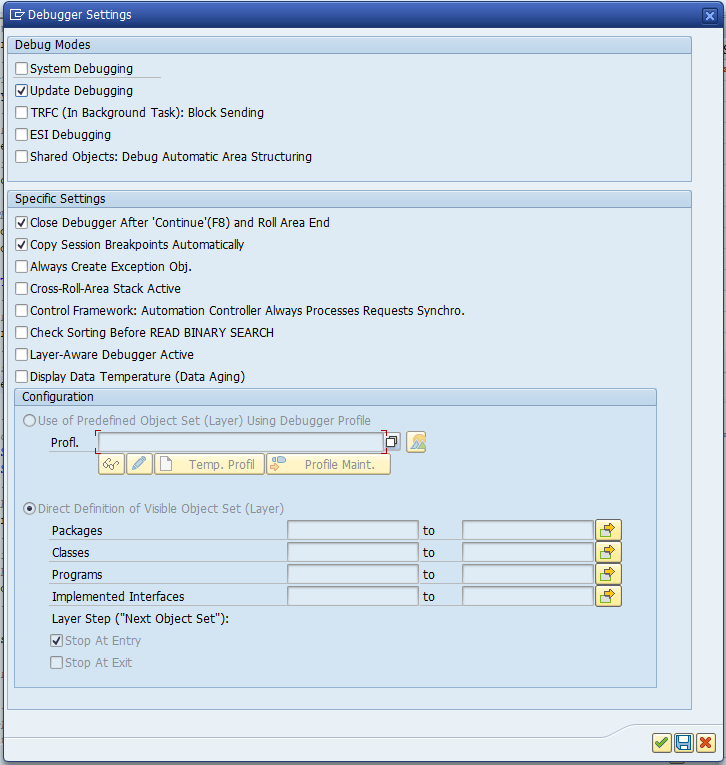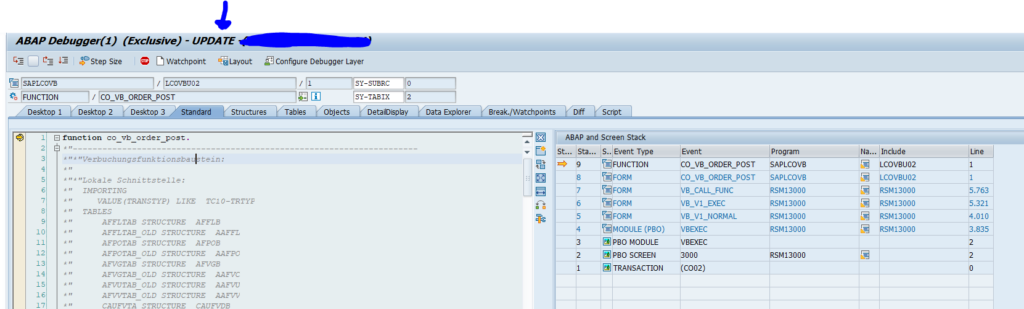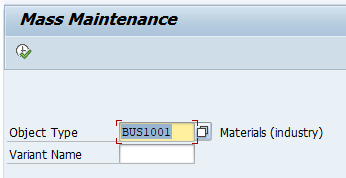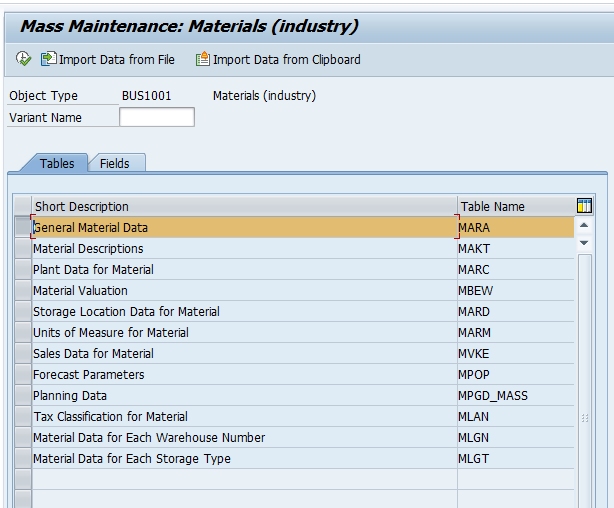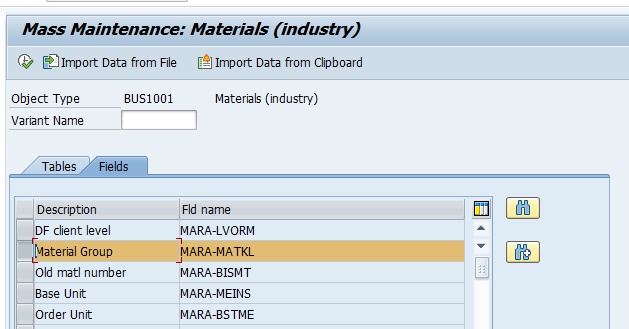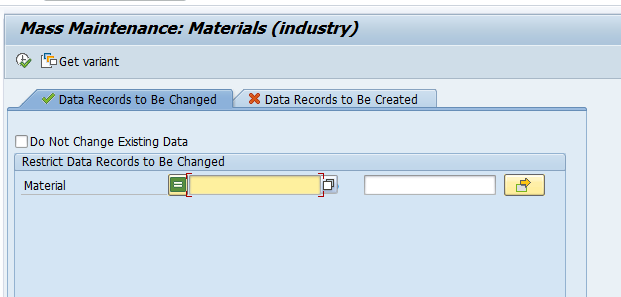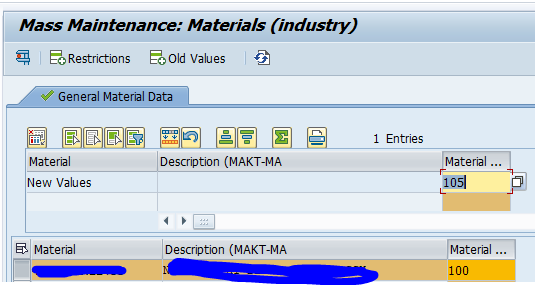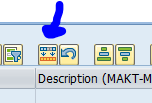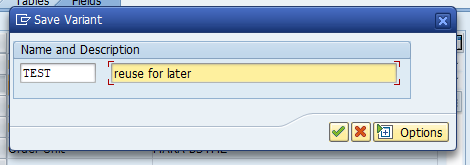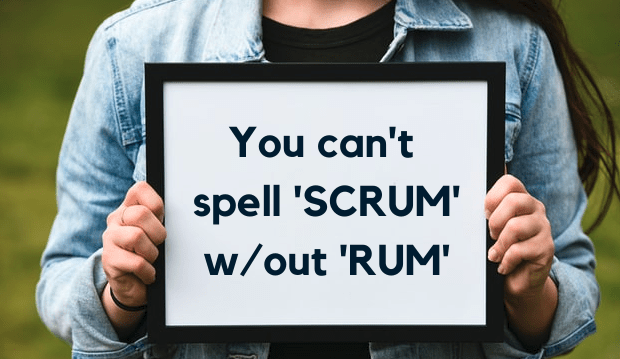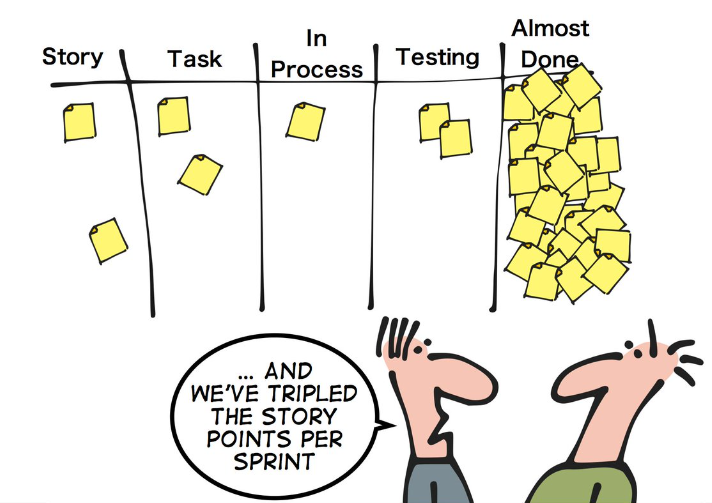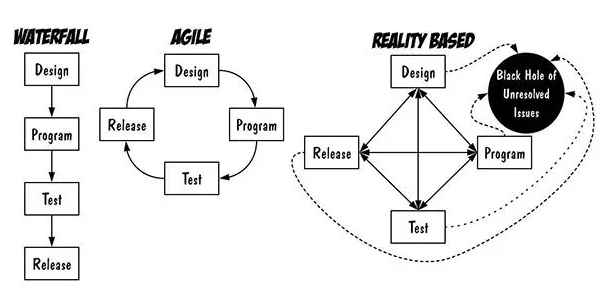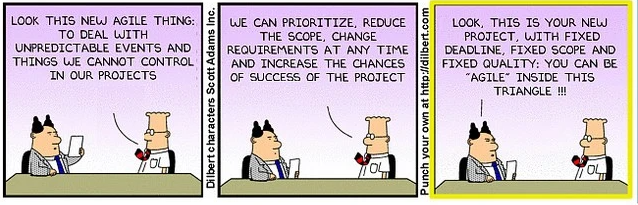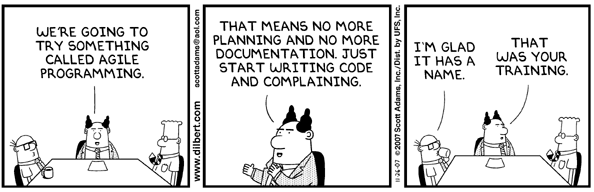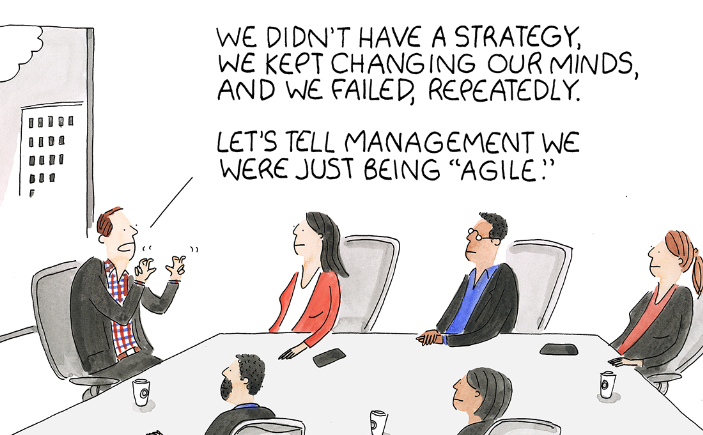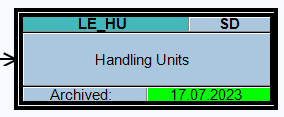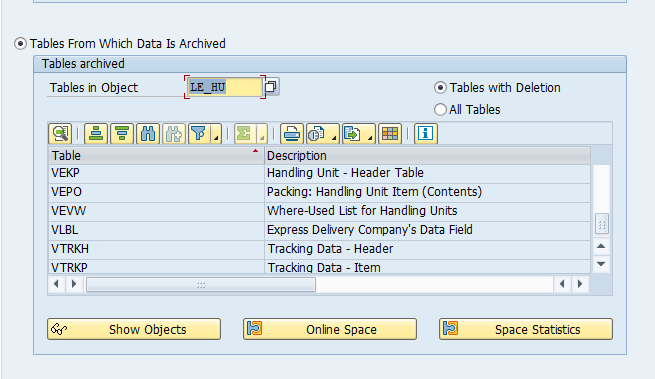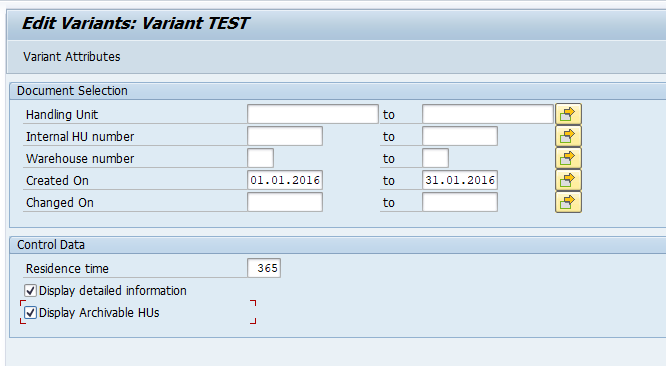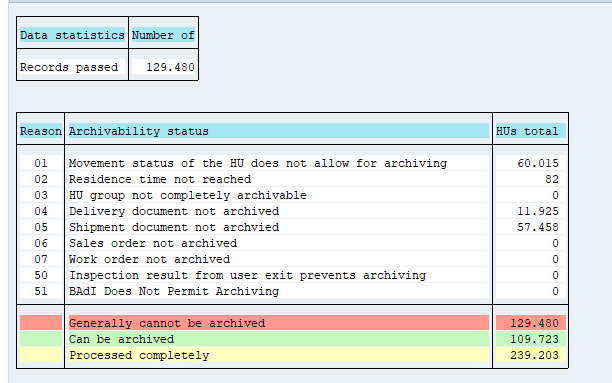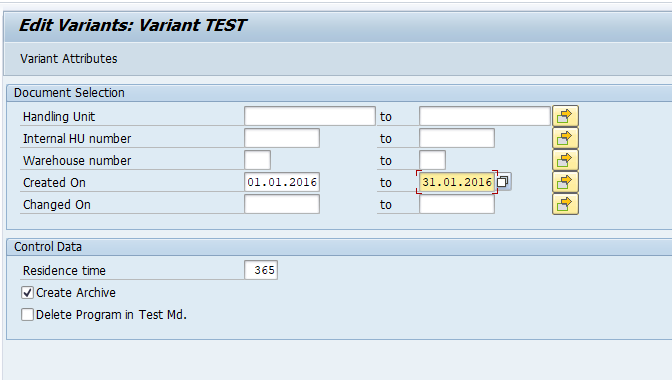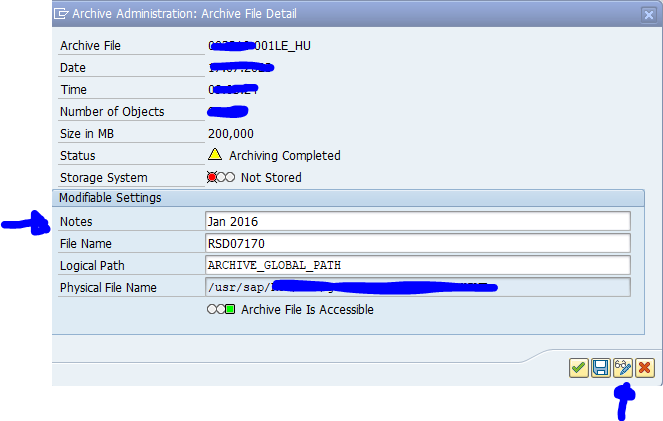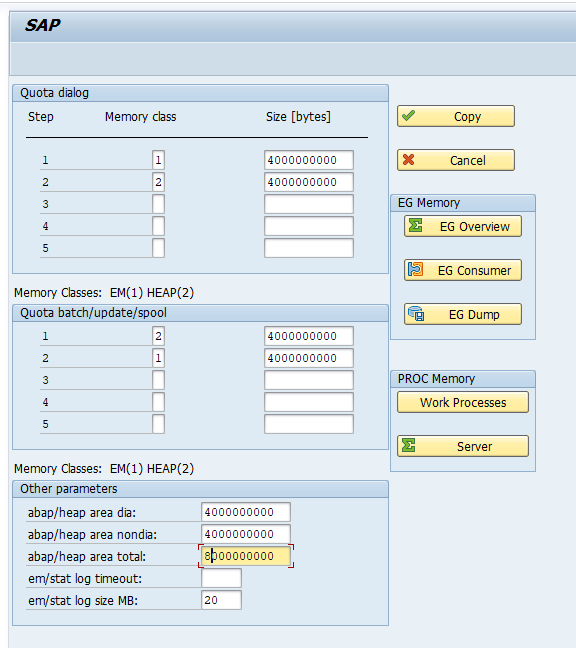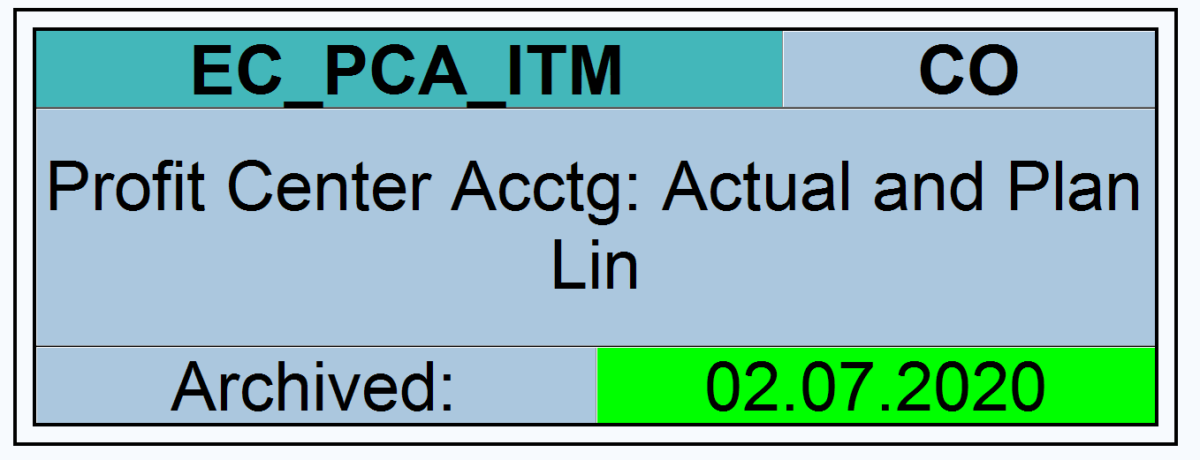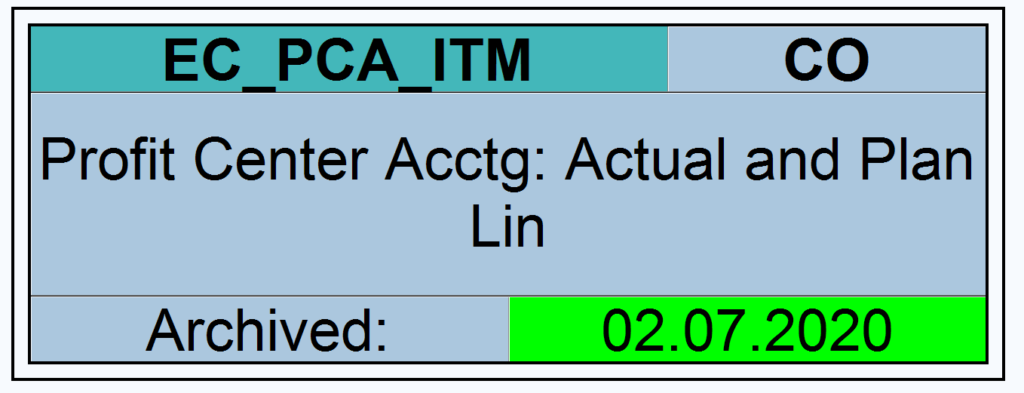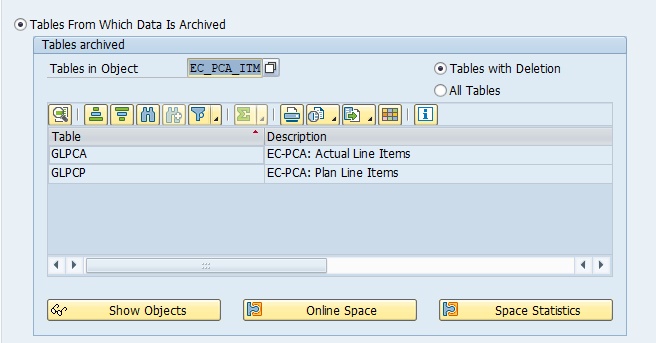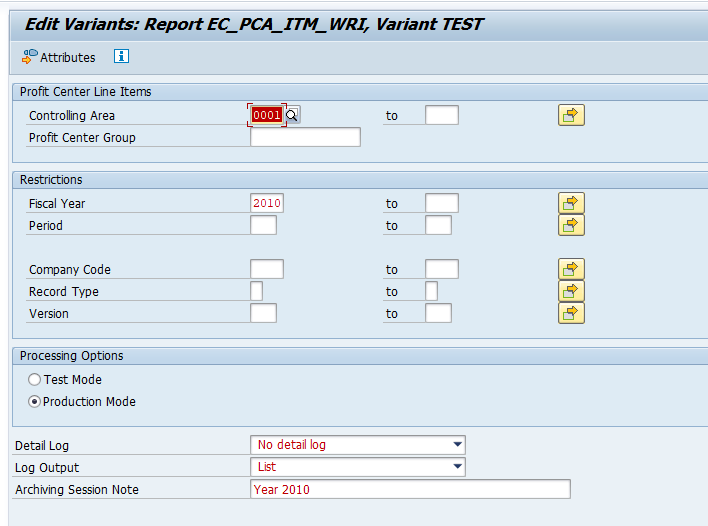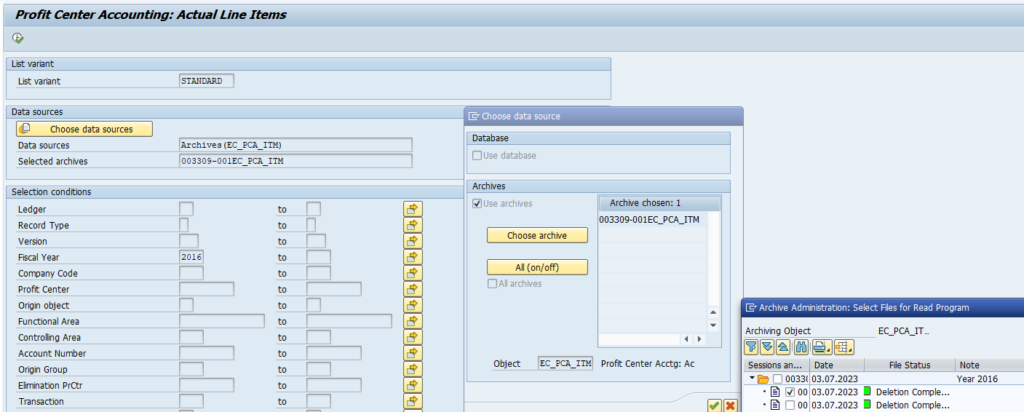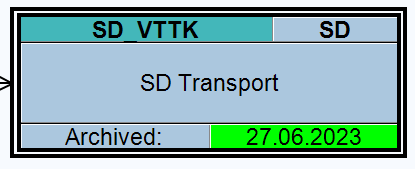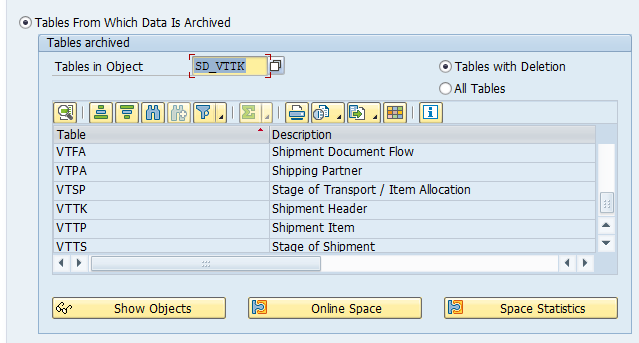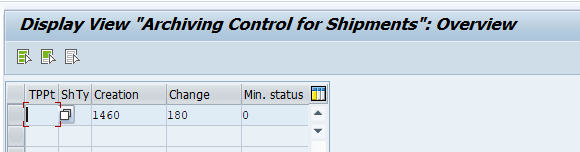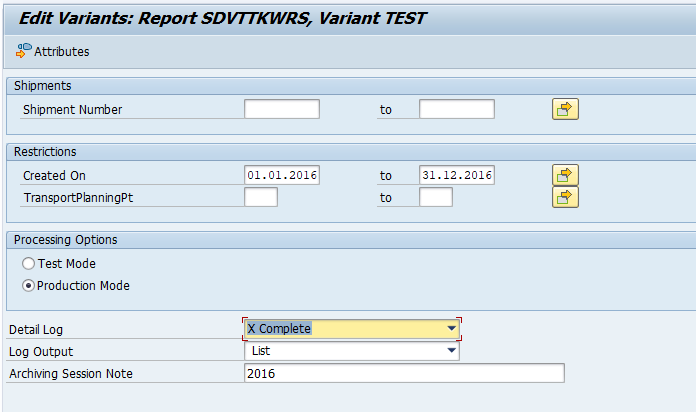This blog will explain how to archive handling units via object LE_HU. Generic technical setup must have been executed already, and is explained in this blog.
Object LE_HU
Go to transaction SARA and select object LE_HU.
Dependency schedule:
In case you use production planning backflush, you must archive those first. Then material documents, shipment costs (if in use), SD transport (if in use) and deliveries.
Main tables that are archived:
- VEKP (Handling unit header table)
- VEPO (Handling unit item)
Technical programs and OSS notes
Preprocessing program: RHU_AR_ARCHIVABILITY_CHECK
Write program: RHU_AR_WRITE_TO_ARCHIVE
Delete program: RHU_AR_DELETE_FROM_DATABASE
Read from archive: RHU_AR_READ_FROM_ARCHIVE
Reload program: RHU_AR_RELOAD_ARCHIVE
Relevant OSS notes:
Application specific customizing
Archiving object LE_HU has no specific customizing. Retention period is set on the write program screen.
Execution the preprocessing run
In transaction SARA, LE_HU select the preprocessing run:
The run will show you how many can be archived and how many cannot be archived (mainly due to status and preceding documents):
Executing the write run and delete run
In transaction SARA, LE_HU select the write run:
Select your data, save the variant and start the archiving write run.
After the write run is done, check the logs. LE_HU archiving has average speed, but not so high percentage of archiving (about 40 to 90%).
Unfortunately the LE_HU object does not have a Note field to give the archive file a correct name. If you still want to do so, you have to do this in SARA via the management of archiving sessions: select the session and change the description there:
Deletion run is standard by selecting the archive file and starting the deletion run.
Data retrieval
Data retrieval is via program RHU_AR_READ_FROM_ARCHIVE.