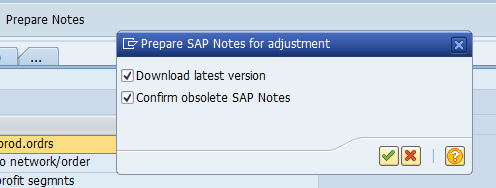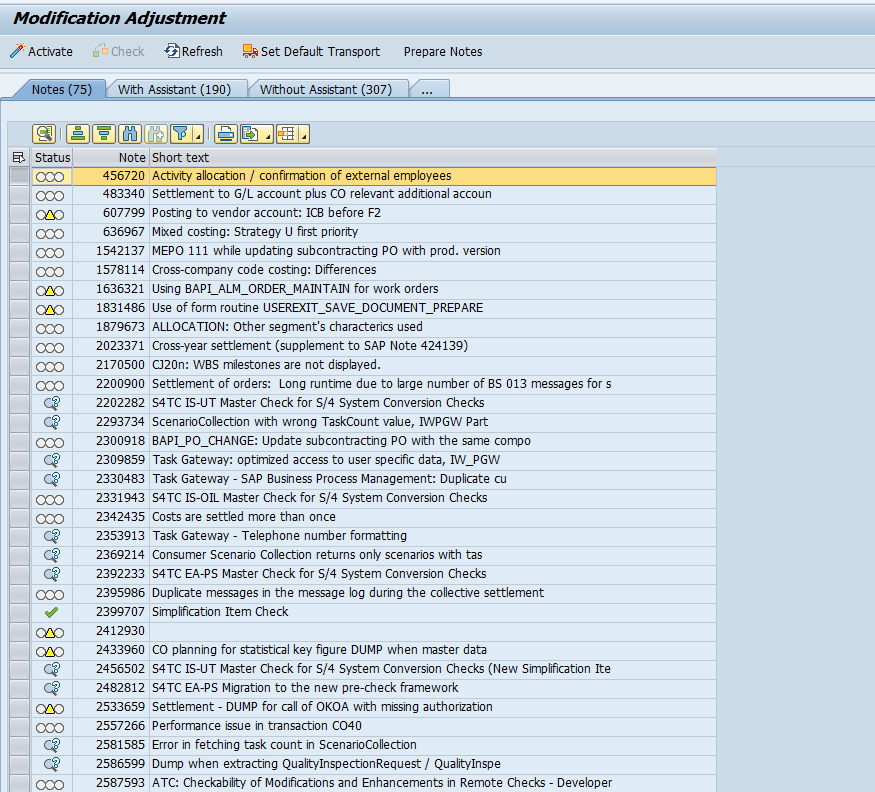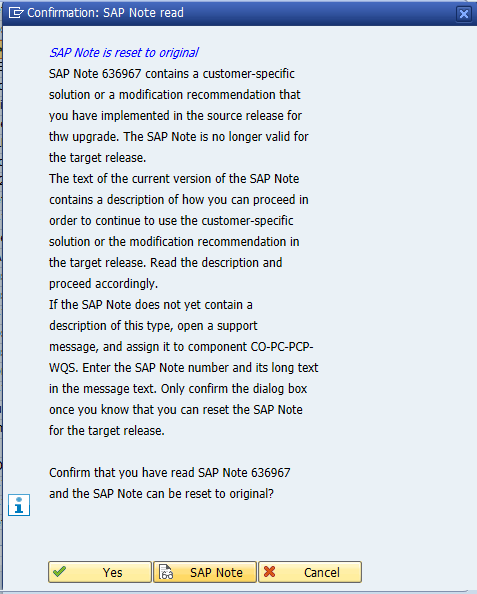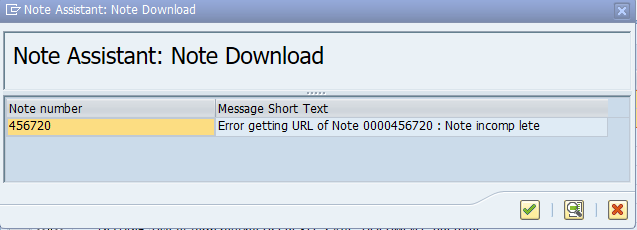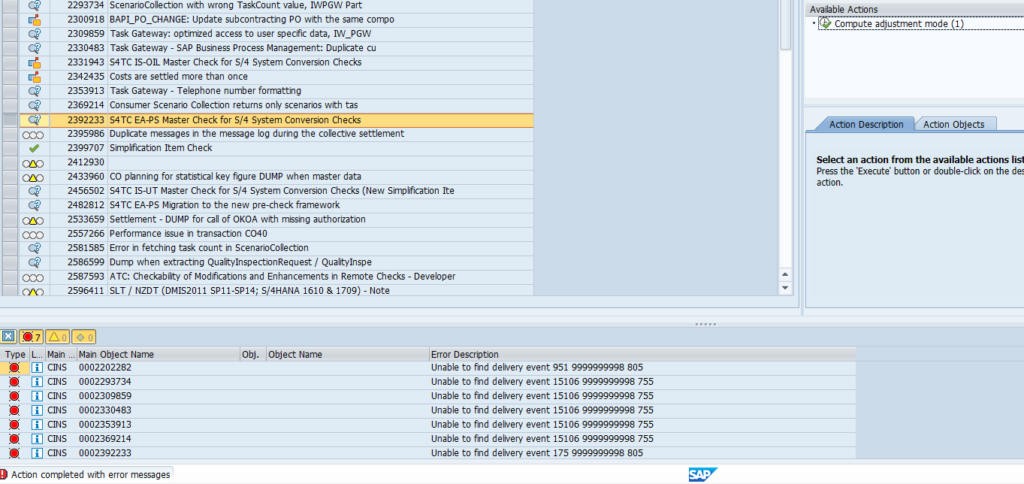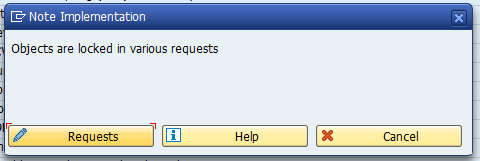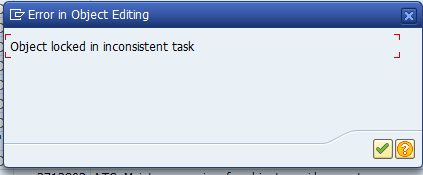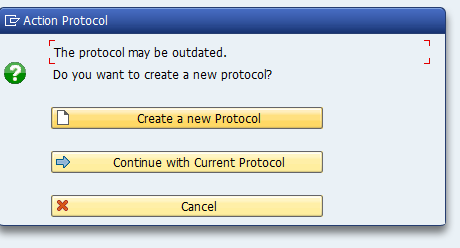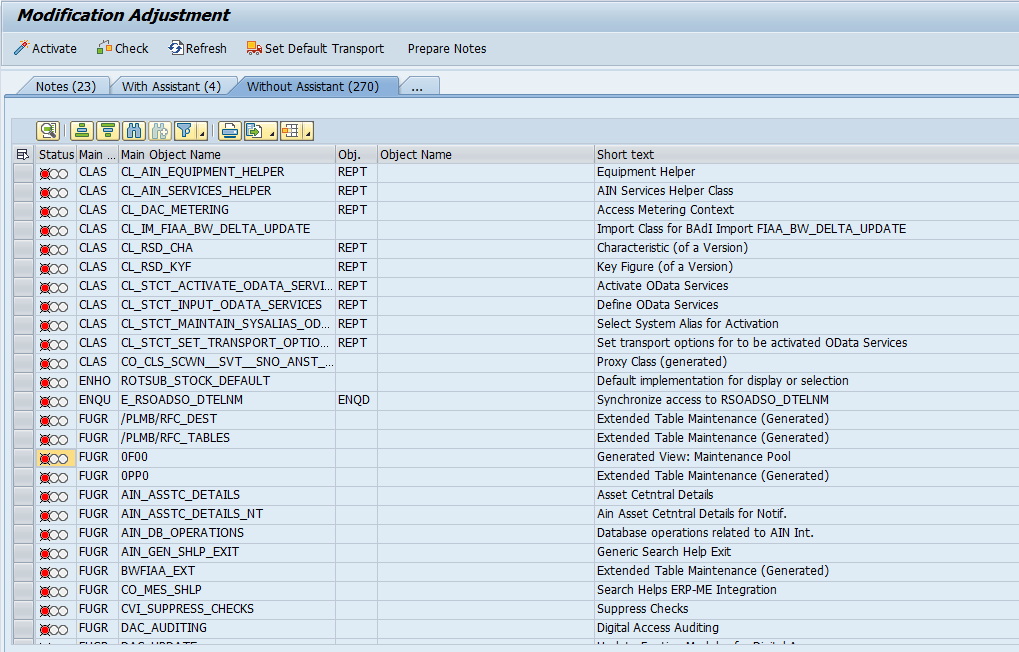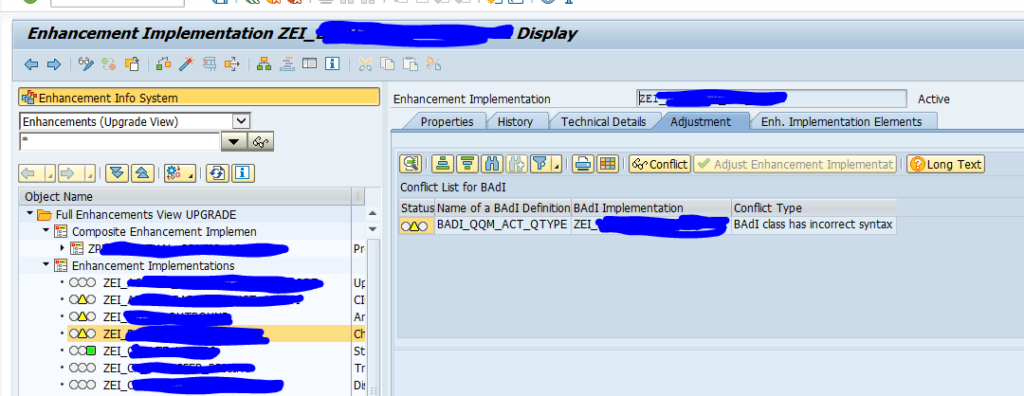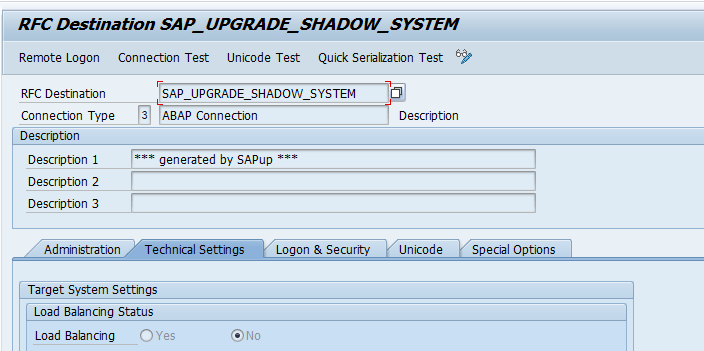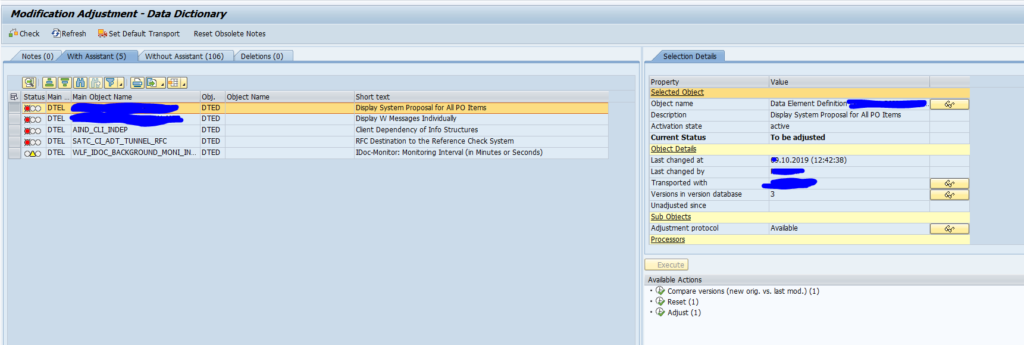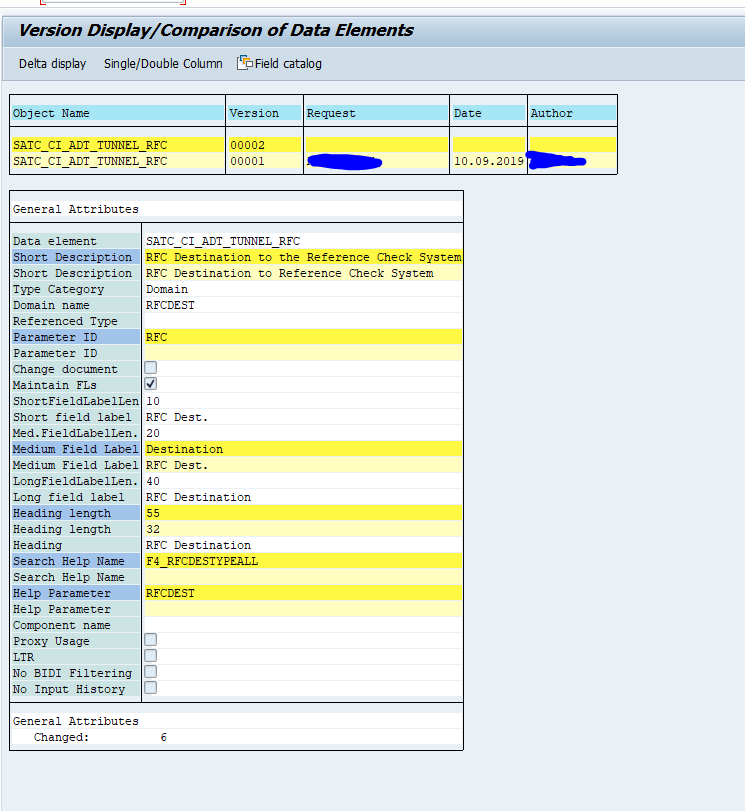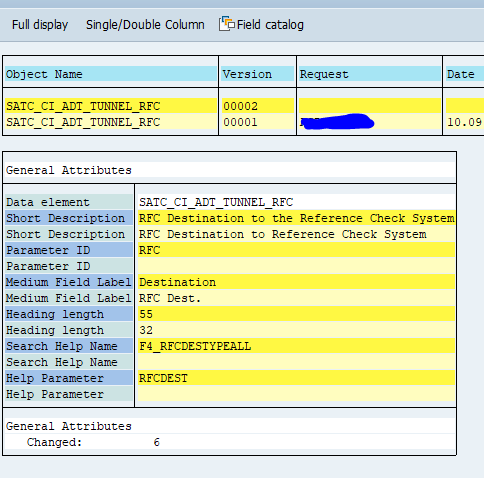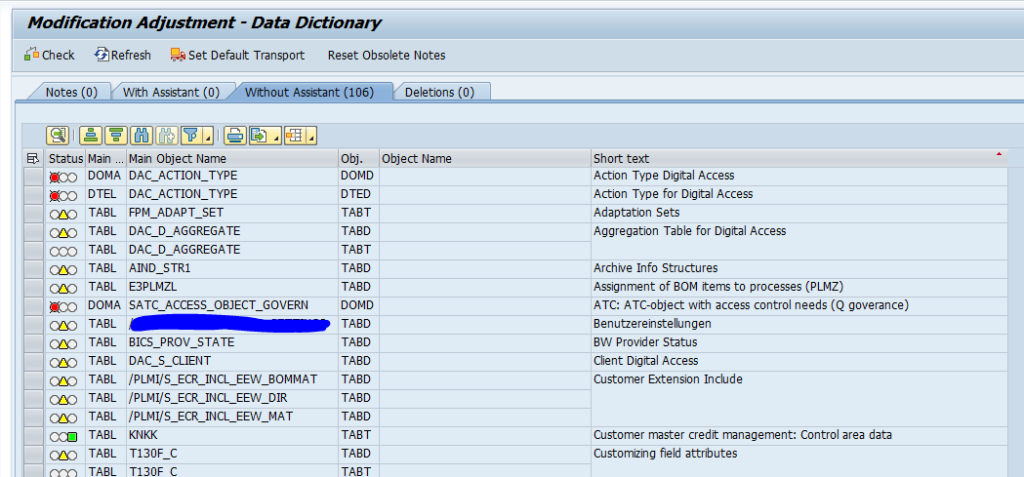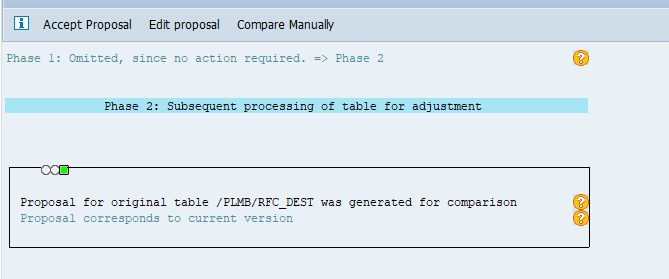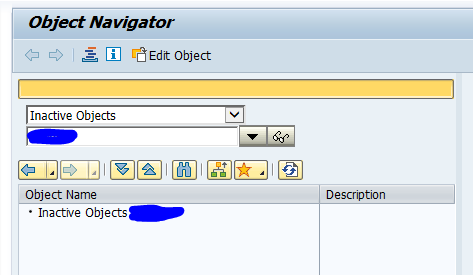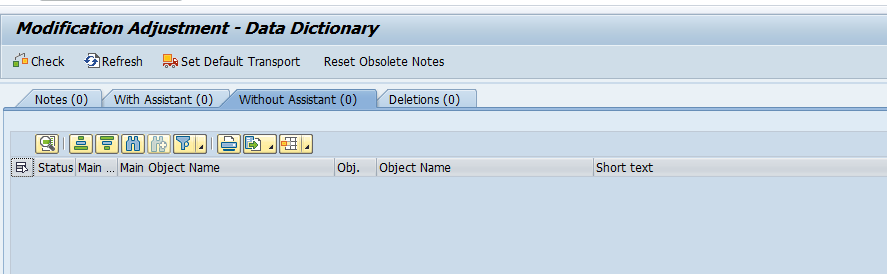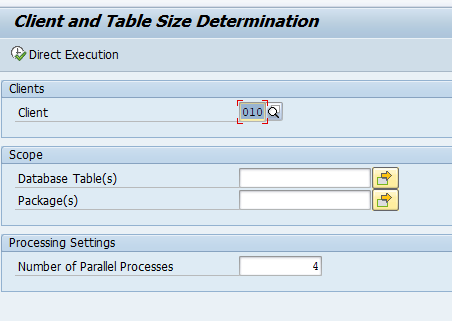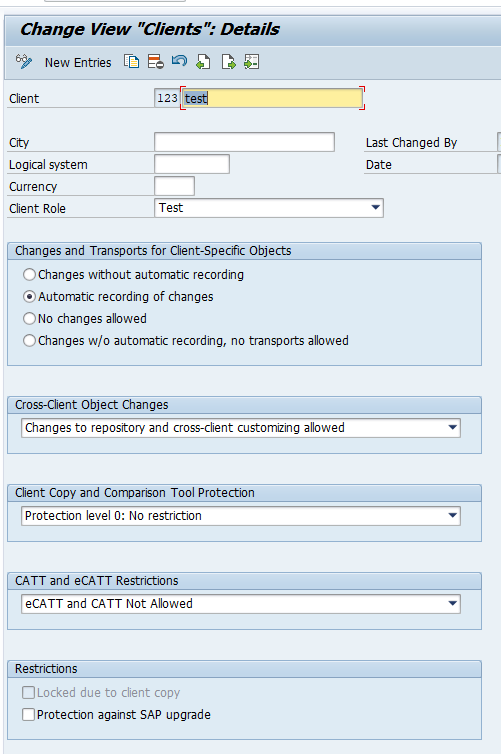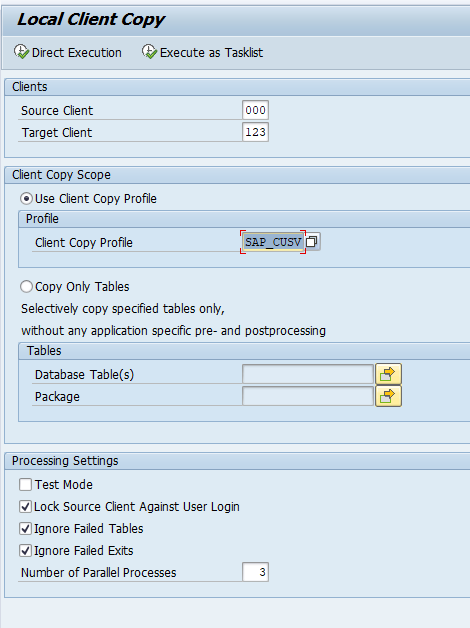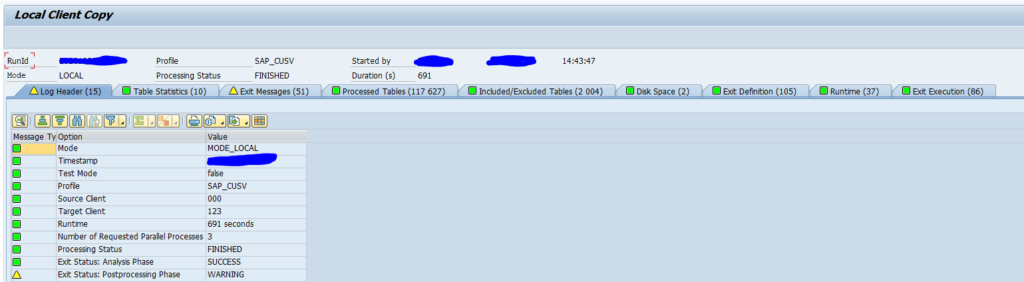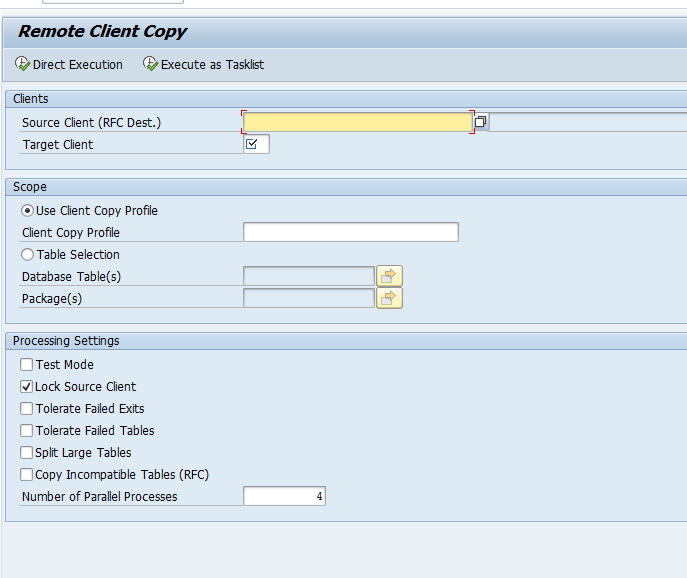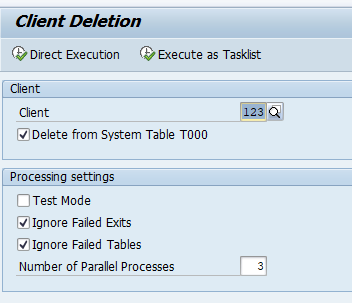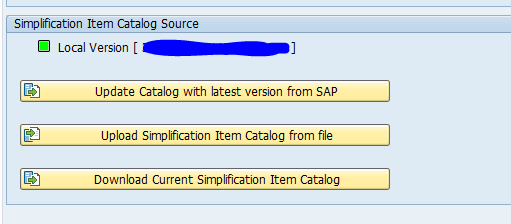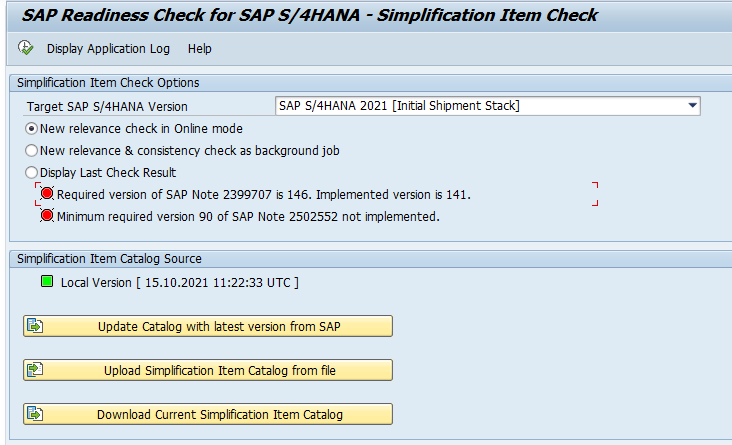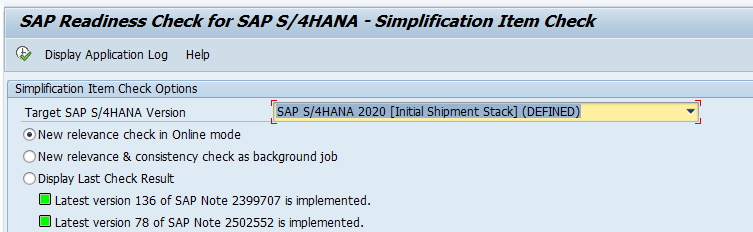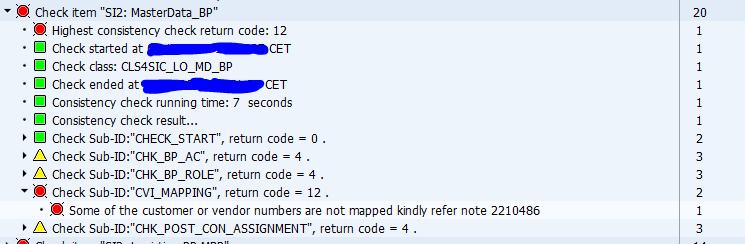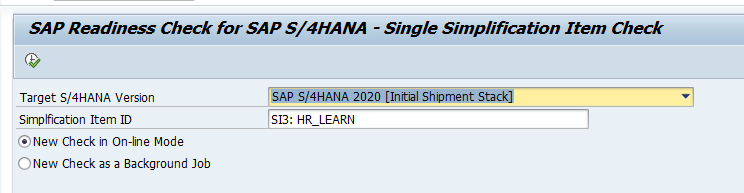At the end of each upgrade or support package SPAU and SPAU_ENH handling is required.
Questions that will be answered in this blog are:
- How to execute SPAU processing?
- What is SPAU_ENH?
- Where to find more background information on SPAU?
SPAU processing
General information on SPAU processing can be found in OSS note 1970888 – How To: SPDD/SPAU handling during the Update/Upgrade.
When you start transaction SPAU it will ask for a Protocol Title. Give it a meaningful name (background information on the protocol is in OSS note 2497863 – A protocol has to be created before SPAU/SPDD can be executed):
Now you enter the main SPAU screen. The first action to do is to push the button Prepare Notes:
This will start a batch job to download latest versions of the OSS notes and will check if they are relevant for your support pack or upgrade. You can monitor this job in SM37:
For a support pack this jobs can take up to 30 minutes. For an upgrade of ECC on large system it can easily run for 4 hours or more.
After the notes download is done SPAU has 3 tabs:
Notes, with assistant and without assistant. For each tab make download or screen shots of the items before starting with SPAU handling. For each item record your action for future reference. If anything is wrong with the note or ABAP object, you can refer back to this recorded decision.
OSS notes processing
First start with the OSS notes processing. Complete all OSS notes before proceeding to the next tab.
The processing sequence is top down: older OSS notes first, then work down all the list.
In principle, you want to return as much as possible to standard SAP. But be careful: the older OSS notes might be valid modification notes which need to be re-applied after support pack or upgrade. Check with these ones with the functional team.
Old modification OSS notes can give a warning like this before you Reset them to original:
Some OSS notes might give download issues:
In some cases the note might not even be available any more on support.sap.com. Check it there. If not available, check if the content can be ignored.
Some notes might give issues with content delivery event:
Check on support.sap.com if the note is still present. Check if the content can be ignored.
Some notes might be locked:
Most likely root cause: in SPDD processing sometimes you have to process OSS notes as well, and have to repeat in SPAU phase. In this case, release the SPDD transport from client 000 and redo the action in SPAU.
If you re-enter SPAU later (next day), you might encounter this screen:
In this case choose Continue with Current Protocol.
With modification assistant
Proceed with the tab With modification assistant only when the Notes tab has been processed. There might be some note items left due to the issues mentioned above. When agreed to ignore, you can proceed with the With modification assistant tab.
Reminder: download the items and record your decisions.
For each item you need to decide to Reset the object (return to standard SAP), or took fully keep the modification, or to do a manual adjustment. SAP can make guided proposals in this section.
It is an expert job to make the right decisions. Never let junior staff deal with this part. And when you do, you will regret it later on. It can take a huge amount of time to discover the issues and find out it was because of wrong handling in SPAU.
Without modification assistant
After you have completely done the With modification assistant tab, move on the to Without Modification tab.
Here the same processing as With Modification Assistant. SAP will not make any suggestions. Same expert warning as above.
Checking and activation
The other 3 tabs in SPAU (deletions, migrations and translations) are optional. Process as much as you can:
After SPAU has been done, goto SE80 and make sure that all objects are activated. If not activated, process each inactive object.
Never report back to the basis team to finalise SUM upgrade if you have inactive objects left. On older releases, when SUM is finalised and you still have inactive objects, you need to call off object keys.
SPAU_ENH
After SPAU, you are not yet done. You need to start SPAU_ENH transaction and take care of all the enhancements (explicit and implicit):
OSS note 2584912 – How to work with SPAU_ENH contains a word manual with tips and tricks.
With an S4HANA upgrade, you will regret the implicit enhancements. The code were they were applied to might simply have disappeared.
Including usage data
In newer versions of S4HANA SPAU processing, you can include SUSG usage data to make SPAU handling easier. Based on usage you can more comfortably decide to return an item back to standard SAP.
TRDIR and TADIR issues
For TRDIR and TADIR issues during upgrades, support packages, read this dedicated blog.
Finding not adjusted items quickly
Run program RS_FIND_NOT_ADJUSTED_OBJECTS to find out quickly which objects have not yet been adjusted. See also OSS note 2742627 – Display of objects still to be adjusted.
Bug fix and reference OSS notes
Reference OSS notes:
- 1939285 – SCWN106 – SAP Note incomplete in transaction SNOTE or SPAU
- 2286852 – SPAU/SPDD: Display report for reset candidates
- 2421974 – SPAU “Object locked in inconsistent task” when adjusting objects
- 3015702 – SPAU: Error in the RFC connection dialog box
- 3082340 – SPDD/SPAU – Message no. 0M284 – It was not possible to lock all the objects for the note correction in one request.
- 3109623 – SCWB_NOTE_PREP_AND_OBS_NOTE_RST fails with “Cannot lock note”
- 3116396 – How to Adjust Obsolete TCI Notes in Downstream Systems
- 3287069 – SPAU_ENH: New Entries Appear in Next Systems (Low Priority Conflicts)
Bug fix notes:
- 2606986 – Upgrade: You cannot reset obsolete SAP Notes in transaction SPAU
- 2873518 – SPAU: Download of notes does not work
- 3049124 – SPAU: Adjustment mode for a function module cannot be calculated
- 3058329 – SPAU: Adjustment of SAP Notes; classes not handled correctly
- 3071293 – SPAU/SPDD: Maintenance of processors
- 3082015 – SPAU: Undefined adjustment mode of ‘With Modification Assistant’ objects
- 3099274 – SPAU: ‘Reset to Original’ for a function module does not write a transport entry or writes an incorrect transport entry
Custom Z code
Custom Z code is not part of SPAU handling. This you do after the upgrade.
For S4HANA you need to do custom code adjustments. Read more in this blog.
Further upgrade post-processing
Pending on your use of functionality more upgrade or support package post processing might be required. Read this dedicated blog for more details.