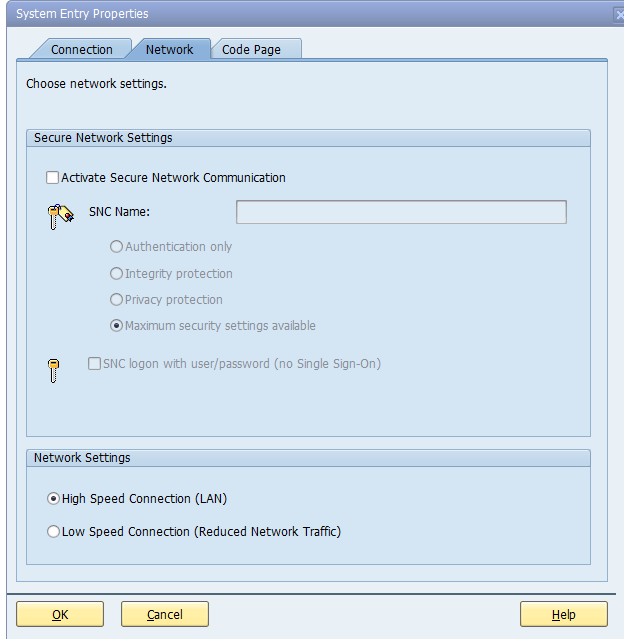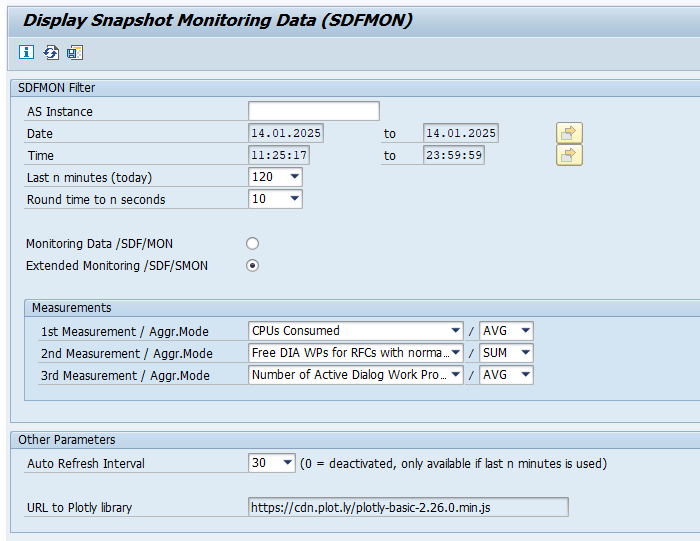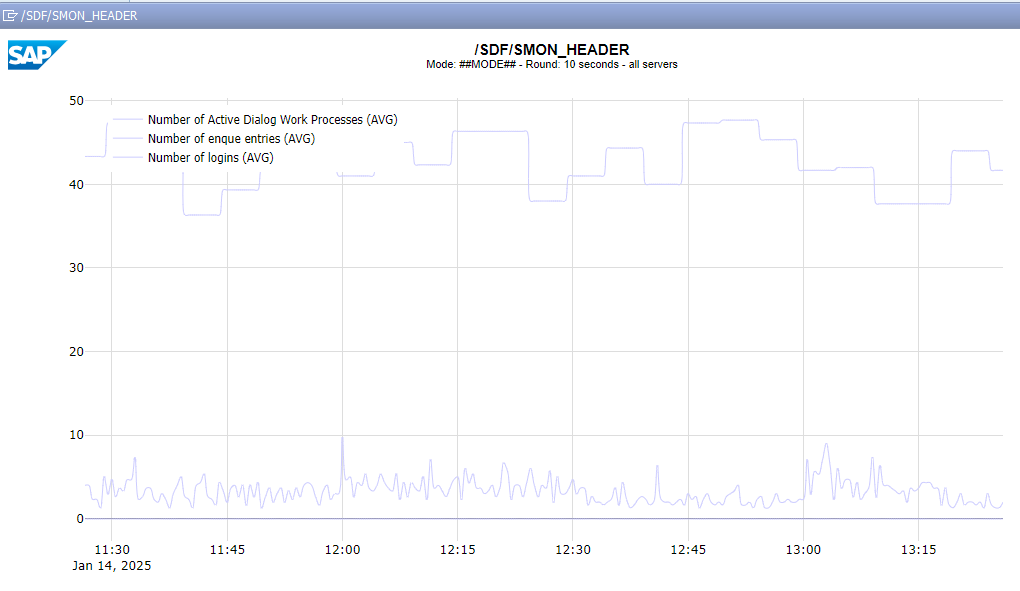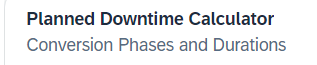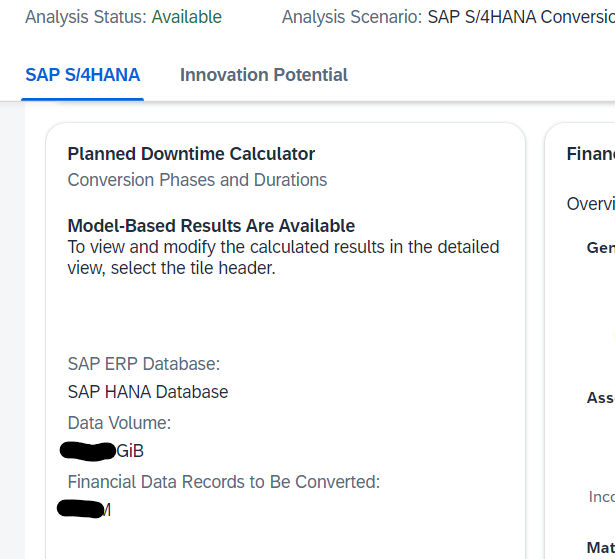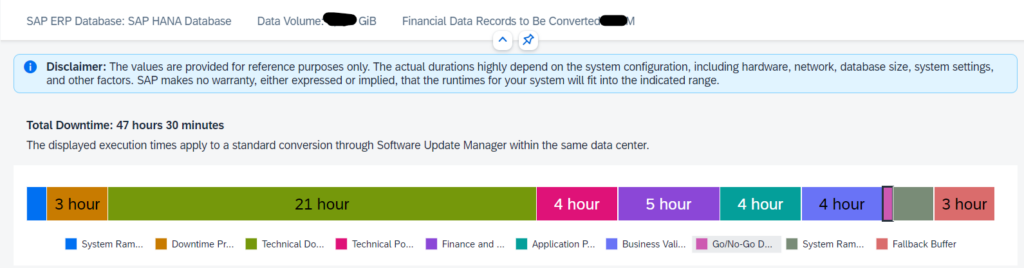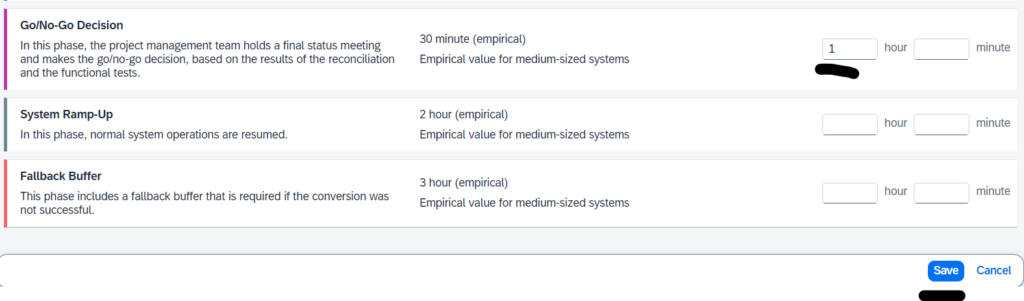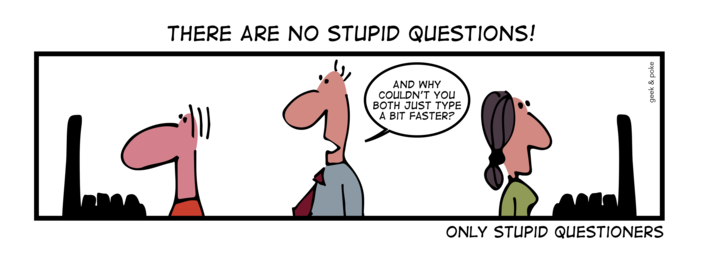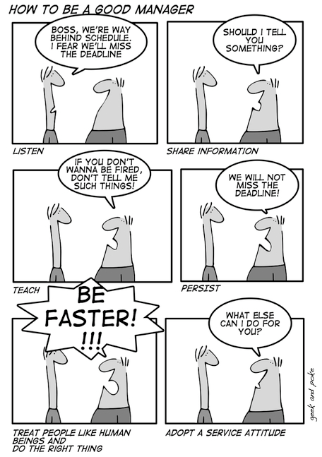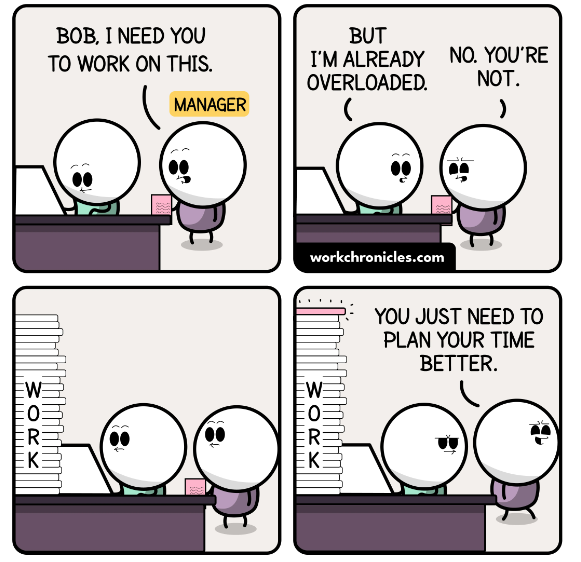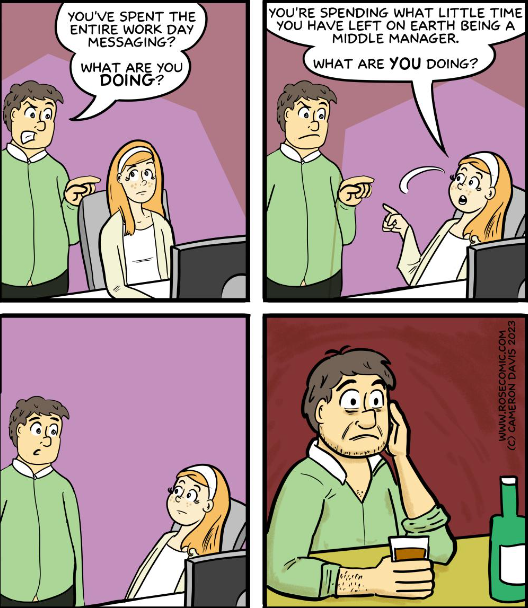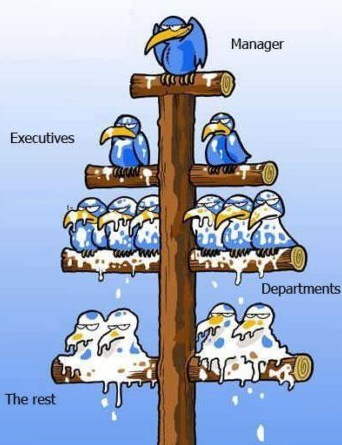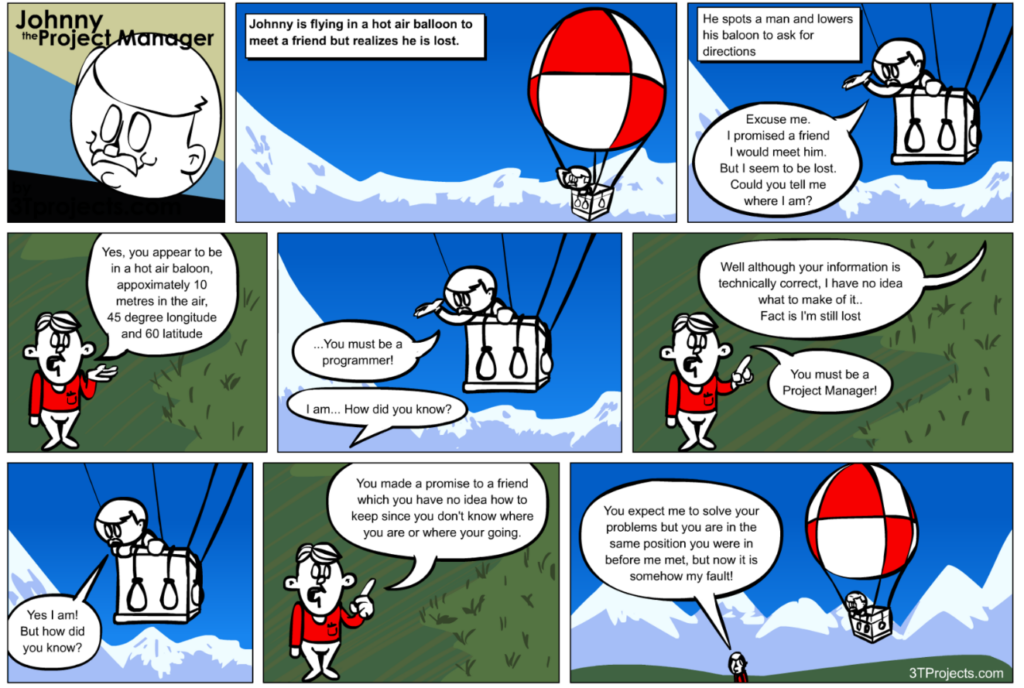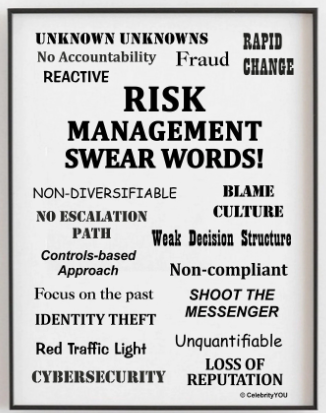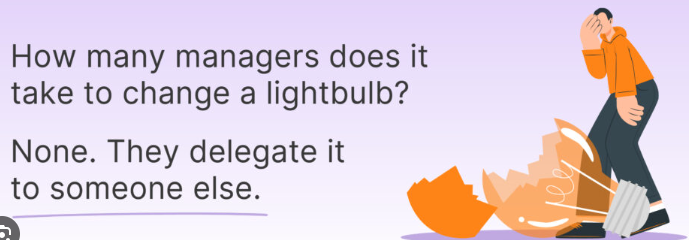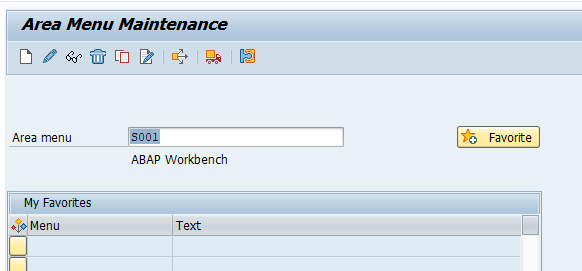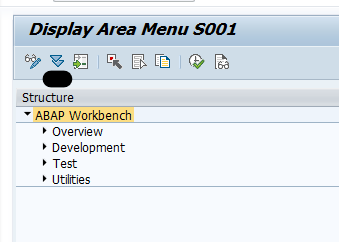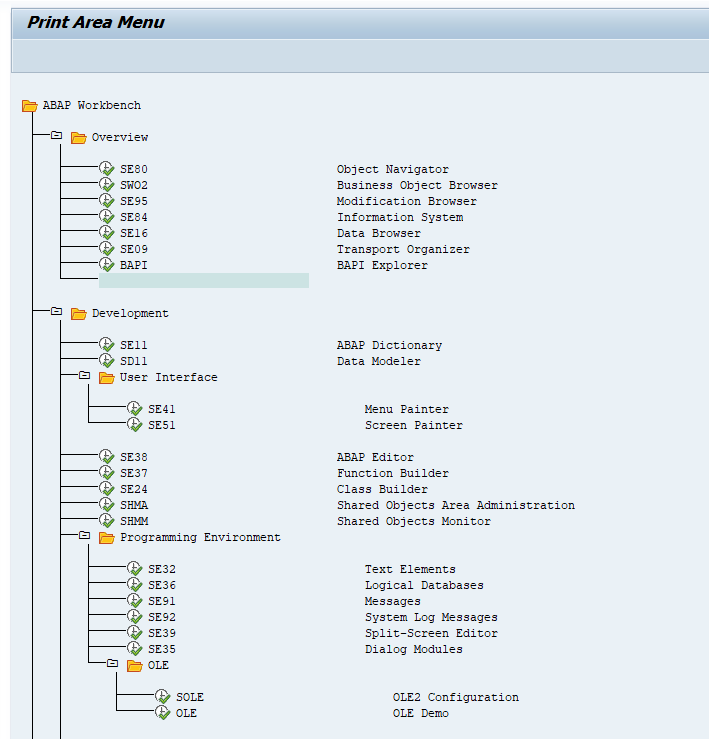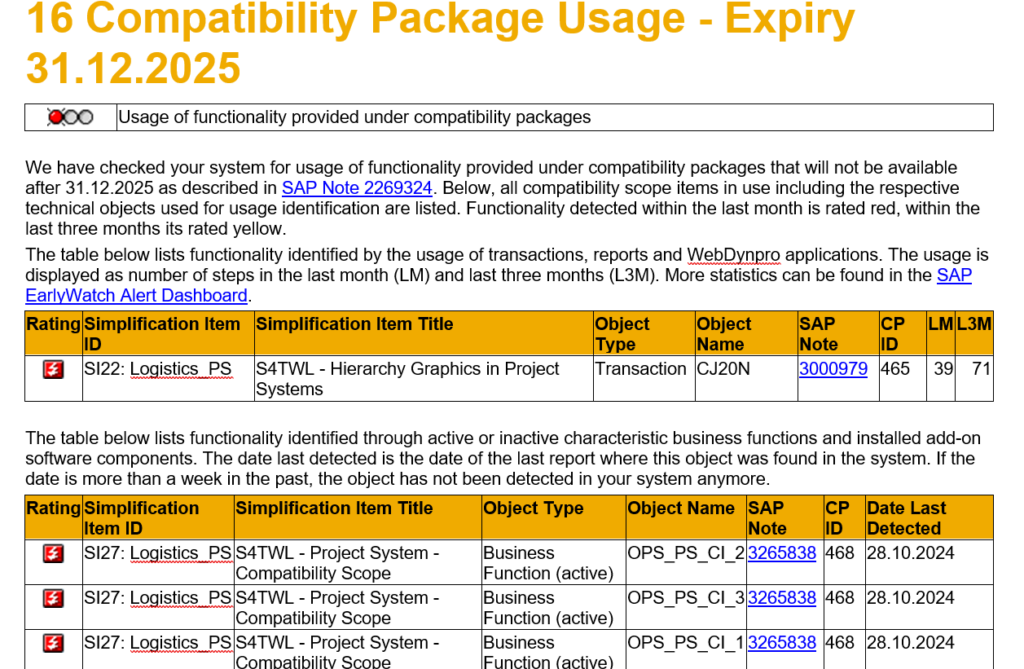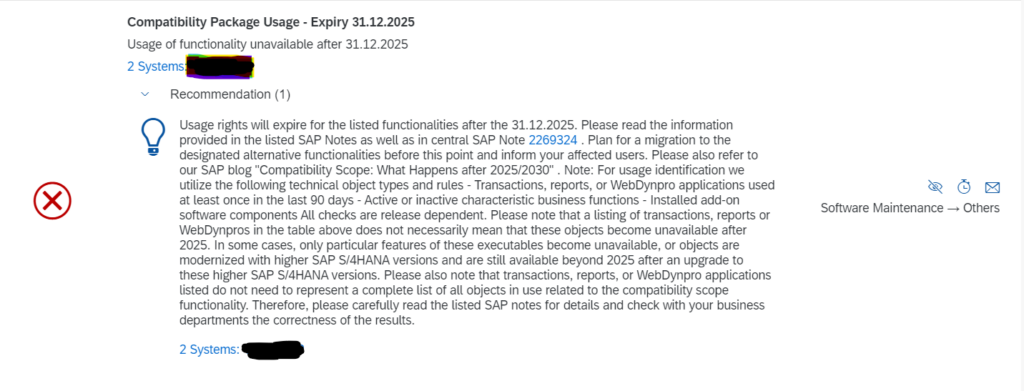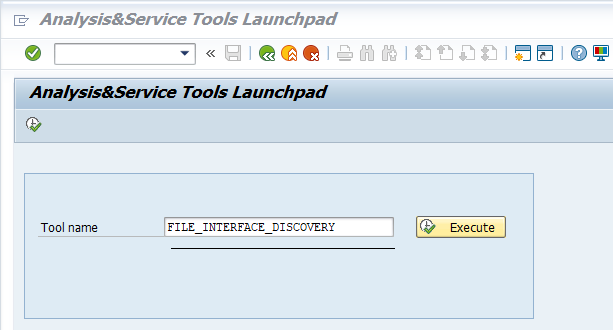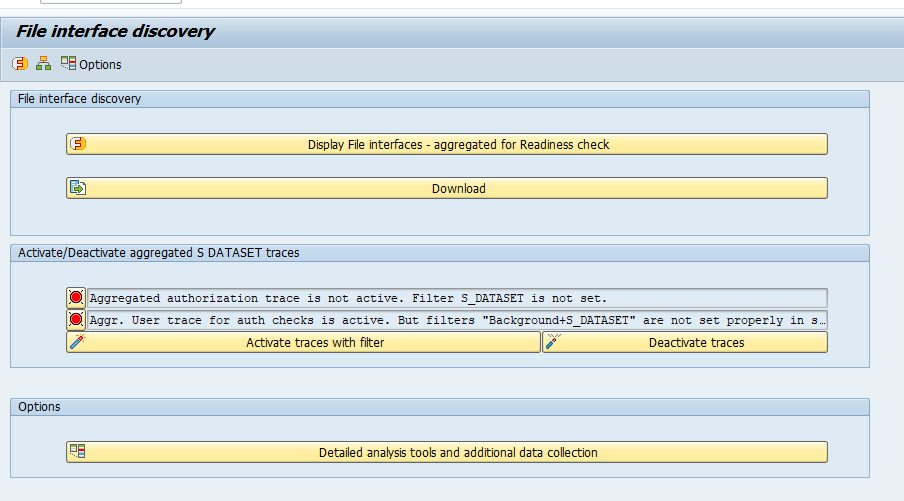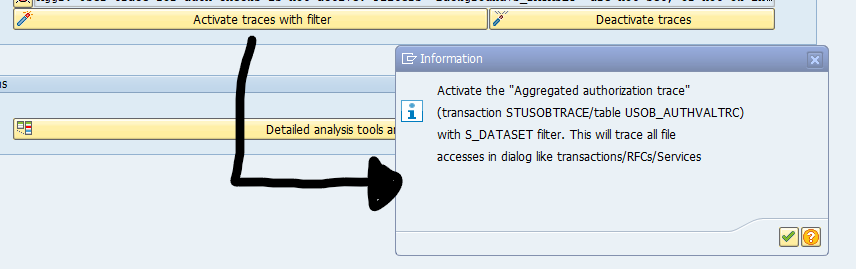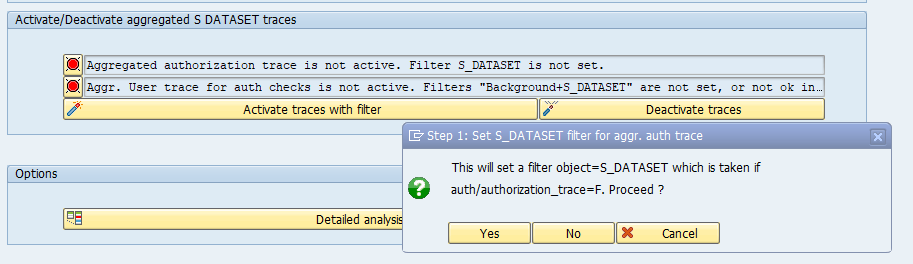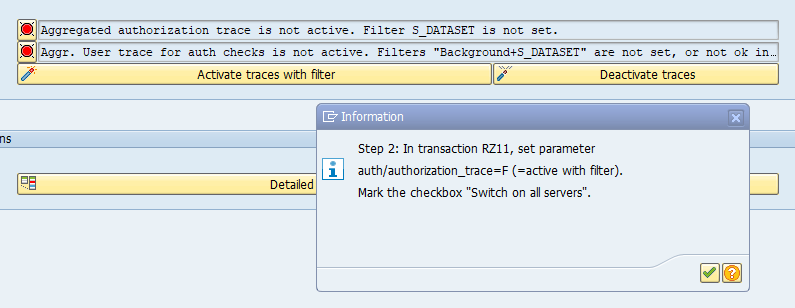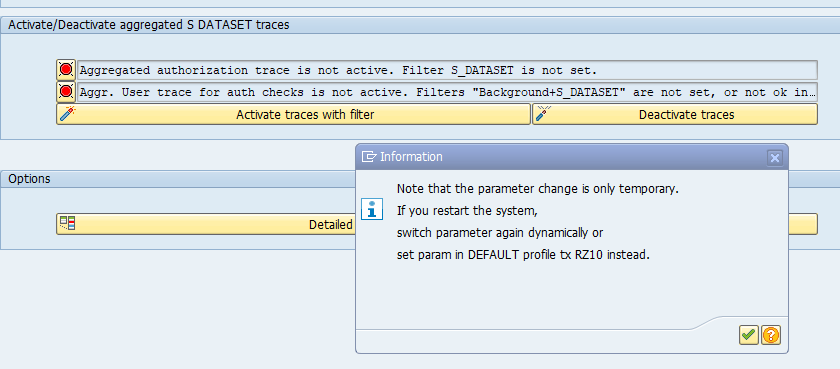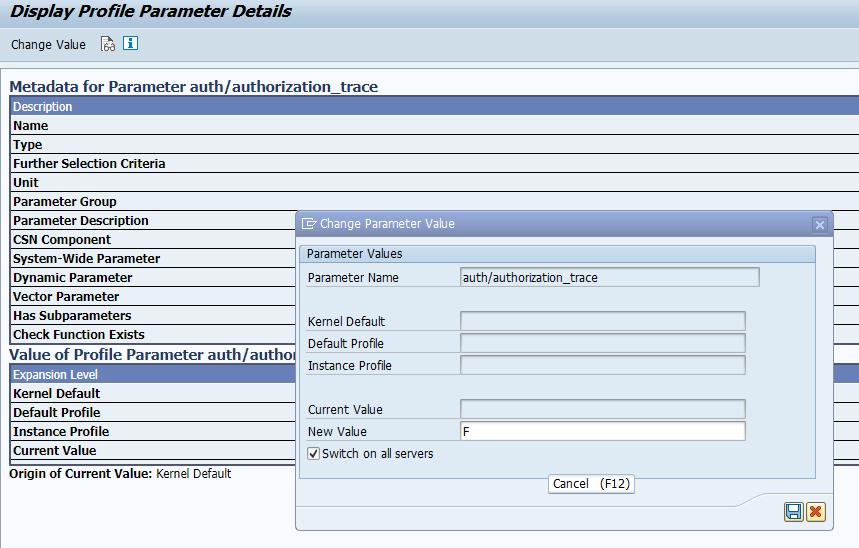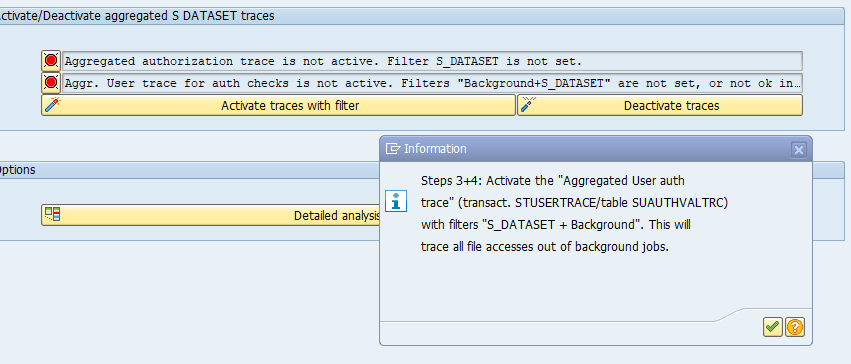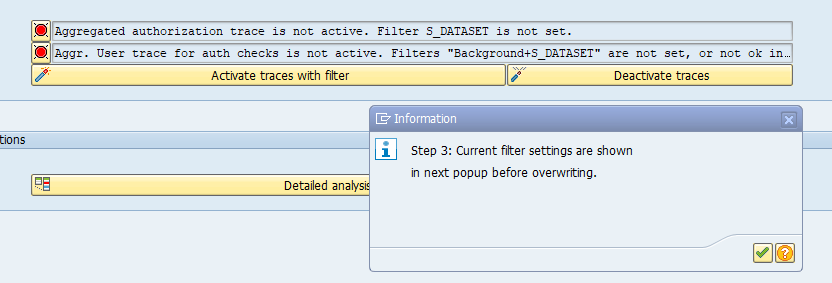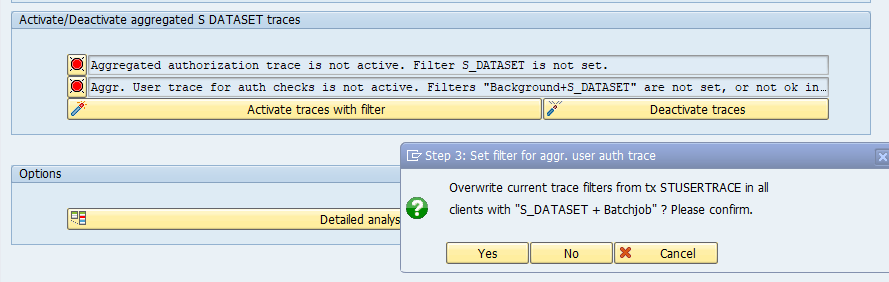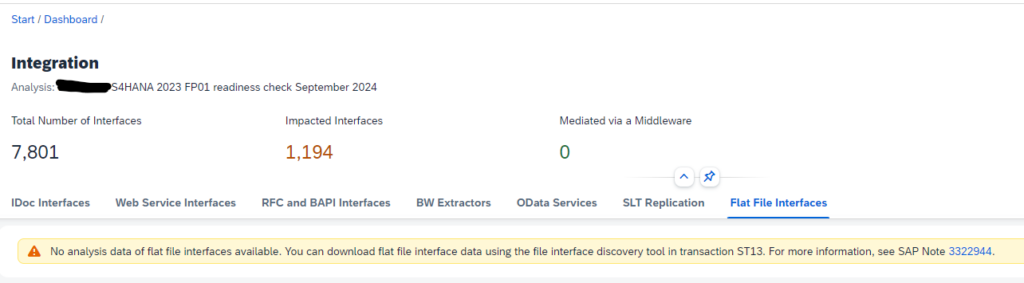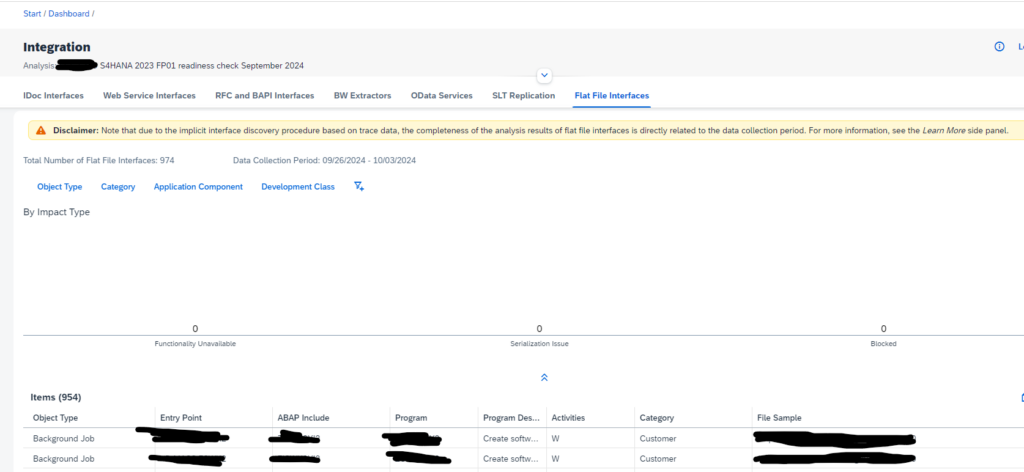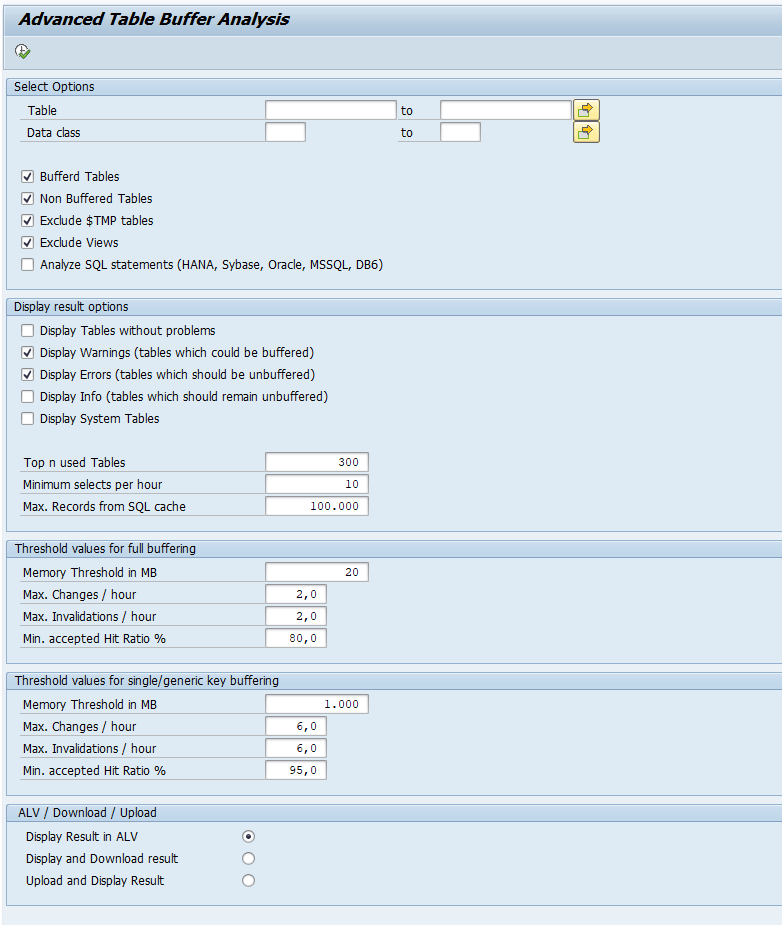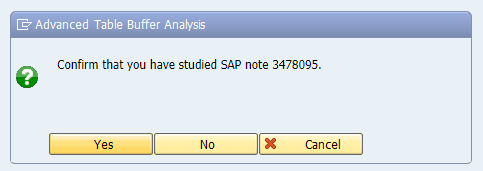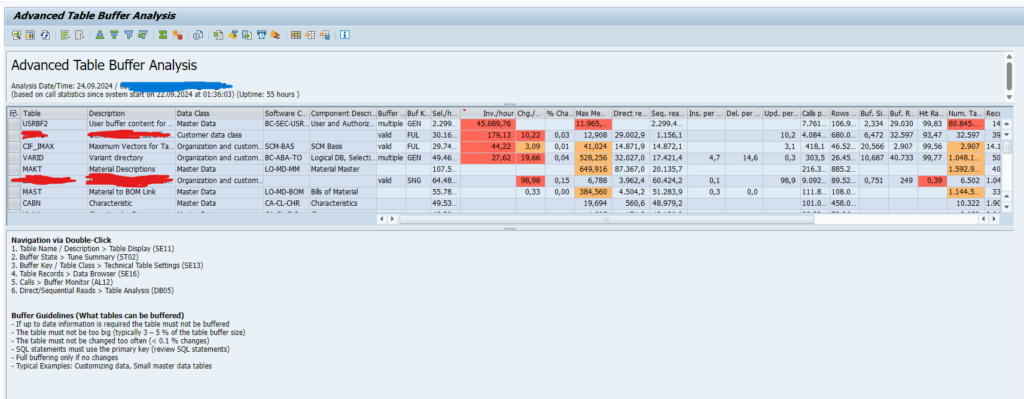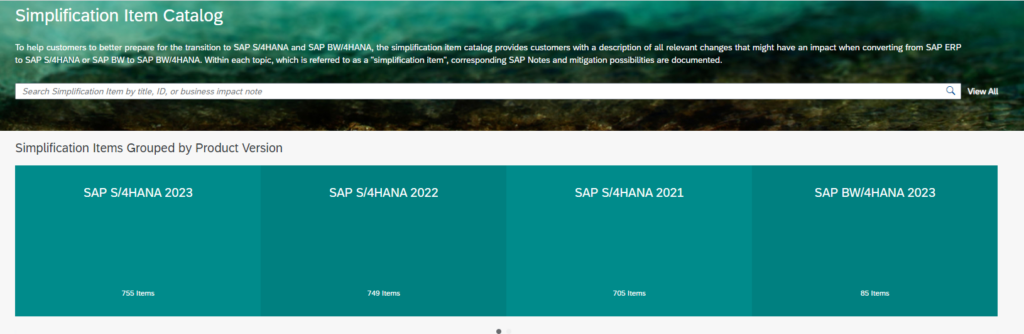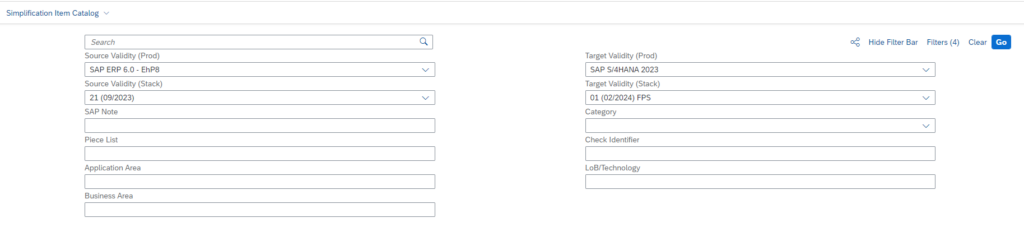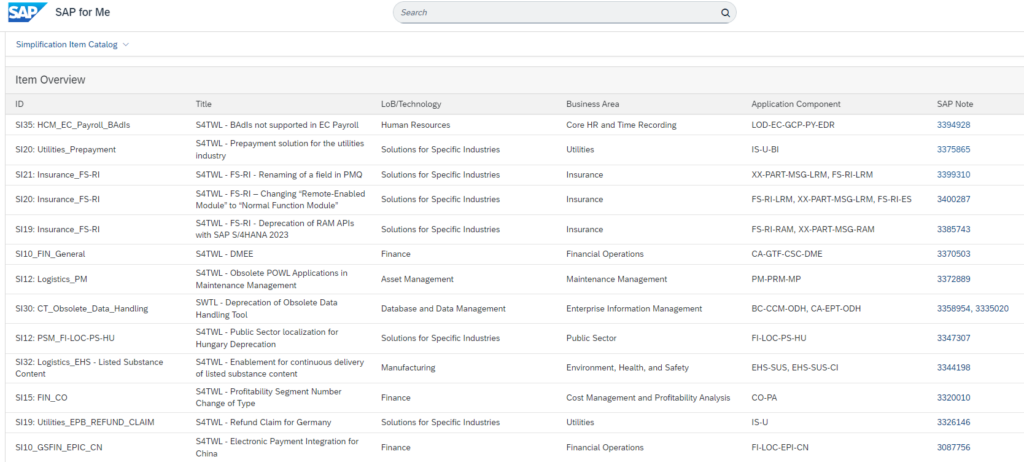The file interface discovery tool is a nice tool to find out which file processing is happening on your productive system.
The tool is part of the S4HANA readiness check, but can also be used as a standalone tool.
File interface discovery tool background
All the background of file interface discovery tool is described in OSS note 3322944 – File interface discovery for SAP Readiness Check – incl. corrections for ST-A/PI 01V* SP01 or SP02 (or SP03 if AIX).
The tool re-uses the STUSERTRACE trace function.
Launching the file interface discovery tool
In ST13 choose tool FILE_INTERFACE_DISCOVERY:
Start screen:
Before you start using the Activate traces with filter, please make sure you have sufficient authorizations as described in OSS note 3322944 - File interface discovery for SAP Readiness Check - incl. corrections for ST-A/PI 01V* SP01 or SP02 (or SP03 if AIX).
To start the trace, you have to follow a roadmap guided by the Activate traces with filter button:
Activate the traces:
A switch to RZ11 happens:
Rz11 warning:
Make the setting in RZ11:
Jump back to the roadmap screen (click enter and back). Roadmap will launch trace tool:
Entries will be added:
Reconfirm again RZ11 and finalize the roadmap:
The trace is active now.
File interface discovery tool results
After activation you need to wait for the system to record all actions.
When sufficient time has passed, go back to the ST13 tool FILE_INTERFACE_DISCOVERY and select the function to display the results:
Results list:
You can see:
- Entry point (in this case LSMW)
- ABAP include that does the actual file call
- Activity (R = read, W = write)
- File names involved
Flat file interface as part of S4HANA readiness check
The file interface discovery tool is part of the S4HANA readiness check. If you did not run the tool, you get an errror:
After you run the tool, download the results and upload in the readiness check portal, the results will be available: