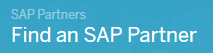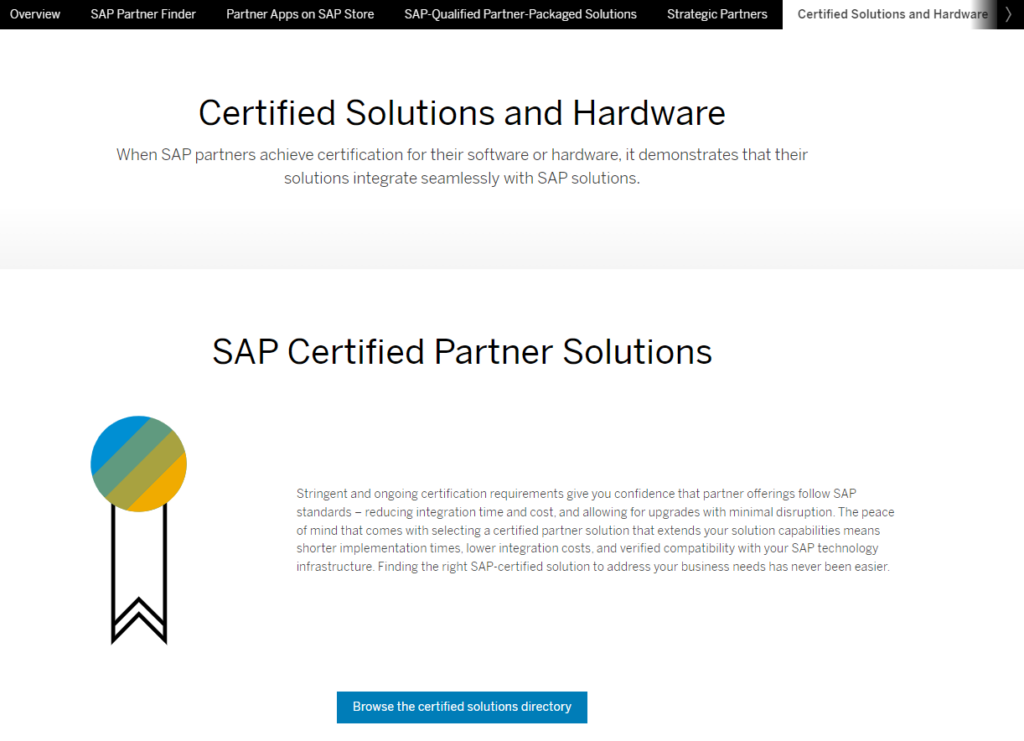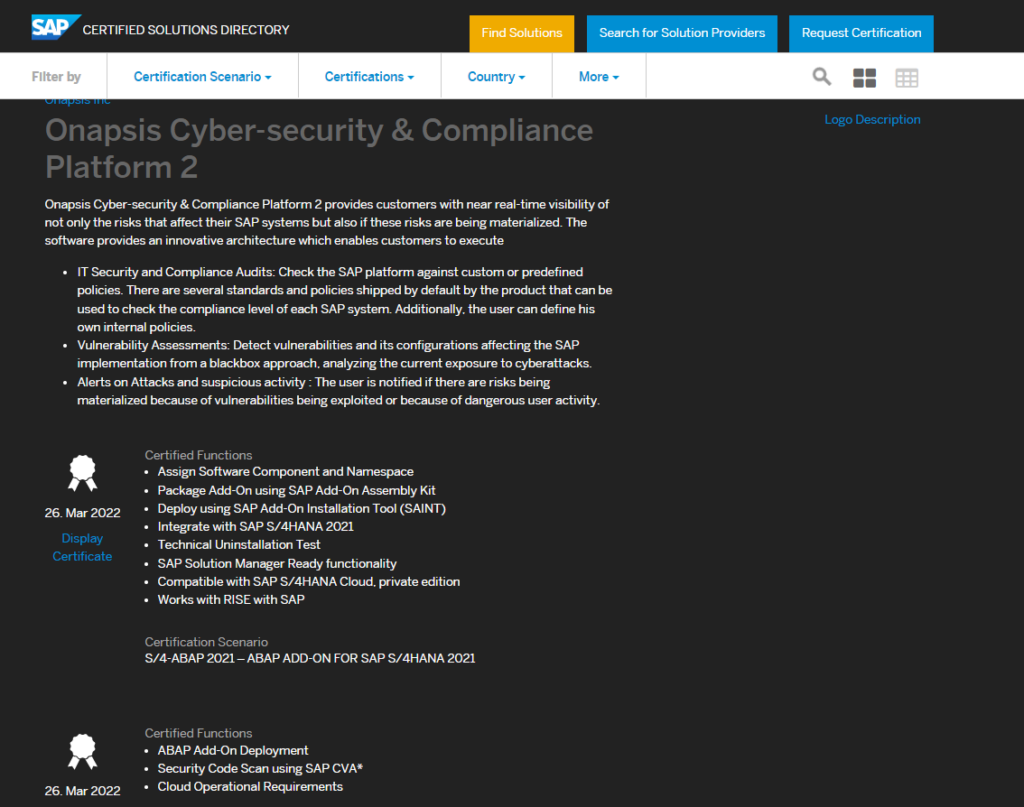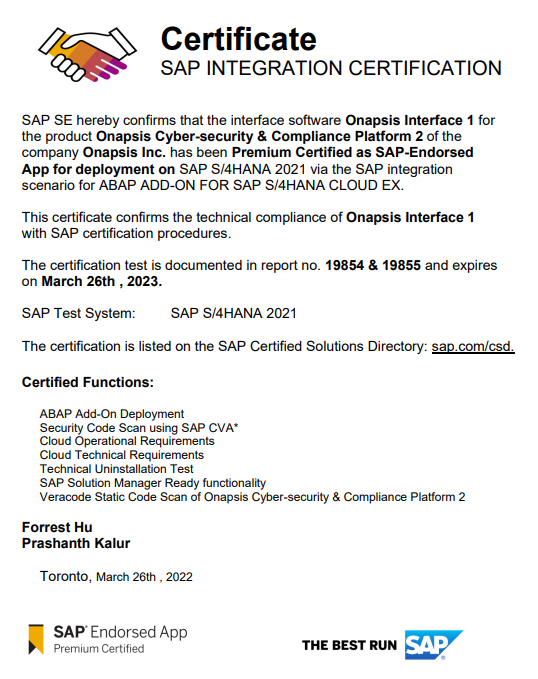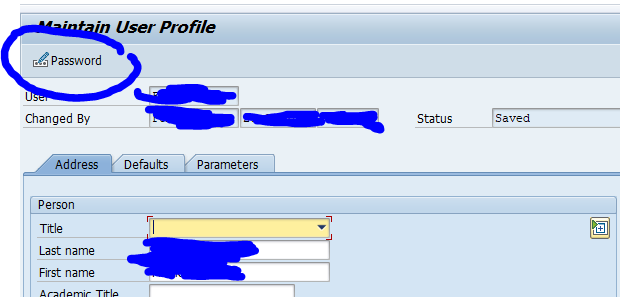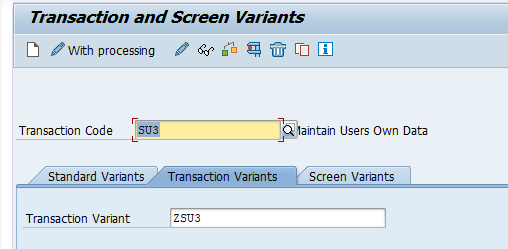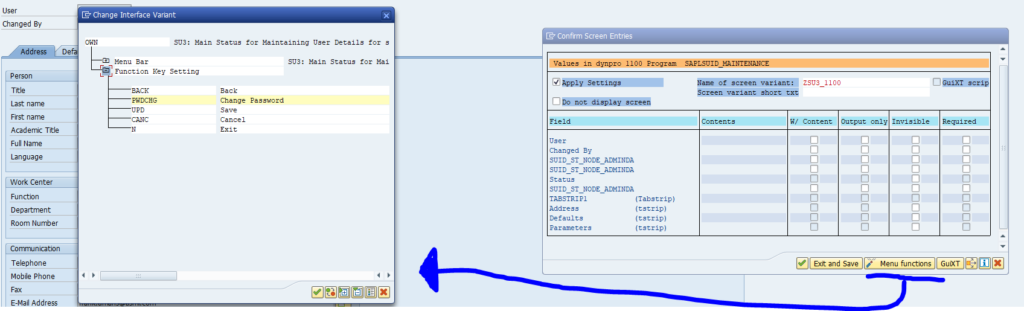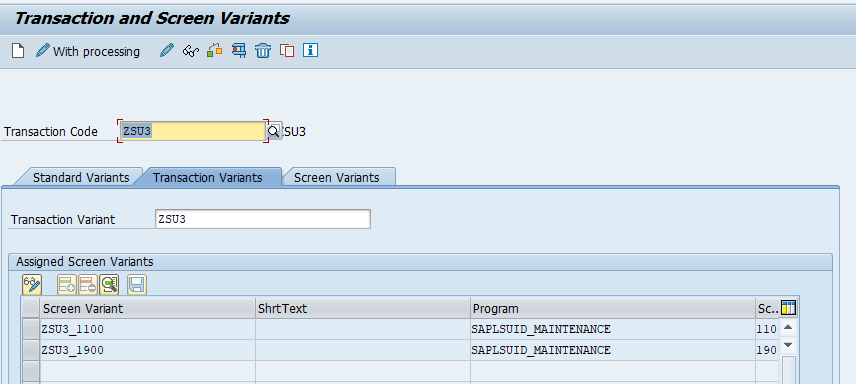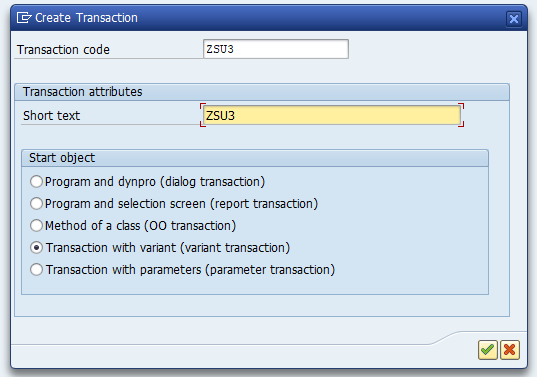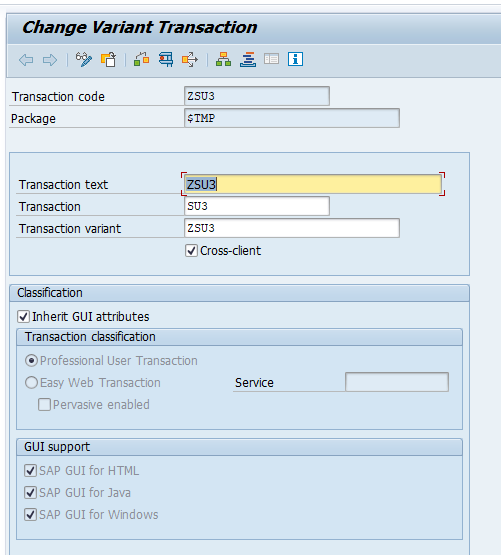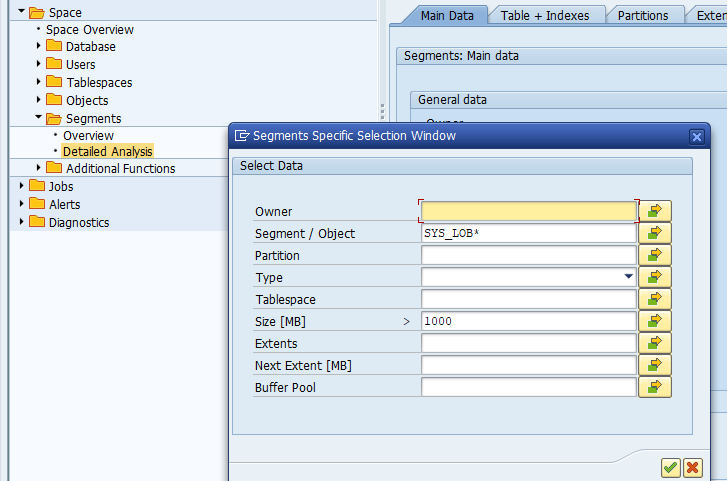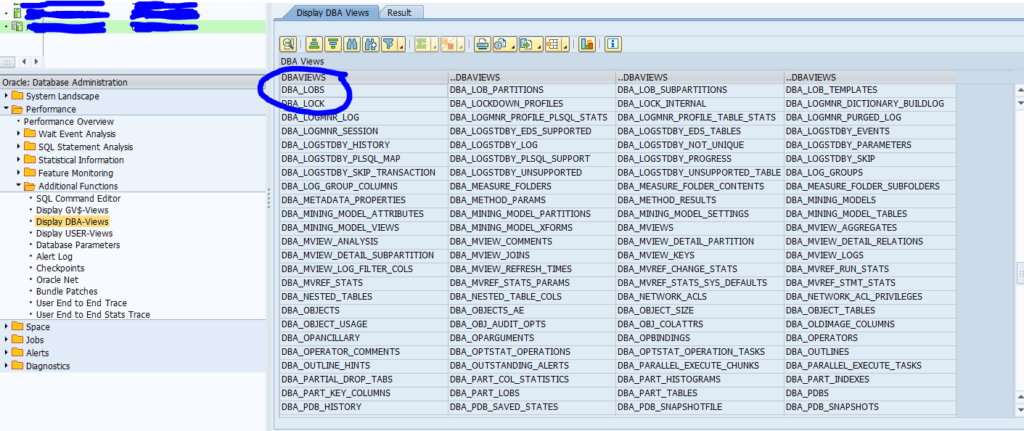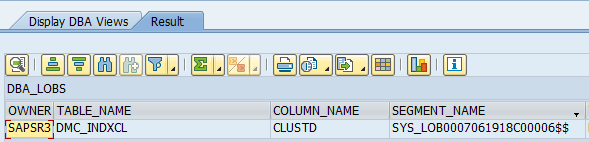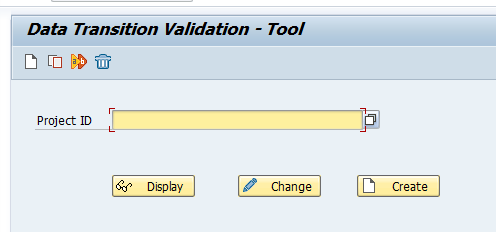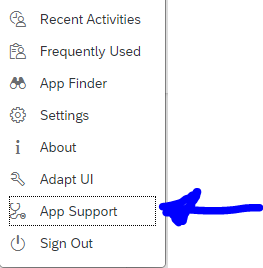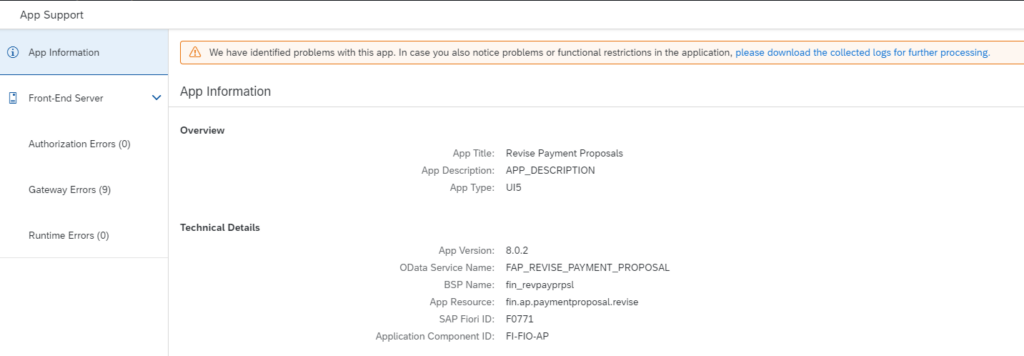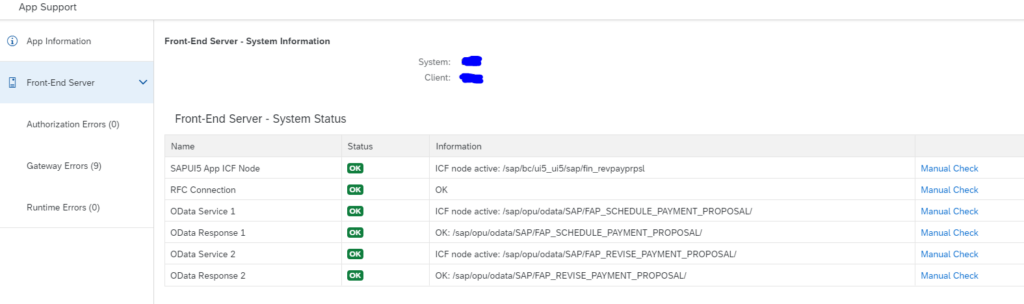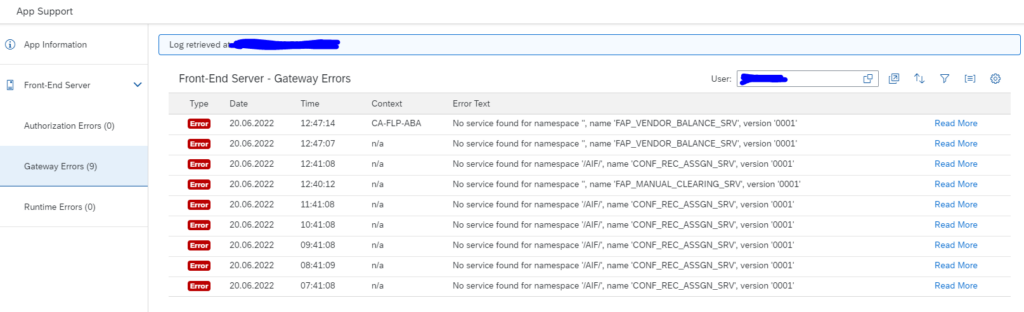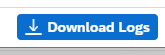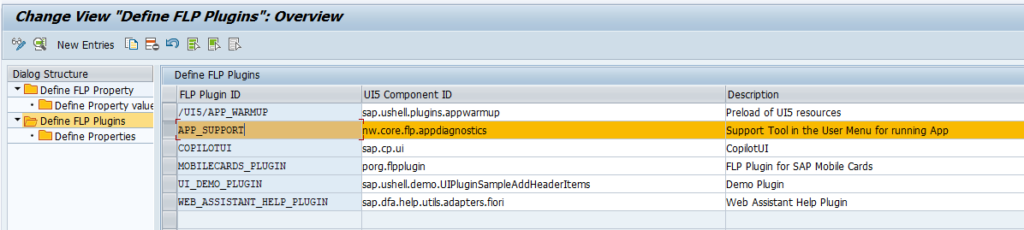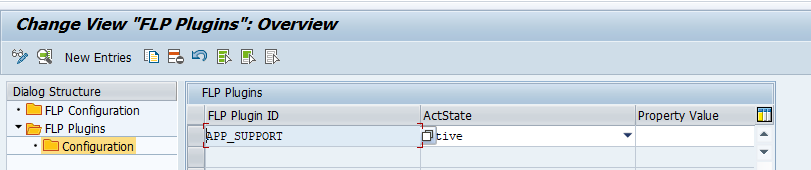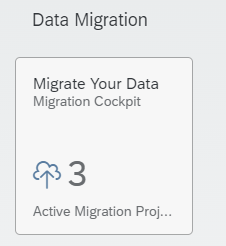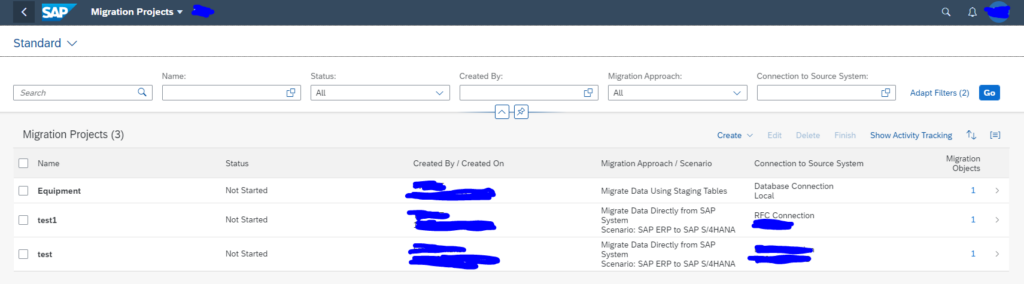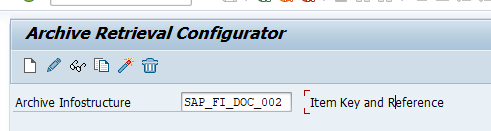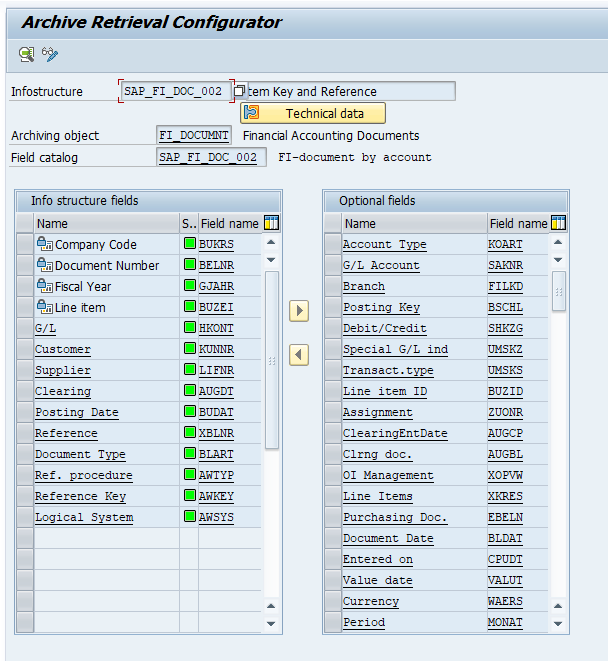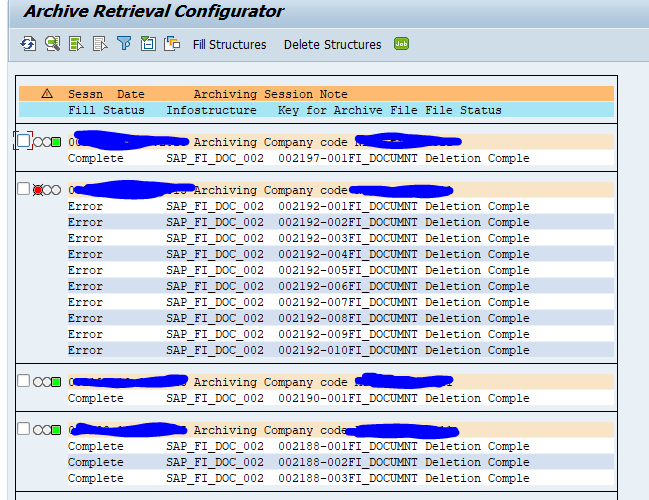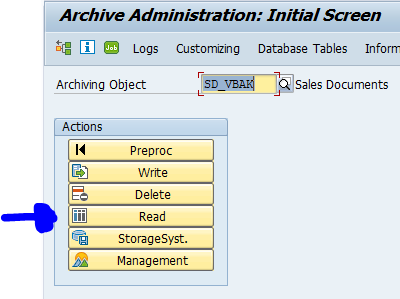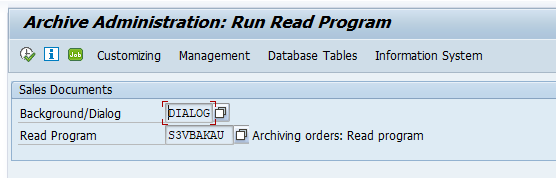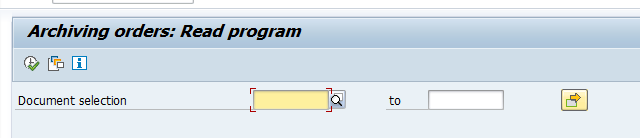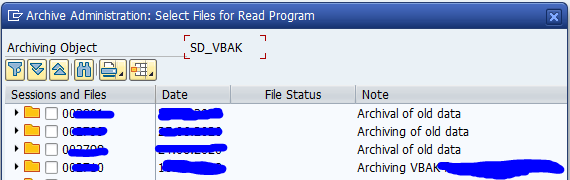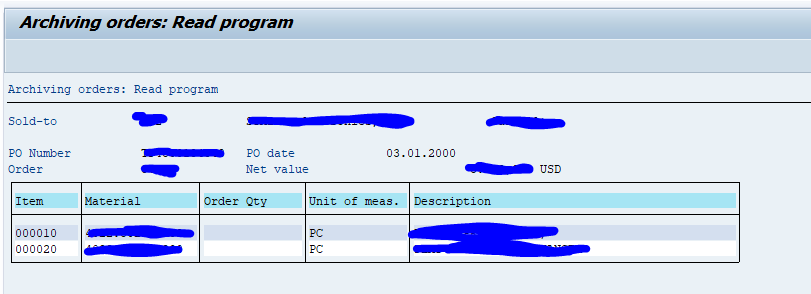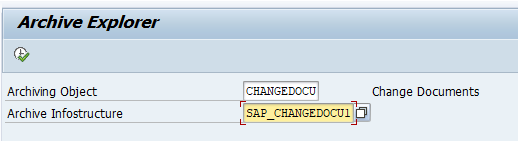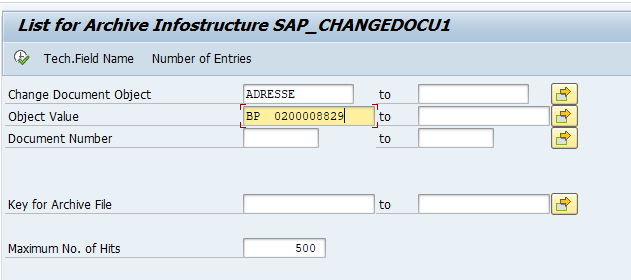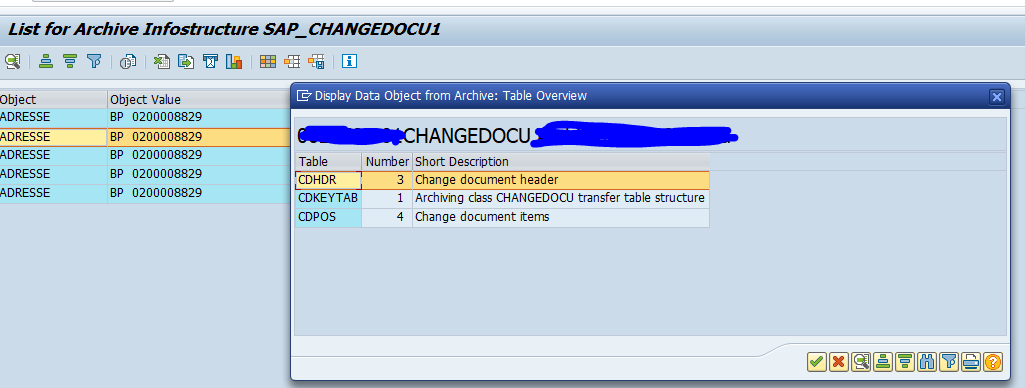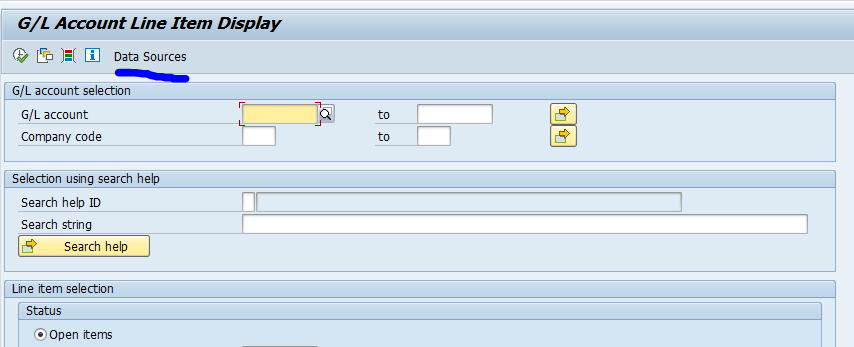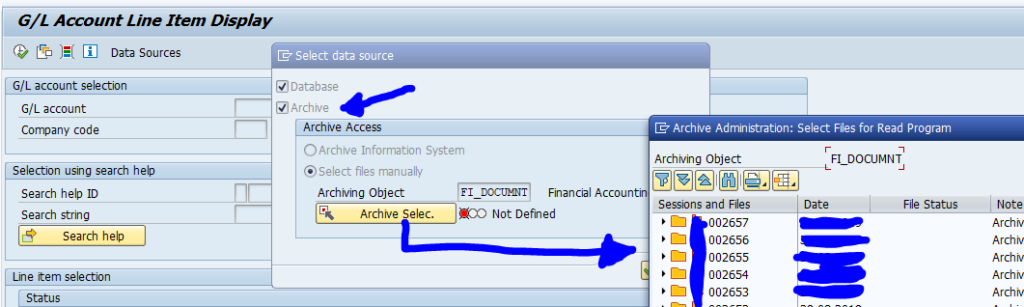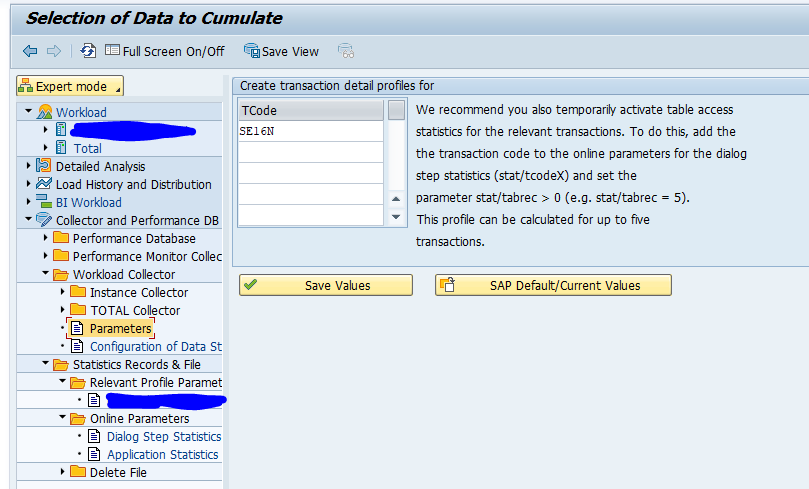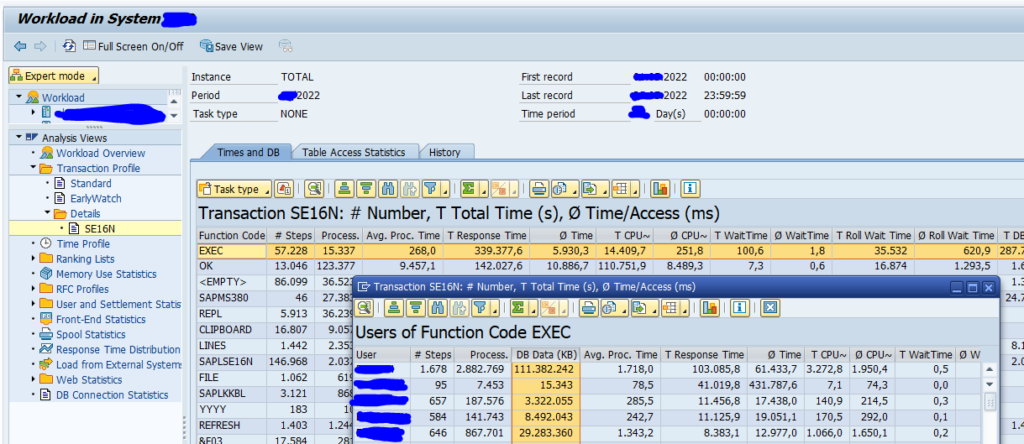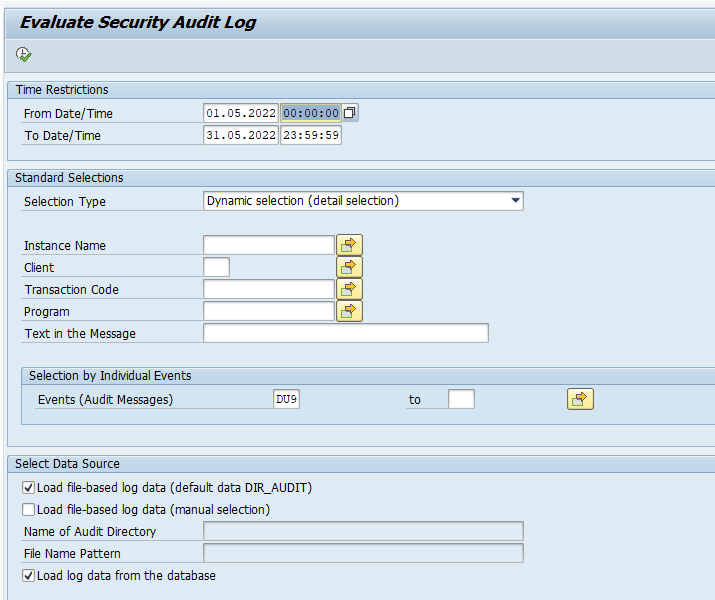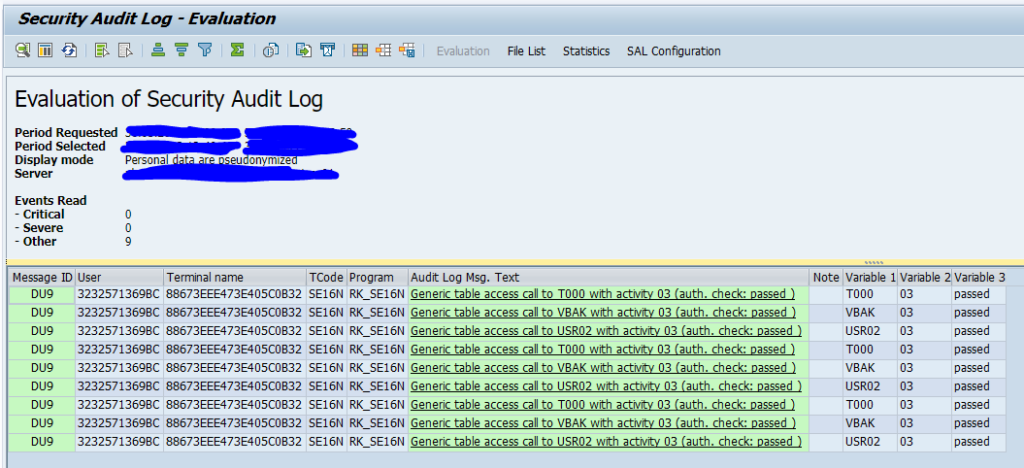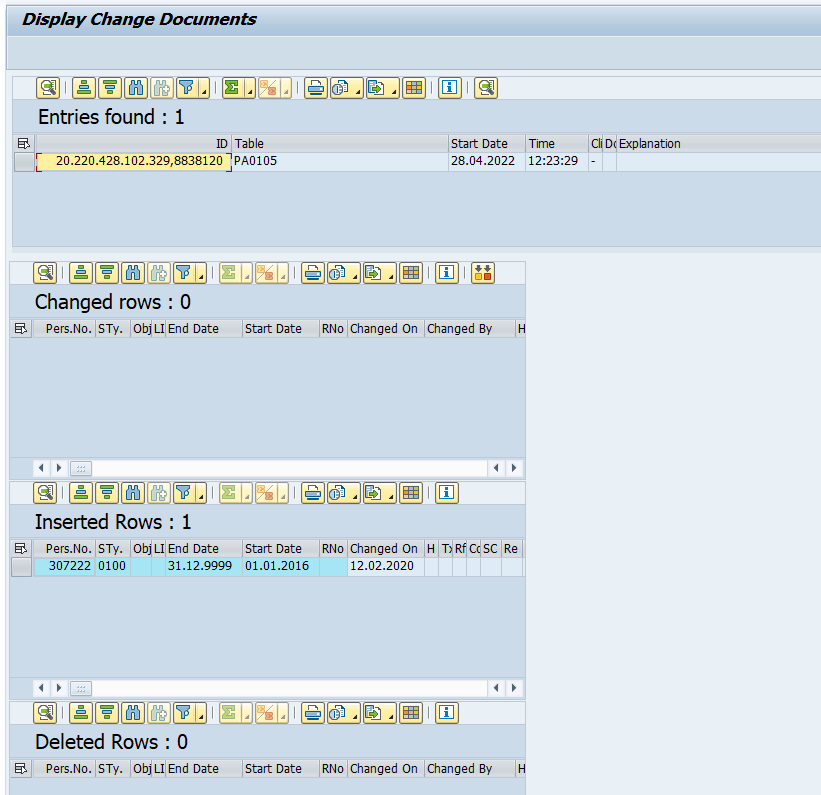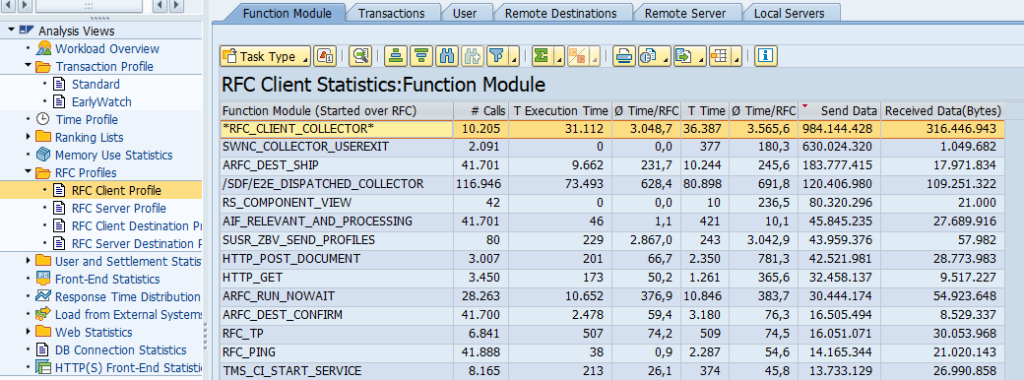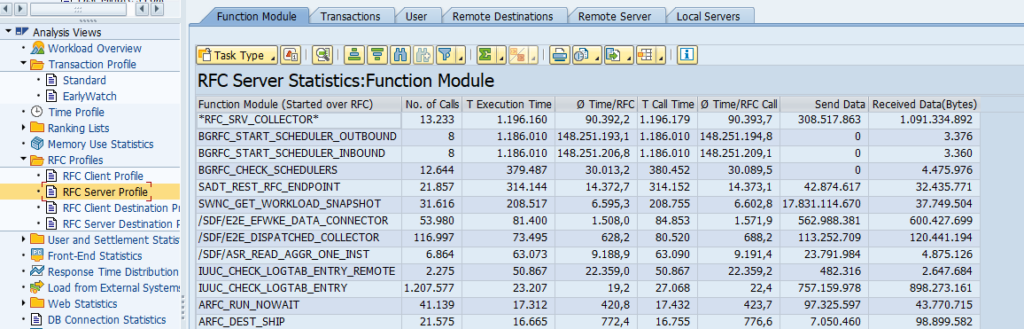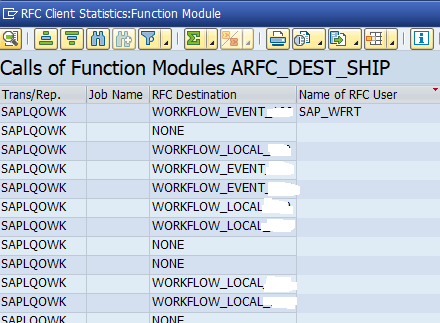A lot of 3rd party tools exist. A lot of them are good. Some are really not that good.
SAP partner site
Start on the SAP partner site. Now go to the section for certified solution and hardware:
Now search or select a third party solution. In this example Onapsis:
You can see the scope of the product for which it is certified and for which version.
The certificate itself contains more detailed information:
You see the functions, the version for which it was tested and till what date the certificate is valid.
What to check from 3rd party?
Checkpoint for 3rd party solution:
- SAP certified? Not all 3rd party software is certified. Check it as explained above.
- S4HANA compliant? Not al 3rd party software is S4HANA compliant and certified. This can give issues when you have to run S4HANA conversion in the future.
- Check scope of solution
- Check till what date the solution is certified
Caveat emptor
If a solution is not SAP certified, it does not mean it is bad. If a solution is SAP certified it does not mean it is good and meeting all of your requirements.
Caveat emptor: know what you buy.
The SAP certification ensures some checkpoints. In your company requirements might be higher than tested and checked by SAP certification.
The SAP checkpoints are mostly on installation and de-installation. And do not always cover security elements!